Steps
Export from ONE X2 to the Insta360 app:
Note: ONE X2 also supports download-free editing. You can edit your files without first downloading them to your phone.
Export from the Insta360 app to an album on your phone, or share directly to social platforms:

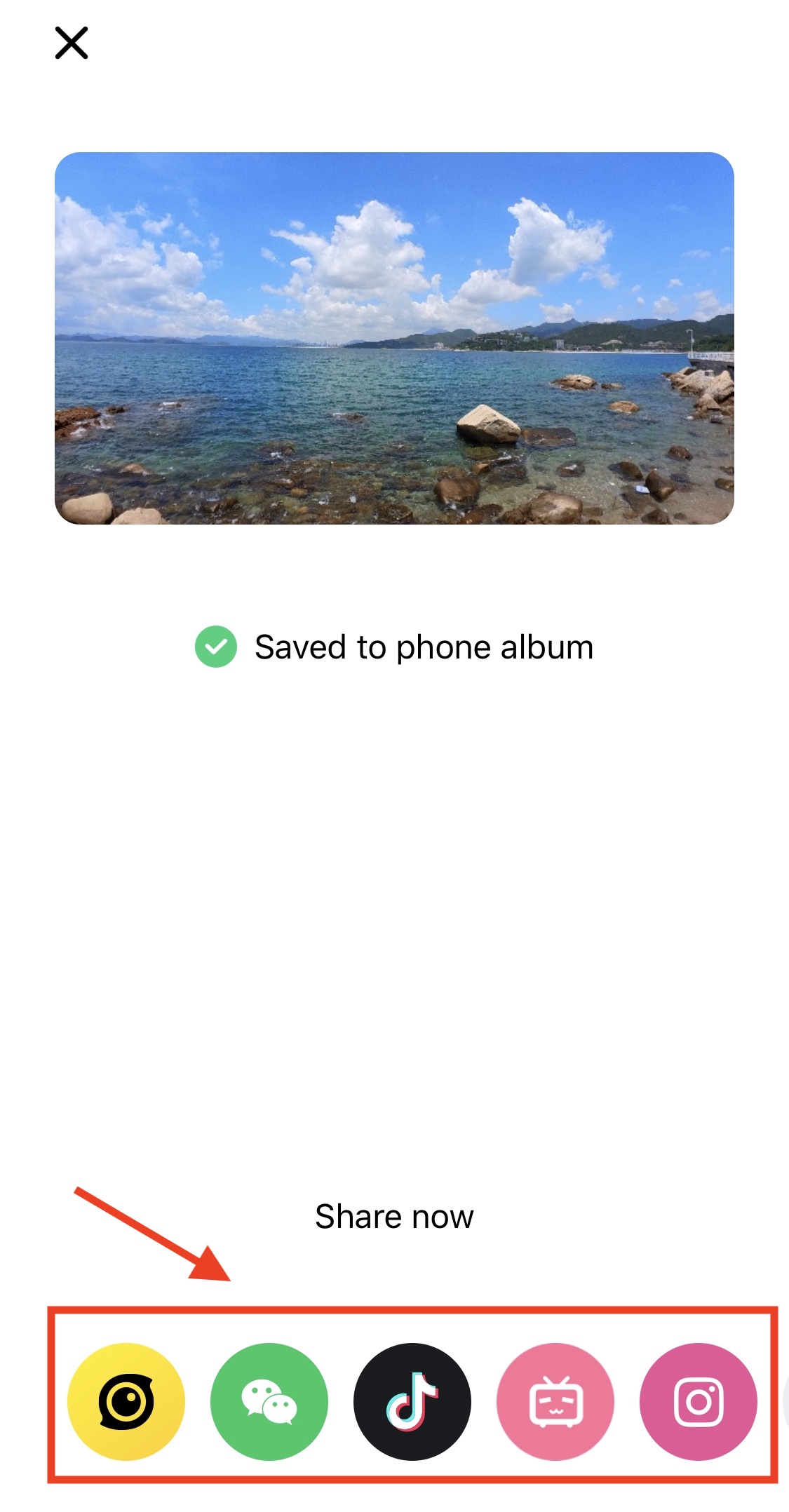
Note:
Export reframed photo/video: The exported reframed photo/video will have a flat effect, like a traditional photo. It will appear the same as the playback preview in the app, as shown below. This option is suitable when you want to "point" the camera at a particular subject when editing, rather than exporting the full 360 sphere.

If you edit a video by adjusting the aspect ratio, using Deep Track, or the ViewFinder, the effect will only be applied if you export it as a reframed video.
Export 360 photo/video: This option will export the full 360-degree sphere, which can be clicked and dragged around to view different angles. However, the exported 360 photo/video will have a flat effect when viewed on your phone's local album, as shown below, due to mobile phone limitations.

If you want to be able to click and drag the screen to view different angles of these photos/videos, you need to upload them to a platform which supports 360 content. If you view them on platforms which do not support 360 content, the effect will be the same as shown above.
Therefore, if you plan to share to a platform that does not support 360 content, such as Instagram, it is recommended to export it as a reframed photo/video. If you plan to share to a platform that supports 360 content, such as the Insta360 community, Facebook or YouTube, you can export it as a 360 photo/video.
Please click here to contact us for further support.