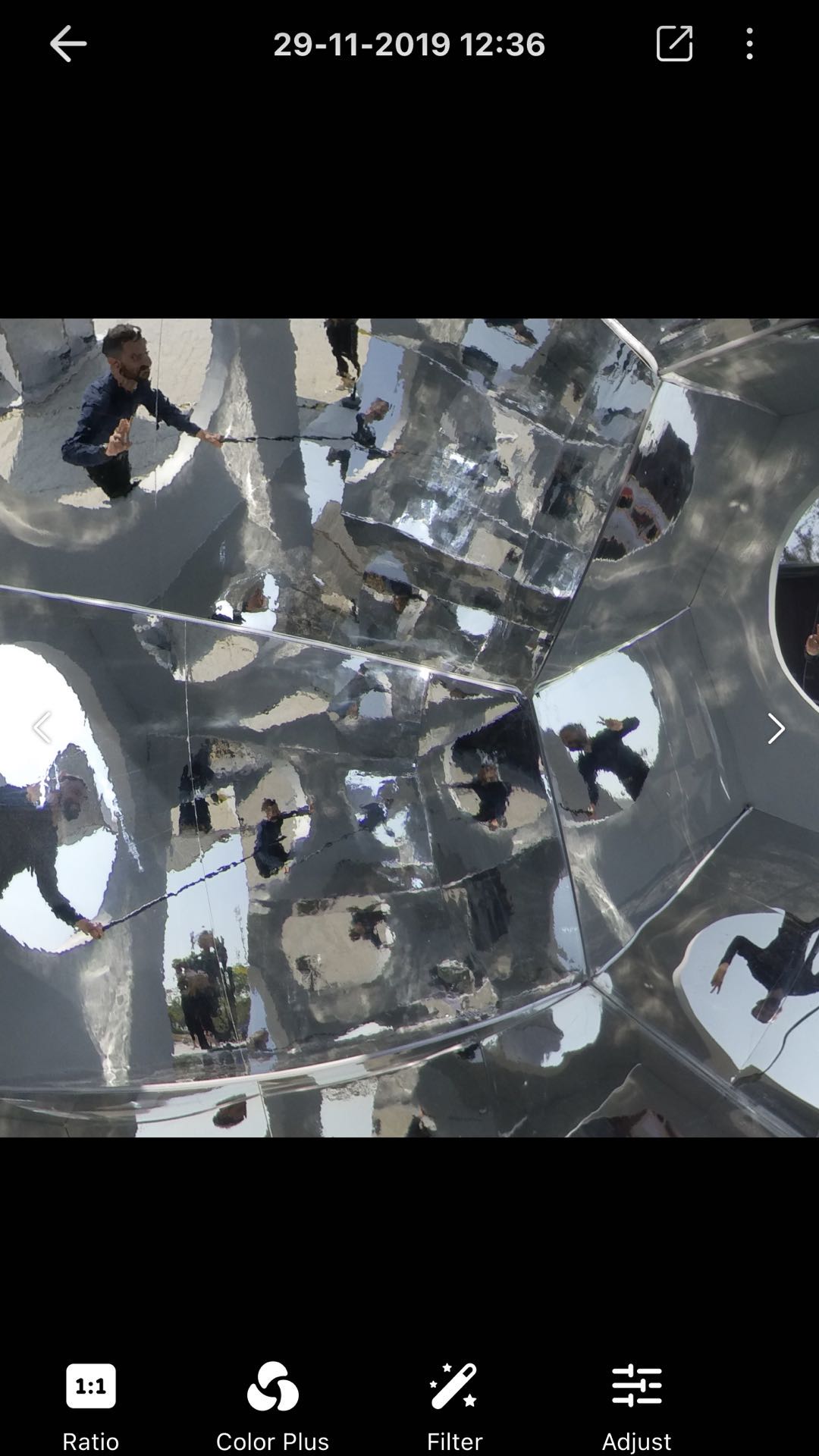Edit Your Clips
Steps
- Enter the Album page of the Insta360 app and open your photo/video.
Note: you can edit in the app and save to your phone directly without first downloading to the app.
- Tap the icons at the bottom of the page to edit the footage. Tap the three dots in the upper right corner of the page to access more options.
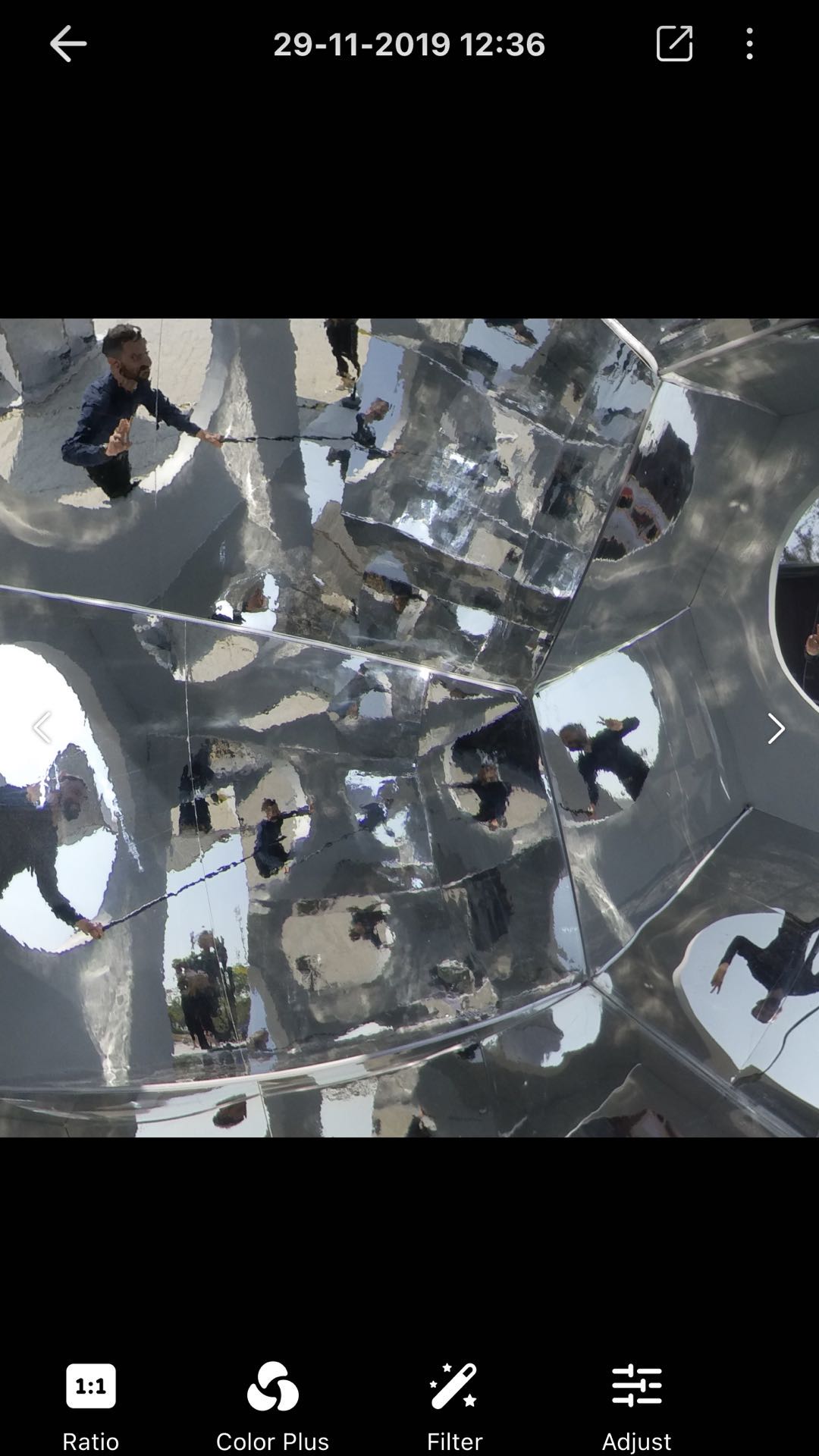

Basic Functions
Photos
- Ratio
Tap to set the aspect ratio. Choose from 1:1, 2.35:1, 9:16, 16:9.
- PureShot
Tap to enable the PureShot function.
- Color Plus
Tap to enable the Color Plus function.
- Filter
Tap to use the Beauty function or add filters to your shot.
- Adjust
Tap to adjust exposure, color temp, contrast, saturation, highlight, shadow, tone, or sharpness.
Videos
- Ratio
Tap to set the aspect ratio. Choose from 1:1, 2.35:1, 9:16, 16:9.
- Trim
Tap to trim the video into multiple segments and then merge them into one.
- Speed
Tap to adjust the speed of the video by segment. Can also use the Motion Blur and Freeze Frame functions.
- MultiView
Tap to display a second FOV on the preview screen: Selfie View. How to use it?
- Music
Tap to add music to the video. The music library provides plenty of background music options.
- Filter
Tap to use the Beauty function or add filters to your original shot.
- Adjust
Tap to adjust exposure, color temp, contrast, saturation, highlight, shadow, tone, or sharpness.
- Mark
Tap to mark important moments in your shots and make editing easier.
Note: The Color Plus and Remove grain functions are available when exporting (only for reframed video).
More Settings
Photos
- FlowState Stabilization
- Stitch for Lens Guards
- Stitch for Dive Case
- Chromatic Calibration
- Snapshot
- Reset Edits
- Favorites
- Delete
- File Info
Videos
- Identify Tracking Targets How to use it?
- LUT
- FlowState Stabilization
- AquaVision How to use it?
- Direction Lock
- FPV Spin
- Stitch for Lens Guards
- Stitch for Dive Case
- Stitch for Dive Case (Above Water)
- Chromatic Calibration
- Snapshot
- Reset Edits
- Favorites
- Delete
- File Info
Note: For footage shot in different shooting modes, the options under 'More Settings' will differ.
Please click here to contact us for further support.