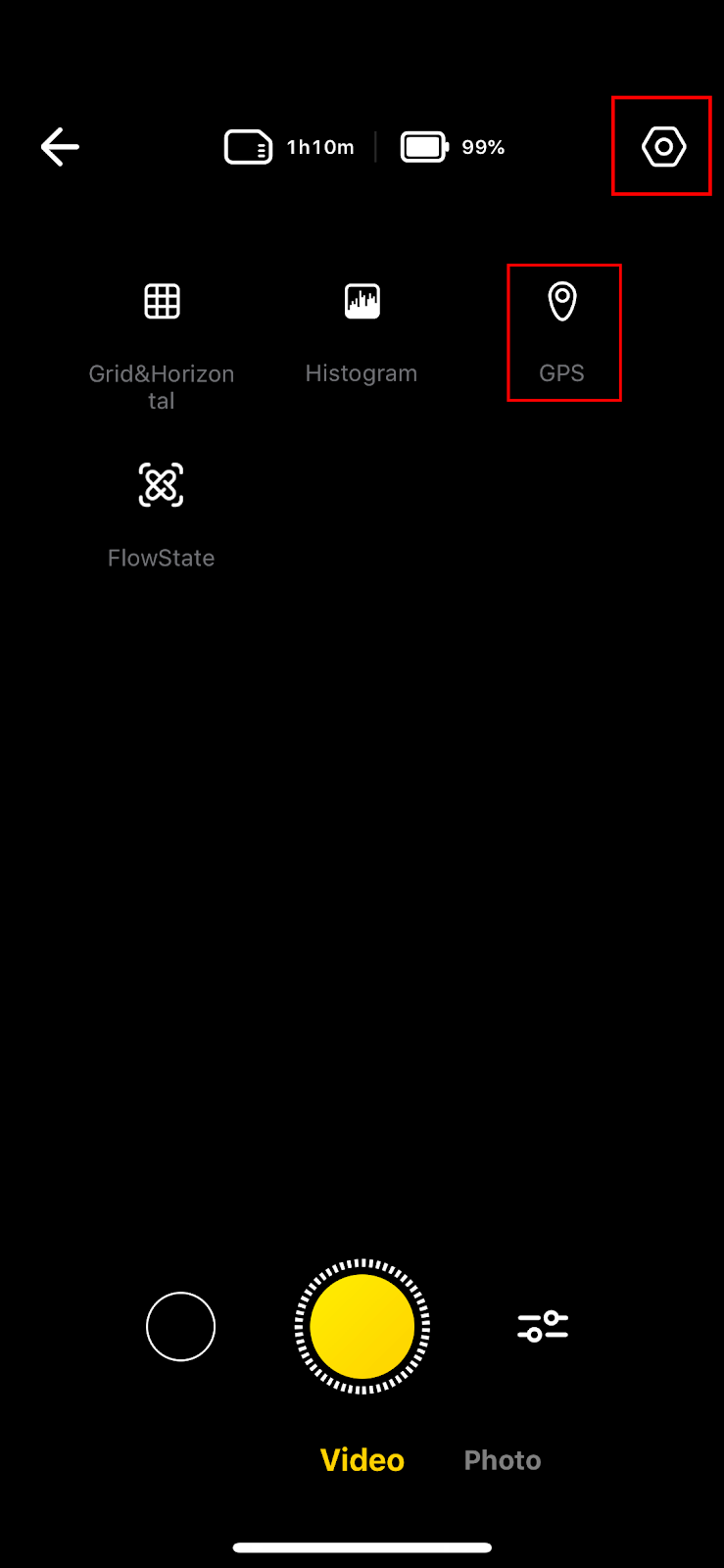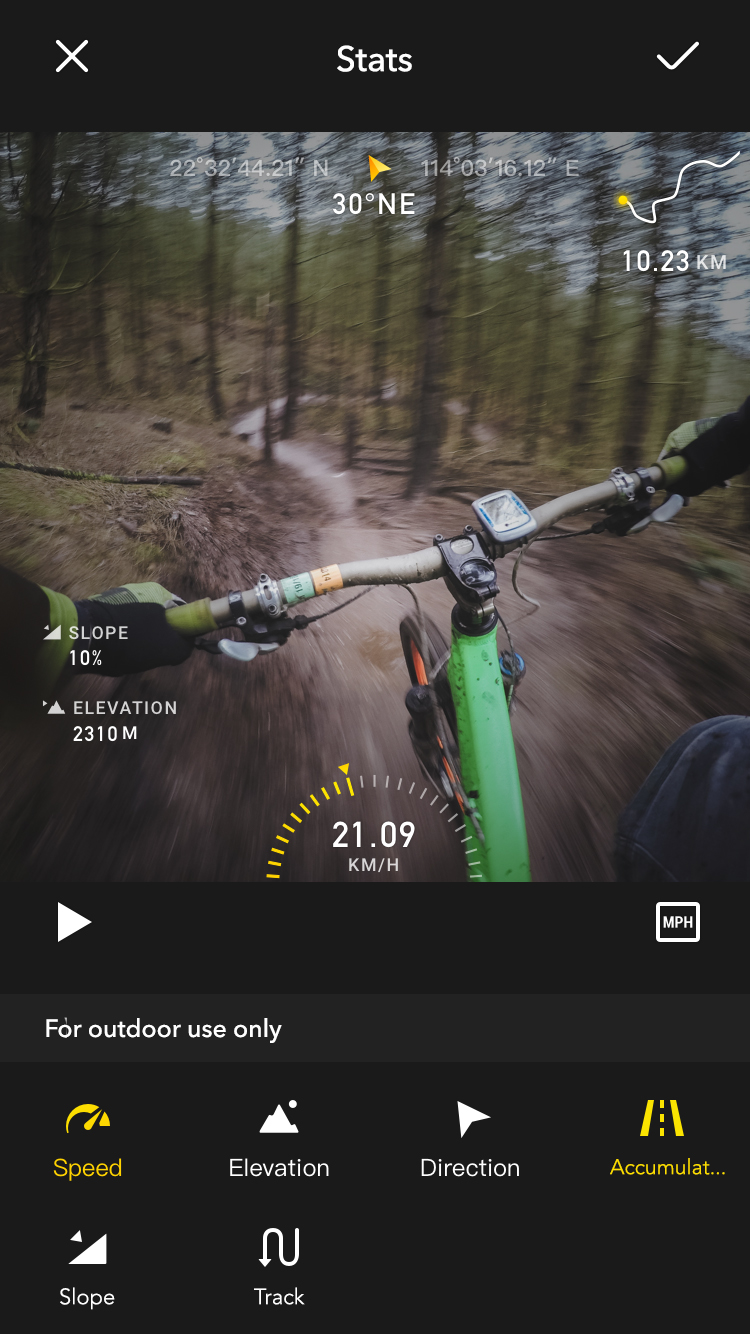Using your phone to Add Stats Dashboard
ONE R supports a GPS Stats dashboard which allows you to select from a host of data to overlay on your video, such as speed, elevation, accumulation, slope and track.
Notes:
- The Stats dashboard can only to be used with ONE R connected to your phone, Apple Watch or GPS remote. Keep your device connected to ONE R while shooting.
- You must select “FixFrame” when exporting your video with Stats. 360 video is not supported.
- The Stats dashboard is designed for outdoor use only.
Steps:
- Connect ONE R to your phone.(How to connect with my phone)
- Open Insta360 App, tap the yellow camera icon to enter the shooting interface. Tap the settings icon in the top right corner to turn on GPS information and then start recording.
Note: If you turn off the screen or exit the app during recording, it will stop recording.
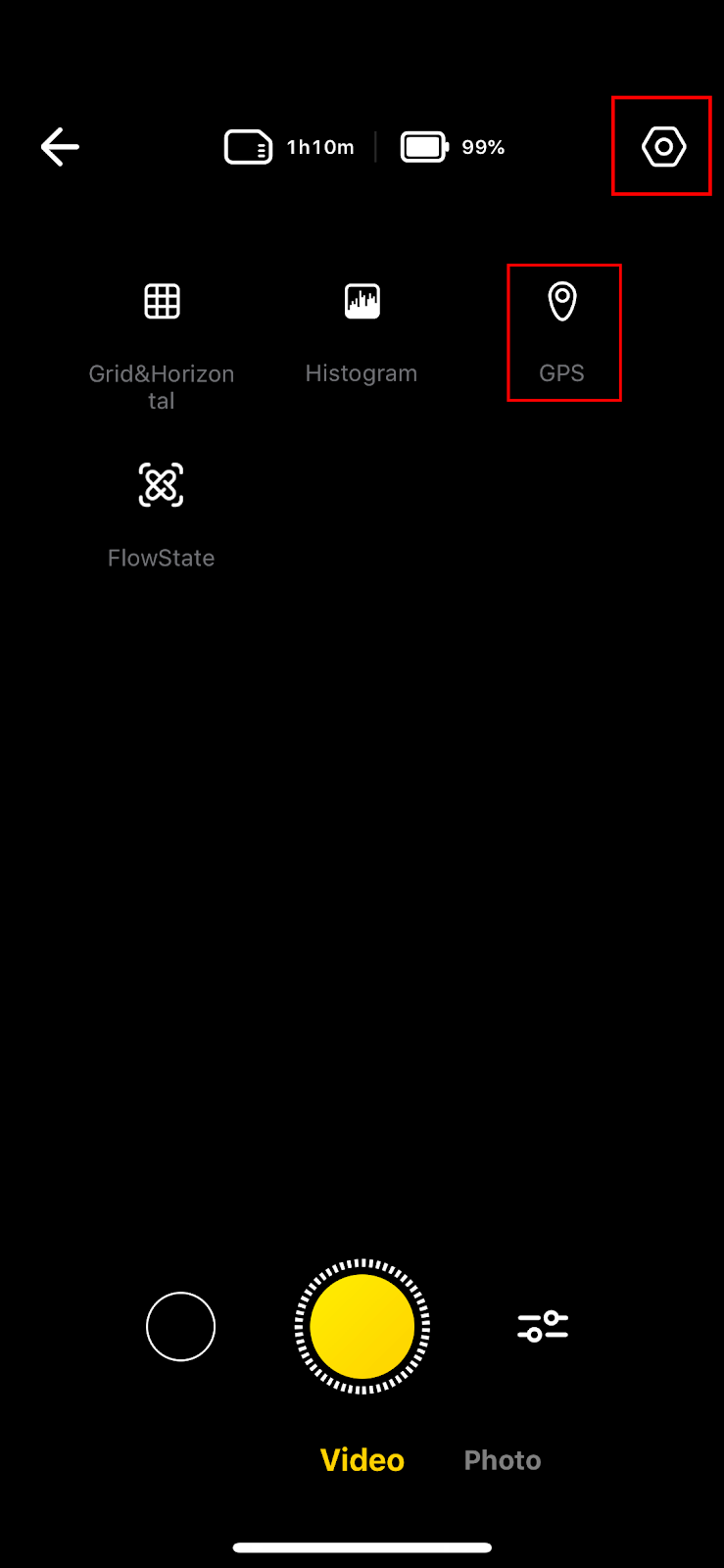
- After shooting, open the video in album page to enter the video playback interface.
- Tap the “more information” icon in the upper right corner to open the Stats function.
- Then you can select from a host of data to overlay on your video, such as speed, elevation, accumulation, slope and track.
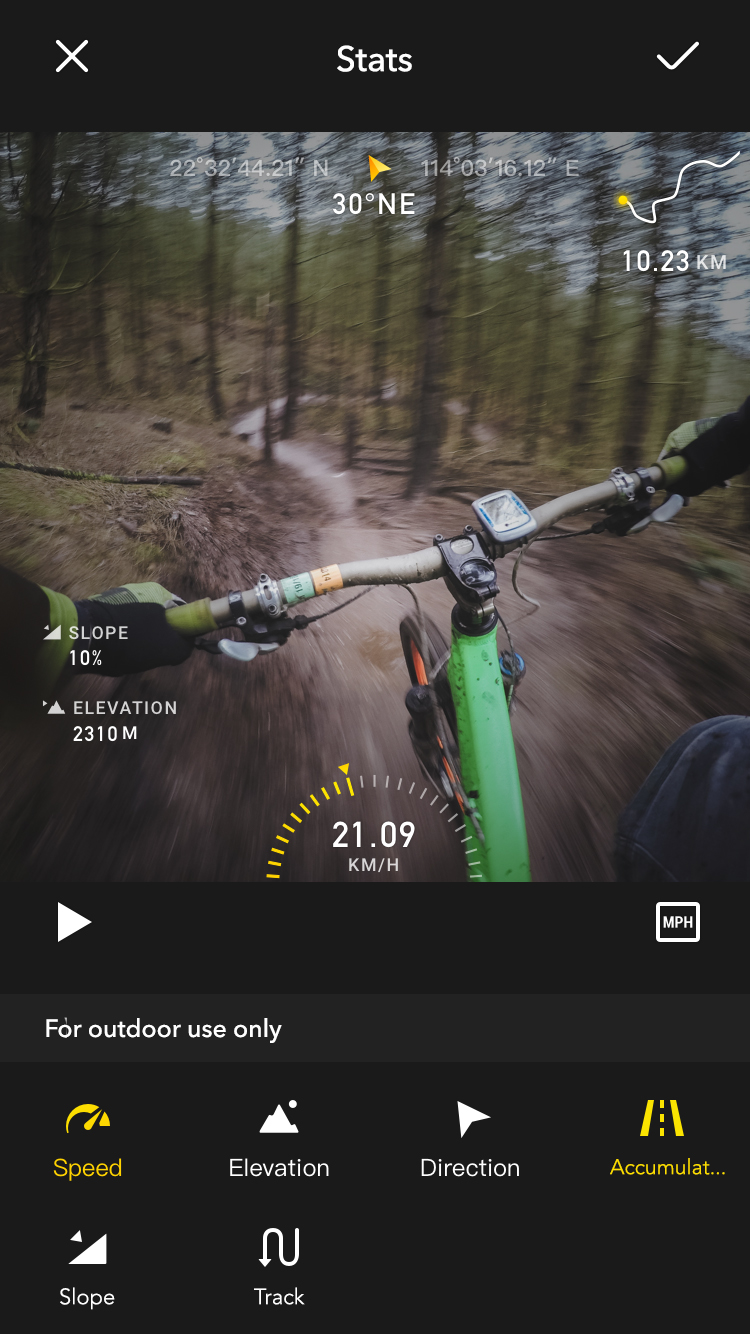
- When you're done editing, select "FixFrame" format when exporting. (360 video does not support stats dashboard function)
Using GPS Remote Control to Add Stats Dashboard
Using Apple Watch to Add Stats Dashboard
Please click here to contact us for further support.