ONE R supports a GPS Stats dashboard which allows you to select from a host of data to overlay on your video, such as speed, elevation, accumulation, slope and track.
Notes:
Steps:
(1) Firstly please downlaod Insta360 in your Apple Watch:
Download Insta360 App in your phone, then connect Apple Watch to it, and go to phone's [Watch], find "Insta360" app and hit "Install". Alternatively, search "Insta360" and download it in AppStore of Apple Watch.
(2) Then press the power button to turn on your ONE R
(3) Open Insta360 App on your Apple Watch.
(4)Tap "Connect now" and follow the on-screen instruction to connect.
(1) Tap the shooting button on Apple Watch to start shooting
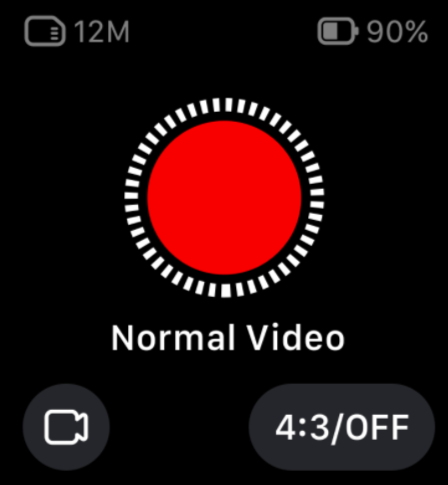
(1) Connect ONE R to your phone (How to connect with my phone), enter album page and select the video you want to add stats dashboard to enter the video playback interface.
(2) Open the Stats function.
(3) Then you can select from a host of data to overlay on your video, such as speed, elevation, accumulation, slope and track.
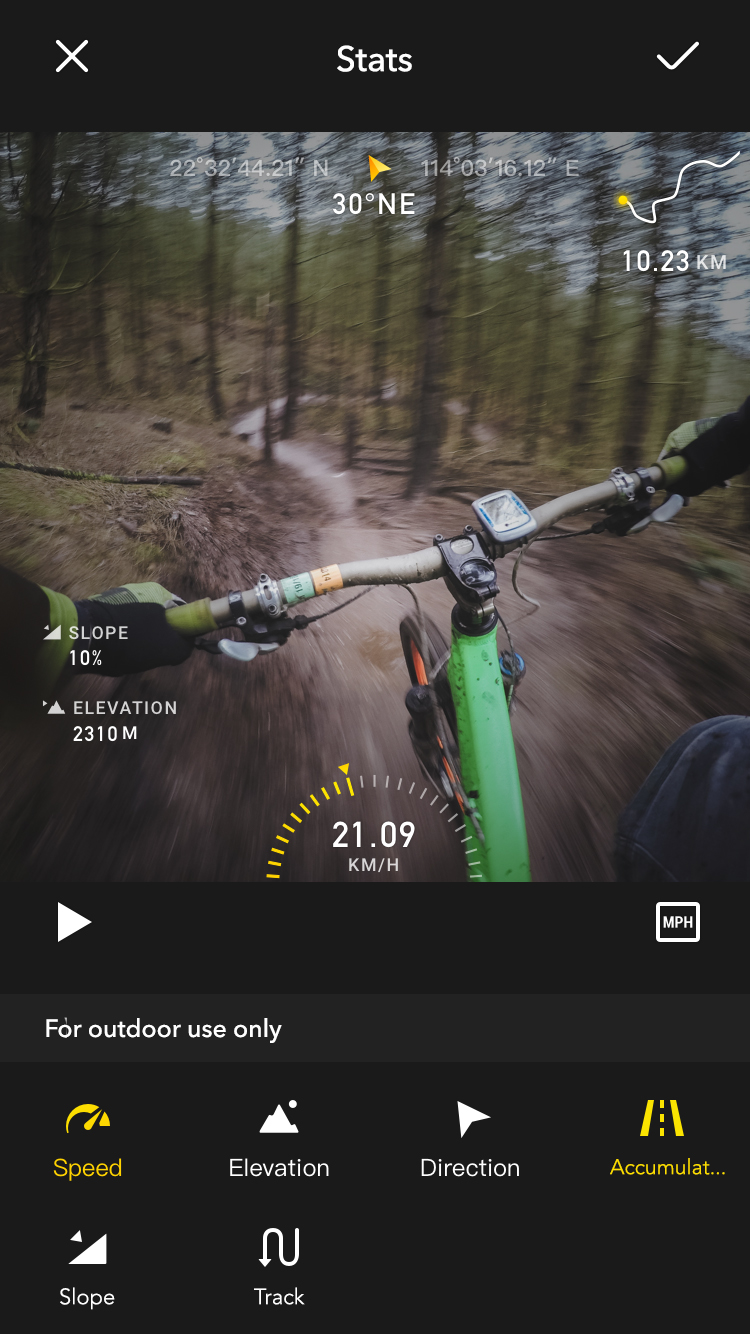
(4) When you're done editing, select "FixFrame" format when exporting. (360 video does not support stats dashboard function)
Using Your Phone to Add Stats Dashboard
Using GPS Remote Control to Add Stats Dashboard
Please click here to contact us for further support.