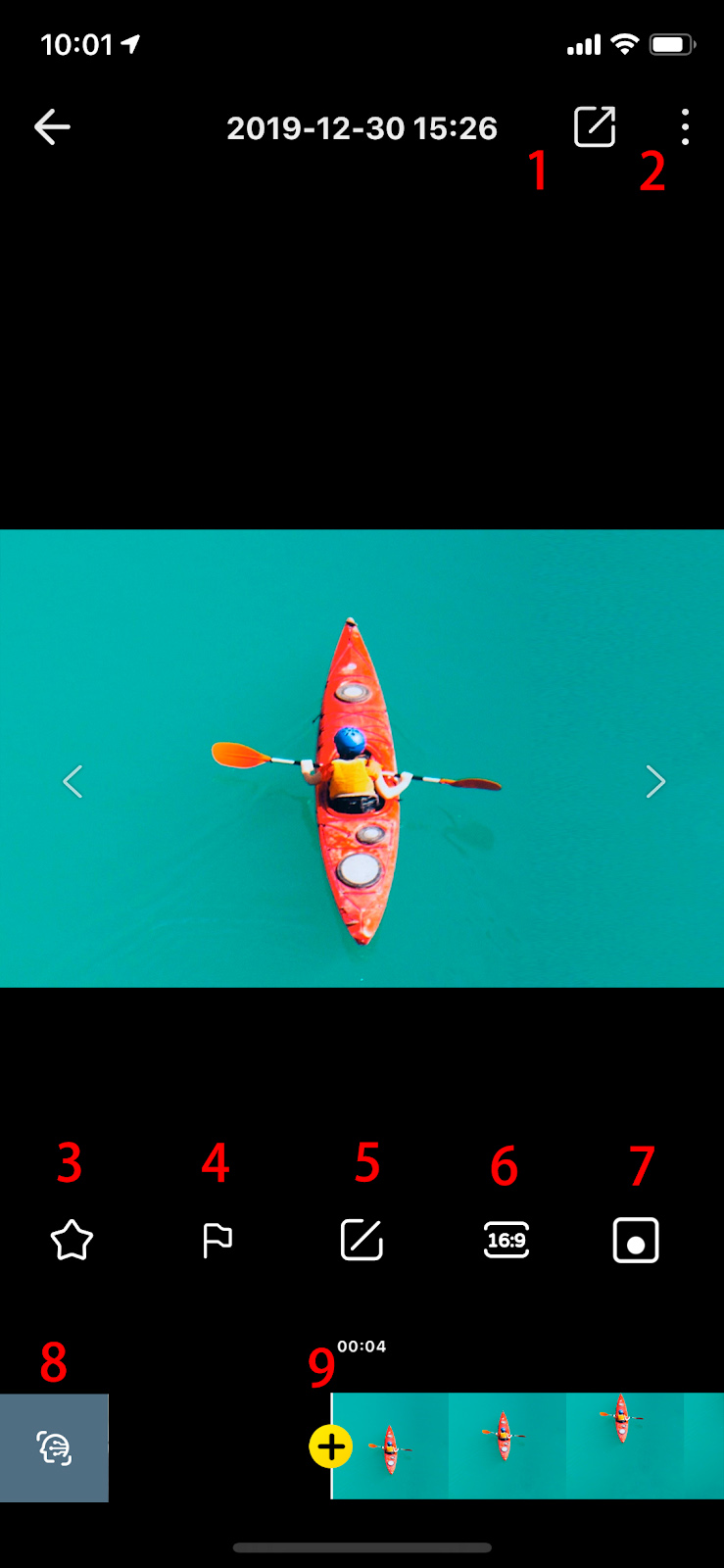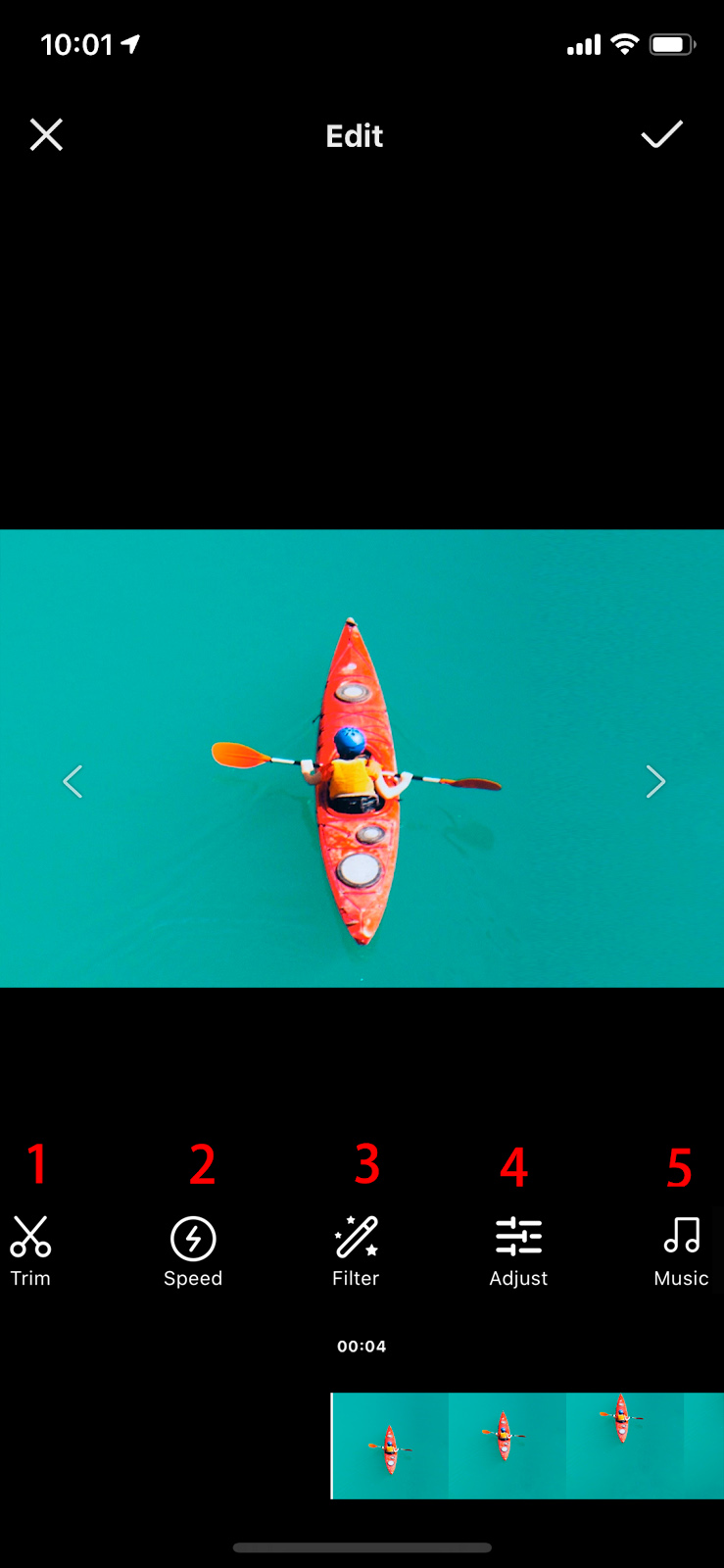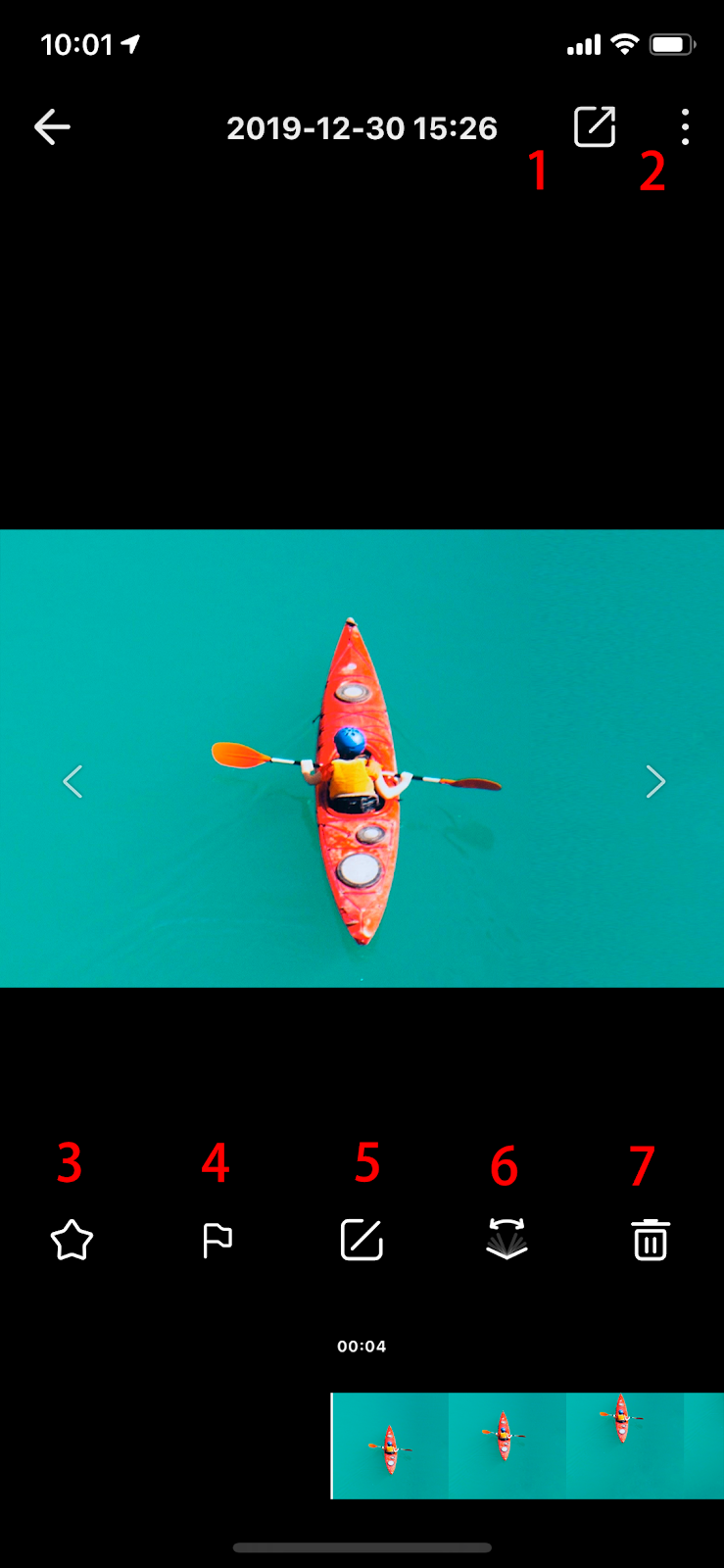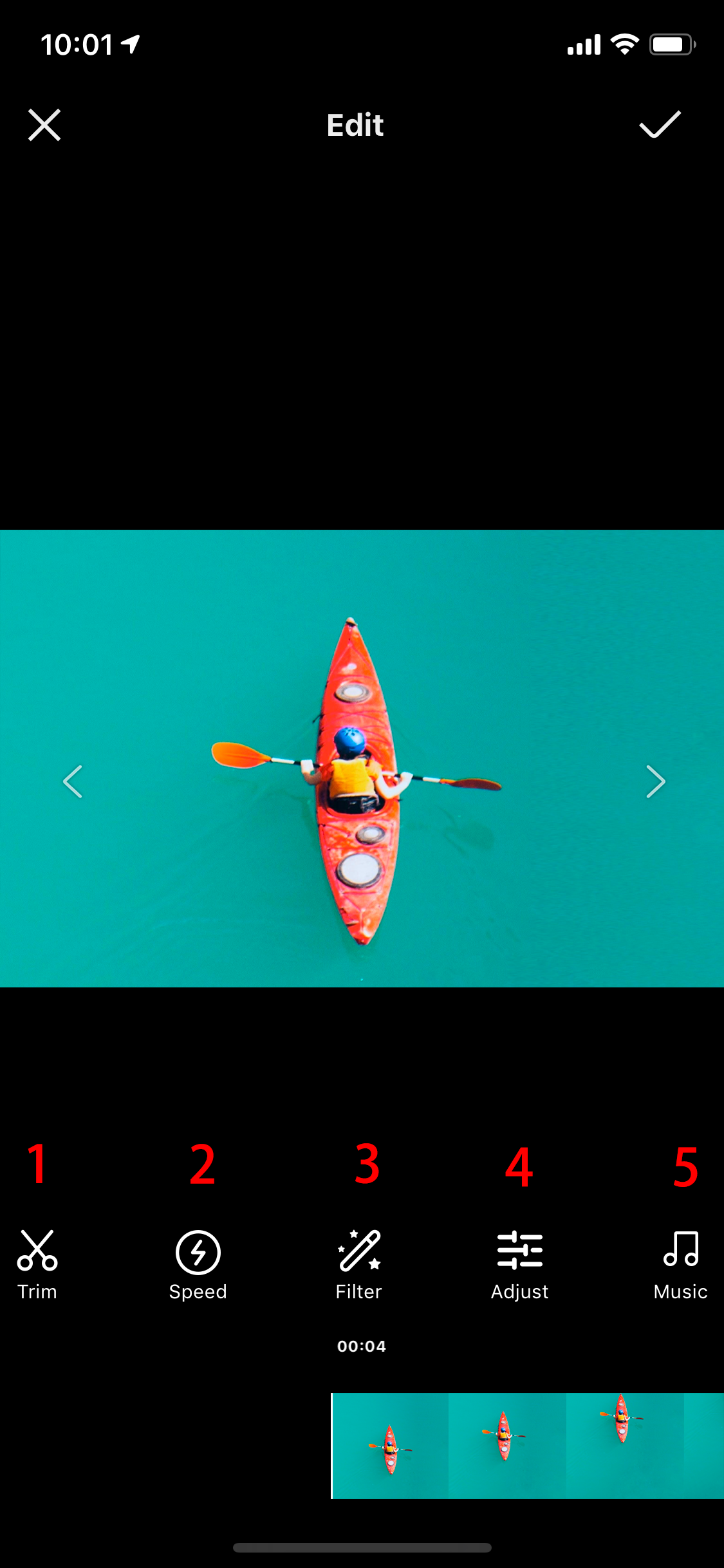Editing Your Clips
Enter the app album and open the video you want to edit. You can swipe right or left to scroll to the next or previous video.
*You can edit the files on ONE R and save to phone's local album directly without downloading to APP.
360 Video:
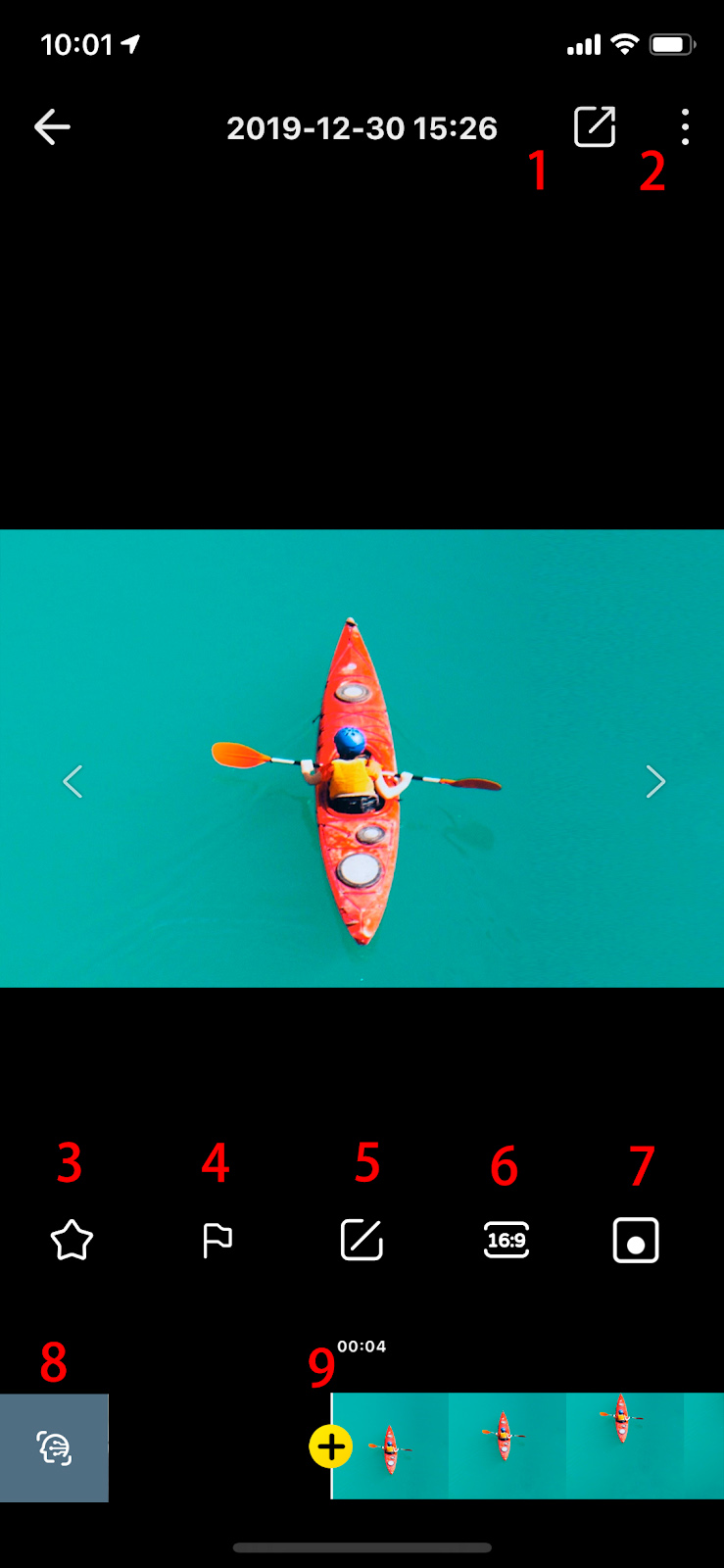
- Export video and share to social platforms
- More information. You can turn on/off stabilization, direction lock, turn on/off direction stitchi for Lens Guard, Chromatic Calibration, take a screenshot, reset edits, view video details and delete video here
- Add to Favorites. Starred videos will be viewable in your Favorites album in the ONE R app
- Flag important video shots for easy editing
- Edit. Tap to edit video further
- Adjust aspect ratio
- MultiView, check here for detailed tutorial
- Auto Frame:Automatically identifies targets and select the best angle to capture highlights for you
- Adjust angle: You can enter Barrel Roll settings and adjust FOV here
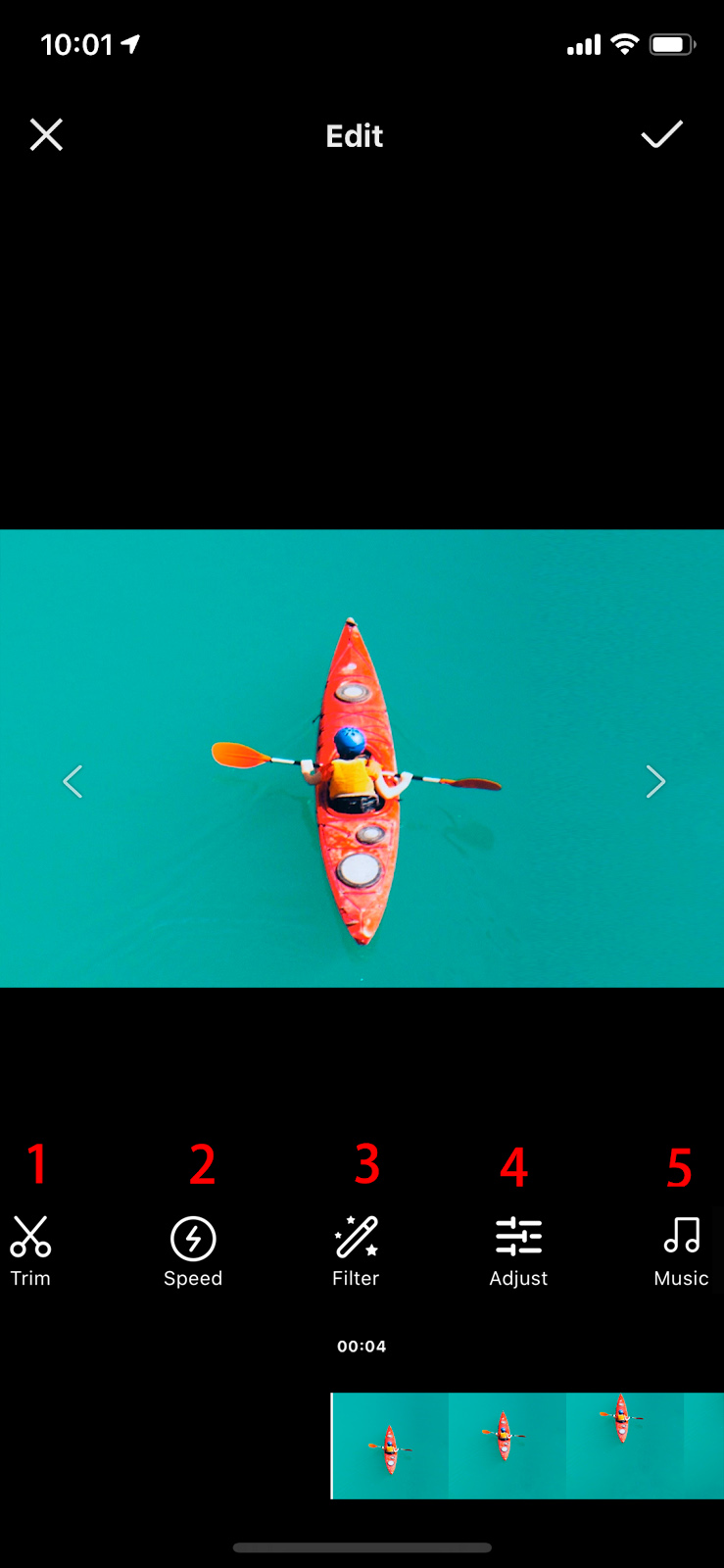
- Trim your video, check here for detailed tutorial
- Adjust speed
- Add filter
- Adjust color
- Add music
Wide Angle Video:
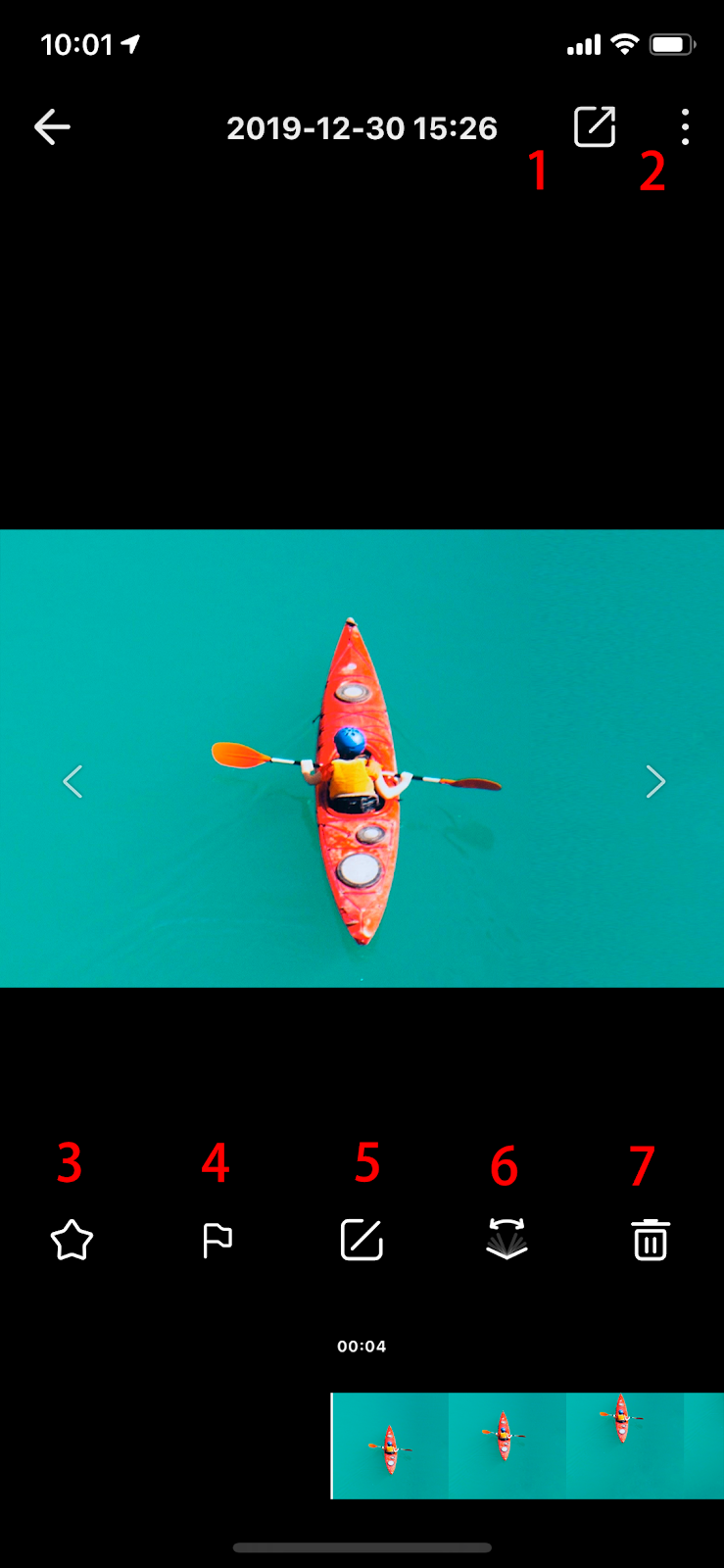
- Export video and share to social platforms
- More information. You can turn on/off stabilization, take a screenshot, reset edits, view video details and delete video here
- Add to Favorites. Starred videos will be viewable in your Favorites album in the ONE R app
- Flag important video shots for easy editing
- Edit. Tap to edit video further
- Adjust FOV, you can toggle FOV between Ultra Wide, Wide, Linear and Narrow
- Delete
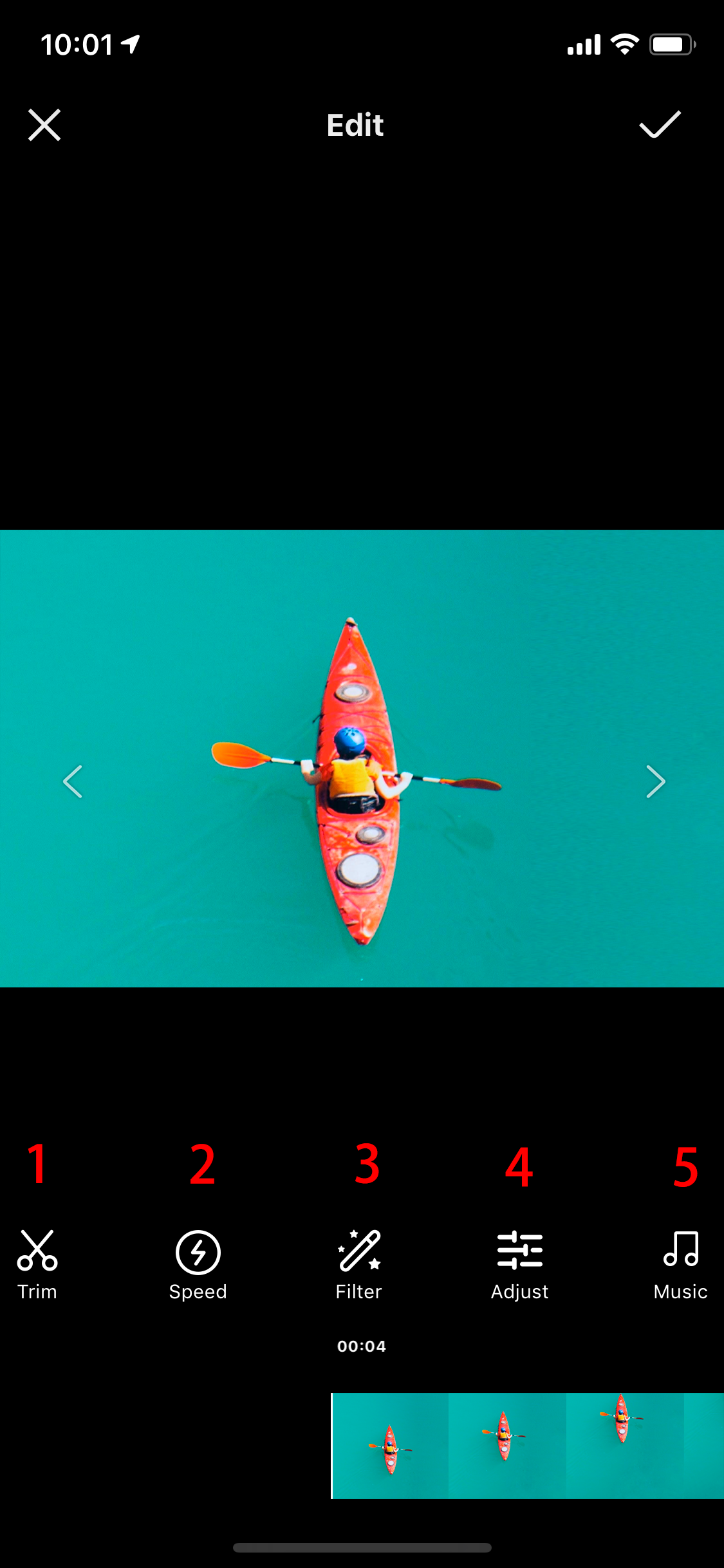
- Trim your video
- Adjust speed
- Add filter
- Adjust color
- Add music
Please click here to contact us for further support.