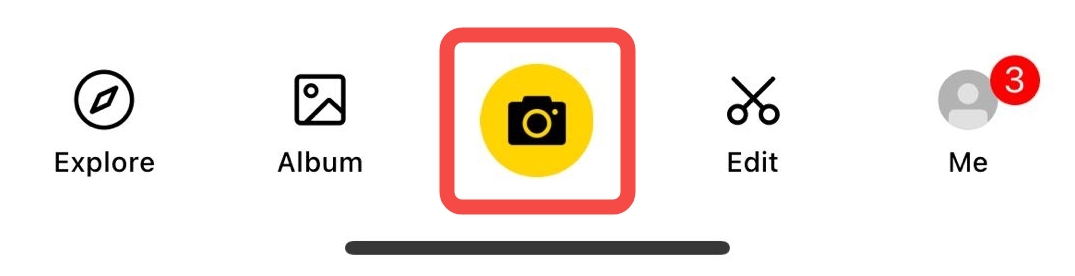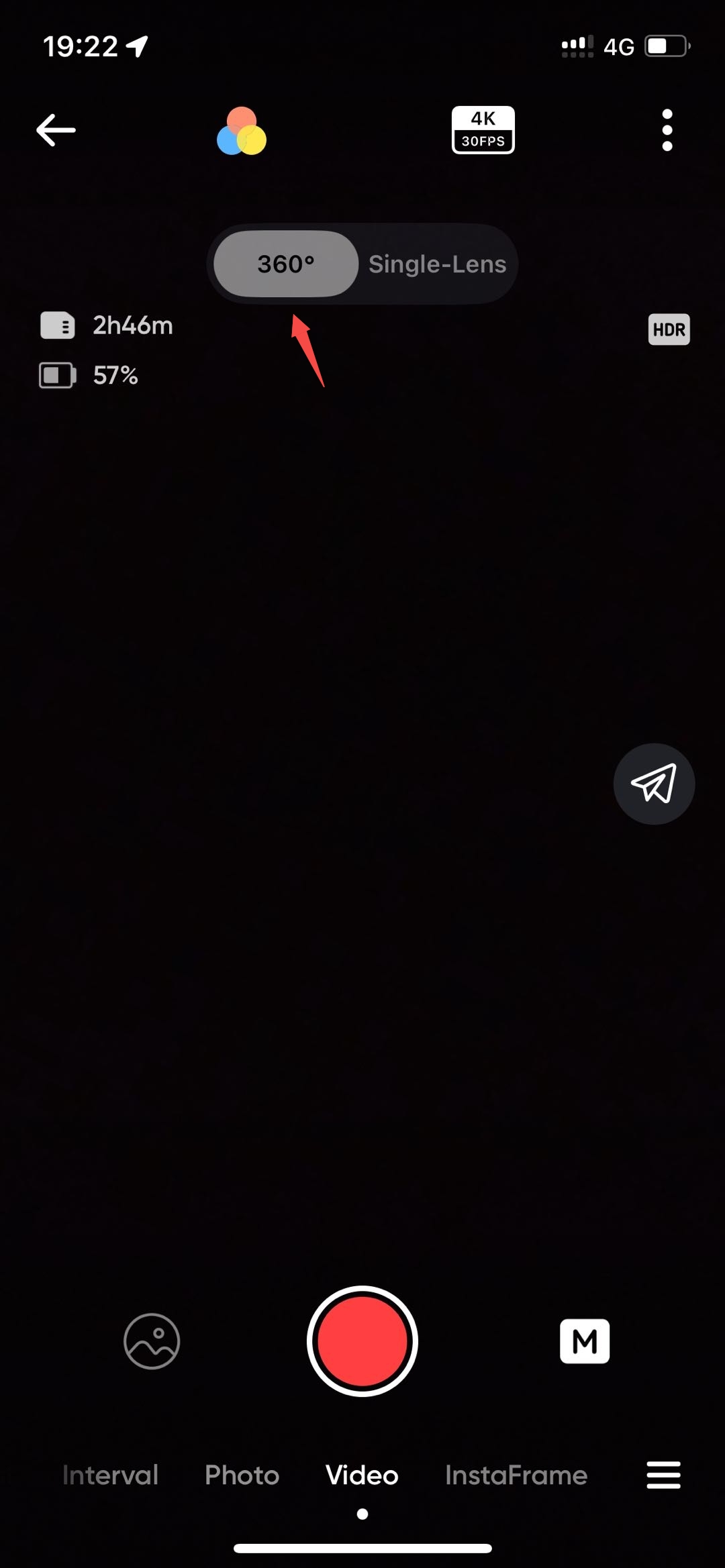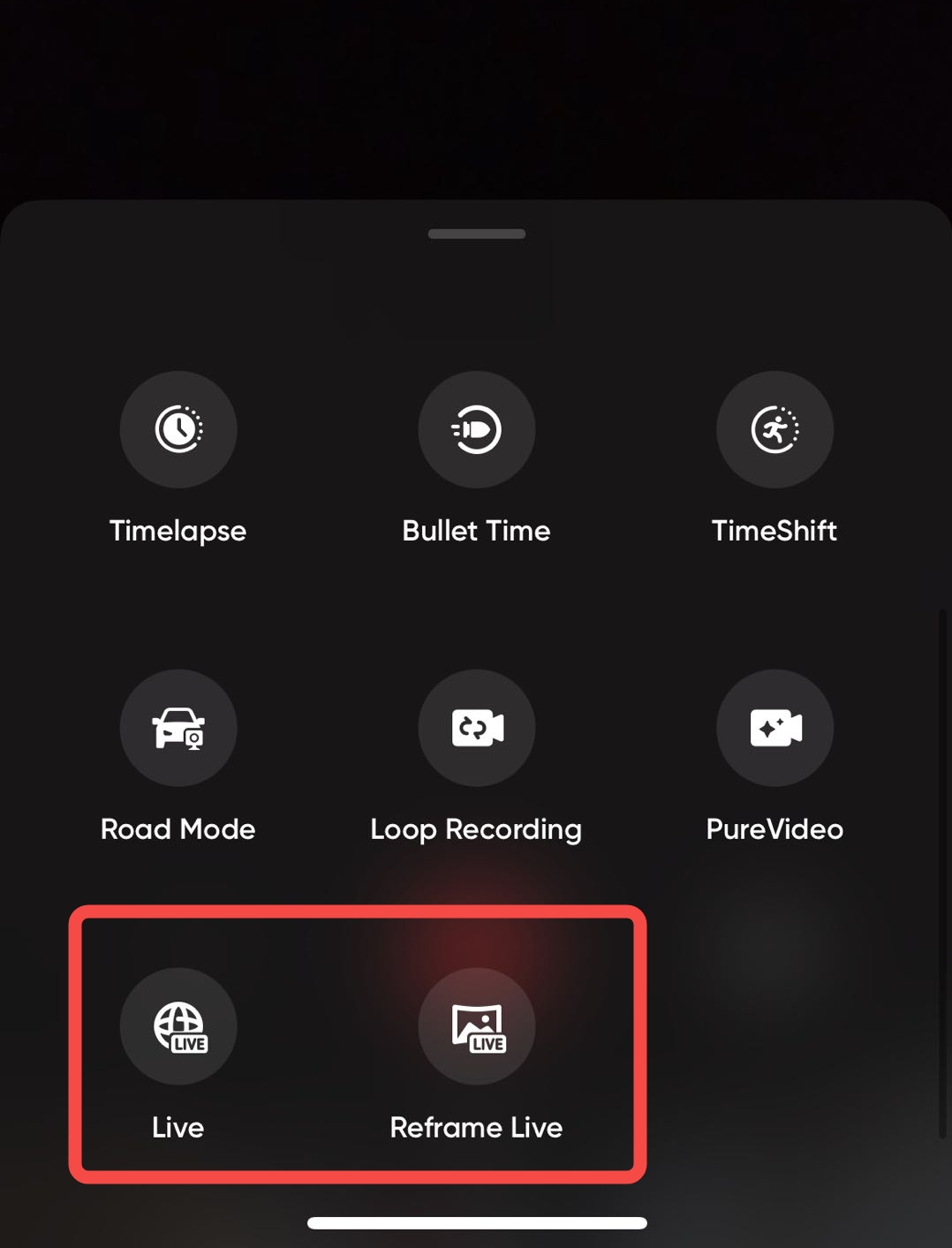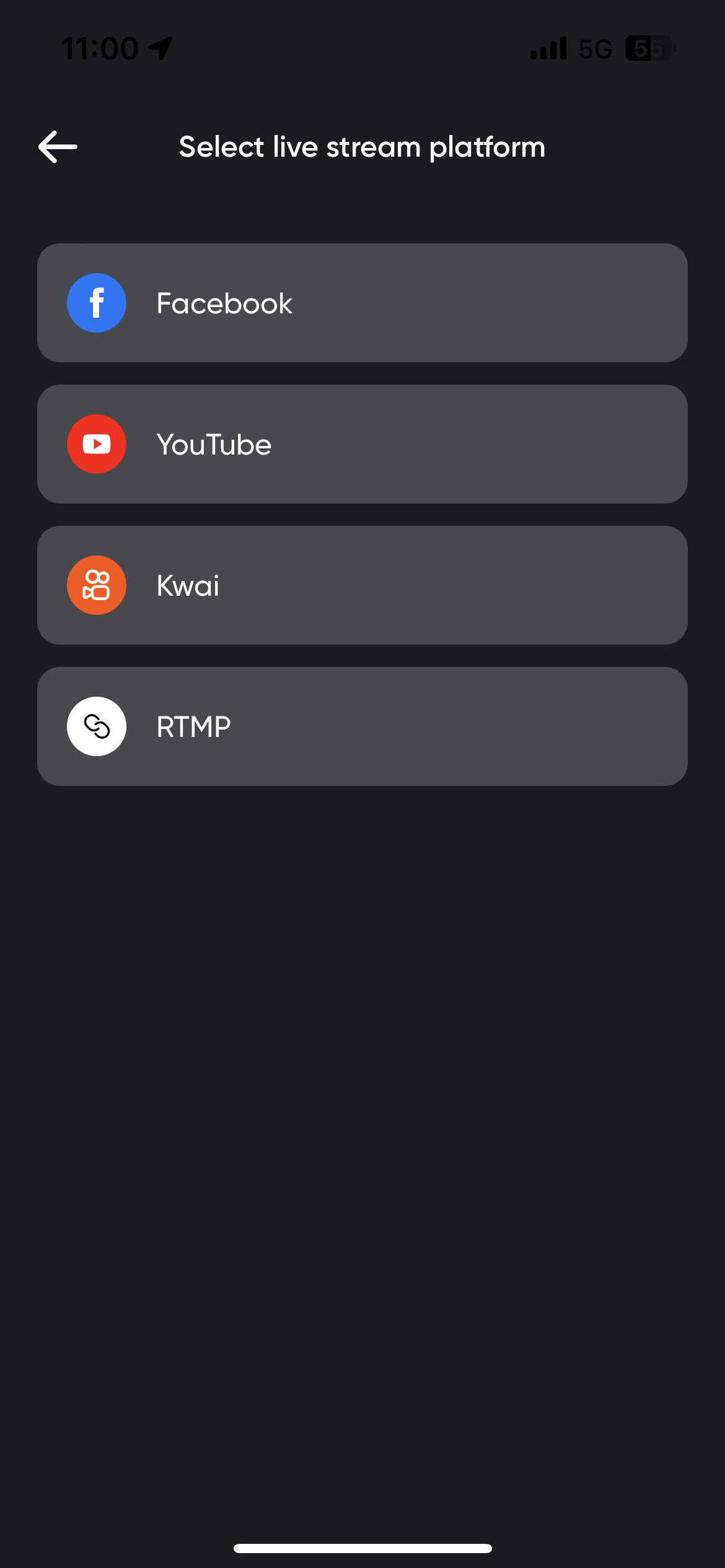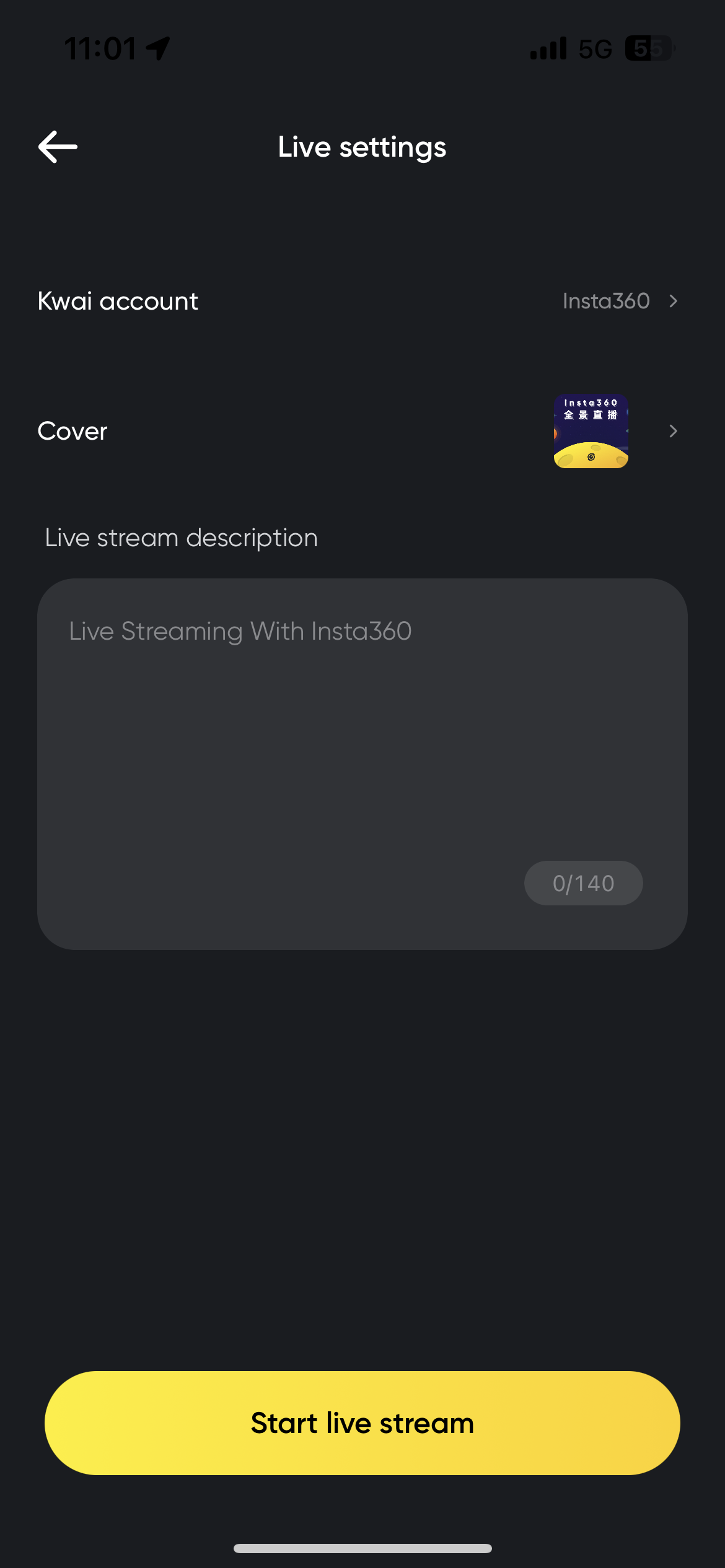Live Stream Tutorial
If you're using an Insta360 X5, X4, X3, ONE RS (with panoramic lens), ONE X2, ONE R (with panoramic lens) or ONE X, you can connect it to the Insta360 app and utilize live streaming!
*Please update the camera firmware to v1.2.21 or above and the Insta360 App to v1.68.0 or above.
The Insta360 app supports live streaming to the following platforms:
|
Kwai |
Facebook |
YouTube |
RTMP |
| Reframe Live |
√ |
√ |
√ |
√ |
| 360 Live |
√ |
√ |
√ |
√ |
- For the following models, there is a 30-minute live stream time limit: ONE RS (with 360 lens) or ONE R (with 360 lens).
- If you encounter an error message during the live broadcast, you can click here to view the meaning of the live broadcast error code, or get in touch with our support team to help diagnose the issue.
Steps
- Connect your phone to the Insta360 app.
- Enter the shooting preview interface and ensure the camera is in 360 Lens mode.
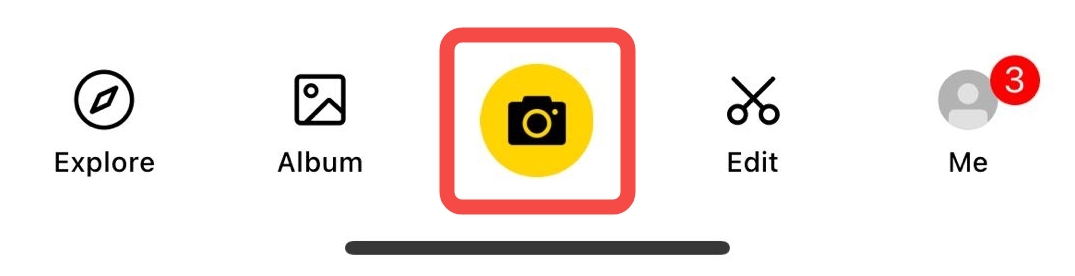
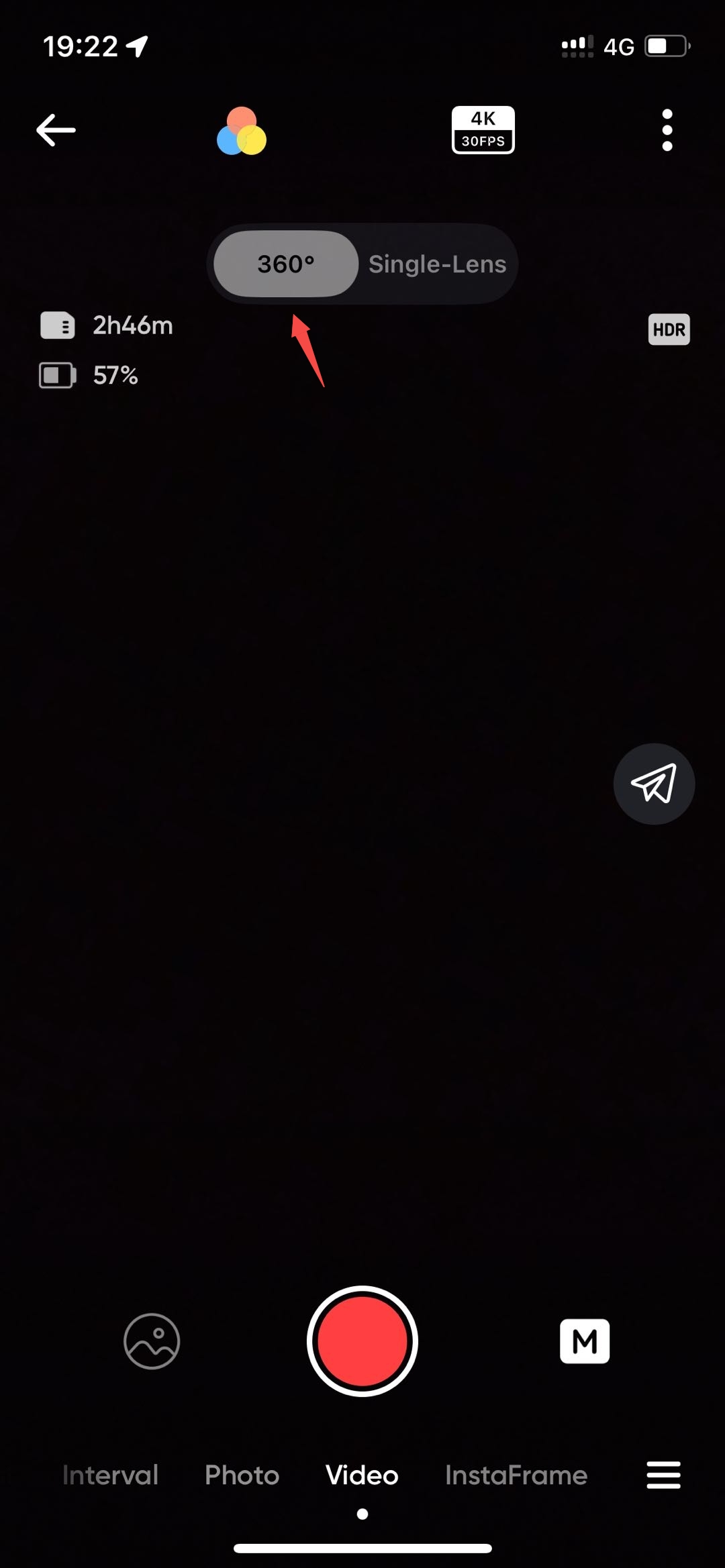
- Switch the shooting mode to "Live" or "Reframe Live".
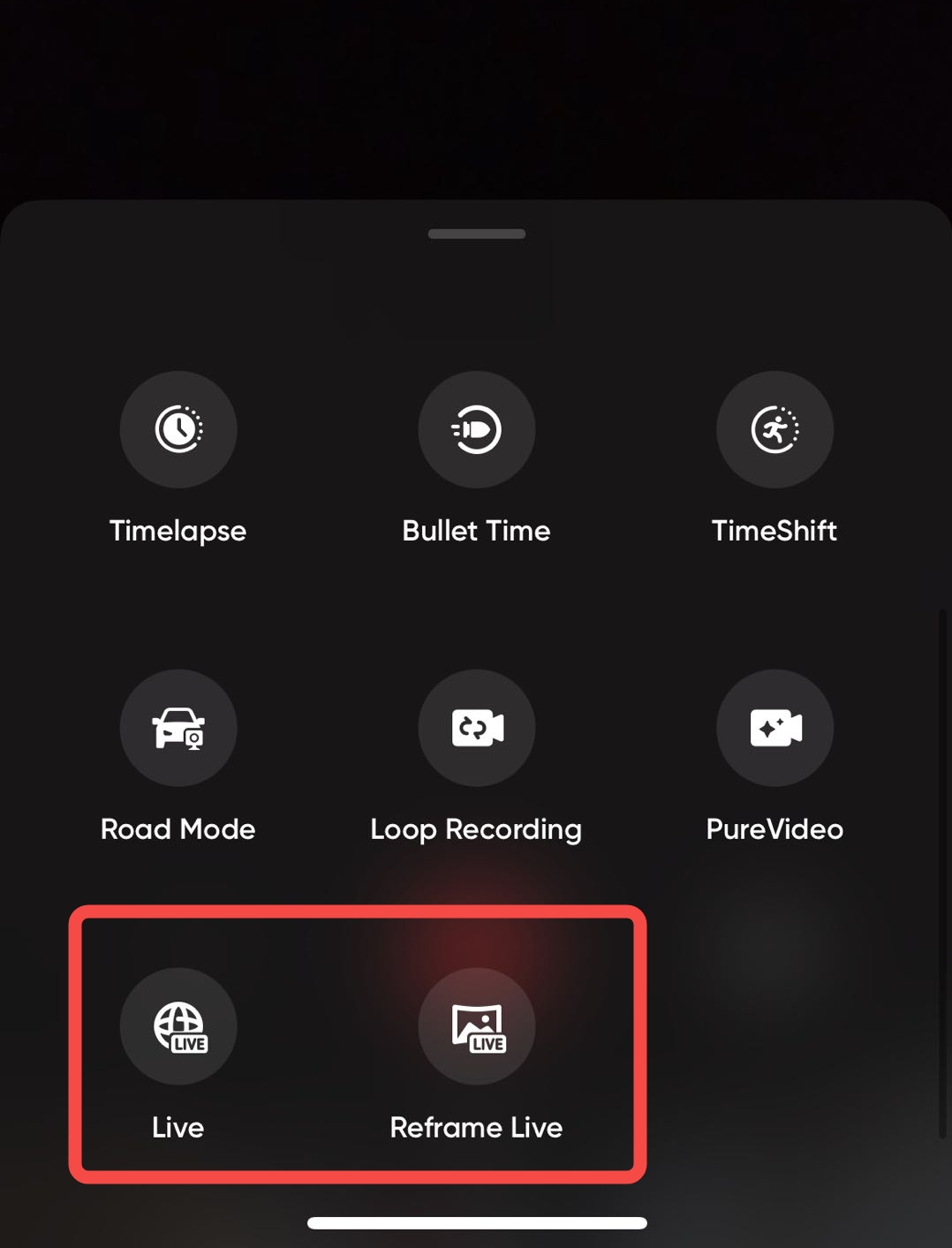
- Select the live stream platform you wish to use.
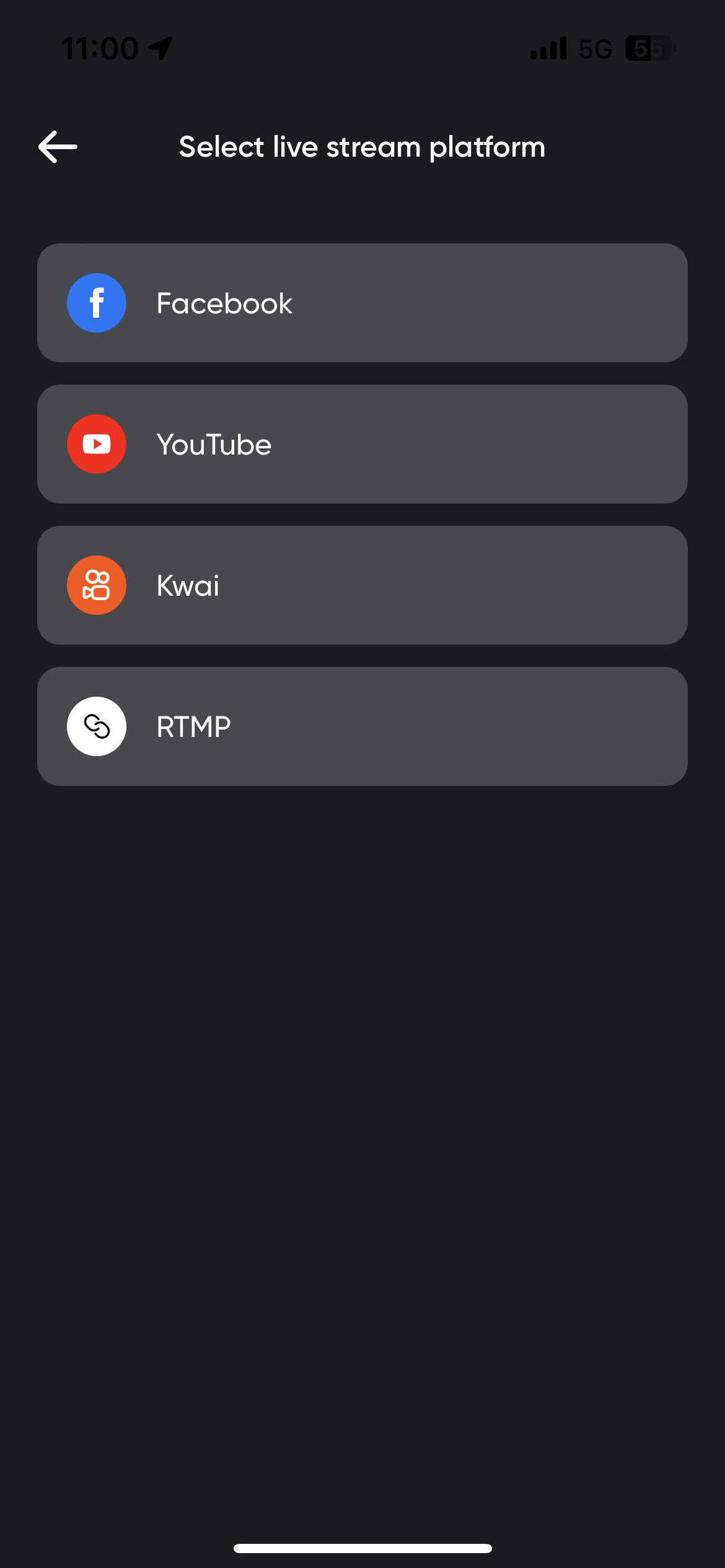
- Apply for the account authorization of the corresponding live stream platform.
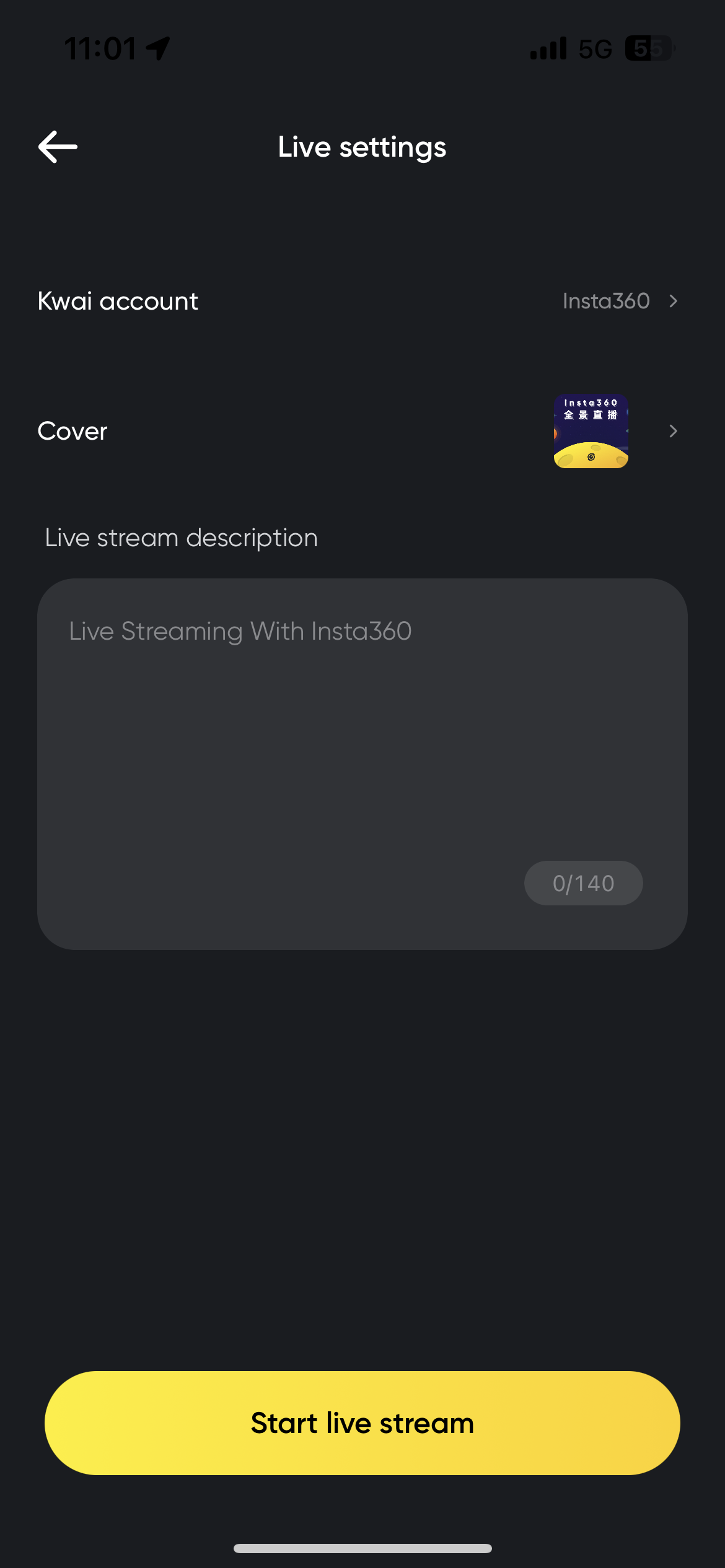
- After completing the account authorization, tap the shutter button, and start livestreaming! (Note: During the live stream, please keep the app running in the foreground.)
- To stop the live streaming, tap the shutter button again.
- Connect the camera to the computer via wired connection and use it as a webcam.
- Use a third-party client software like OBS for live streaming. Click here to view the OBS live streaming tutorial.