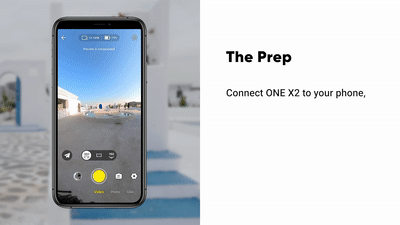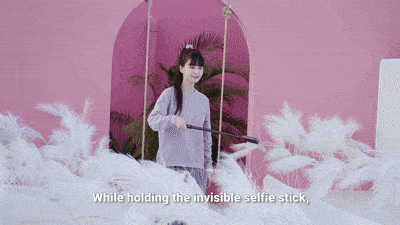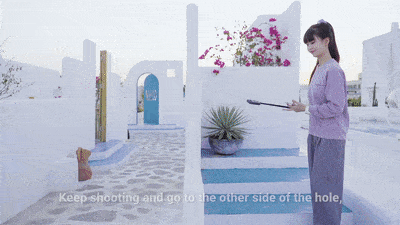Fly Through
When you navigate your camera in and out of narrow spaces, you can use the Fly Through effect to create a continuous long take, just like a flying FPV drone.
Note: Make sure you've updated your ONE X2's firmware to the latest version and Insta360 App to iOS v1.4.4/Android v1.4.3 or above.
How to shoot
- Connect ONE X2 to your phone via the Insta360 app; Learn how to connect.
- Enter the shooting page in the app, then select the 5.7K/30 shooting mode in the settings. Return to the shooting page and select the small airplane icon to enter Fly Through mode.
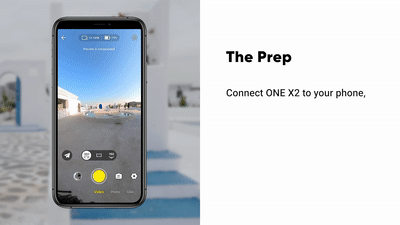
- Mount the camera on the invisible selfie stick, then start shooting. With the camera screen facing up, move the camera through the air, making small FPV drone-like movements as desired. Do not quit the app when shooting.
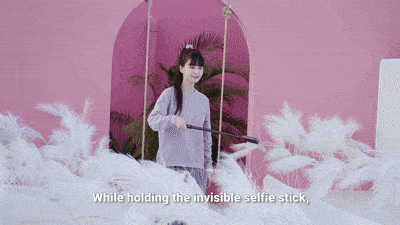
- When going through an obstacle, make sure the camera screen is facing up, then move the camera through the obstacle until you cannot reach further from your side (try to remember the rough position of the camera here, we'll refer to this later as the "starting point"). At this time, tap the flag icon in the app, or double-click the phone’s volume button to mark the beginning of the transition, then bring the selfie stick back towards your body.

- Keep shooting and move around to the other side of the obstacle. With the camera screen facing upwards, position the camera roughly at the "starting point" from the previous movement. Move toward the obstacle and stop before you pass through it. Here, tap the flag icon in the app, or double-click the phone's volume button to mark the end of the transition. Move the camera back again along the same path you just followed and make sure to pass through the "starting point" (this will enable the shots to be seamlessly stitched together). With the transition complete, you can continue moving and end the shot whenever you wish.
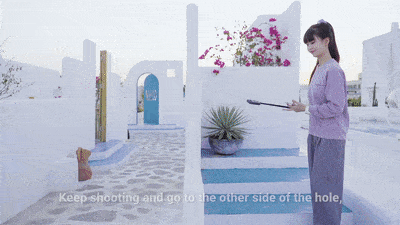
How to edit
- Enter the Album page of the Insta360 app and open the footage.
- The app will automatically generate the video.
- When you've finished editing, export the file and share.
Please click here to contact us for further support.