【Method 1】ONE X app auto-connect (for iOS)
① Turn on Wi-Fi on your phone.
② Press and hold the small button to power on the camera.
③ Enter the ONE X App, tap the yellow camera button to open the shooting page. Tap “Connect now” to connect via Wi-Fi.
You should see a "Searching for camera" prompt pop up. Select your camera (The name of the camera is "ONE X xxxxxx" by default, where “xxxxxx” are the last six characters of the camera's serial number. How can I view my camera's serial number?) Then, follow the on-screen instructions to complete the connection. The first time you connect to the camera via WiFi, please press the large button to confirm your connection.
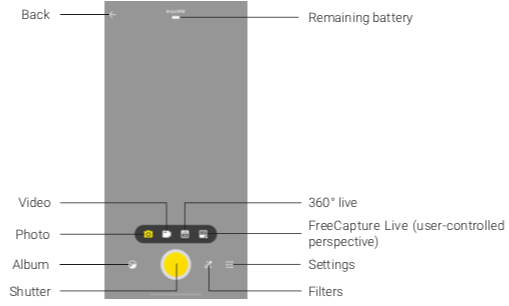
【Method 2】Connect manually
① Turn on WiFi on your phone.
② Press and hold the small button to power on camera. Switch to Settings->Wi-Fi->Wi-Fi password to get Wi-Fi name and password.
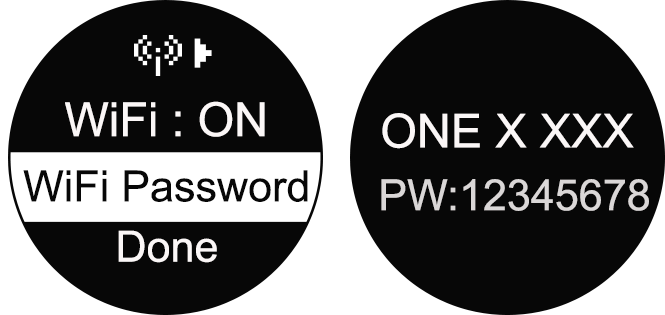
③ Go to your phone’s Wi-Fi settings, select the ONE X's Wi-Fi and enter the password.
④ When you open the ONE X app, your camera should be successfully connected with your phone.
Note:
① If your phone cannot find the camera's Wi-Fi and a blue light flashes when the SD card is inserted, please format your SD card in the camera's settings-->More Settings-->Format. Please back up your data first. When the indicator light turns green, the camera's Wi-Fi can then be activated via the steps above.
② After the first time you connect, your phone can connect to the camera automatically within the ONE X's bluetooth effective range (33 feet/10 meters). You do not need to press the large button to confirm your connection.
③ 360 Live and FreeCapture Live modes will only be enabled when your phone is connected to the camera via the sync cable.