2.2.1 Setting Shooting Modes
Note: The following uses the 360 Mod as an example. The same settings apply to the other mods.
Method 1: Set via touch screen.
Standard Video
- Press the power button to turn on your ONE R.
- Tap the icon in the bottom left corner of the touch screen to select capture mode.
- Tap video icon and choose Standard mode.
- Tap the text in the bottom right corner of the touch screen to set video parameters.
- Swipe the screen to the left and right to view options, then tap the “✓” to set.
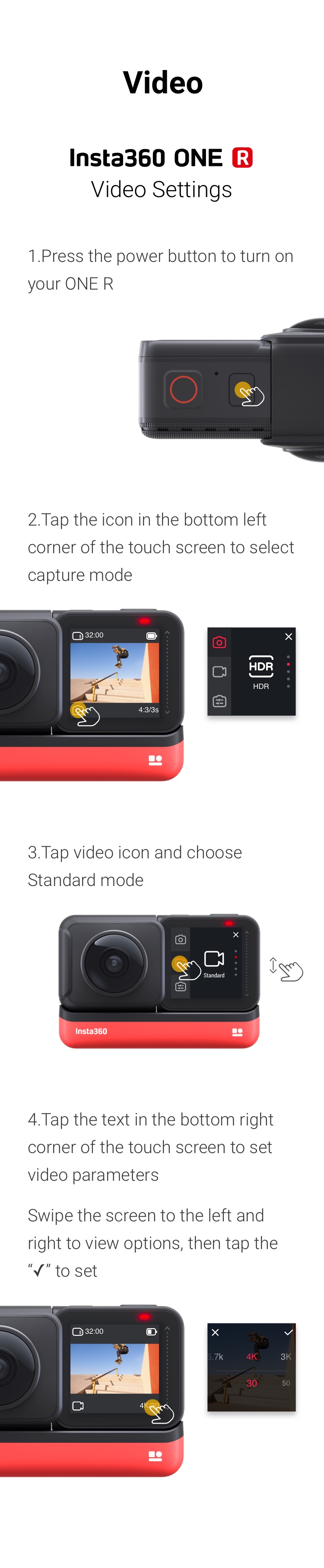
Standard Photo
- Press the power button to turn on your ONE R
- Tap the icon in the bottom left corner of the touch screen to select capture mode.
- Tap photo icon and choose Standard mode.
- Tap the text in the bottom right corner of the touch screen to set video parameters.
- Swipe the screen to the left and right to view options, then tap the “✓” to set.
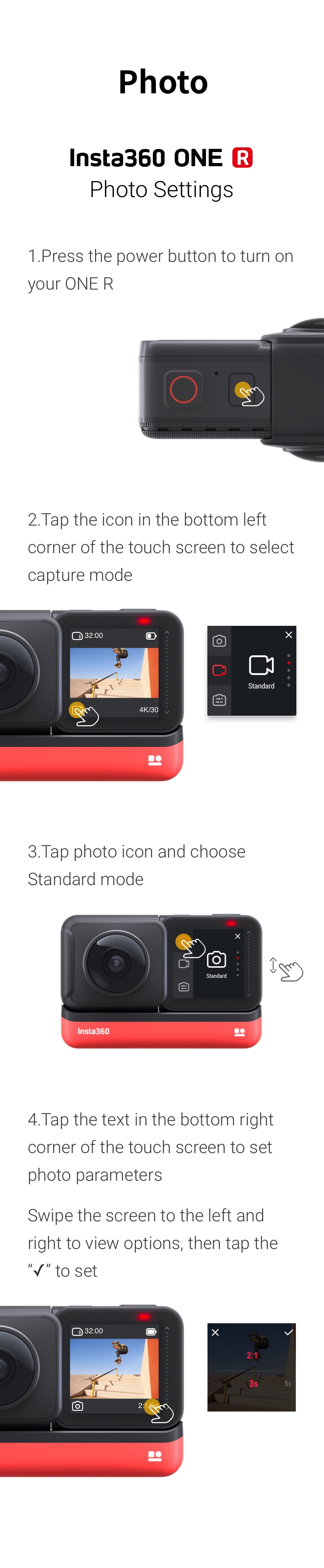
Bullet Time
- Press the power button to turn on your ONE R
- Tap the icon in the bottom left corner of the touch screen to select capture mode
- Tap video icon and swipe up to select Bullet Time mode
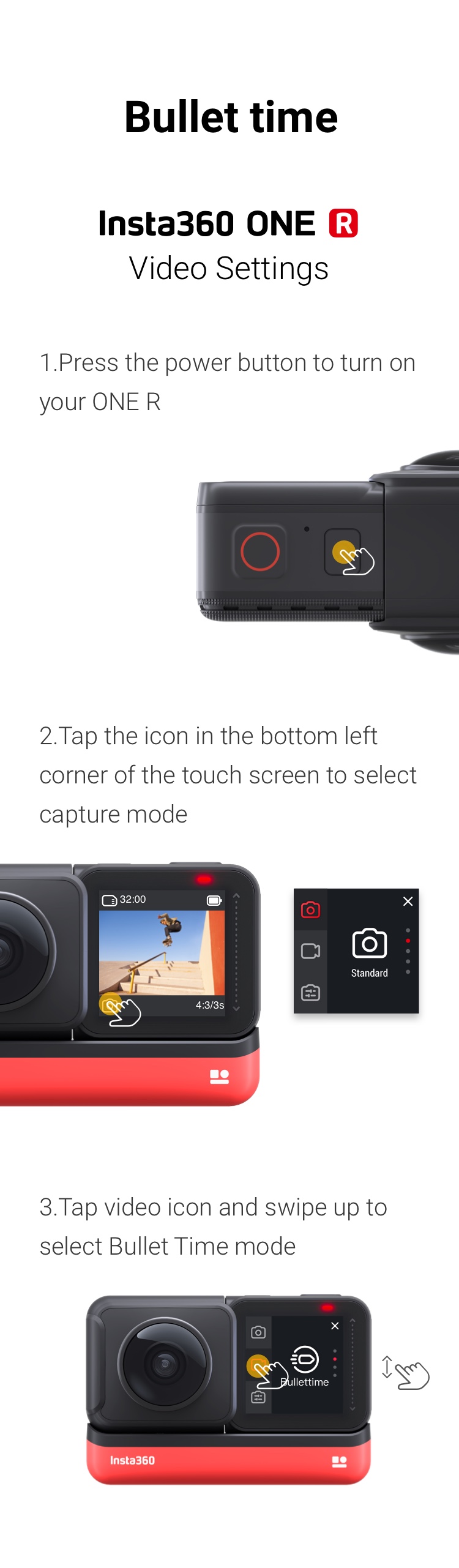
Method 2: Connect via phone and set through the App.
Press the power button to turn your ONE R, open the ONE R app and connect (how do i connect via phone?).
Standard Video
- Tap "Video" below the shutter (yellow circle) icon.
- Tap the first icon (the default icon is the setting you were last in when the camera was last used), and in the pop-up menu, select "Video".
- Tap the second icon to adjust the shooting mode parameters.
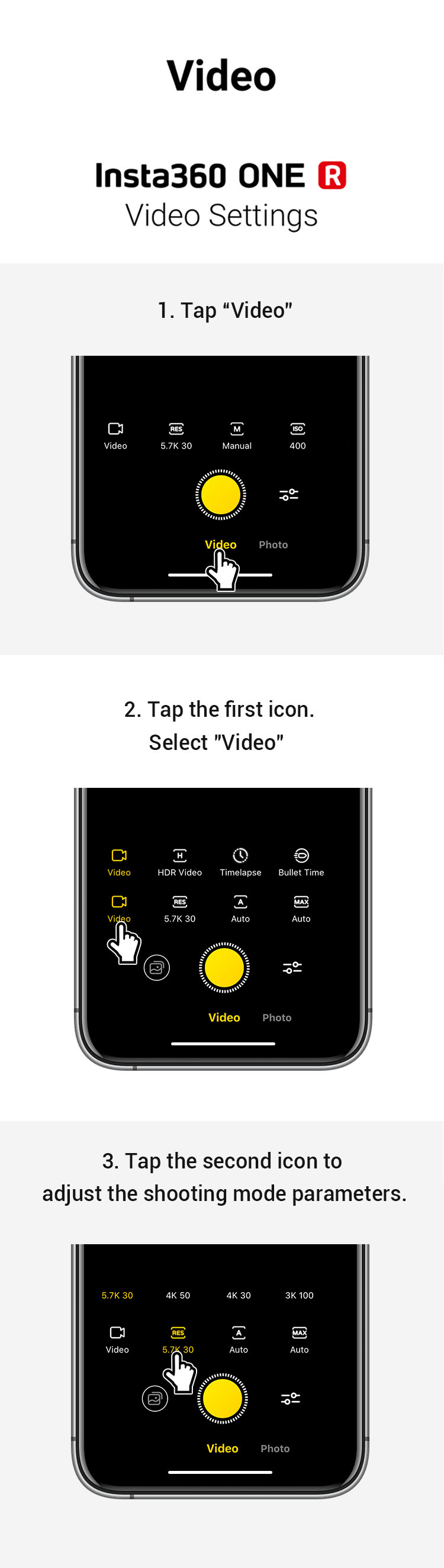
Standard Photo
- Tap "Photo" below the shutter (yellow circle) icon.
- Tap the first icon (the default icon is the setting you were last in when the camera was last used), and select “Single Shot” from the pop-up menu.
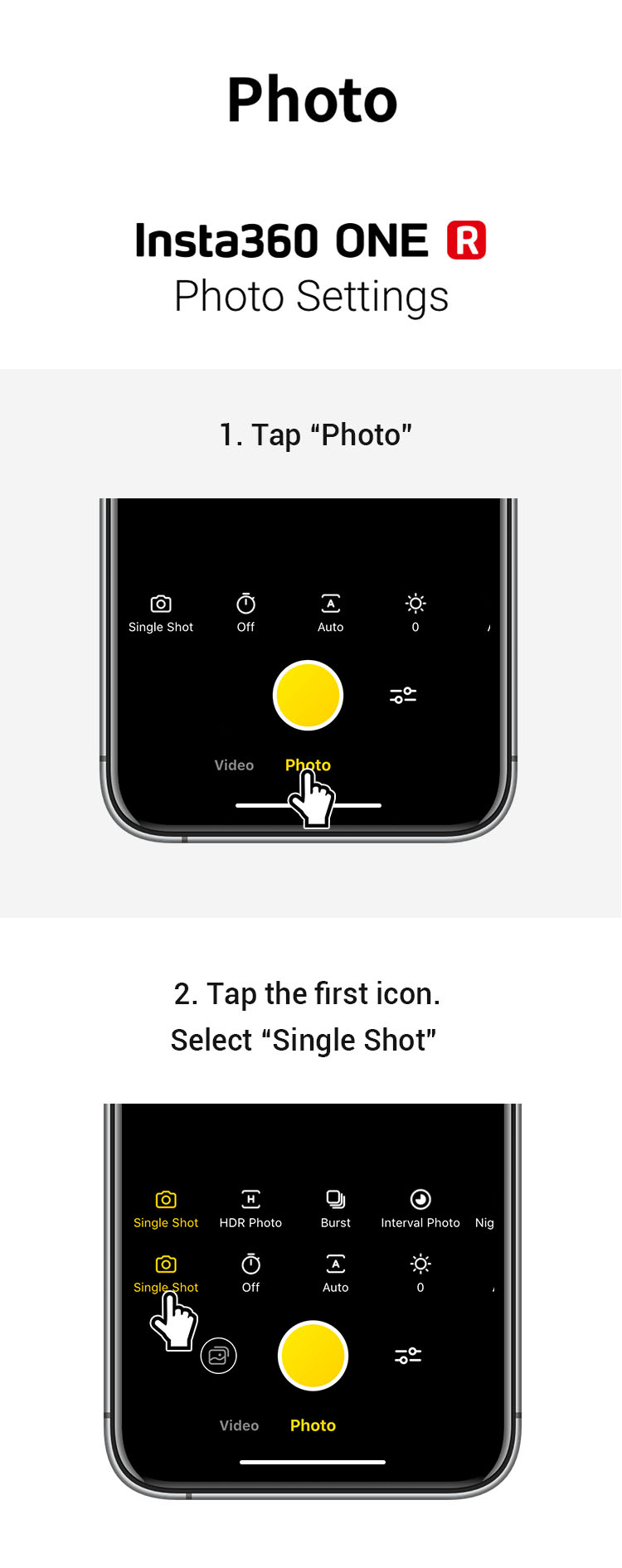
Bullet Time
- Tap "Video" below the shutter (yellow circle) icon.
- Tap the first icon (the default icon is the setting you were last in when the camera was last used), and select "Bullet Time" in the pop-up menu bar.
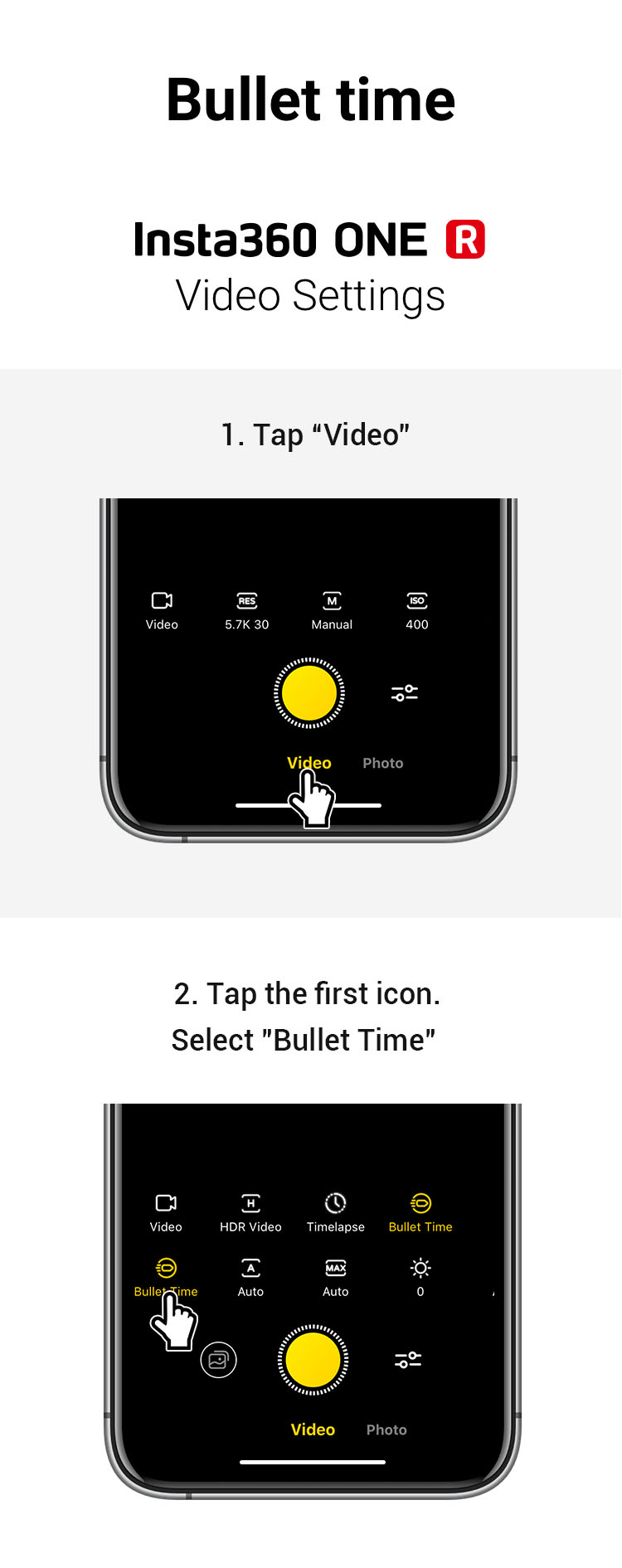
 Please click here to contact us for further support.
Please click here to contact us for further support.
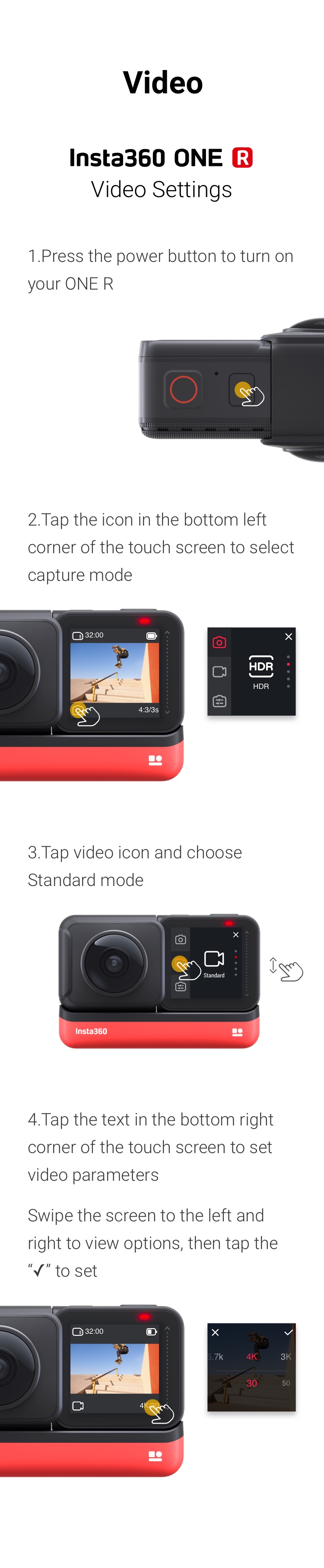
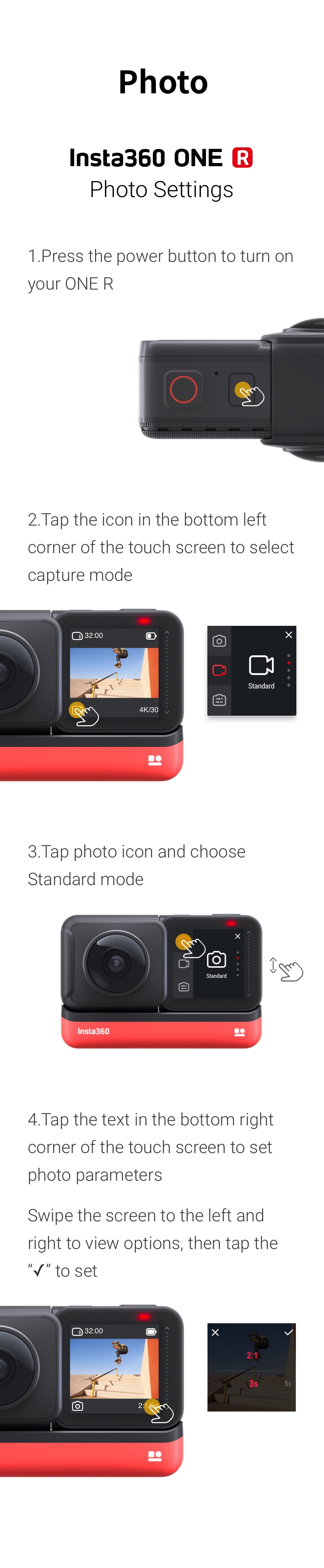
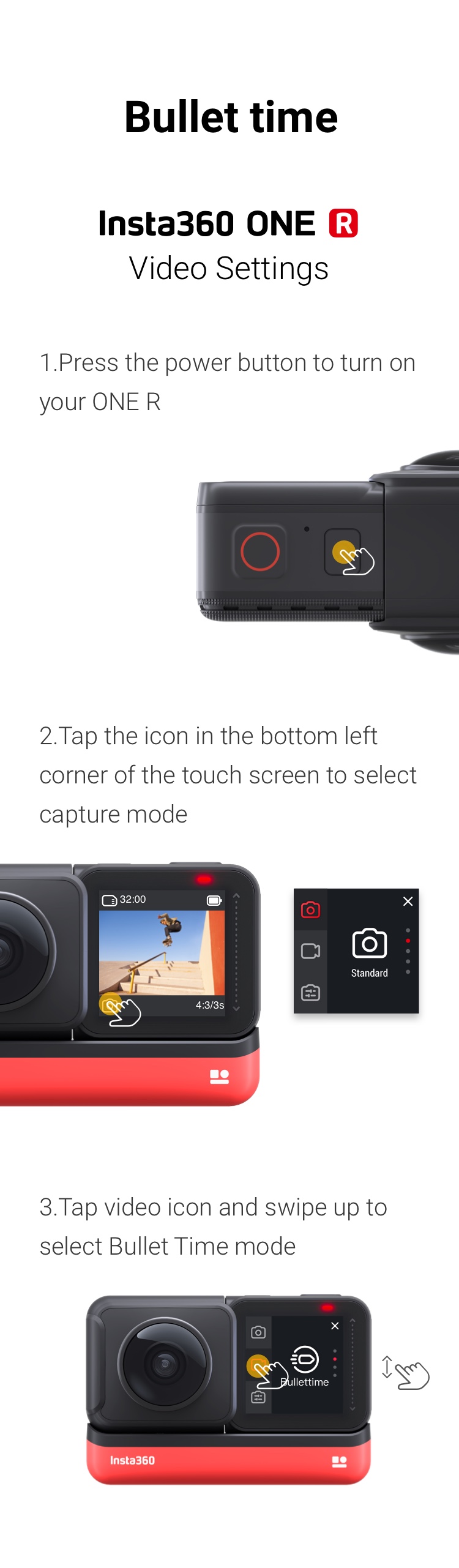
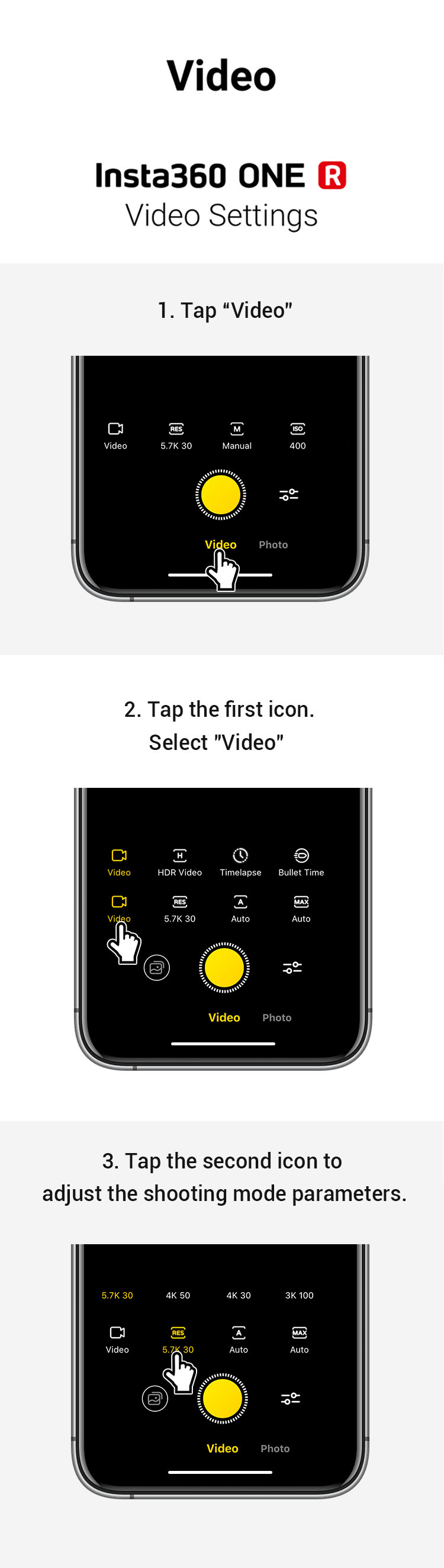
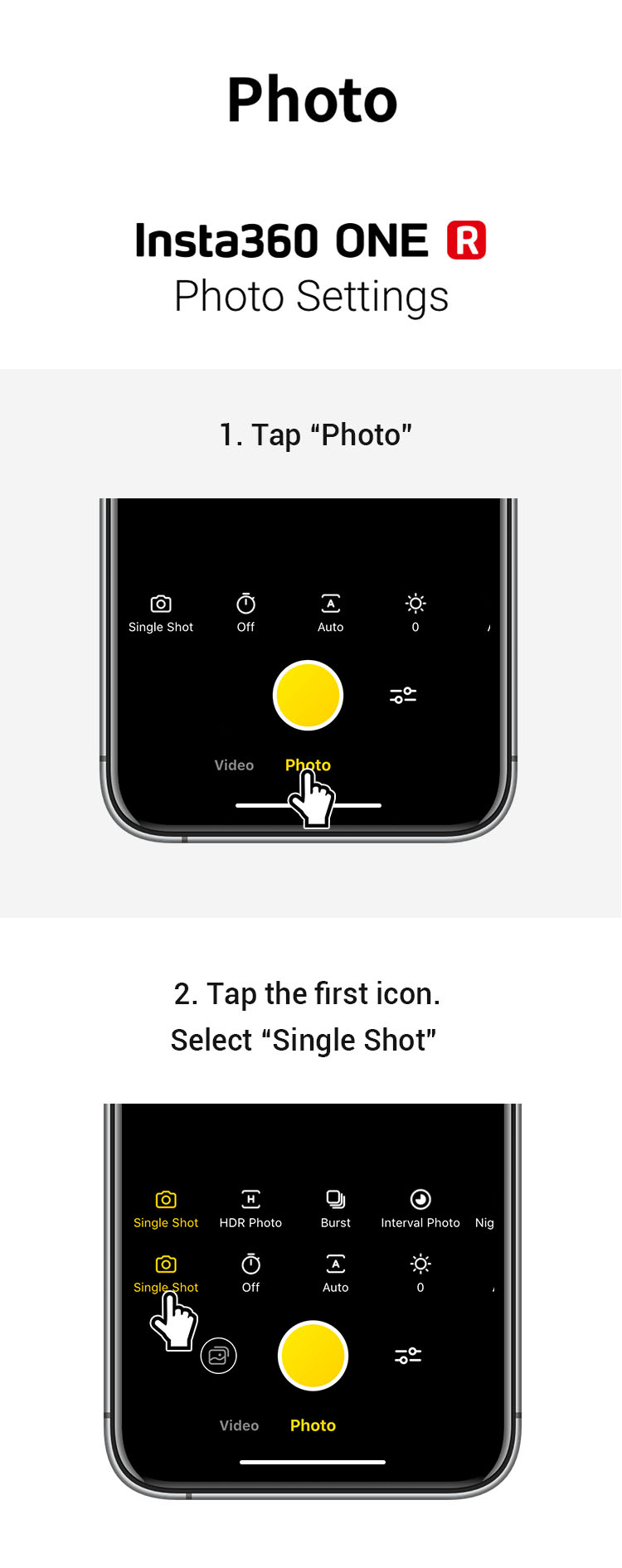
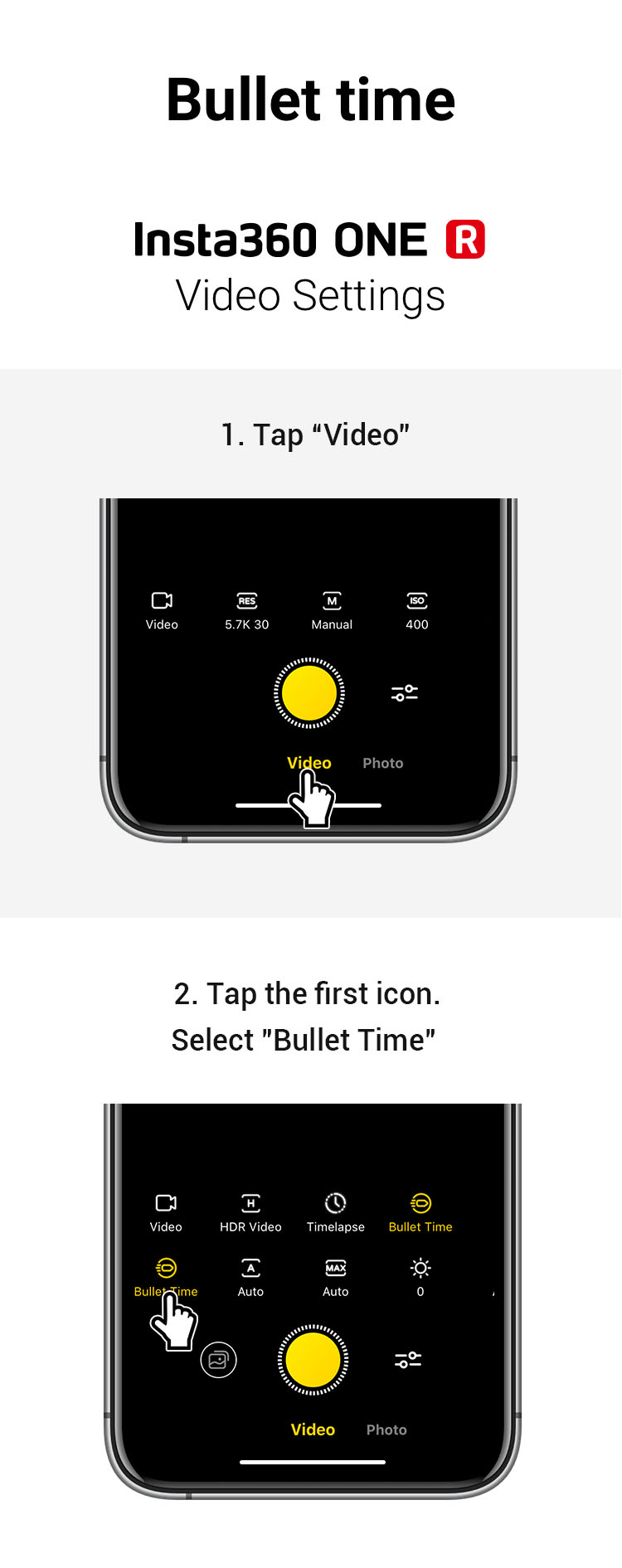
![]() Please click here to contact us for further support.
Please click here to contact us for further support.