The official Insta360 app.
For Live Mode, Flow has been tested and is currently compatible with Instagram/TikTok/FaceTime/Skype/Facebook Messenger/WeChat/Lark/Line.
Yes, you can change it in the Insta360 app. There are three speeds to choose from (fast, medium, and slow).
Yes, you can change it in the Insta360 app. There are three speeds to choose from (fast, medium, and slow).
Yes, you can change it in the Insta360 app. You cannot change the tracking speed in Auto mode.
There are three ways to access Shot Genie.
 in the corner of the app to enter Shot Genie, select the scene you want to shoot, and get tailored shooting templates.
in the corner of the app to enter Shot Genie, select the scene you want to shoot, and get tailored shooting templates. 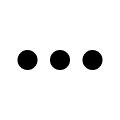 in the corner to enter general settings, turn on Scene Recognition and point the camera at the scene for 5 seconds. Shot Genie will recognize the current scene and recommend suitable templates.
in the corner to enter general settings, turn on Scene Recognition and point the camera at the scene for 5 seconds. Shot Genie will recognize the current scene and recommend suitable templates.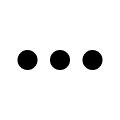 in the corner to enter general settings, turn on Voice Control and say which scene you would like to shoot, such as "How to film my friends at the beach" or a specific activity. Shot Genie will match your voice command to relevant shooting templates.
in the corner to enter general settings, turn on Voice Control and say which scene you would like to shoot, such as "How to film my friends at the beach" or a specific activity. Shot Genie will match your voice command to relevant shooting templates.No, you can only zoom in with the back camera on your smartphone.
Yes, but they cannot be applied if you're shooting in 4K or 60fps.
No, it will only change the resolution of the footage.
For iOS users: In the camera interface, tap settings ![]() at the top of the screen to adjust shooting parameters. You can adjust shutter speed (S), ISO (SO) and exposure compensation (EV). To adjust white balance (AWB), you need to turn off Auto Mode.
at the top of the screen to adjust shooting parameters. You can adjust shutter speed (S), ISO (SO) and exposure compensation (EV). To adjust white balance (AWB), you need to turn off Auto Mode.
For Android users: You can adjust white balance (AWB) and exposure compension (EV) in the settings menu. ISO and shutter speed cannot be manually adjusted. For more information, please check the phone compatibility list.
The footage shot with Flow will be directly saved to the phone's album and be available in the Insta360 app.
No, if you delete the footage from your phone's album, it cannot be accessed in the Insta360 app's album either.
Yes, Flow has an advanced AI tracking algorithm. There are three ways to start tracking a person or object once connected to the Insta360 app:
For methods 2 and 3, Flow will automatically select the person/object in the center of the frame.
Yes, Flow shoots 3x3, 180, 240 and 360 panoramas as long as the phone is compatible. Please refer to the compatibility list.
Place Flow on a horizontal surface at least 2 meters from the main subject for optimal stitching.
Yes. Flow supports controling the phone's original camera by connecting to the phone's system Bluetooth. For details, please check the compatibility list.
Yes. Once enabled, you can give a hand gesture to start shooting or shooting and tracking. For more information, please refer to the tutorial.
Note: Both the face and full hand must be visible to trigger gesture control.
Compatible iOS users can enable this feature. Once enabled, your phone will automatically detect when Flow is powered on and display a notification to start shooting. Please refer to the compatibility list.
Note: The full scan interval for each auto-app connection notification is approximately 30 seconds.
Please click here to contact us for further support.