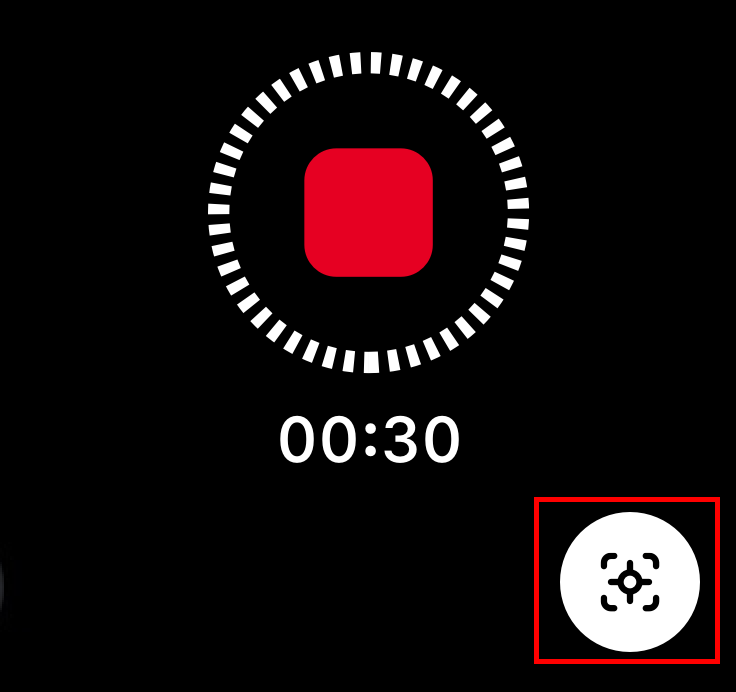Point to Track
Select any subject with a tap or voice control when using the Dual-Lens 360 build to prompt ONE R to track your target. ONE R’s AI-powered tracking algorithm “Deep Track” will keep your target locked in center-frame.
Notes:
1)Currently, ONE R can only track people, cars and dogs. Capabilities will be expanded in the future.
2)This feature is only available when recording standard video and HDR video with the Dual-Lens 360 build.
Standalone Use
- Press the power button to power on ONE R.
- Tap the camera icon at the bottom left corner of ONE R’s touch screen to choose standard video or HDR video mode. In the shooting interface, swipe left to adjust exposure parameters.
- Press the shutter button to start recording.
- Tap the track icon at the bottom right corner to start tracking or simply say the voice command “Mark That”. ONE R will automatically recognize and track the object visible with the outward-facing lens until you stop recording. Download and view your clips in the ONE R app to adjust and stop tracking.

Via Apple Watch
- Connect ONE R to Apple Watch. How to connect it?
- Choose standard video or HDR video on ONE R’s touch screen, then start recording.
- Tap the tracking icon at the bottom right corner to start tracking or simply say the voice command “Mark That”. ONE R will automatically recognize and track the object at the top of the Mounting Bracket.
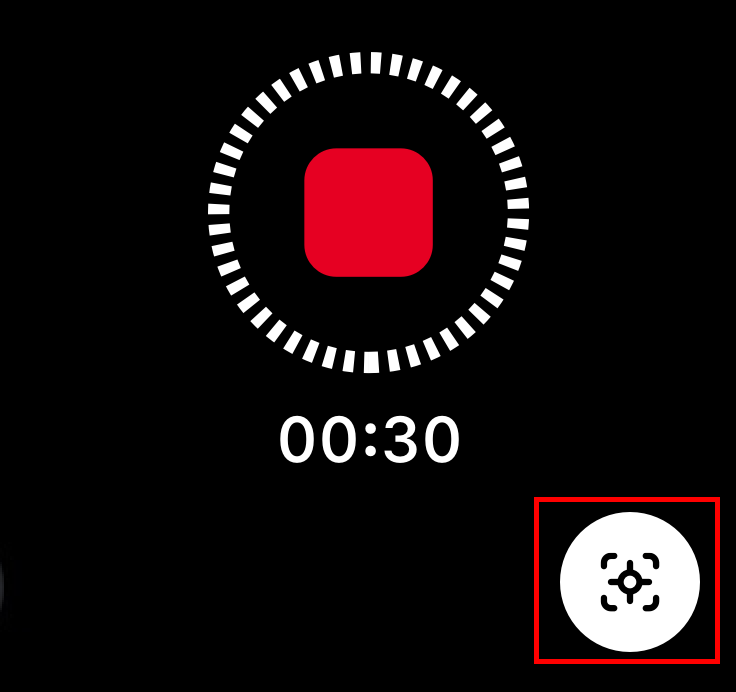

Via GPS Remote
- Connect ONE R to GPS remote.How to connect it?
- Choose standard video or HDR video on ONE R’s touch screen, then start recording.
- Press the GPS remote’s power button twice to start tracking or simply say the voice command “Mark That”. ONE R will automatically recognize and track the object at the top of the Mounting Bracket.

Please click here to contact us for further support.