When the camera is powered on, the touchscreen displays the camera's home page and information about the shooting mode, battery level, and storage capacity. By swiping or tapping the screen, you can achieve the following:
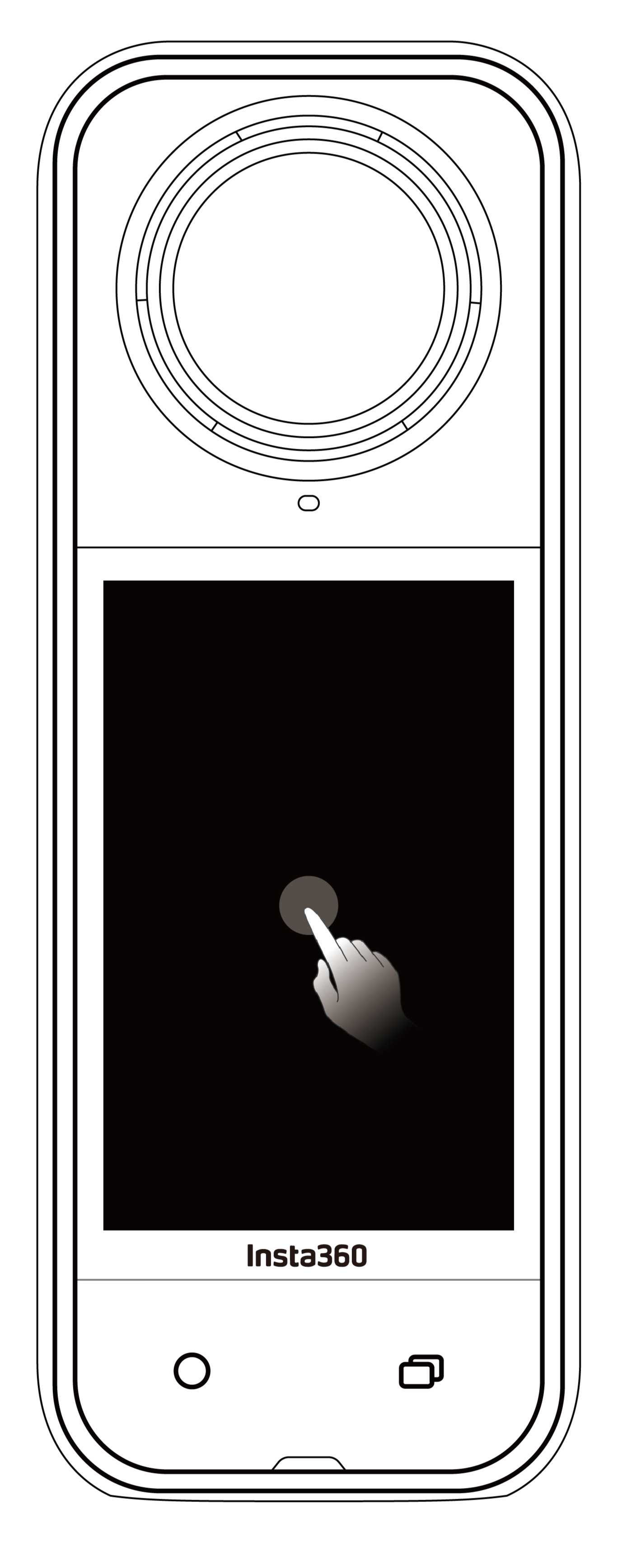 |
Tap the screen Hide/show information on the touchscreen. |
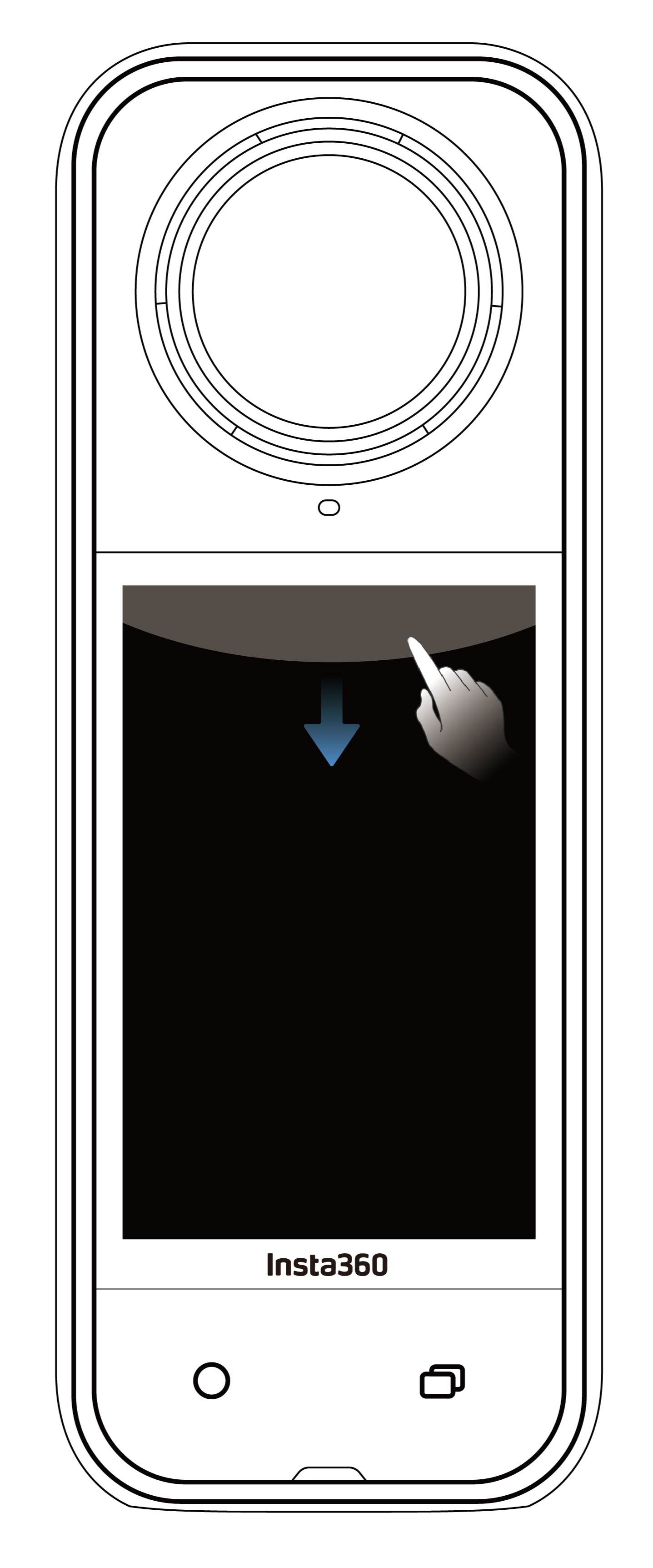 |
Swipe down from the top View Shortcut Menu. |
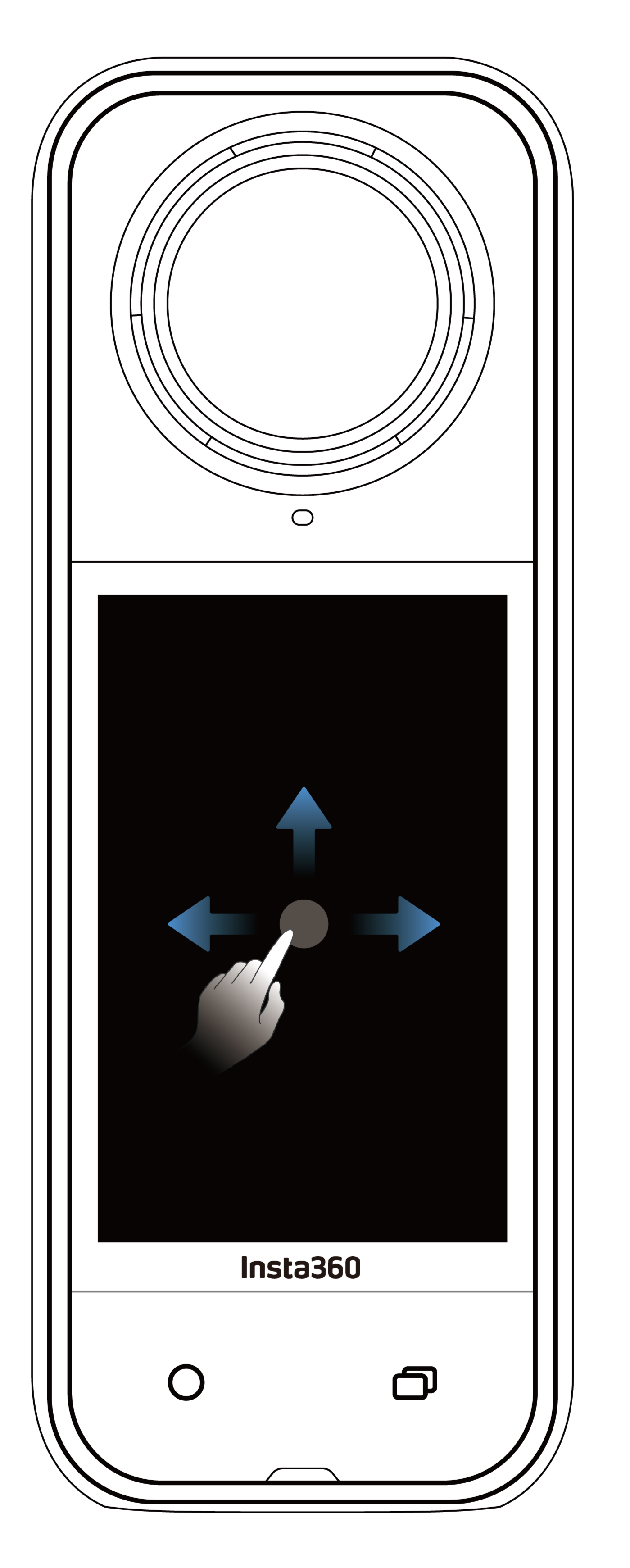 |
Swipe left to right or up and down from the center Adjust the shooting angle in 360° Mode. |
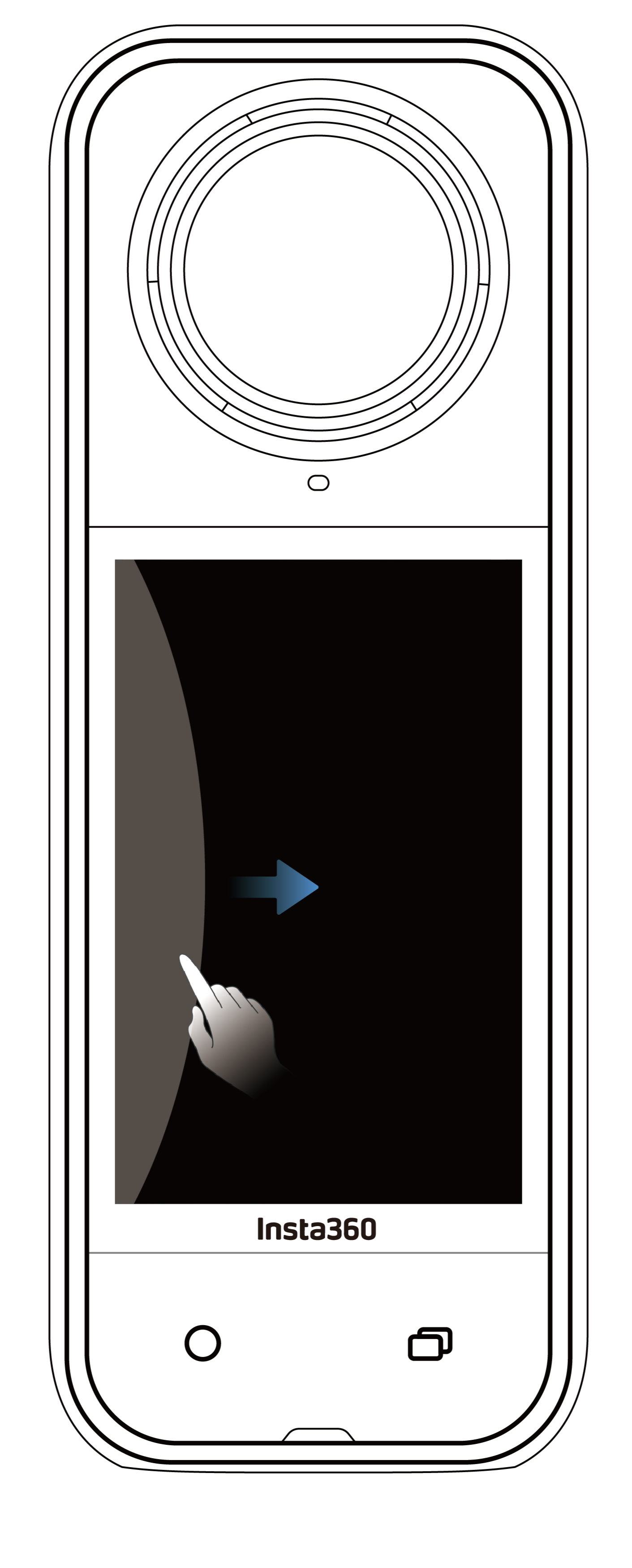 |
Swipe from the left Enter the album page. |
 |
Swipe from the right Enter shooting parameter settings. |
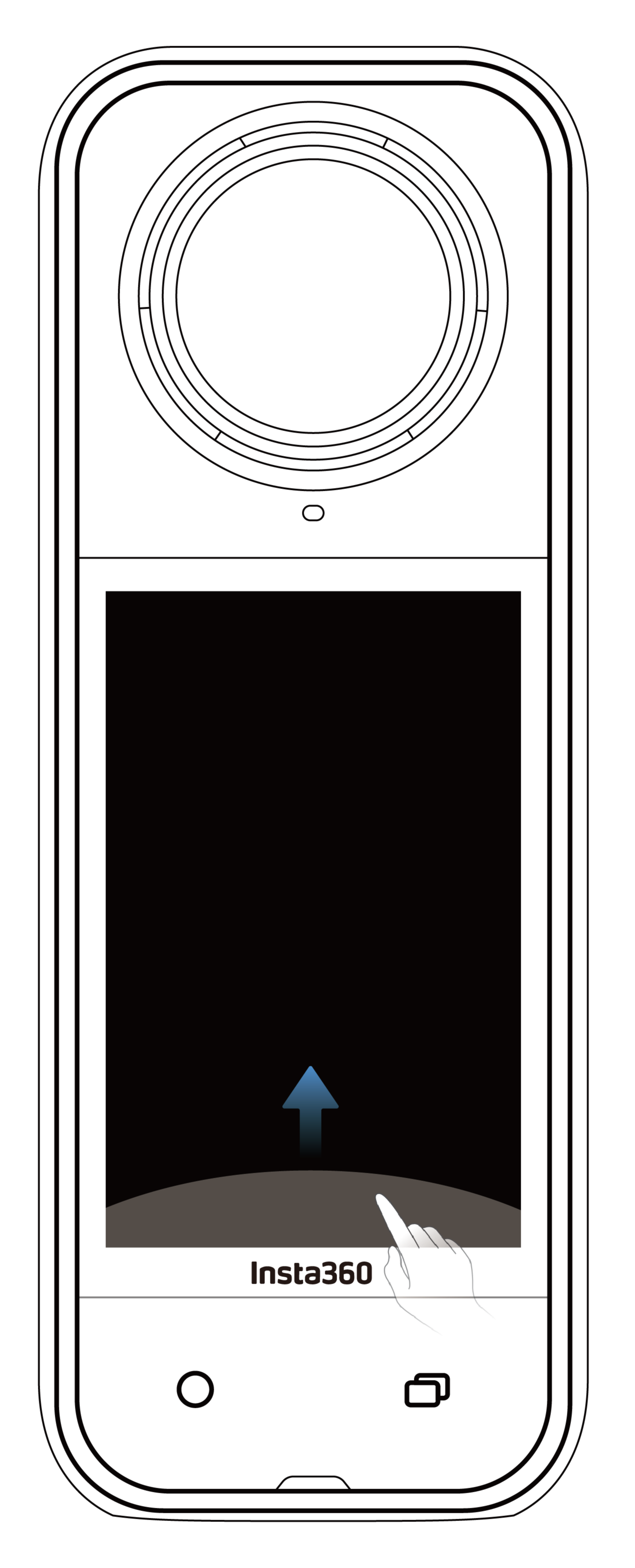 |
Swipe up from the bottom More shooting parameter settings. |
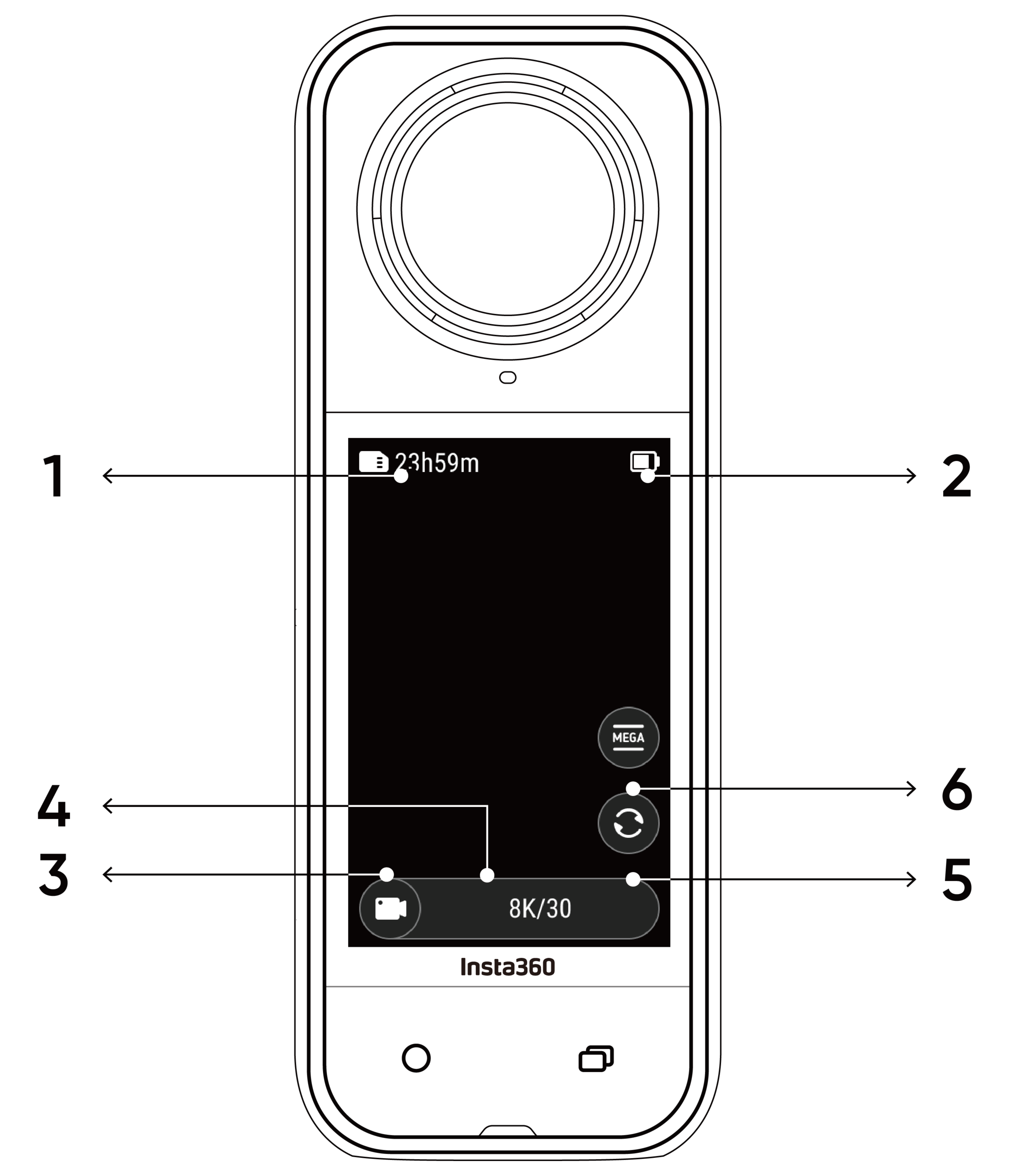
Tap the shooting mode icon and swipe left or right from the center of the screen to cycle through the shooting modes.
360° Shooting Tips
X5 captures 360° video by stitching together footage from its two fisheye lenses. For best results, make sure one of the lenses is facing you when shooting, and avoid standing too close to the side of the camera.
| Shooting Mode | Description |
|---|---|
| Video | Record 360° videos in up to 8K30fps. |
| PureVideo | PureVideo improves image quality in low light environments. |
| InstaFrame | Simultaneously capture an auto-framed flat video and a 360° video. Note, Gesture Control is not supported in this mode. |
| Timelapse | Suitable for shooting static timelapse videos. |
| TimeShift | Take a hyperlapse (sped-up) video while moving. |
| Bullet Time | Slow-motion video with 360º overhead rotation. |
| Loop Recording | Record continuously and save only the last fixed-length segment. |
| Road Mode | Loop recording within a certain storage space, overwriting the earliest recording when the space is full. |
| Starlapse | Shoot and store multiple photos and automatically combine Starlapse effects. |
| Burst Photos | Take multiple photos in a short space of time. |
| Interval | The camera automatically takes continuous photos at a specific time interval. |
| Photo | Take a single photo. |
| Shooting Mode | Description |
|---|---|
| Video | Record wide-angle videos from one lens up to 4K60fps. |
| FreeFrame Video | Apply FlowState Stabilization and Horizon Lock with adjustable aspect ratio in post via the app or Studio. |
| Me Mode | Record wide-angle videos with the Invisible Selfie Stick effect, keeping you in the center without any reframing. |
| Loop Recording | Record continuously and save only the last fixed-length segment. |
| Photo | Take a single photo. |
Is it normal for the camera to get warm while shooting?
When shooting in 8K resolution, the camera uses a lot processing power, so it's normal for the body to warm up. You can try the following to reduce power consumption, extend battery life, and improve your shooting experience:
Swipe down on the touchscreen to view the Shortcut Menu.
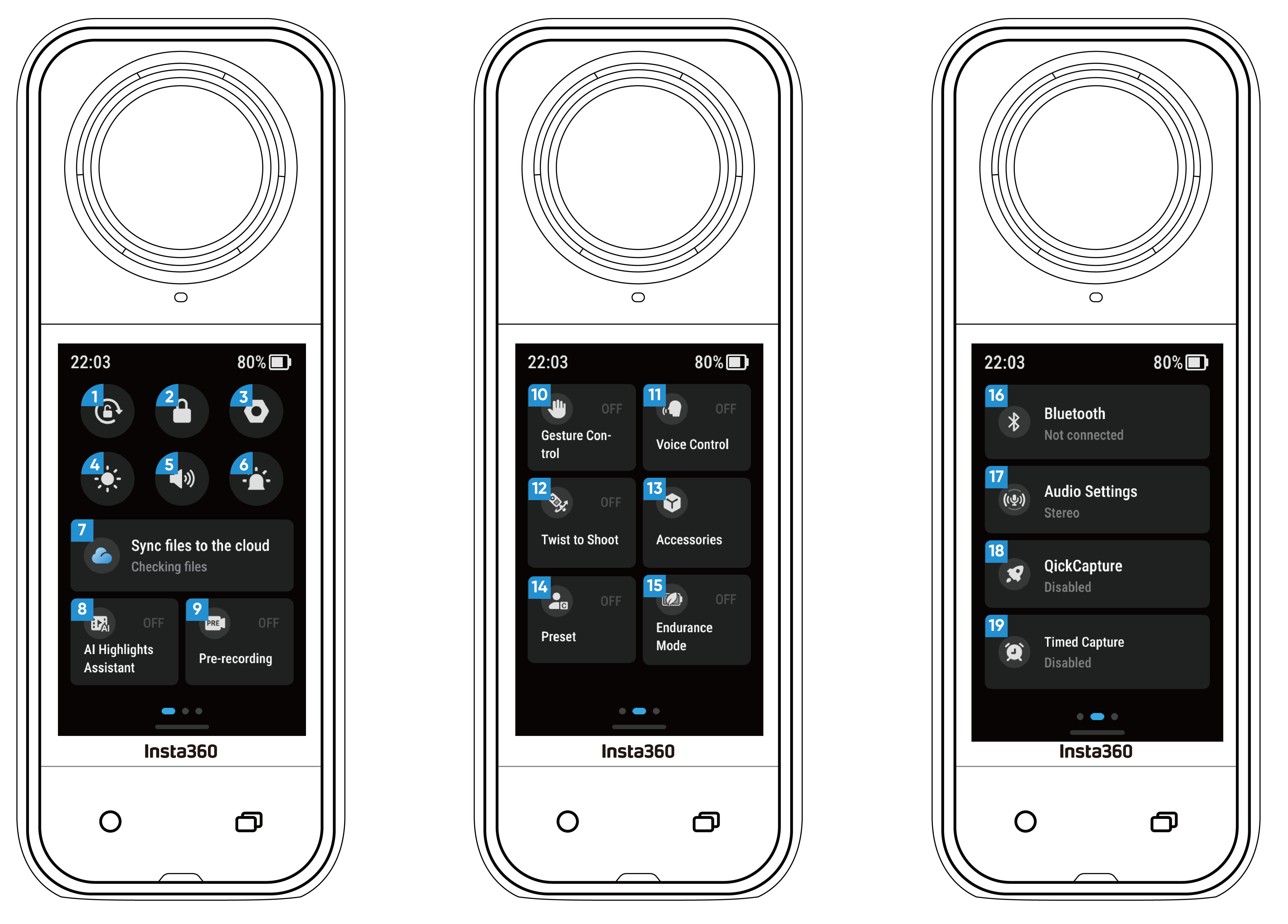
Swipe up from the bottom of the touchscreen to view shooting specification settings.
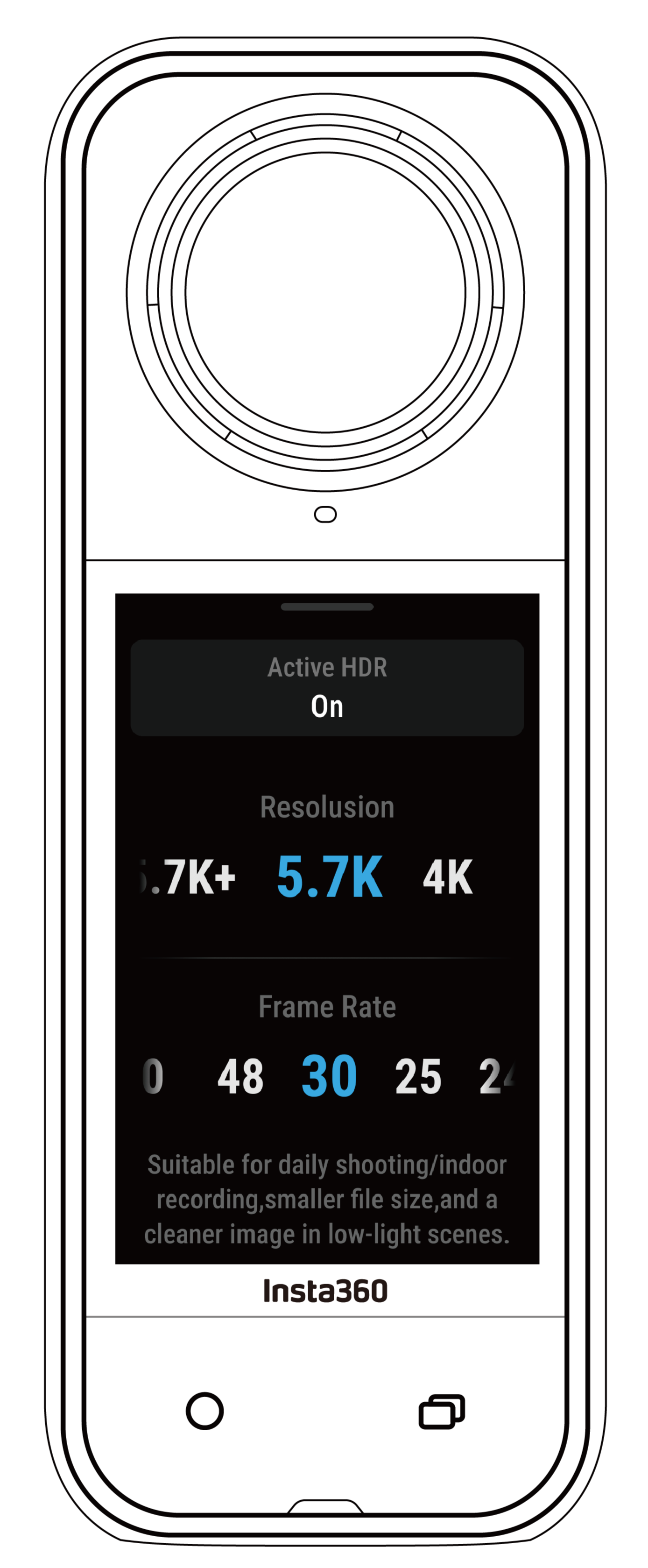
| Shooting Mode | Parameters |
|---|---|
| Video | Active HDR, Resolution, Frame Rate |
| PureVideo | Resolution, Frame Rate |
| InstaFrame | Flat Video Resolution, Ratio, 360° Resolution, Frame Rate |
| Timelapse | Resolution, Frame Rate, Interval |
| TimeShift | Resolution, Frame Rate, Speed |
| Bullet Time | Resolution, Frame Rate |
| Loop Recording | Resolution, Frame Rate, Loop Duration |
| Road Mode | Loop Space, Power-off Charging, Resolution, Frame Rate |
| Starlapse | Type, Resolution, Duration, Timer |
| Burst | Timer, Format, Resolution, Burst number/duration |
| Interval | Resolution, Duration, Interval, Format |
| Photo | HDR Photo, Format, Resolution, Timer |
| Shooting Mode | Parameters |
|---|---|
| Video | Ratio, Resolution, Frame Rate |
| FreeFrame Video | Ratio, Resolution, Frame Rate, Horizon Lock |
| Me Mode | Ratio, Resolution, Frame Rate |
| Loop Recording | Ratio, Resolution, Frame Rate, Loop Duration |
| Photo | Ratio, Resolution, Timer, Format |
Swipe left from the right edge of the touchscreen to see the shooting parameter settings.
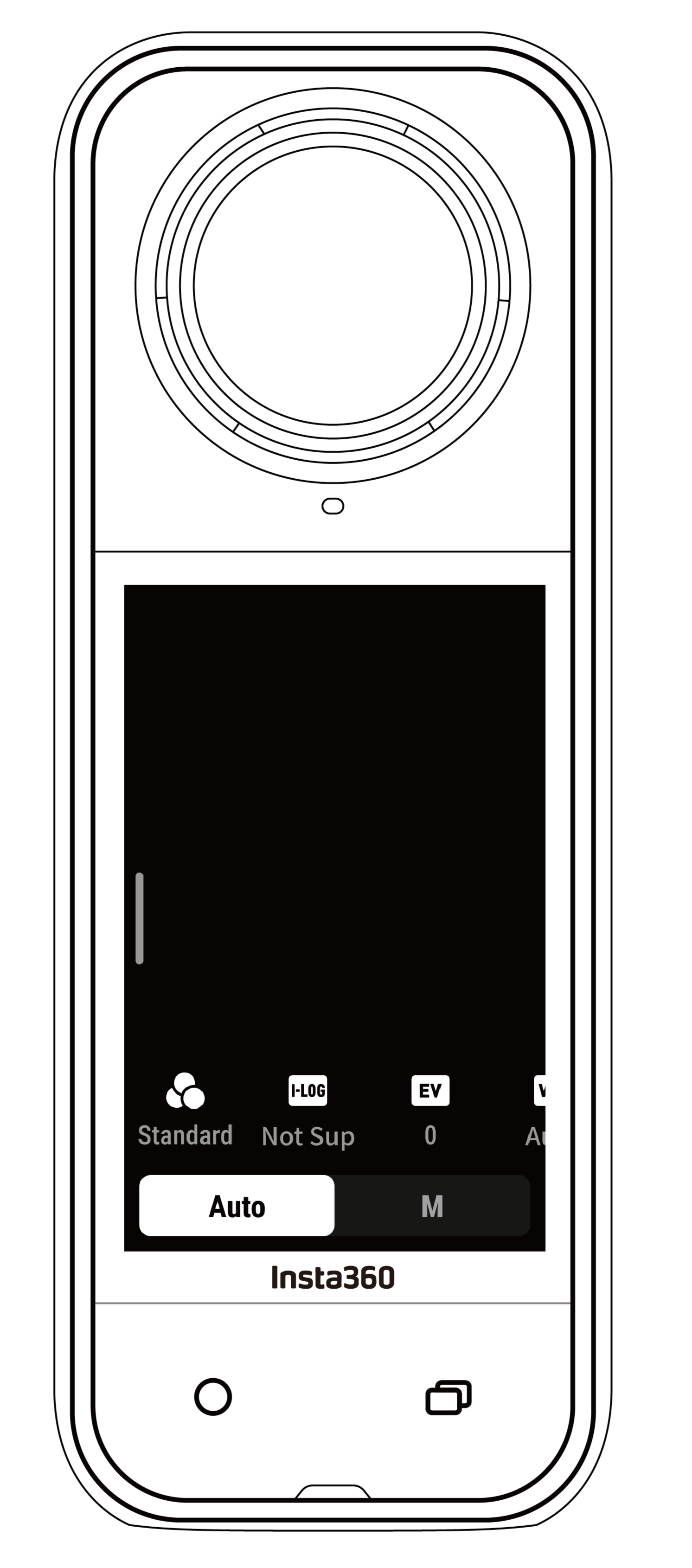
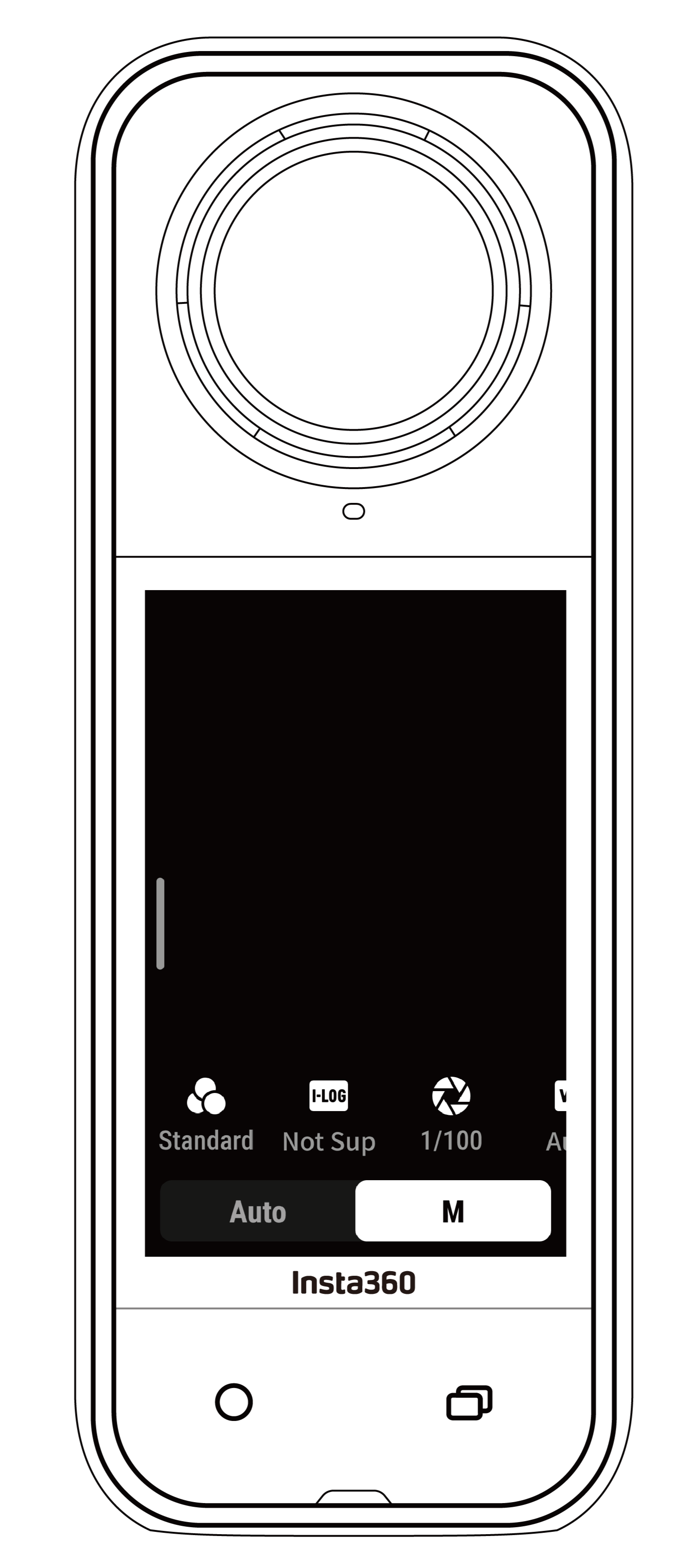
| Parameter Settings | Description |
|---|---|
| Shutter Speed: | Controls the time it takes for light to enter the camera. The faster the shutter speed, the clearer the image. Make this higher for dynamic shots and lower for low light conditions. |
| Sensitivity (ISO) | Reflects how sensitive the sensor is to light. A higher sensitivity means the camera can capture more light for a brighter image. |
| Exposure Compensation Value (EV) | In Auto Mode, you can adjust the EV to help with overexposure or underexposure. |
| White Balance (WB) | Removes unrealistic colors and tones so colors are accurately captured in the image. A higher white balance produces warmer tones, lower results in cooler tones. |
| Jitter Blur Reduction | Improves motion blur and stabilization in low light environments. In extreme environments, the image will be darker and may have some flickering. |
| Filters | Add different color tones and effects. |
| Balanced Exposure | The screen will automatically equalize the exposure according to the environment. |
| I-Log | Professional color profile, captures more detail and provides more scope for color grading in post-production. |
| Metering Mode | Face Priority prioritizes the face for brightness. Matrix ensures accurate exposure of the whole image. |
| Low Light Enhancement | Allows clearer and more stable footage up to 5.7K30fps. In bright environments, turn this off for better battery life. |
360° Mode and Single-Lens Mode support different parameters in different shooting modes.
| Shooting Mode | Parameters | |
|---|---|---|
| Auto | Manual | |
| Video | Filters, I-Log, EV, WB, Jitter Blur Reduction, Balanced Exposure | Filters, I-Log, Shutter Speed, ISO, WB |
| PureVideo | Filters, EV, WB, Balanced Exposure | Filters, EV, WB, Balanced Exposure |
| InstaFrame | Low Light Enhancement, Filters, EV, WB, Jitter Blur Reduction | Low Light Enhancement, Filters, EV, WB, Jitter Blur Reduction |
| Timelapse | Filters, EV, WB, Jitter Blur Reduction, Balanced Exposure | Filters, Shutter Speed, ISO, WB |
| TimeShift | Filters, EV, WB, Jitter Blur Reduction, Balanced Exposure | Filters, Shutter Speed, ISO, WB |
| Bullet Time | Filters, EV, WB | Filters, EV, WB |
| Loop Recording | Low Light Enhancement, Filters, I-Log, EV, WB, Jitter Blur Reduction, Balanced Exposure | Filters, I-Log, Shutter Speed, ISO, WB |
| Road Mode | Low Light Enhancement, Filters, I-Log, EV, WB, Jitter Blur Reduction, Balanced Exposure | Filters, I-Log, Shutter Speed, ISO, WB |
| Starlapse | EV, WB | Shutter Speed, ISO, WB |
| Burst Photos | EV, WB | Shutter Speed, ISO, WB |
| Interval | EV, WB | Shutter Speed, ISO, WB |
| Photo | EV, WB | Shutter Speed, ISO, WB |
| Shooting Mode | Parameters | |
| Auto | Manual | |
| Video | Filters, EV, WB, Metering Mode, Jitter Blur Reduction | Filters, Shutter, ISO, WB |
| FreeFrame Video | Filters, EV, WB, Metering Mode, Jitter Blur Reduction | Filters, Shutter, ISO, WB |
| Me Mode | Filters, EV, WB, Jitter Blur Reduction | Filters, Shutter, ISO, WB |
| Loop Recording | Filters, EV, WB, Metering Mode, Jitter Blur Reduction | Filters, Shutter, ISO, WB |
| Photo | EV, WB, Metering Mode | Shutter, ISO, WB |
Swipe right from the left of the touchscreen to enter the Album page.
.png)