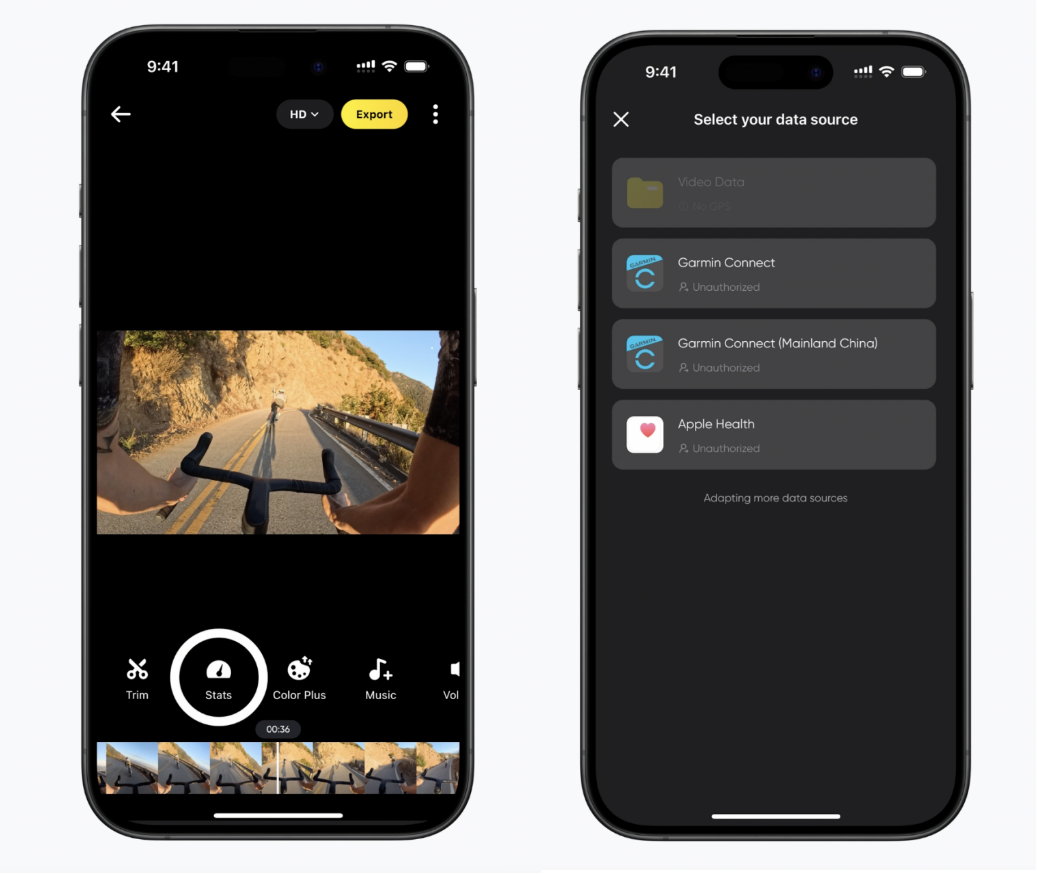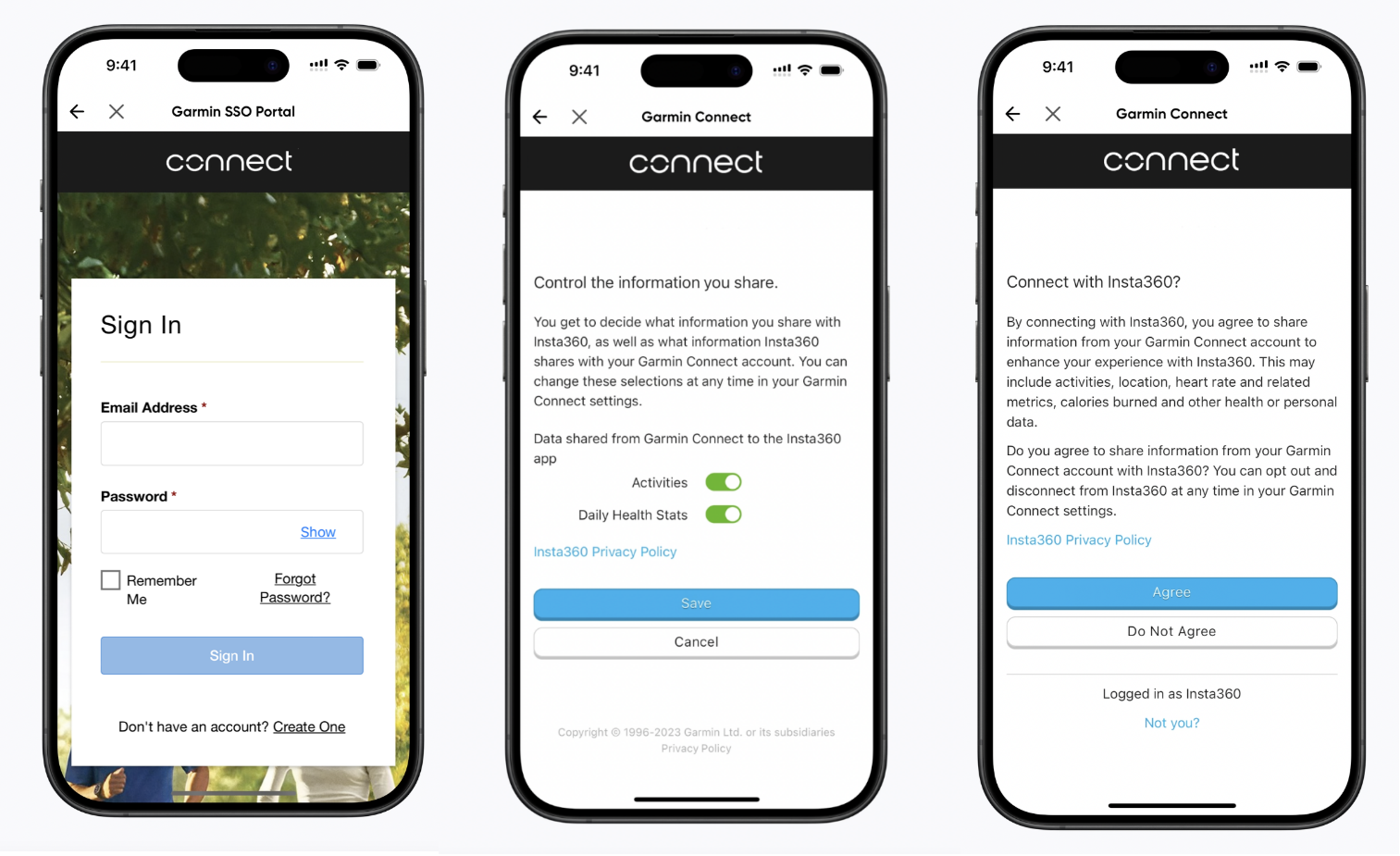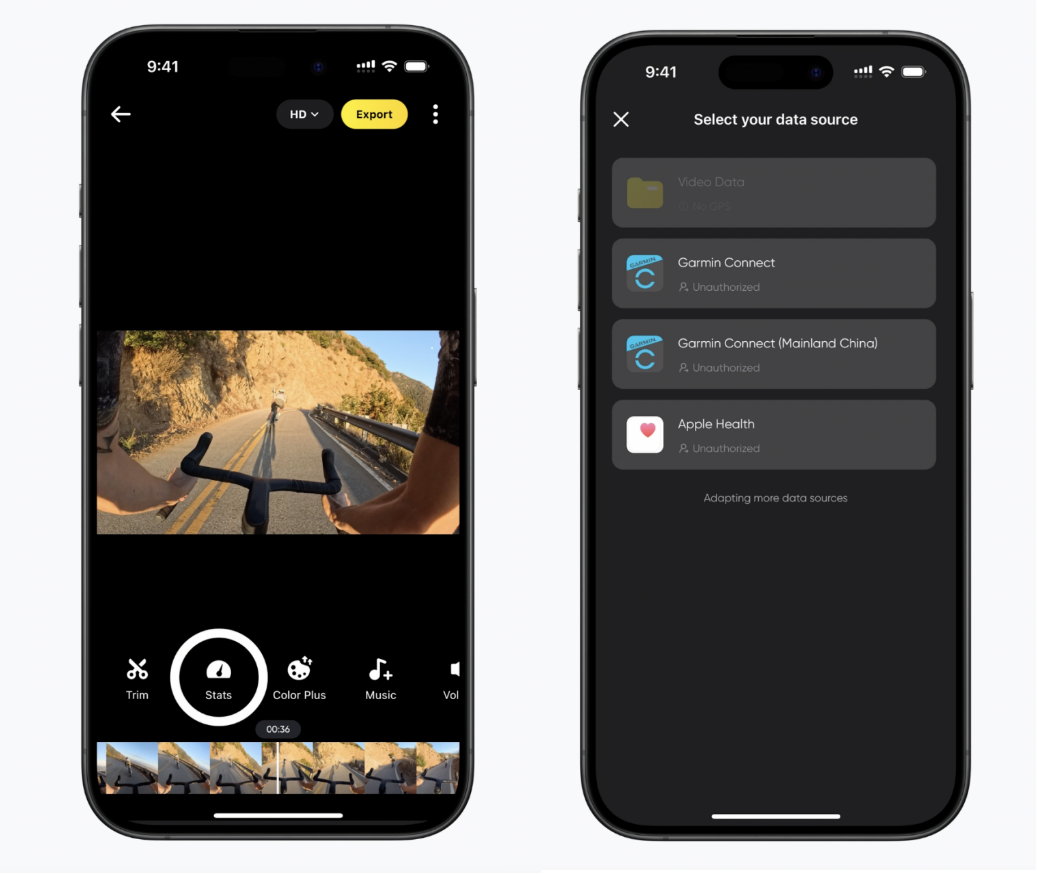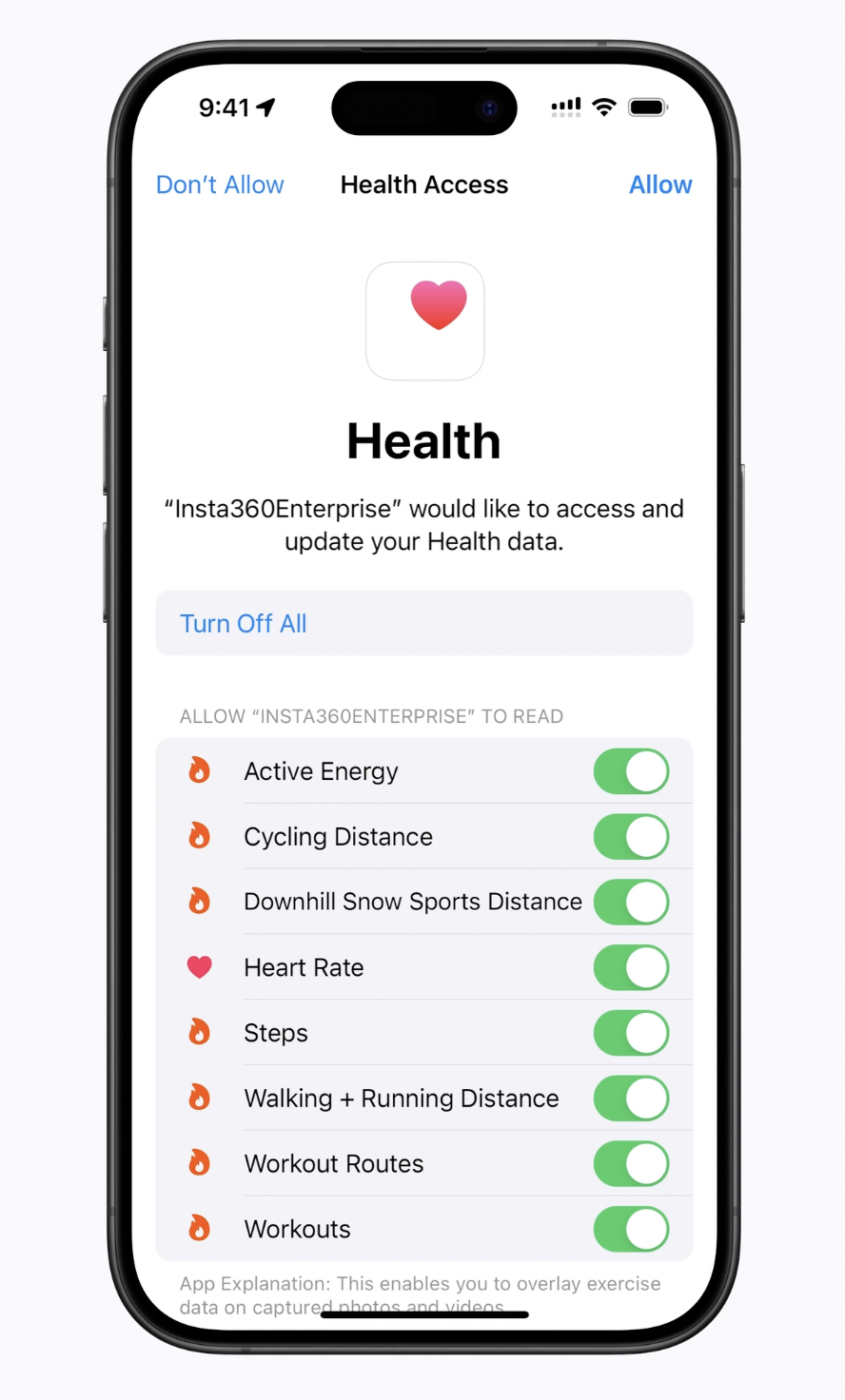Stats Dashboard(With Garmin/Apple Watch)
Overlay stats from your adventures with X3 Stats dashboard. HUD data like speed, altitude, and more help you track your progress.
Note:
- The Stats dashboard can only be used with your phone, Apple Watch, Garmin Device or GPS remote. Keep your device connected to X3 while shooting.
- You must export reframed videos; 360 video is not supported.
- The Stats dashboard is designed for outdoor use only.
- The Stats Dashboard does not support the following shooting modes: Timelapse, Starlapse, Dynamic Timelapse, Slow Motion, and Bullet Time.
Garmin Device
How to connect:
- Connect the camera to the Insta360 app, open a video on the album page of the app, pause the playback and click "Stats" in the lower menu.
- Select "Garmin Connect" as the data source.
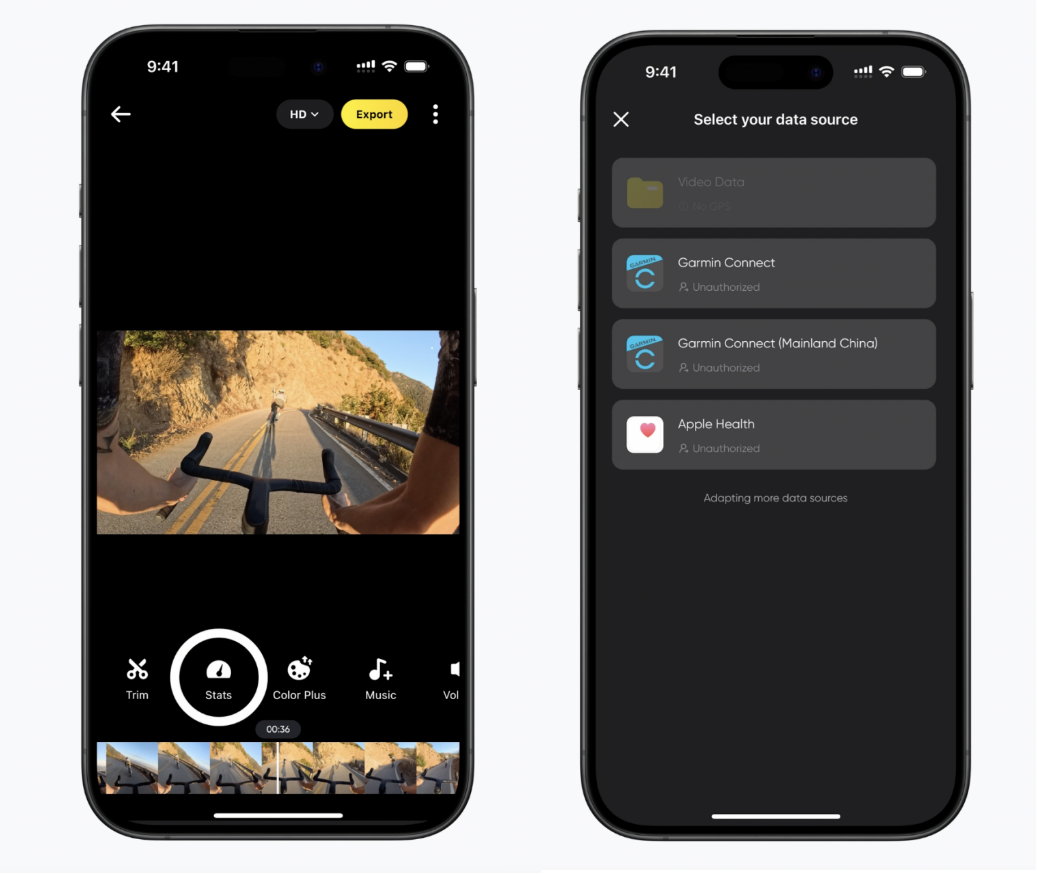
- If you have not yet registered/logged into the Insta360 app, you will need to complete your account registration/login.
- Log in to your Garmin account and agree to authorize the Insta360 app.
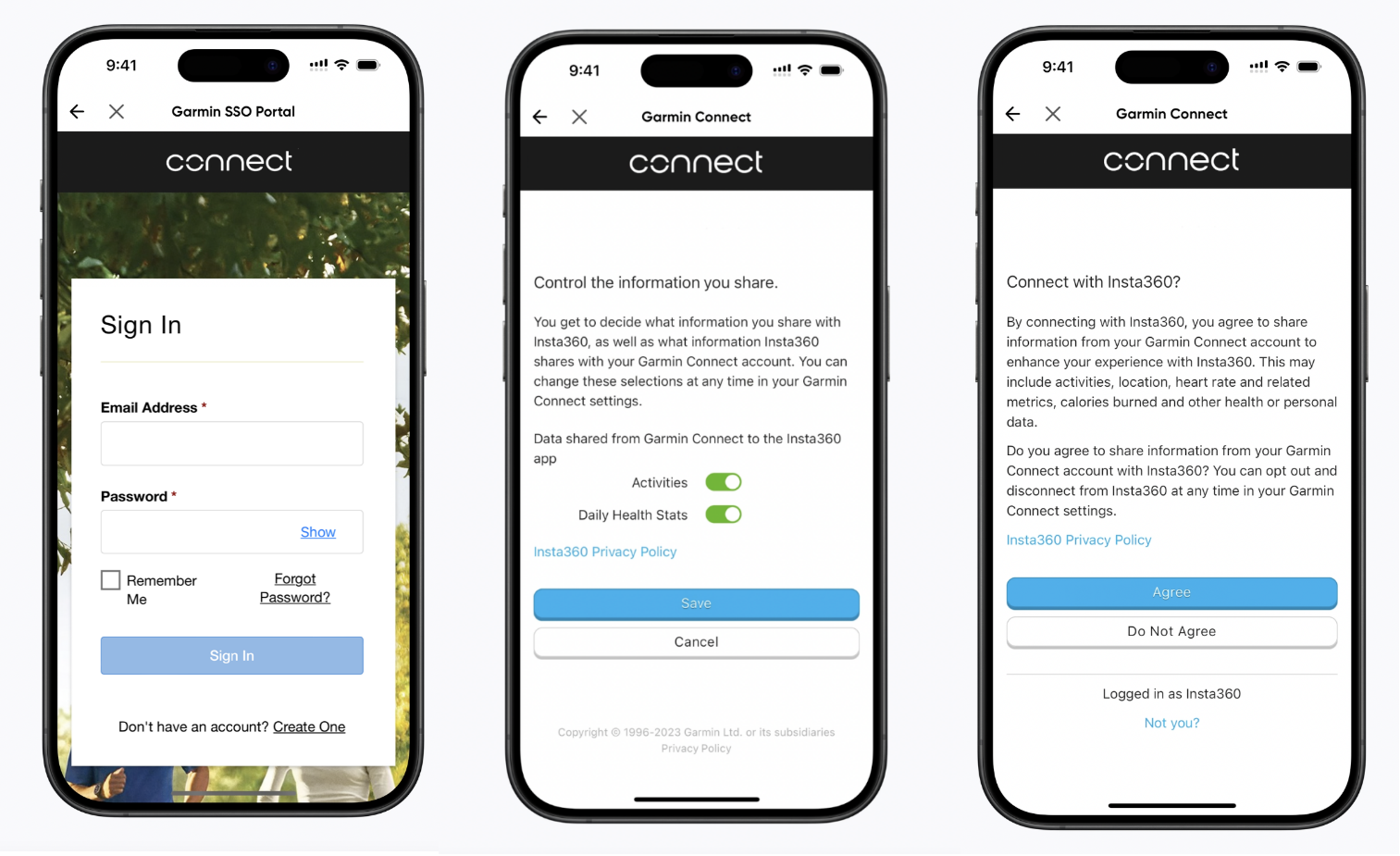
- Garmin data will be automatically synchronized to the Insta360 app.
Notes:
- For accurate timecodes between the GPS data and the video, it is recommended to connect the camera to the Insta360 app before recording to obtain the accurate timecode from your phone.
- Garmin Device Compatibility: Insta360 X3 supports any Garmin device that shares data with Garmin Connect, including cycling odometers and smartwatches.
- You must upload data from your Garmin device to your Garmin Connect before the data can be synchronized to the Insta360 app.
- You can switch data sources by clicking the icon on the dashboard page.
- Data can be synced to multiple devices that are logged into the Insta360 app.
Apple Watch
How to connect:
- Connect the camera to the Insta360 app, open a video on the album page of the app, pause the playback and click "Stats" in the lower menu.
- Select "Apple Health" as the data source.
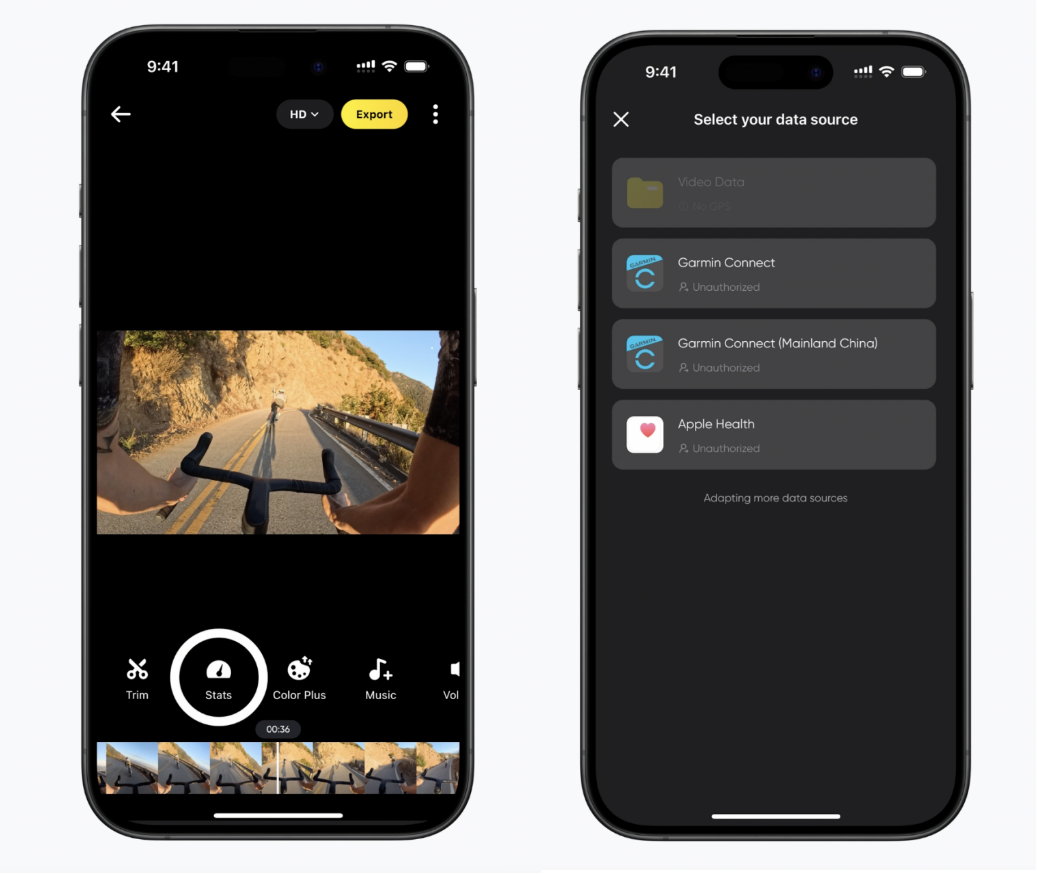
- If you have not yet registered/logged in to the Insta360 app, you need to complete the registration/login first.
- Authorize the Insta360 app.
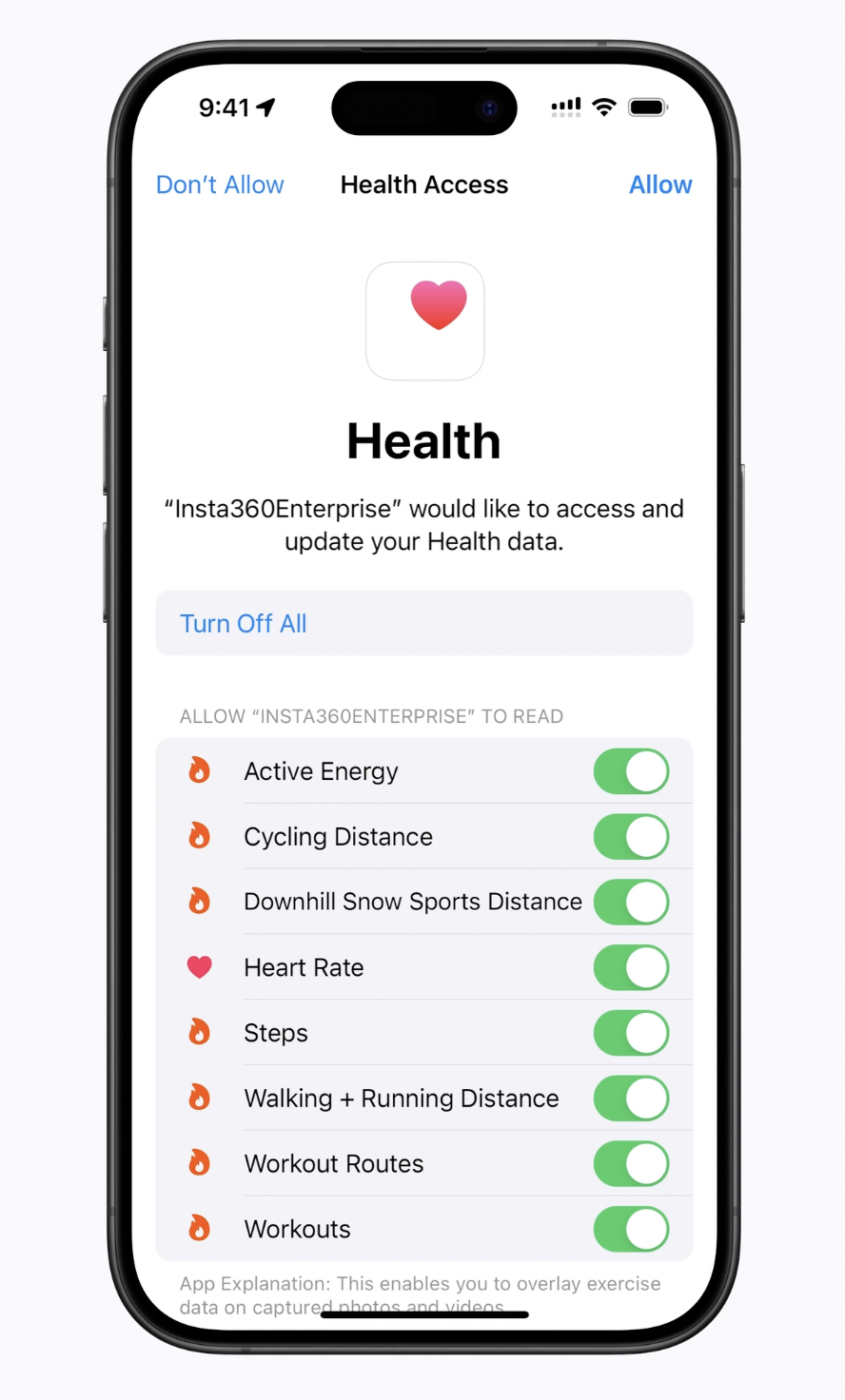
- Apple Health data will be automatically synchronized to the Insta360 app.
Notes:
- The Insta360 app does not support Apple Health on Android devices.
- For accurate timecodes between the GPS data and the video, it is recommended to connect the camera to the Insta360 app before shooting to obtain the accurate timecode from your phone.
- Before recording, you need to start a workout on your Apple Watch and save it to record your exercise data and GPS information. You can also manually add a workout in the Apple Health app to synchronize your data.
- You can switch between data sources by tapping the icon on the dashboard page.