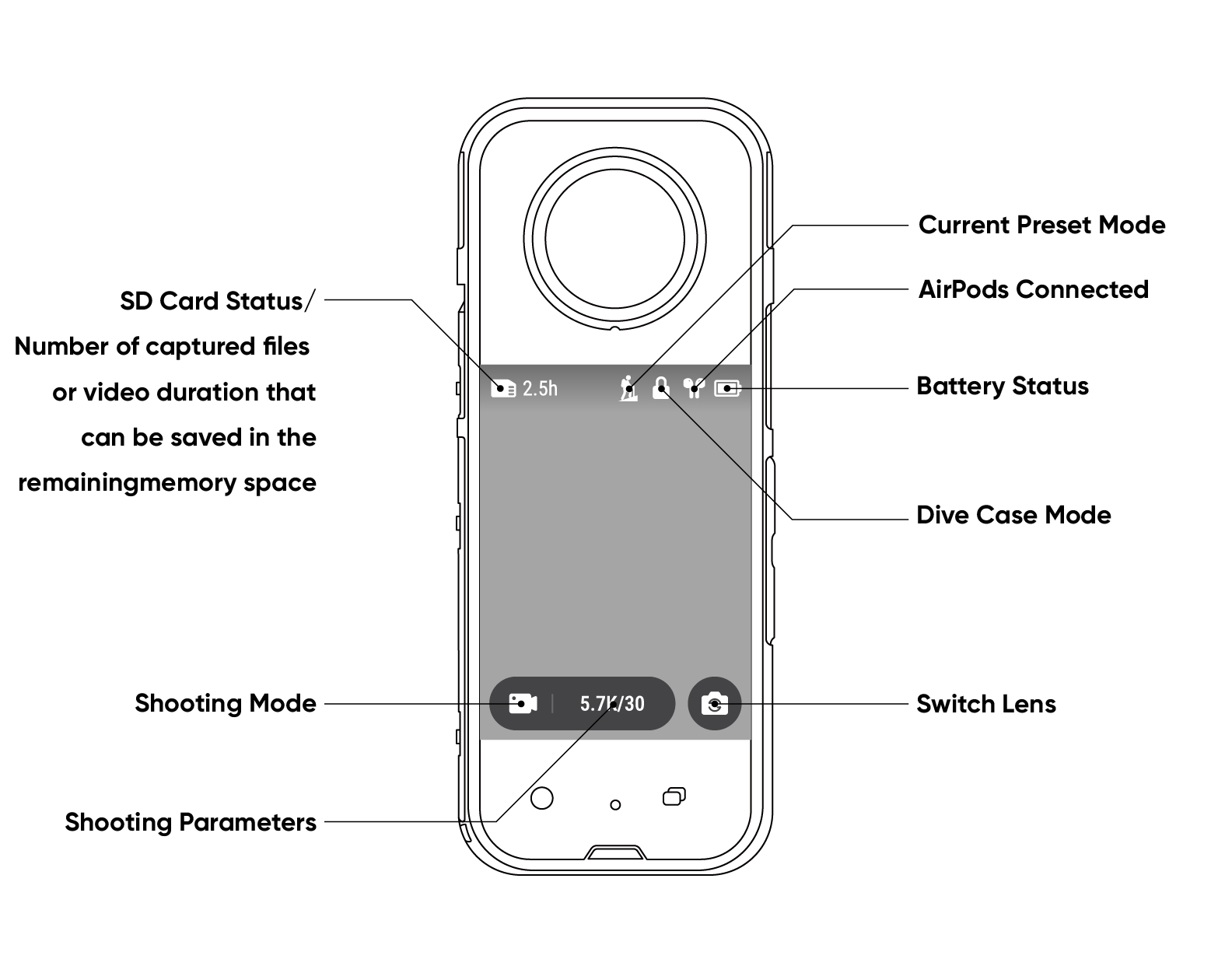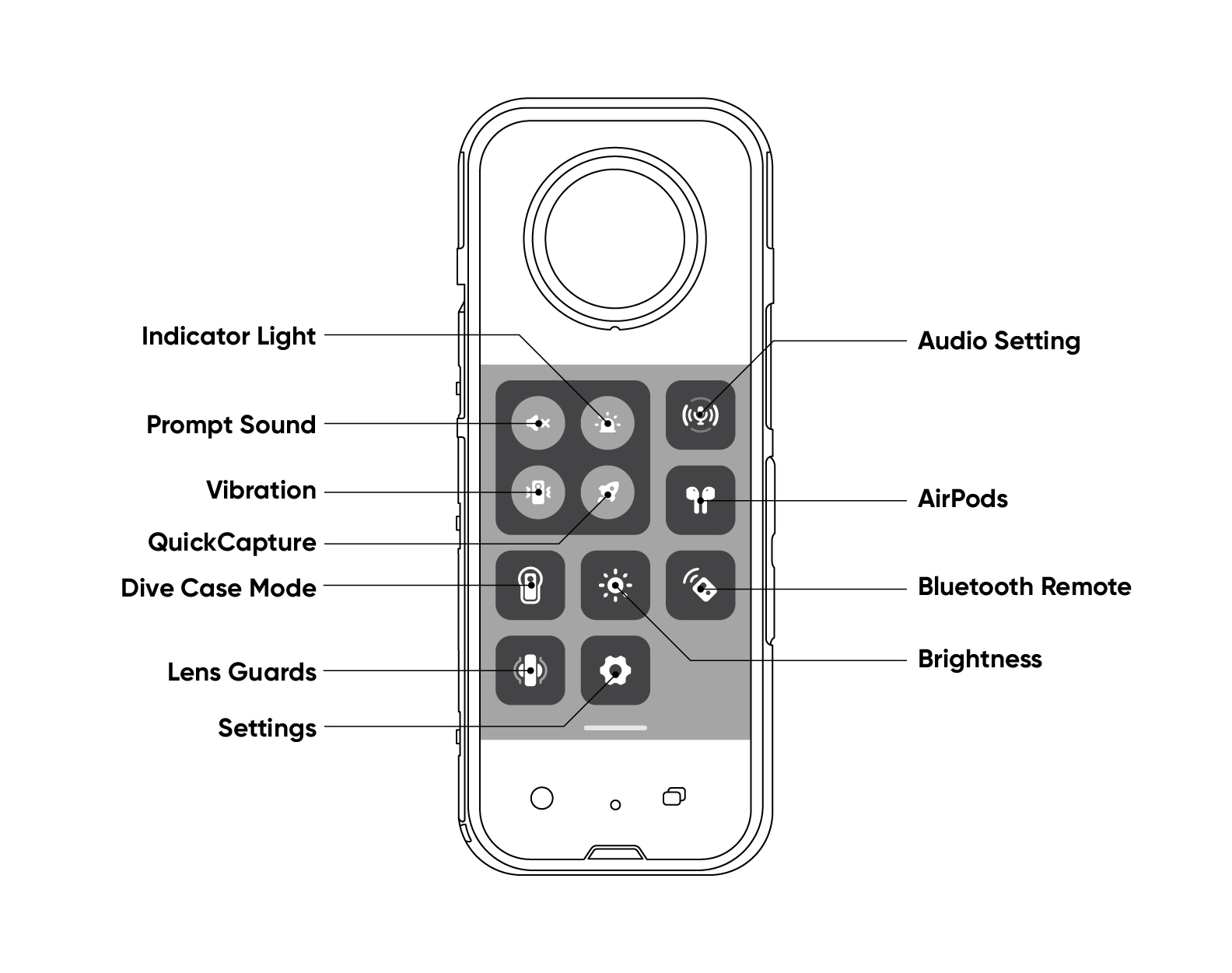Basic Operation
- Power on: When the camera is turned off, press the Power Button to power it on.
- Turn the touch screen on/off: In standby mode, press the Power Button to turn on or turn off the touch screen.
- Power off: In standby mode, press the Power Button for 2 seconds to power off the camera.
- Start shooting: In standby mode, hit the Shutter Button once to take a photo or start a recording, and then again to stop. When the camera is turned off, press the Shutter Button to start QuickCapture.
- Switch shooting mode: In standby mode, press the Lens Button to switch the shooting mode.
- Preset shooting mode: Press the Quick Button to preset shooting mode.
Using the Touch Screen
The touch screen's main display shows the current shooting mode and the information shown below. Parameter settings vary depending on the mode.
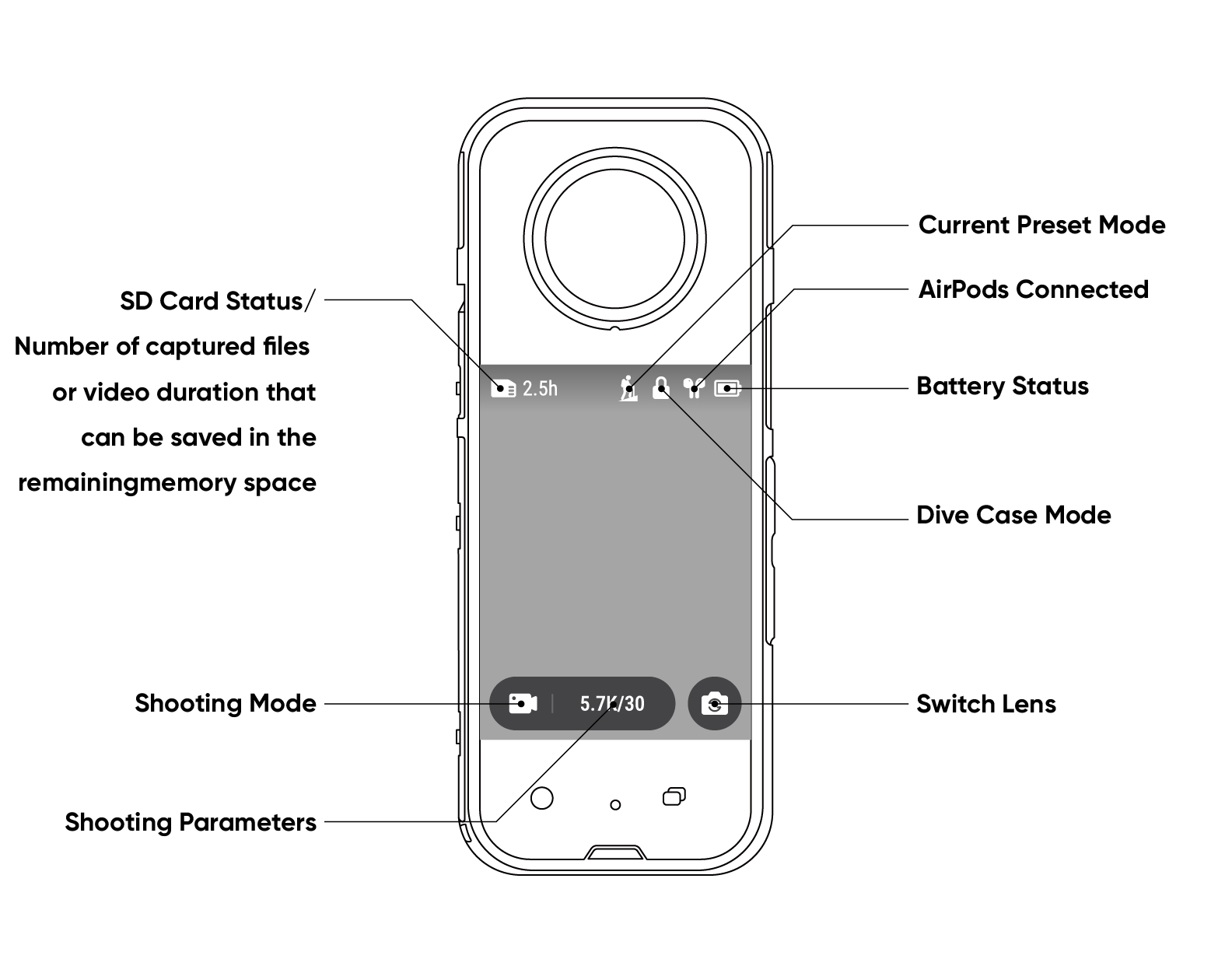
By tapping the screen, the following can be achieved:
- Tap the Switch Lens icon on the lower right corner to switch the lens to 360 Mode or Single Lens.
- In 360 Mode, long press the touch screen to enter the 360° preview, and you can swipe to adjust the viewing angle.
- Tap the shooting mode icon below to switch the shooting mode.
- Tap the shooting parameters below to set the resolution and frame rate; in photo mode, you can set the resolution and shooting countdown; in video mode, you can set the resolution, frame rate, and other parameters.
By swiping the screen, the following can be achieved:
- Swipe down from the top of the screen to open the Shortcut Menu.
- Swipe left or right in the center of the screen to switch shooting modes.
- Swipe right from the left edge of the screen to enter the album.
- Swipe left from the right edge of the screen to set parameters such as ISO and white balance.
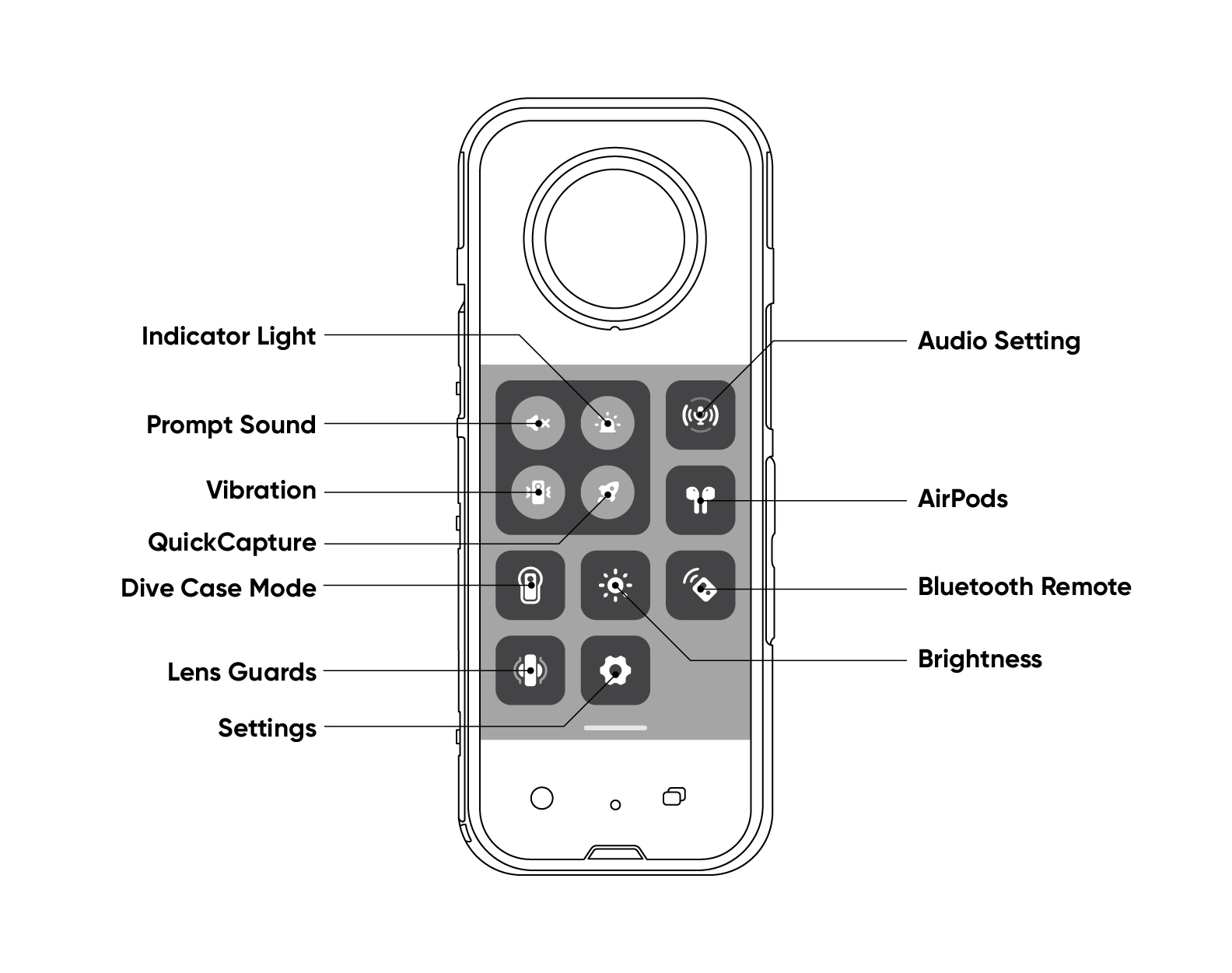
| Icon |
Function |
| Prompt Sound |
Tap to turn on/off the prompt sound. |
| Indicator Light |
Tap to turn on/off the indicator light. |
| Audio Setting |
Tap to set the audio mode to Direction Focus, Wind Noise Reduction or Stereo. |
| Vibration |
Tap to turn on/off vibration. |
| QuickCapture |
Tap to turn on/off QuickCapture. |
| AirPods |
Tap to connect to AirPods. |
| Dive Case Mode |
Tap to turn on/off Dive Case Mode. With Dive Case Mode on, the touch screen is disabled; With Dive Case Mode off, the touch screen is enabled. |
| Brightness |
Tap to adjust the touch screen brightness. |
| Bluetooth Remote |
Tap to connect to the Bluetooth remote. |
| Lens Guards |
Tap to apply Stabilization and stitching effects for Lens Guards. |
| Settings |
Tap to enter the settings menu to make adjustments. |