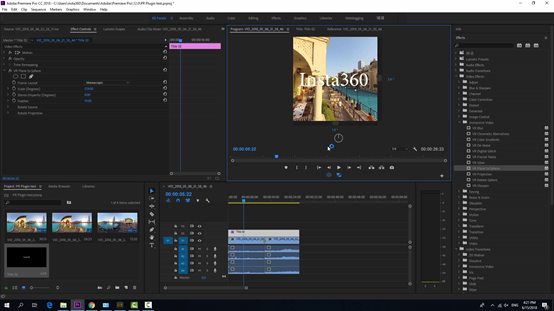Premiere plugin can be installed for Insta360 Stitcher version 1. 7. 0 and above. The plugin can help directly import Titan video to edit and export in Premiere. It supports Premiere CC Pro 2017 / 2018. Download Insta360 Stitcher
When installing Stitcher, if you come to "Select Additional Tasks" interface, you will see an additional option "Install plug-in for premiere", which is selected by default. Click next to continue the installation. This plugin is compatible with Premiere CC Pro 2017 / 2018. Please note that you must close Premiere during the installation of Stitcher, or else the plug-in installation will fail.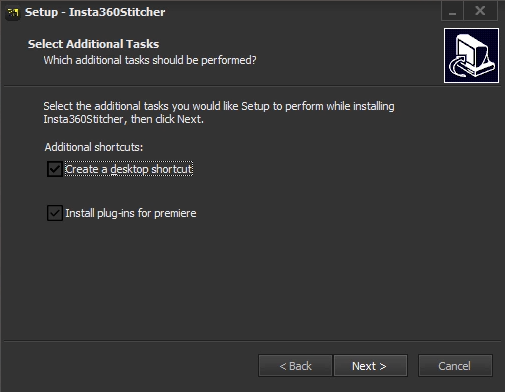
When this version of Stitcher is installed, open Premiere and use the plugin by clicking "window"->"Extensions"->"Insta360Pro Importer" in the top menu of the new project.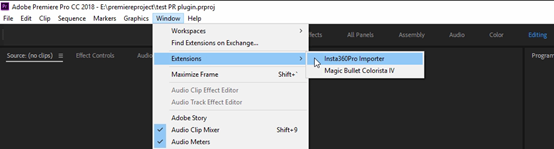
Click on the Import icon to import the folder where the original video is located. Before importing Insta360 Titan original video footage, it needs to select content types, such as "Monoscopic", "Stereo (Left Eye on Top)", and "Stereo (Right Eye on Top)". The current version only supports importing video files, not images.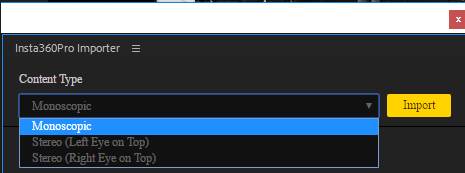
Note that the folder path should be the disk path, not the shortcut path. For Insta360 Titan video footage, footage from the original single-lens with proportion of 16:9 can only choose Monoscopic when imported, footage from the original single-lens with proportion of 4:3 can choose any one from three when imported. It supports to import multiple folders at the same time for each import, but any video material that does not match the content type will be ignored. (For example, when you choose to import a "Stereo (Left Eye on Top)" video, if you select an 8K material with a single-lens proportion of 16:9, the video will not be imported.)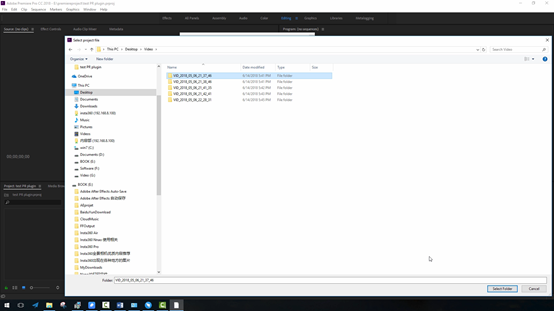
Click Import to import an 8K video folder. The source material area at the bottom left of Premiere will immediately show the original video material with the stitched attribute. Add this video material to the timeline, and the button for associated proxy video will be turned on by default when playing the video. This is exactly the plug-in mechanism. When importing the 8K original video, it will generate a fast proxy at the same time, and the generation of the fast proxy file does not consume any performance and time.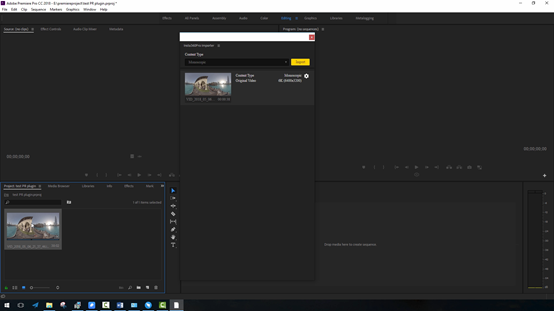
Click on the stitching settings, video stitching attribute can be adjusted and previewed. Like desktop software Stitcher, you can choose a different Stitching Mode, Sampling Type, and Gyroscopic Stabilization. Here the settings will be automatically applied when the video is finally exported, and ultimately will be stitched and exported together with the video rendering. The speed of the stitching export is the same as that of the Stitcher, and both of them can accelerate the export using hardware.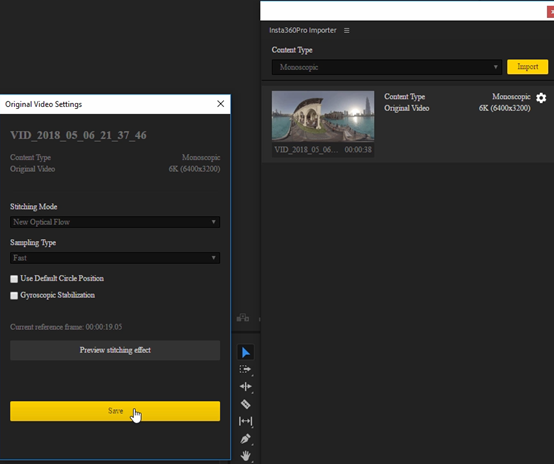
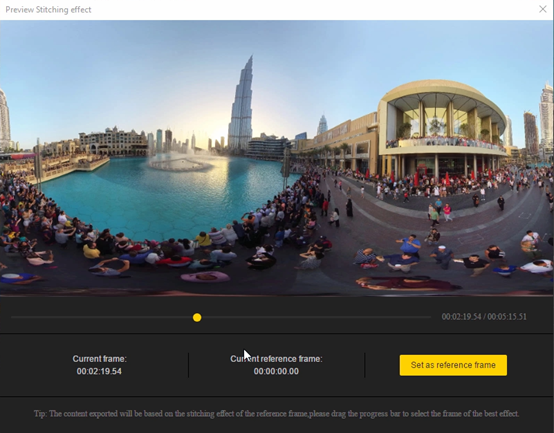
As a result, panoramic video is processed efficiently, multiple video folders can be imported in batches, and we use Premiere for quick editing and export. In accordance with methods described in 3.3.3, we can create a new sequence of clips and edit the video directly on the timeline. Since we are editing 8K video, the playback of the video depends on the performance of the computer. High-performance computers can play at the rate of 3fps per second.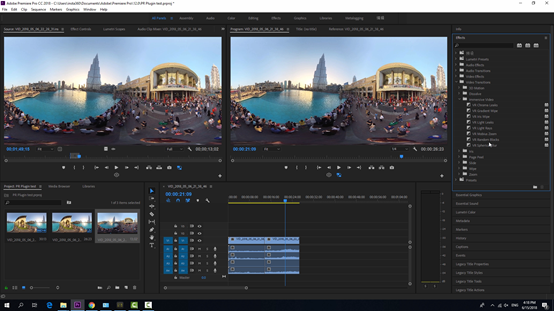
According to the methods described in 3.3.3, we can also add transition, text and so on. When we export the video, it will automatically render and stitch the video at the same time, which greatly saves the stitching time.