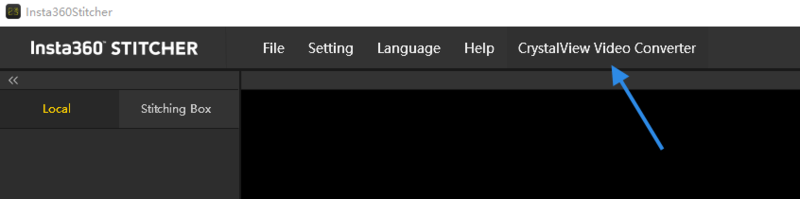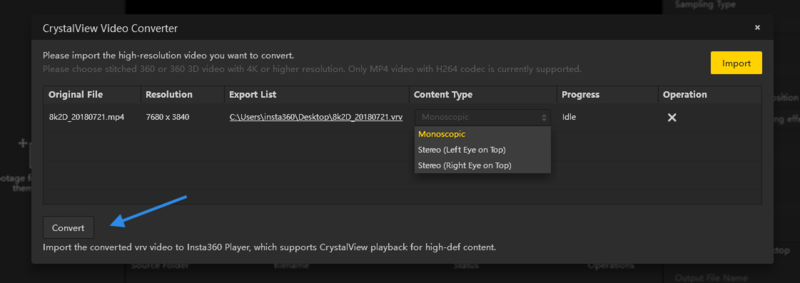3.4.2 [Beginner] Introduction of CrystalView panorama player
Currently, the maximum video resolution that mobile phones can play is 4K, while CrystalView player is a brand-new playing technology launched by Insta360, which can play panoramic video with up to 8K resolutions on mobile phones. You need to convert video into special CyrstalView format via Stitcher, and then import it into CrystalView player to watch super high resolution panoramic video.
- Firstly, open Stitcher (only Windows system is supported currently, version 1.8.0 and above), click "CrystalView Video Converter" feature on top bar, click "Import" on top right corner to select video you want to convert. Currently it only supports MP4, mov videos with H.264 encoding, and the resolution must reach 5760 * 2880 (6K) or above.
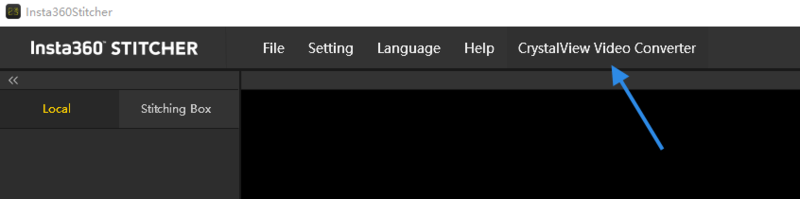
- Each video imported appears on the task list below. Before conversion starts, you can click on items for more settings, such as export directories, content types (original version is 3D or 2D). After setting up these information, click on the "Convert" button below and wait for the completion of video conversion.
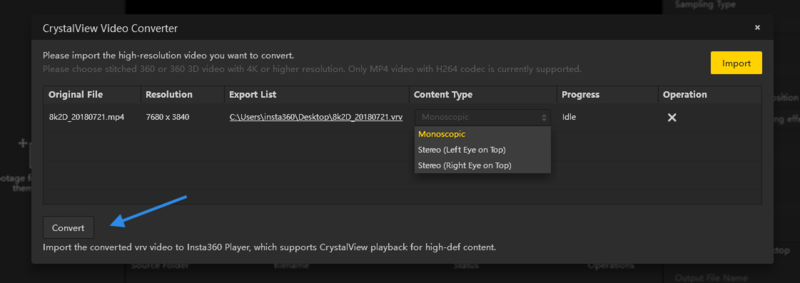
- Import the converted videos into players supporting playback in CrystalView format. Supported players include Insta360 Moment player on Android and iOS platform, and Insta360 Player on GearVR and Oculus Insta platform.
Here are ways for each player to import content:
Android Insta360 Moment player:
- It is recommended to use Snapdragon 835, Exynos 8895, Qilin 970 or Android devices of higher performance CPU to run this player. (Mi 6 / Mix2 and advanced types, Samsung S8 and advanced types, Huawei mate 10 / P20 and advanced types)
- Connect your Android phone with your computer by using tools such as Android Transfer to import vrb files that have been converted in computer into your Android phone directory under the Insta360Moment/.
- Reopen the Insta360Moment app, refresh the content list and click on newly added content to play.
iOS Insta360 Moment player:
- IOS devices using A11 and above are recommended to run this player. (iPhone 8 and higher models). Open iTunes software on your computer and connect your computer with your iOS device.
- Select to enter your iOS device at the iTunes interface
- Locate the IMPORT folder of Insta360Moment under the "File Sharing" directory.
- Create a folder called "IMPORT" on your computer and copy the converted vrb file into this directory.
- Copy the "IMPORT" folder that has been added new content to iTunes, under "File sharing" directory of Insta360Moent/IMPORT, to replace with the folder. Content that has been added can no longer be added again.
- Reopen Insta360 Moment app, refresh the content list and click on newly added content to play.
GearVR Insta360 Moment:
- Currently, it is recommended to use Snapdragon 835, Exynos 8895, Samsung mobile phones of higher performance CPU to run this player. (Samsung S8 and advanced types)
- Install Oculus Home on Samsung phones and download Insta360 Moment in app store, click open to run the app.
- Connect your Samsung phone and computer by using tools such as Android Transfer to import converted vrb files on the computer into your Samsung phone under the directory of Insta360Moment/.
- Click on Insta360 Moment in Oculus Home, insert Samsung phone according to hints and install it into GearVR to play.
Oculus Go Insta360 Moment:
- Search Insta360 Moment in app store on Oculus Go, click open to run the app.
- Connect your Oculus Go with computer by using Android Transfer tools, and import converted vrb files to nsta360Moment/ under Oculus Go directory.
- Open Insta360 Moment in Oculus Go, refresh content list click on newly added content to view.
CrystalView Player Compatibility and Playback Performance:
| Playback Resolution |
Platform |
CPU |
Phone |
10560x5280 (11K 2D)
9600x9600 (10K 3D) |
iOS |
A12 |
iPhone XS / iPhone XS Max / iPhone XR |
| Android |
Snapdragon 845 |
Samsung Galaxy S9 / S9+ / Note 9
Xiaomi Mi 8 / Mi MIX 2S
OnePlus 6
OPPO Find X
Google Pixel 3 / Pixel 3 XL |
| Kirin 980 |
HUAWEI Mate 20 / Mate 20 Pro
Honor Magic 2 |
| Samsung Gear VR |
Snapdragon 845 |
Samsung Galaxy S9 / S9+ / Note 9 |
| 7680x7680 (8K 3D) |
iOS |
A12 |
iPhone XS / iPhone XS Max / iPhone XR |
| A11 |
iPhone X / iPhone 8 / iPhone 8 Plus |
| Android |
Snapdragon 845 |
Samsung Galaxy S9 / S9+ / Note 9
Xiaomi Mi 8 / Mi MIX 2S
OnePlus 6
OPPO Find X
Google Pixel 3 / Pixel 3 XL |
| Snapdragon 835 |
Samsung Galaxy S8 / S8+ / Note8
Xiaomi Mi 6 / Mi MIX 2
OnePlus5 / 5T
Google Pixel 2 / Pixel 2 XL |
| Exynos 8895 |
Samsung Galaxy S8 / S8+ / Note 8 |
| Kirin 970 |
HUAWEI P20 / HUAWEI Mate 10 / Mate 10 Pro / Mate 10 Porsche Design
Honor V10 / Honor 10 / Honor Note 10 |
| Kirin 980 |
HUAWEI Mate 20 / Mate 20 Pro
Honor Magic 2 |
| Samsung Gear VR |
Snapdragon 845 |
Samsung Galaxy S9 / S9+ / Note 9 |
| Snapdragon 835 |
Samsung Galaxy S8 / S8+ / Note8 |
| Exynos 8895 |
Samsung Galaxy S8 / S8+ / Note 8 |
7680x3840 (8K 2D)
5760x5760 (6K 3D) |
iOS |
A12 |
iPhone XS / iPhone XS Max / iPhone XR |
| A11 |
iPhone X / iPhone 8 / iPhone 8 Plus |
| Android |
Snapdragon 845 |
Samsung Galaxy S9 / S9+ / Note 9
Xiaomi Mi 8 / Mi MIX 2S
OnePlus 6
OPPO Find X
Google Pixel 3 / Pixel 3 XL |
| Snapdragon 835 |
Samsung Galaxy S8 / S8+ / Note8
Xiaomi Mi 6 / Mi MIX 2
OnePlus5 / 5T
Google Pixel 2 / Pixel 2 XL |
| Snapdragon 821 |
|
| Exynos 9810 |
|
| Exynos 8895 |
Samsung Galaxy S8 / S8+ / Note 8 |
| Kirin 970 |
HUAWEI P20 / HUAWEI Mate 10 / Mate 10 Pro / Mate 10 Porsche Design
Honor V10 / Honor 10 / Honor Note 10 |
| Kirin 980 |
HUAWEI Mate 20 / Mate 20 Pro
Honor Magic 2 |
| Kirin 960 |
|
| Samsung Gear VR |
Snapdragon 845 |
Samsung Galaxy S9 / S9+ / Note 9 |
| Snapdragon 835 |
Samsung Galaxy S8 / S8+ / Note8 |
| Snapdragon 821 |
|
| Exynos 9810 |
|
| Exynos 8895 |
Samsung Galaxy S8 / S8+ / Note 8 |
| Oculus Go |