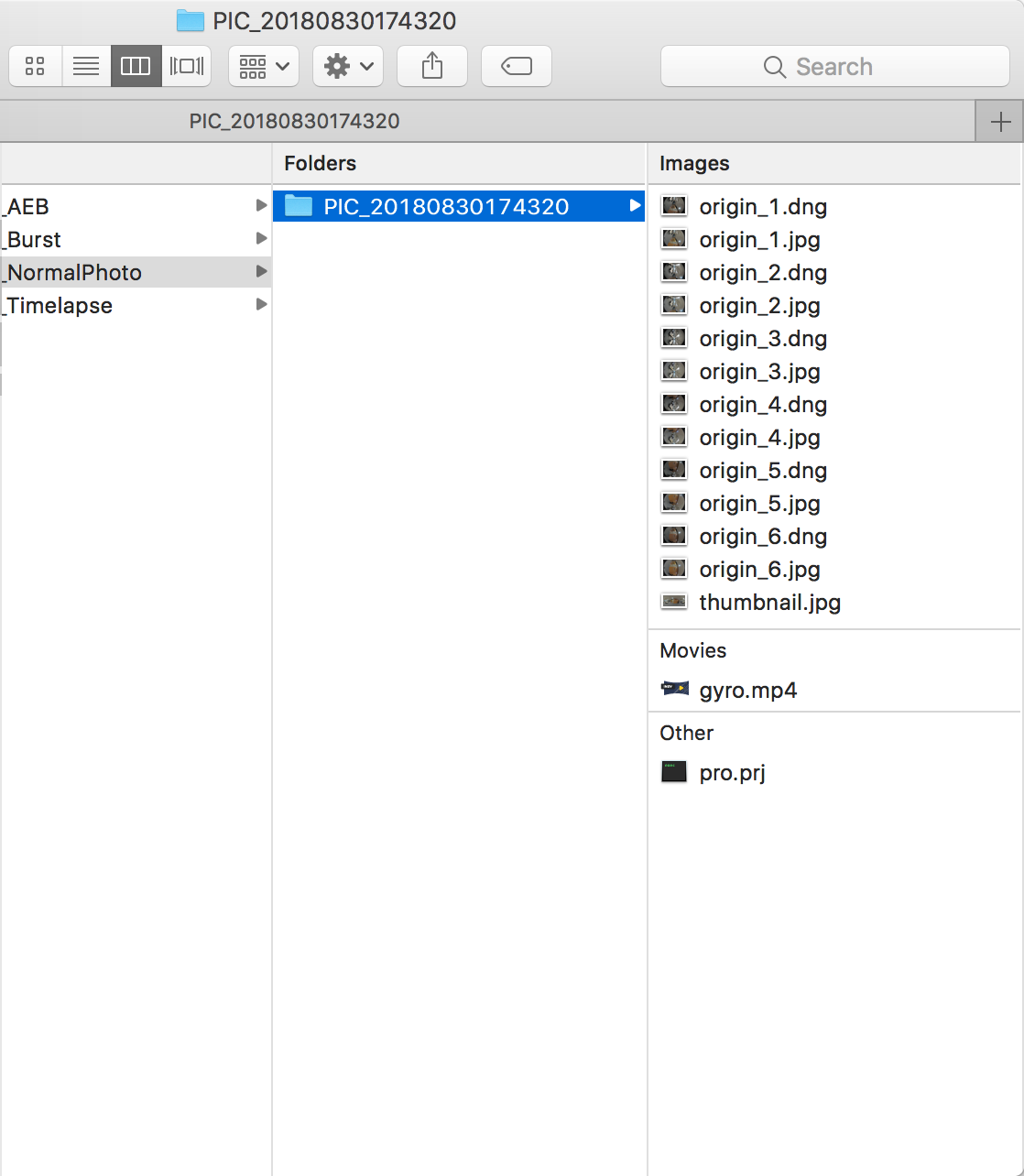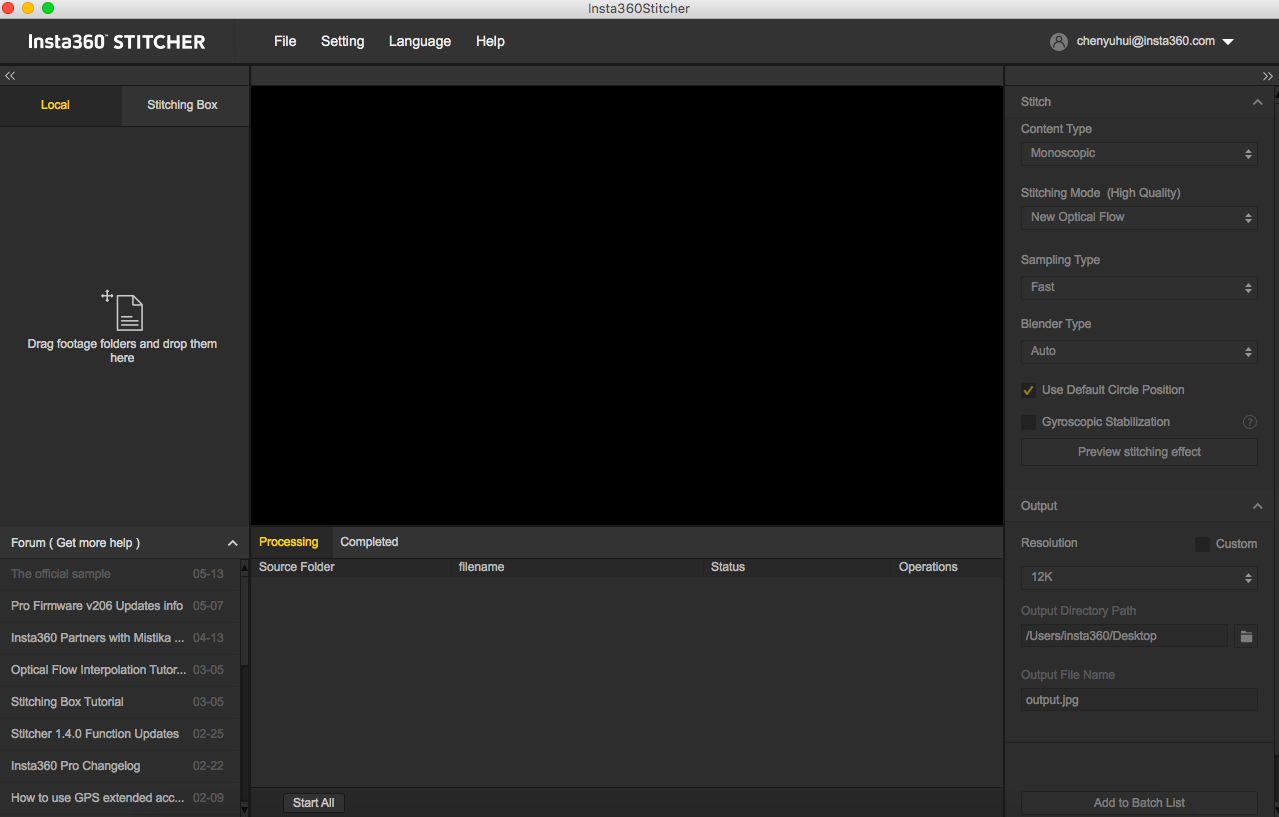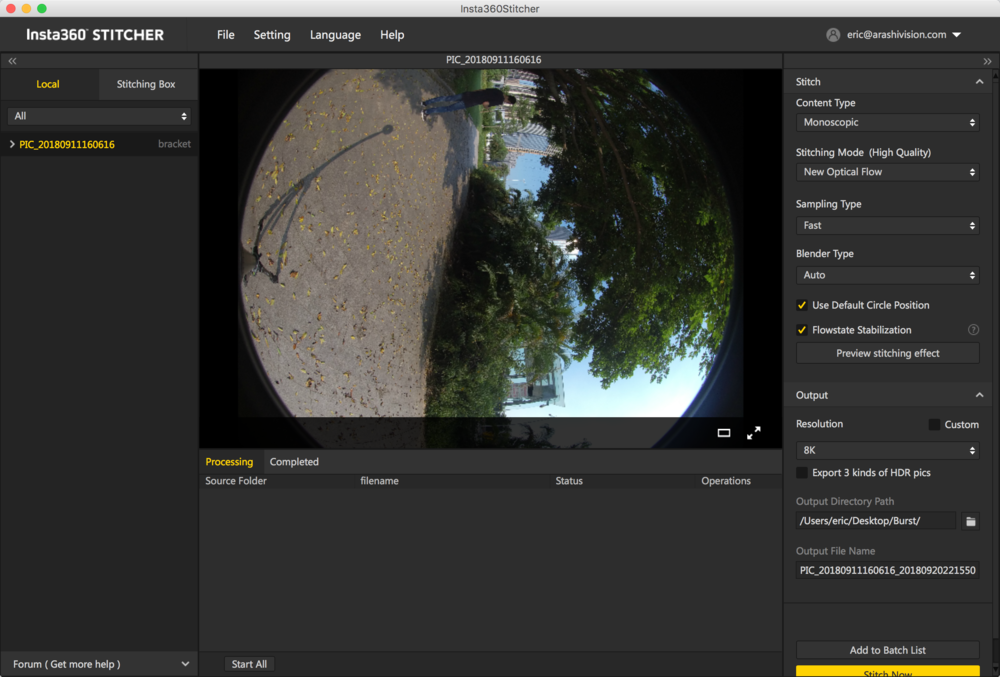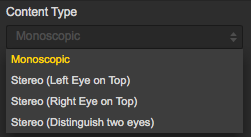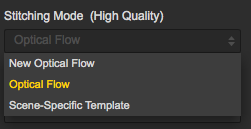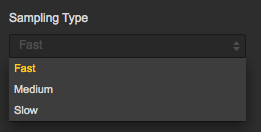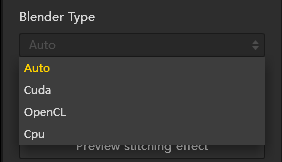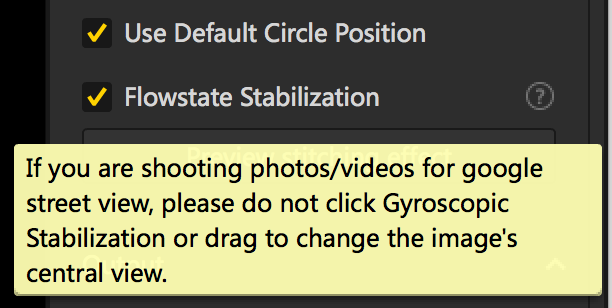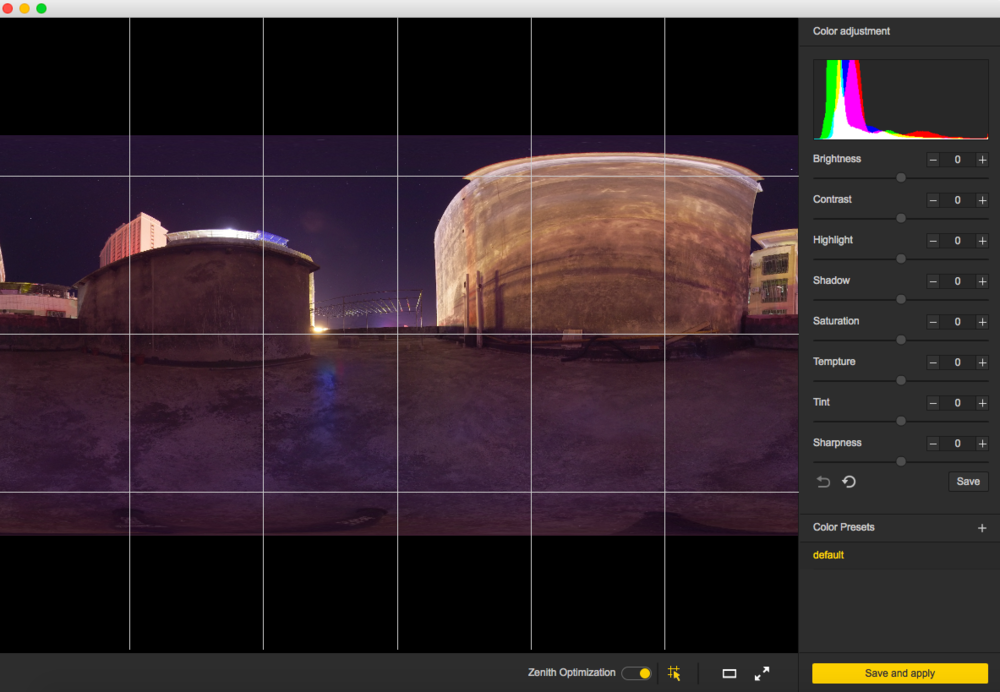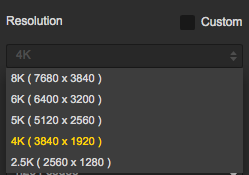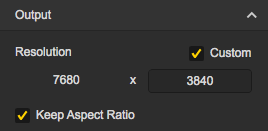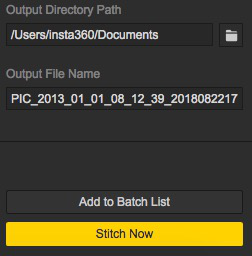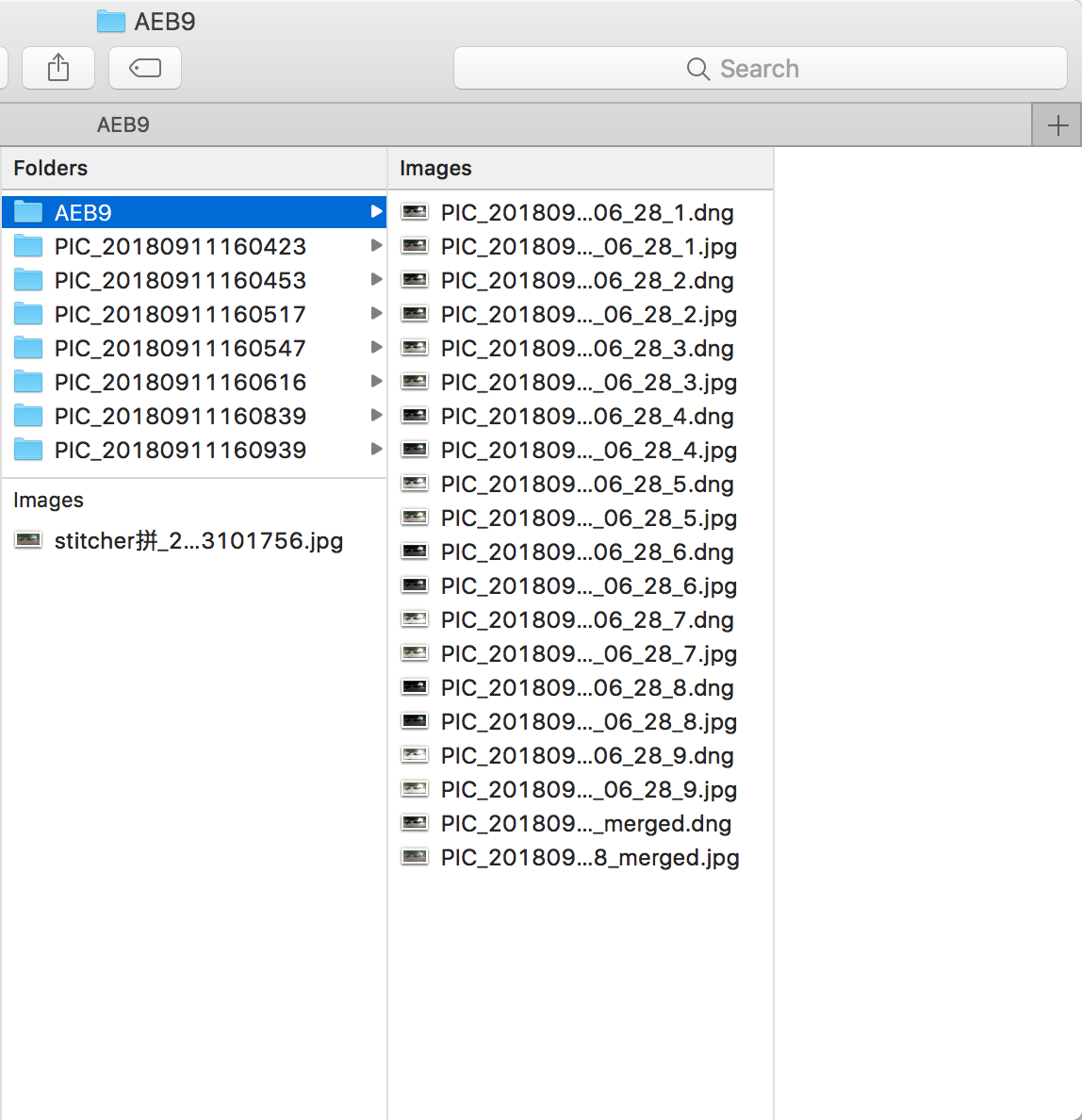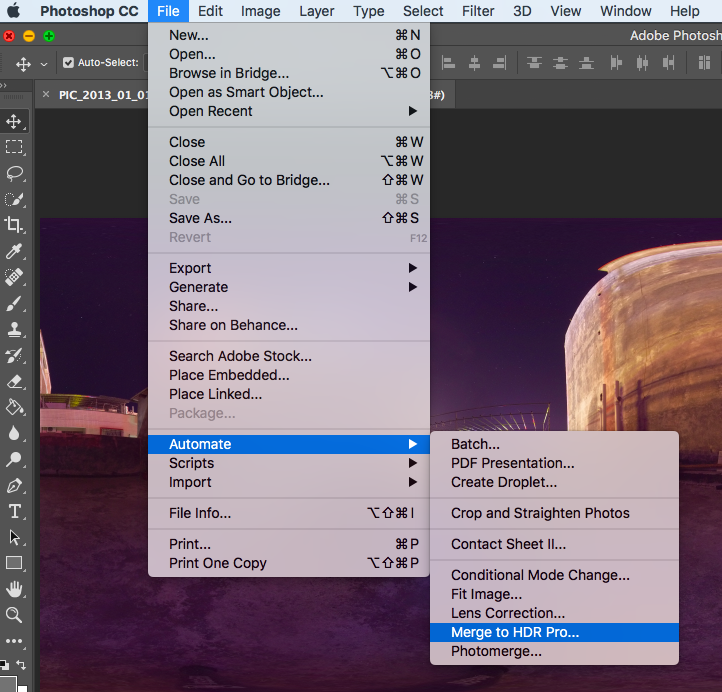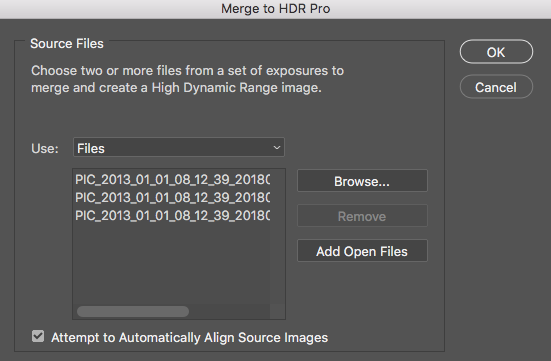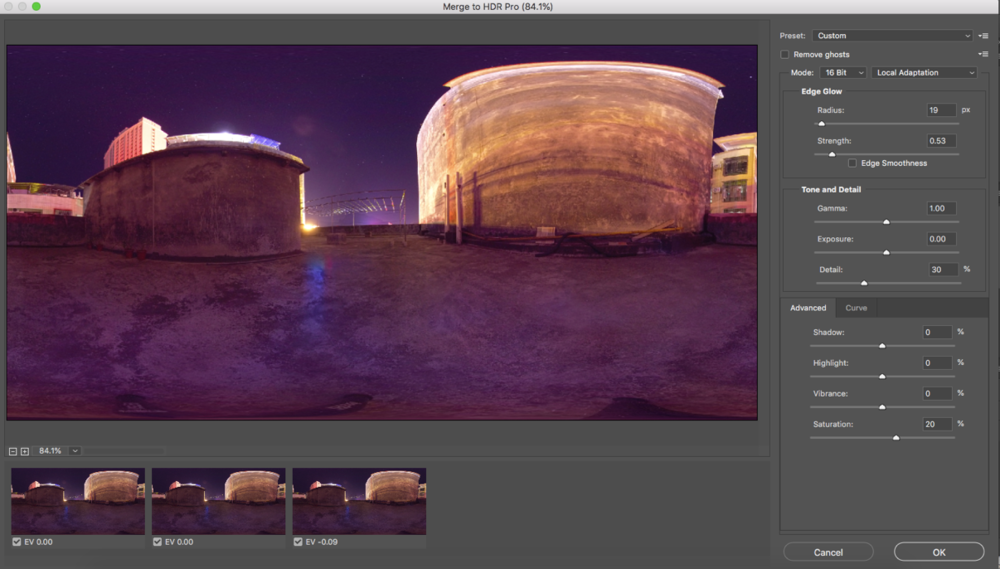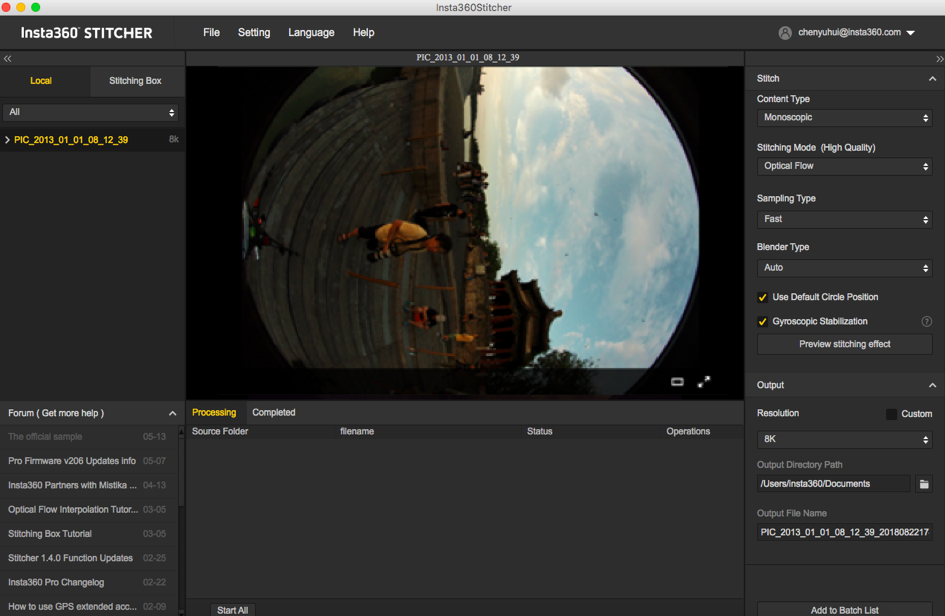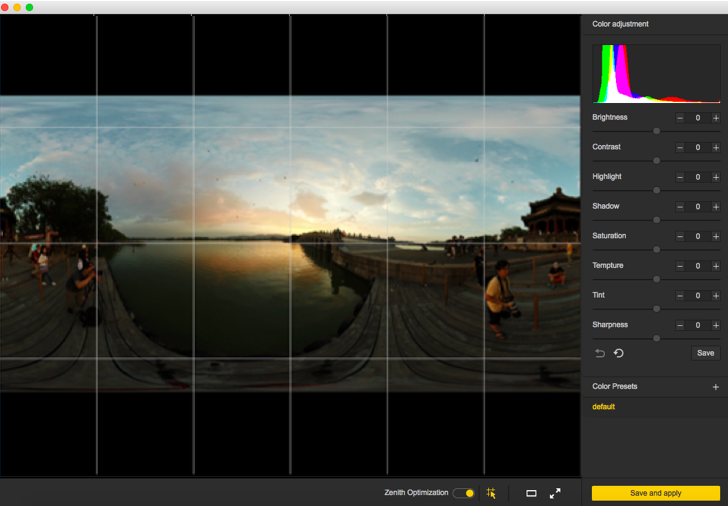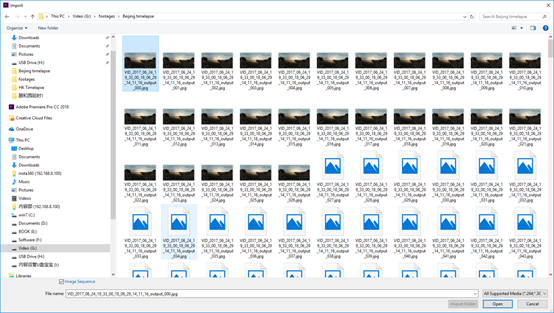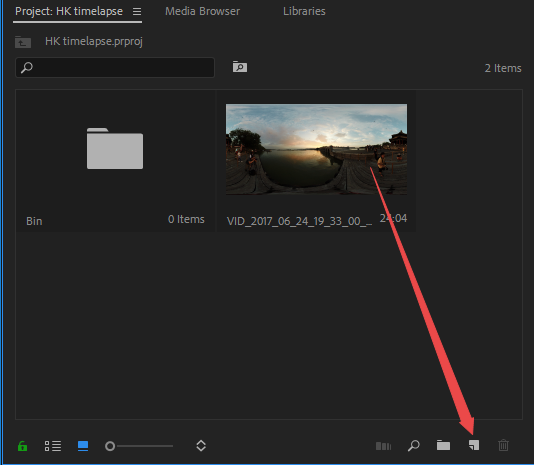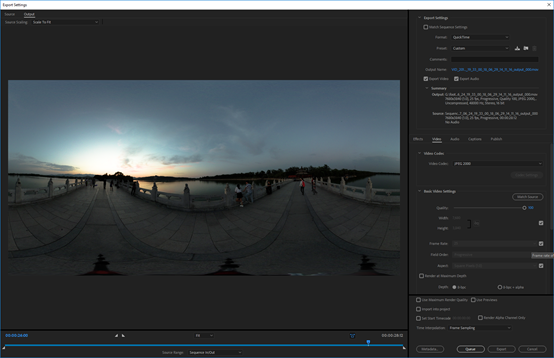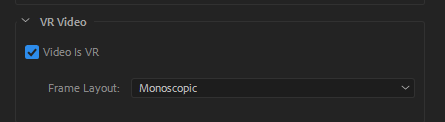2.3.1 [Beginner] Photo stitching by Stitcher
- Format of photo files
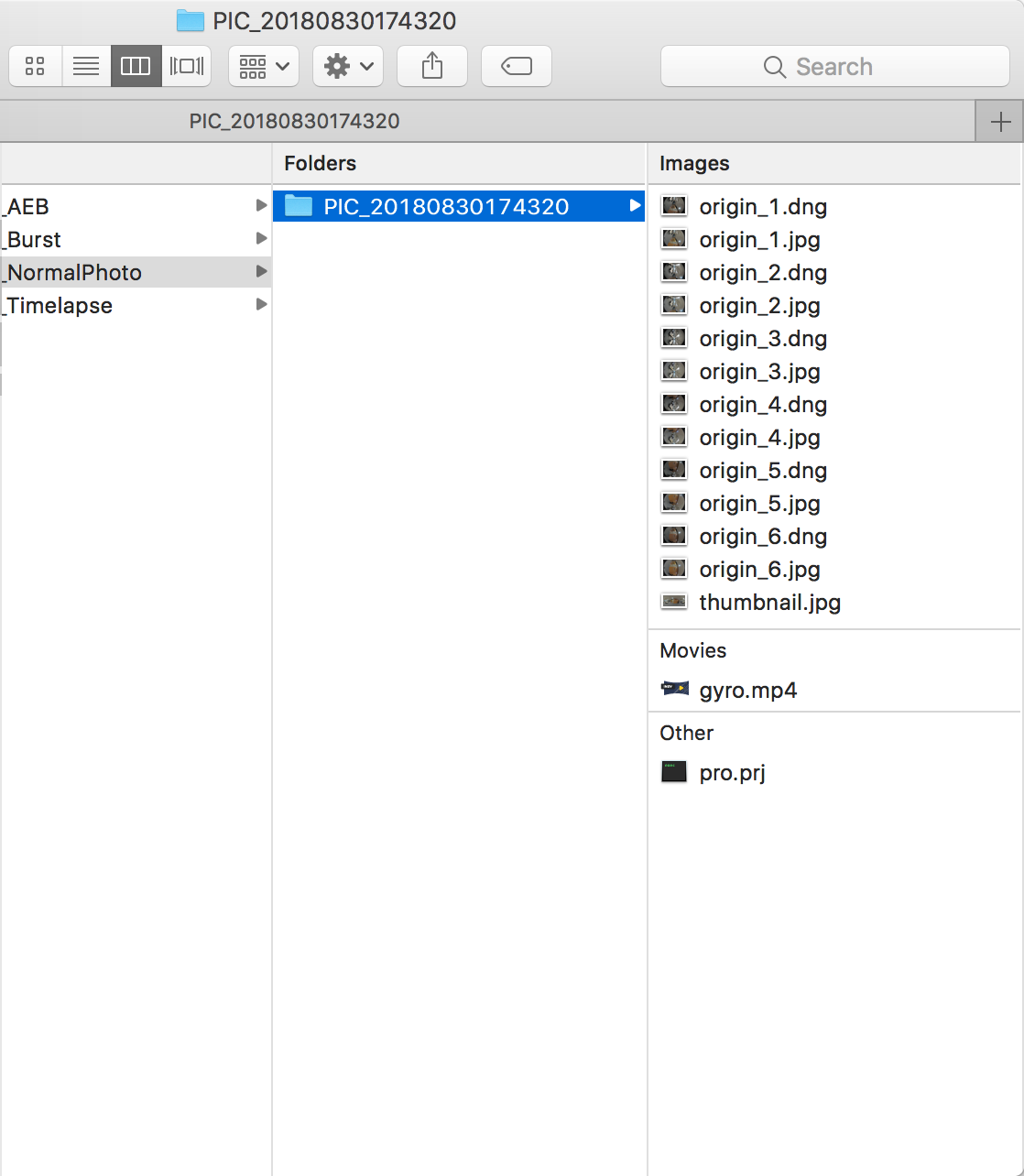
- Photos are stored in jpg or dng format. The jpg photos are all stored in the SD card, and if you choose to shot in RAW+JPG dual format, only the dng (raw) photos in Timelapse mode will be stored on the six MicroSD cards. All the rest of the photo mode's jpg and dng are stored in the SD card.
- When shot in two formats, the same group of photos have the same folder name in all memory cards.
- Each shot creates a folder containing project files (pro.prj) or some necessary data files (gyro.mp4) as well as photos.
- origin_*.jpg sequences are original files captured by each single lens for later stitching. Resolution is 4000 * 3000, which can be stitched into 7680 * 3840 panoramic photos or 7680 * 7680 3D panoramic photos.
- thumbnail.jpg is a preview photo of 1920 * 960. Some photo modes cannot create preview photo due to performance defect.
- Stitcher interface introduction
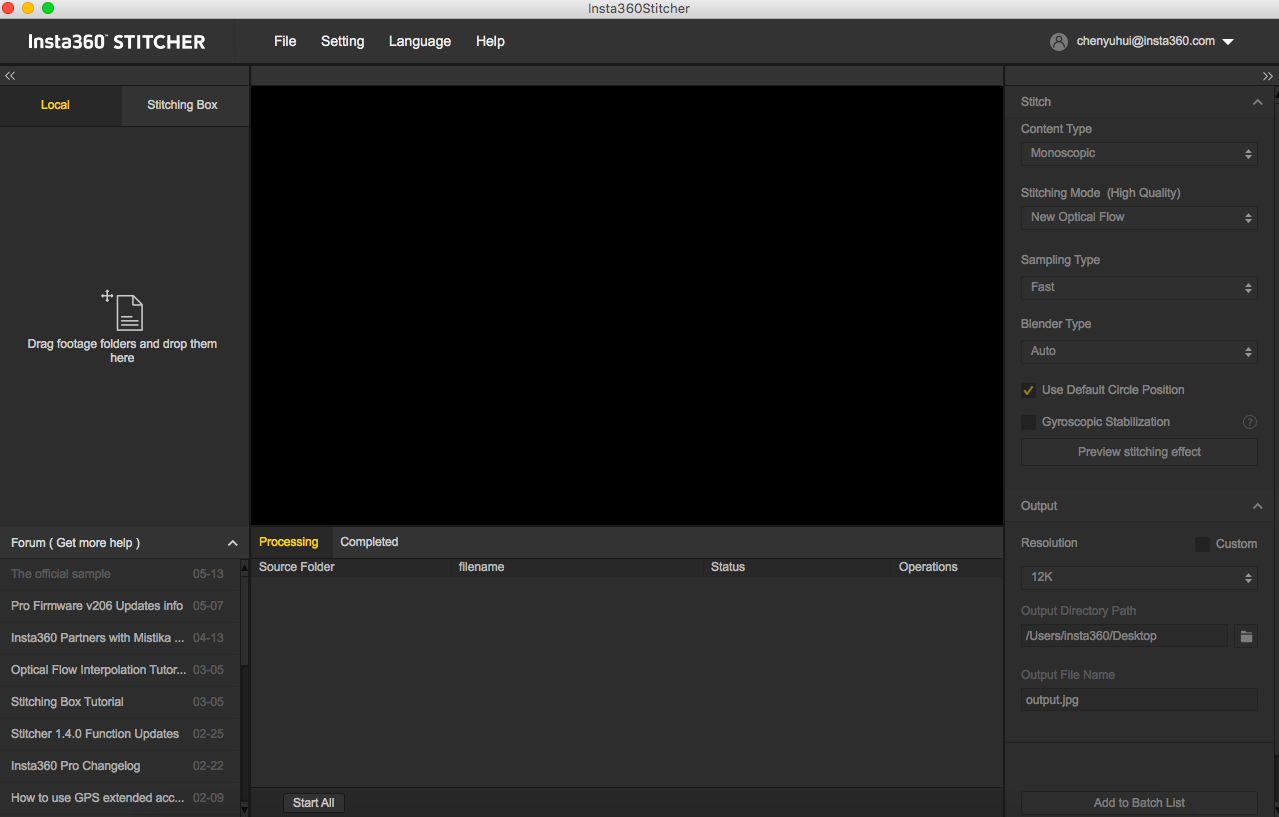
- On the top is the menu bar: File, Settings, Language, Help. You can find functions of file import, google street view upload, log display, preference settings (hardware decoding or software decoding) , hardware performance test, language settings, log upload, etc.
- On the left is a list of files. You can drag folders directly to import files. Stiching Box refers to using Pro’s own function for stitching. Stiching Box only supports Pro 1 currently.
- Pro's official forum is shown at the bottom left, which provides latest software information, tutorials, technical discussions, feedback and suggestions to Insta360.
- In the middle is real time monitor window, supporting the playback of the file in any lens.
- Below is task status bar, where you can see the stitching process and check what has been done.
- In the upper right is stitching setting area, where you can set up stitching Content Type (Monoscopic and Stereo) and Stitching Mode (optical flow and template stitching).Sampling type and Blender Type generally have default settings. Default Circle Position is used to optimize stitching at top of the frame and under dark conditions.
- The lower right corner is output settings, where you can set the exported resolution, output directory path and output file name.
- Stitching effect preview is for you to check the stitching effect of various play modes, manually adjust main angle of stitching, optimize stitching at top of the frame, make color correction, etc.
- Stitching step
Import a picture folder
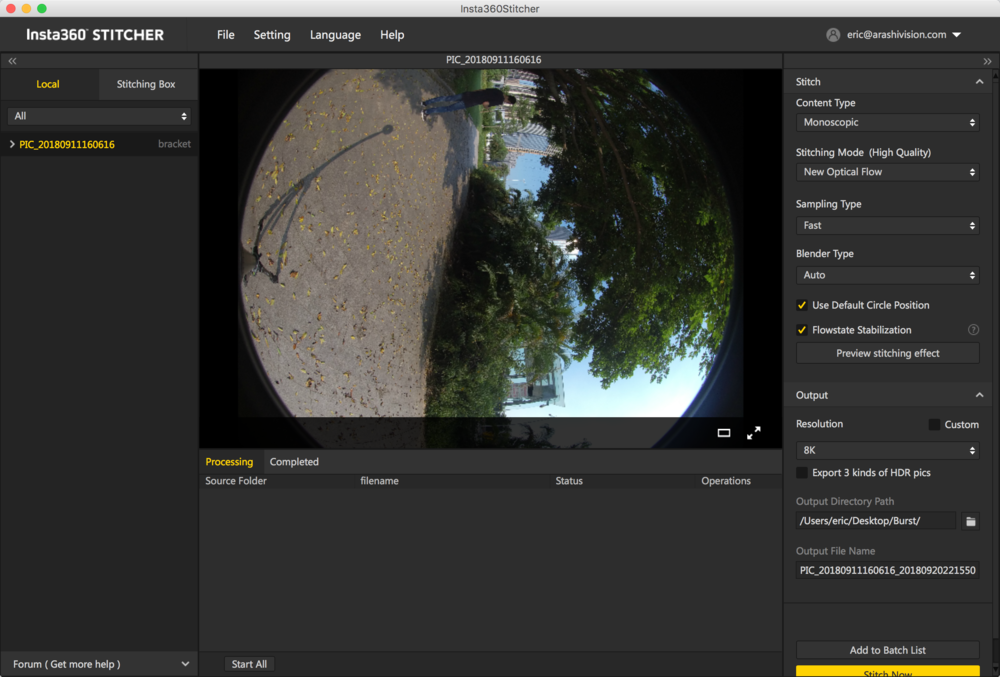
Content Type can be Monoscopic, Stereo (Left Eye on Top), Stereo (Right Eye on Top), Stereo (Distinguish two eyes).
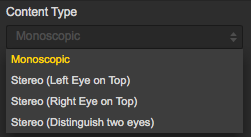
For Stitching Mode, you can select new optical flow and optical flow to calculate new template according to current picture.
Optical Flow: basic optical flow algorithm, general stitching speed.
New Optical Flow: an increase of nearly 3 times of stitching speed on original basic optical flow but few scenes can achieve less stitching effect than basic optical flow. It is suggested to try basic optical flow and compare effects when you feel dissatisfied about the stitching effect of new optical flow.
Scene-specific Template: speed is fastest but it is not optical flow stitching, so it has limited effect when there’s parallax error and in near distance.
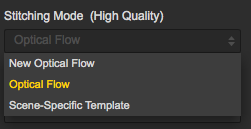
As for Sampling Type, if the camera is still static then three sampling types are not very different from each other. If the camera is moving, sampling with slower speed can obtain better image quality which is commonly used in video stitching.
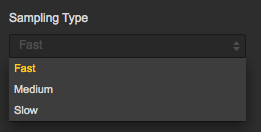
Blender Type is generally automatically chosen by the computer.
CUDA: if the computer use NVIDIA graphics cards, you have to select NVIDIA CUDA technology to enable hardware acceleration.
OpenCL: if the computer doesn’t use NVIDIA graphics cards, we also provide hardware acceleration through OpenCL.
CPU: non hardware acceleration, pure CPU computing.
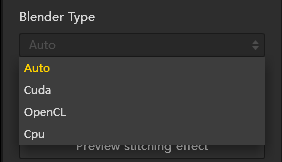
Using default circle position option for some scenes with shelter at top and scenes under dark conditions will help improve stitching effects.
Gyroscopic stabilization can make screen automatically keep horizontal when exporting 2D panoramic photo.
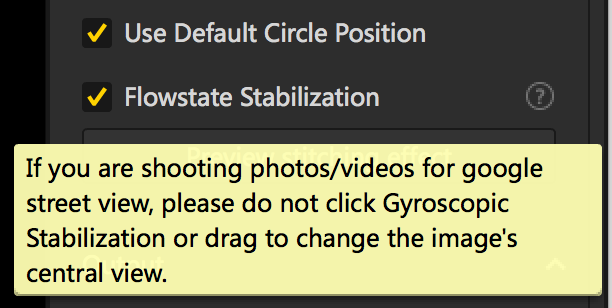
Stitching effect preview is an important step in which you can adjust screen level, center angle of view, and make simple color correction. Zenith Optimization function can optimize scenes with regular lines at top, such as air conditioning exhaust vents on the ceiling.
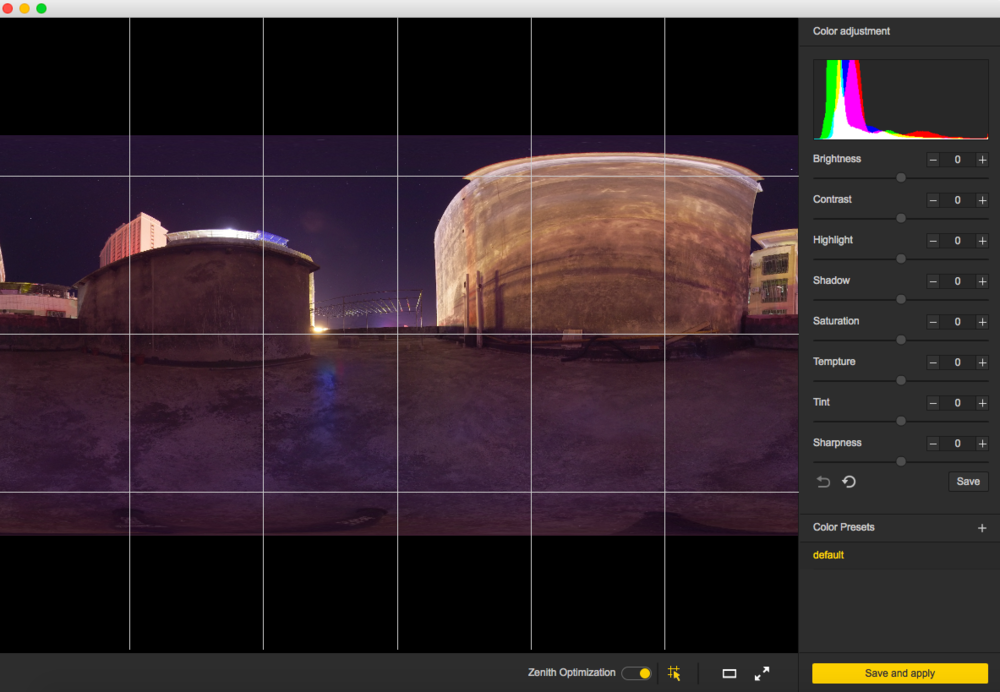
Resolution can be customized in output settings except the preset ones.
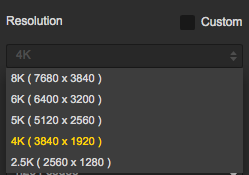
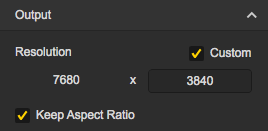
Output directory path and output file name can be set. When setup completes, you can add to batch list for pending processing or stitch immediately.
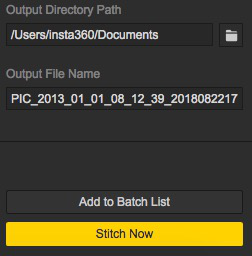
Progress is shown in taskbar. After stitching completes, you can open folder to view stitched photos.

- Stitching of special shots
RAW+JPG: *. DNG is an image taken with RAW+JPG, and it saves the most original information, which gives lots of room for post-production. It requires stitching in Sticher first. After completion of stitching, synthetic panoramic images of DNG format can be processed in Photoshop for post-production and exported panorama photos in jpg format.
Burst mode: files of Burst mode are 10 groups of original photos, can be stitched and exported 10 panoramic photos. You cannot preview stitching effect of the photos when stitching. After stitching completes, it will generate 10 photos, named output_*.jpg
Auto Exposure Bracket: AEB files were 3, 5, 7, 9 groups of photos with different exposures. After stitching, a photo with a higher dynamic range will be generated. Taking group 9 as an example, we can export 9 panorama photos of different exposures simultaneously and import them to other softwares to synthesize HDR photo.
Nine panorama photos of different exposures and one merged panorama photo are shown below.
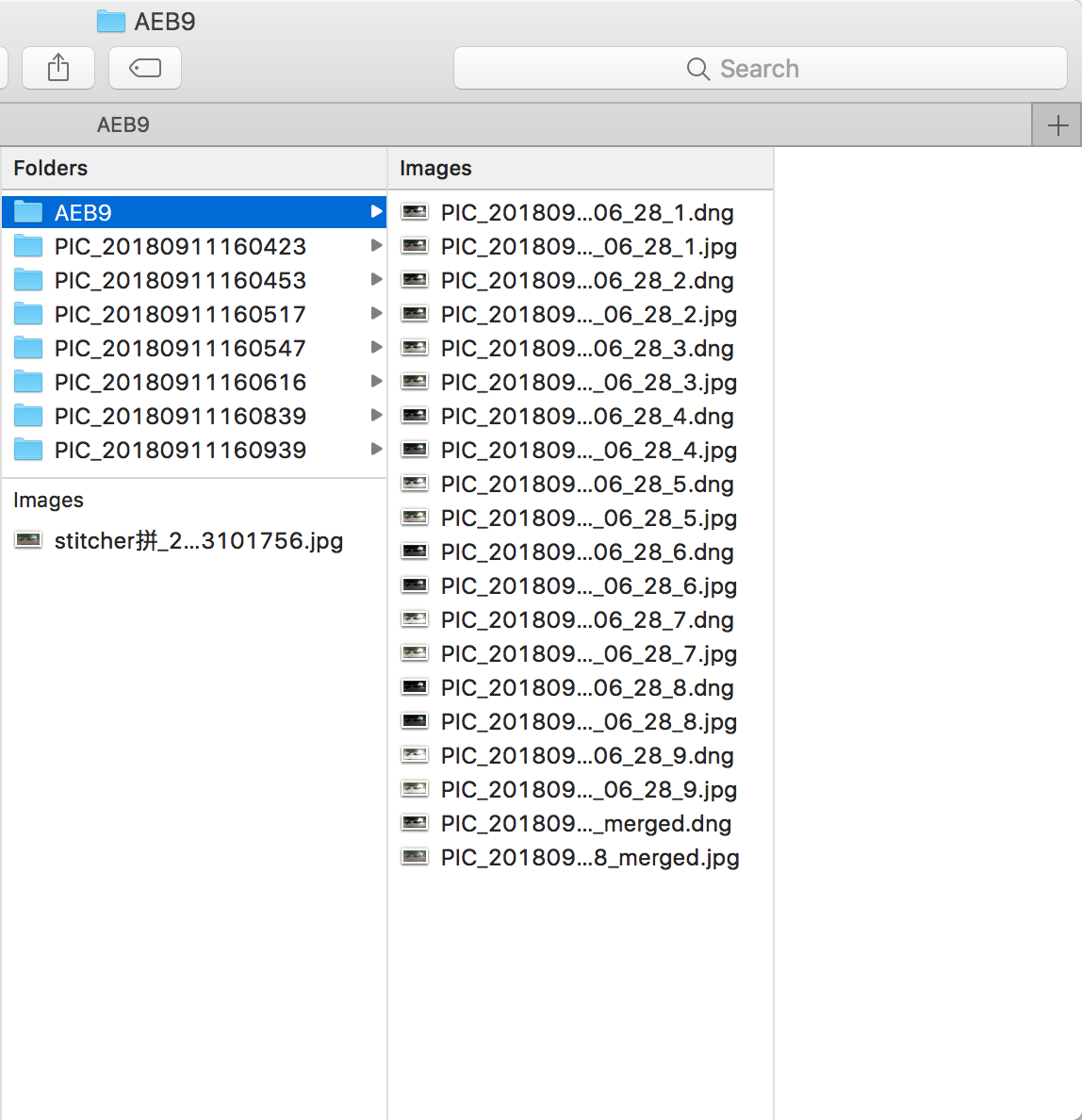
Methods for creating HDR images by using Photoshop:
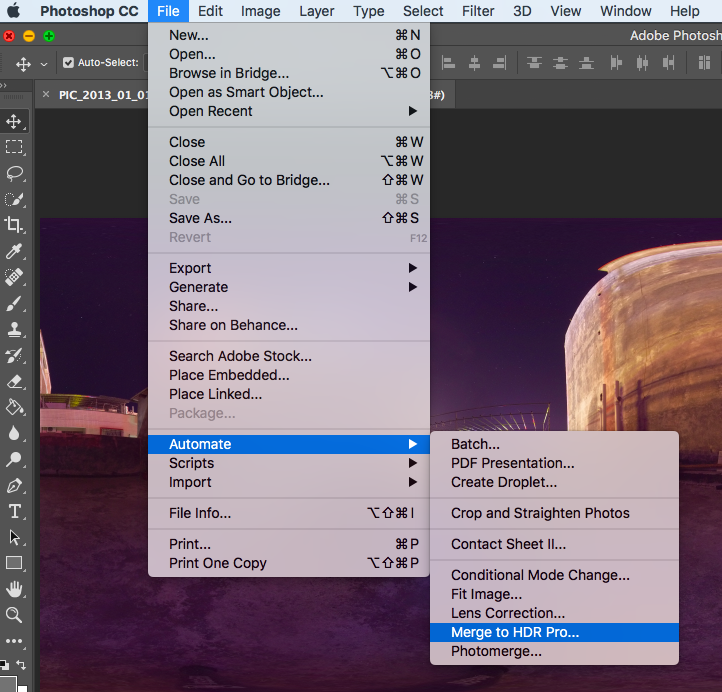
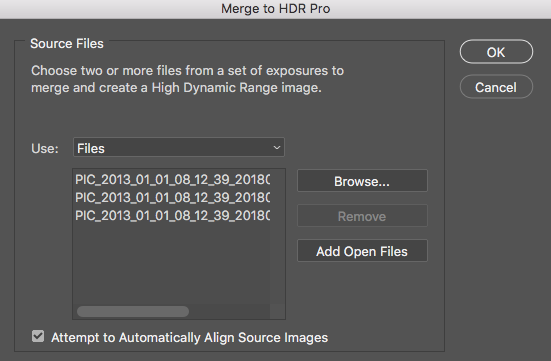
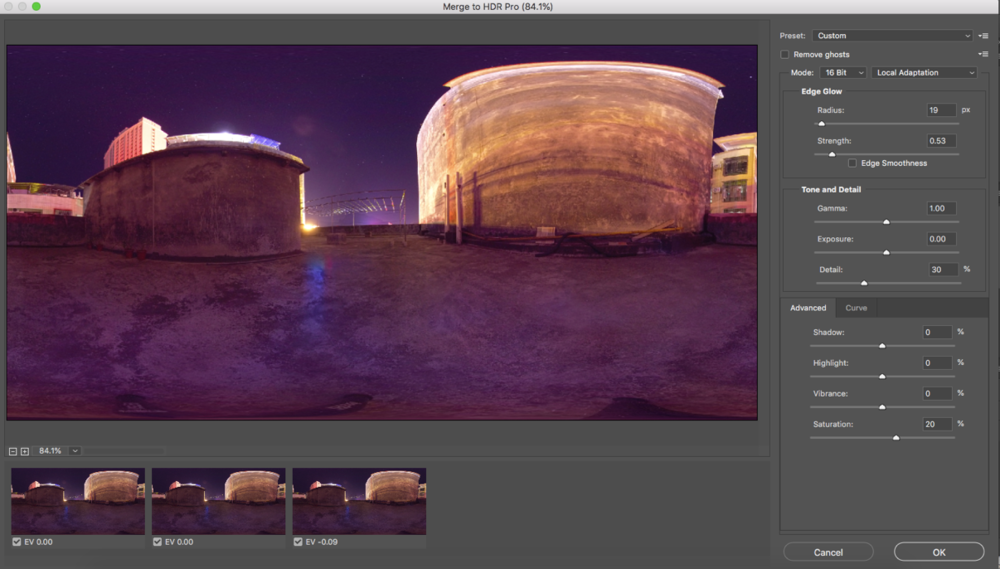
Timelapse image sequence stitching
Photos taken by Insta360 Pro 2 are saved in a folder named PIC_* in the form of a photo group sequence.
Insta360 Stitcher can be used to splice up a panoramic image sequence of 8K at maximum.
For example, we imported a timelapse panoramic file of 605 groups, and set tp export 8K 2D panoramic photos. It took around 12 minutes. And eventually we exported 605 panoramic photos in the folder: G:\footages\Beijing Timelapse
Caution! When exporting timelapse shooting photos, Gyroscopic Stabilization cannot be applied, otherwise ghosting will occur in the photo.
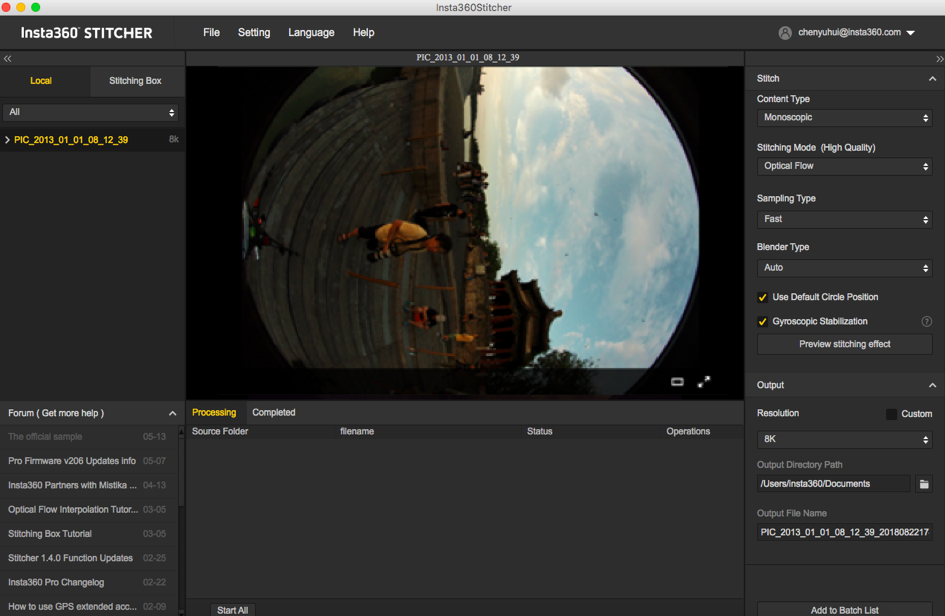
In the stitching preview interface, we adjust the center position of screen to be 17 Arch Bridge use reference line to adjust level, save and apply the current effect.
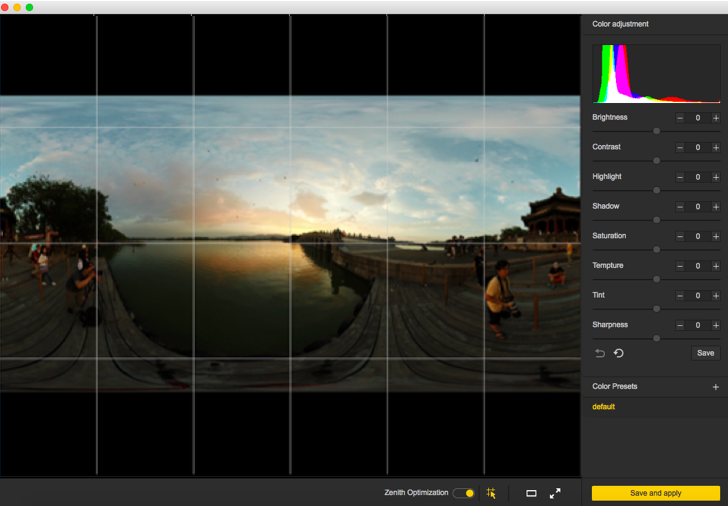
Open Adobe Premiere CC2018, import by sequence.
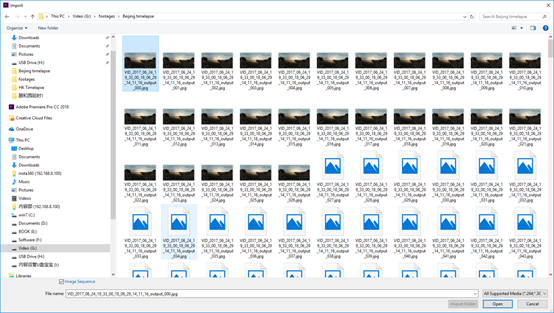
Create a new sequence and set the resolution to 7680*3840
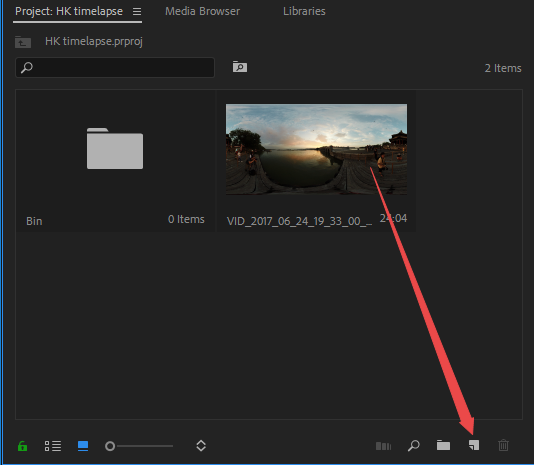
Because it is processing timelapse project with higher-resolution, which has high requirement on computer configuration. Occurring lag during the process is normal. If the screen flashes, other software can be used to remove flicker in timelapse photo, such as LRT (Lightroom Timelapse); or DE: Flicker.
DE:Flicker plugin supports After Effects, smoothly removes flickering parts, and automatically retains image details so that the entire photo becomes smooth and natural. It will not only repair flicker caused by artificial light sources but also repair other objects that cause flicker even though these flickering objects exist at different rates.
DE:Flicker includes the following 3 filters:
DE:Flicker High Speed, often used to deal with flicker generated during high speed shooting.
DE:Flicker Timelapse, often used to deal with flicker generated during timelapse shooting.
DE:Flicker Auto Levels, automatically analyzes screen attributes such as color, brightness, etc., and automatically removes flicker.
In editing software, materials are stitched together and exported after color correction.
Due to resolution limitation of H.264 encoding, MP4 video of 4096*2048 can be exported to the maximum (The latest version of Adobe Premiere 2018 Pro CC supports 8K H.264 format to the maximum, while the previous versions don't). If a video of higher resolution are required, it needs to be exported into other formats.
For example, QuickTime format, select GoPro CineForm as encoder, or HEVC format.
You can export videos of 7680*3840.
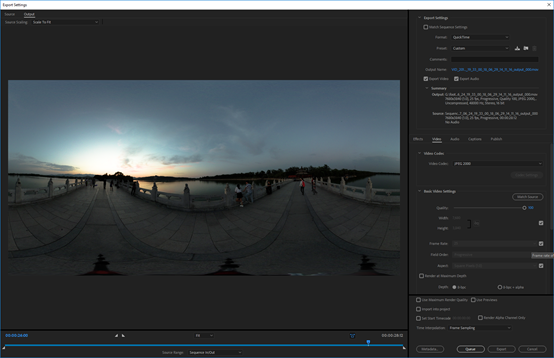
Note that this video needs to be set as VR panoramic video, in which way, Metadata panorama information can be written into the video.
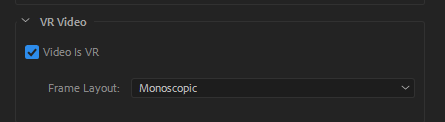

Online Chat
Office Hours: 24/7
Start Chat