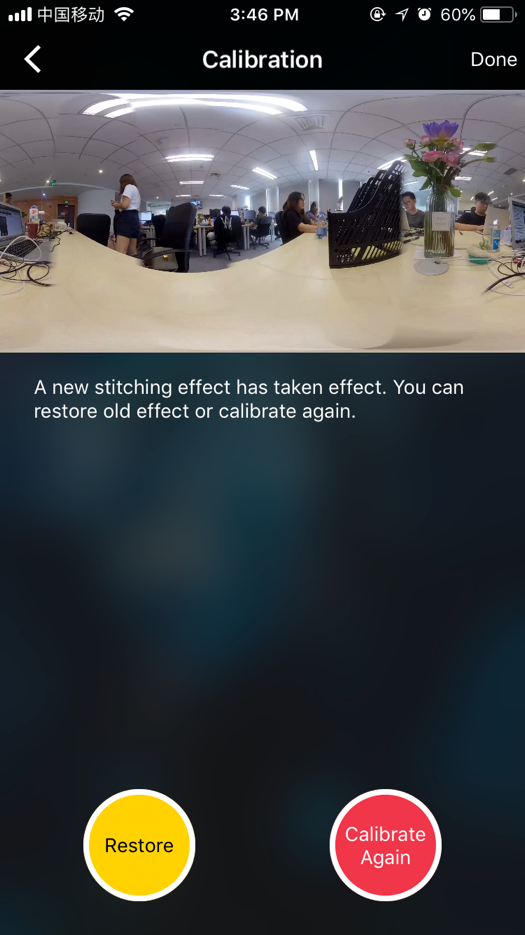1. Connection
Connect your computer or mobile phone to Insta360 Pro 2 in the same LAN, and here is how to connect:
(1) Connect via LAN cables:
① Connect external network to router.
② 2 cables are separated from the router, with one connecting to Insta360 Pro 2, and the other connecting the computer (if external network connection succeeds, IP address on Insta360 Pro 2 will not appear as either 0.0.0.0 or 192.168.43.1, otherwise, the connection fails).
③ Input IP address displayed on Insta360 Pro 2 to complete the connection.
④ Complete settings for your live-streaming.
(2) Wireless connection of router:
① Connect external network to the WIFI router.
② Separate one LAN cable to connect Insta360 Pro 2 (if external network connection succeeds, the IP address on Insta360 Pro 2 will not appear as either 0.0.0.0 or 192.168.43.1, otherwise, the connection fails.)
③ Connect a mobile phone or computer via WIFI to the WI-FI router that has connected to Insta360 Pro 2. Input IP address displayed on Pro 2 for connection.
④ Complete settings for your live-streaming.
(3) 4G Wireless card connection:
① Connect the 4G router via cable to Insta360 Pro 2 (if external network connection succeeds, IP address on Insta360 Pro 2 will not appear as either 0.0.0.0 or 192.168.43.1, otherwise, the connection fails).
② Connect a mobile phone or computer via WIFI to the 4G Wireless card that has connected to Insta360 Pro 2. Input IP address displayed on Pro 2 for connection.
③ Complete settings for your live-streaming.
2. Stitching Calibration:
Camera's internal stitching effect depends on specific shooting scene. For example, cameras‘ shooting quality may differ between long shots and close-ups. Therefore, if users are not satisfied with real-time stitching effect when previewing or recording (real-time stitching for live-streaming or video recording), they may use this function for calibration. (Note: do not calibrate stitching in environment without obvious feature points such as large white walls etc.)

After entering this function, please follow the prompts to stay 1 meter away from the camera within 5 seconds, so that the stitching calibration after the countdown can get the best results.
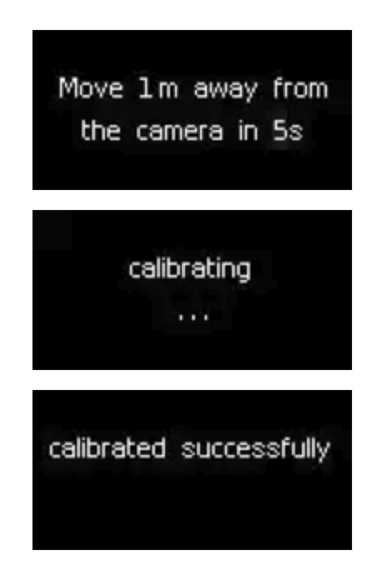
Or use "Stitching Calibration" function on computer:
(1) Click "Stitching Calibration"
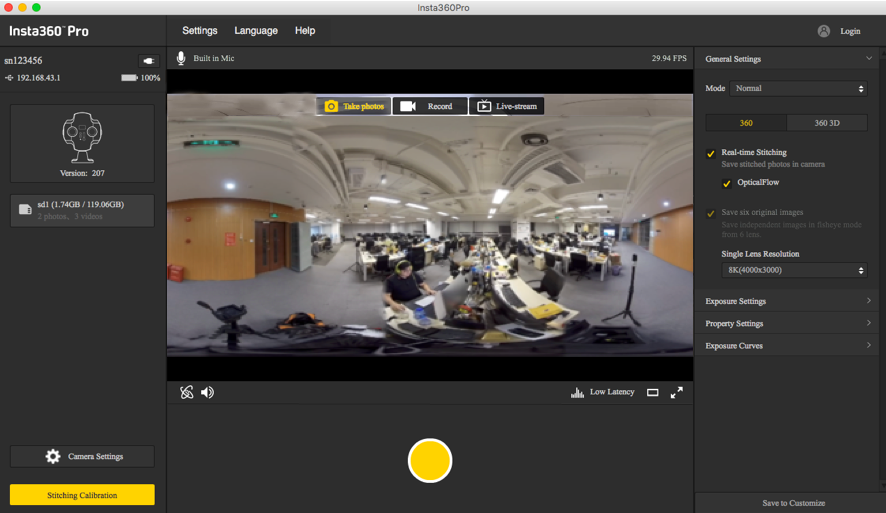
(2) Click "Start"
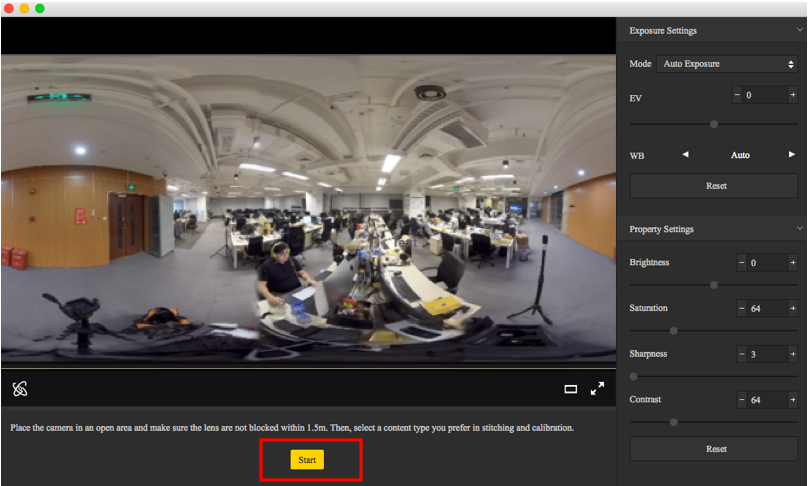
(3) After stitching calibration, select the option you need. If there’s no problem, click "Done".
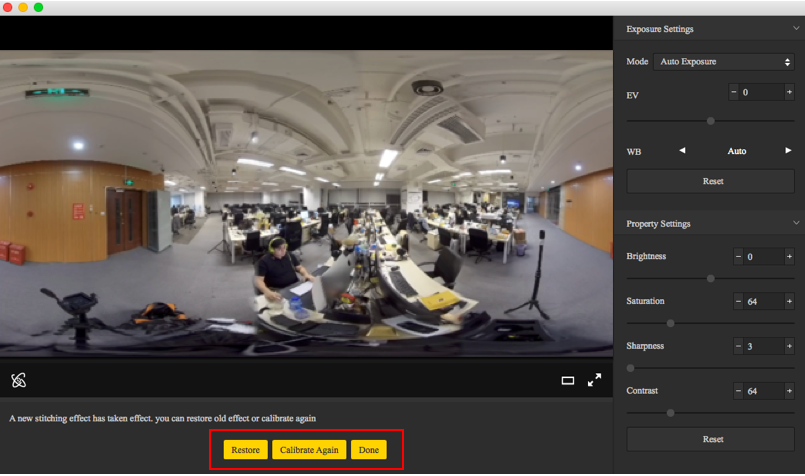
Use "Calibration" function on mobile phone:
(1) Click "Calibration" after connecting Pro 2 to the mobile phone.
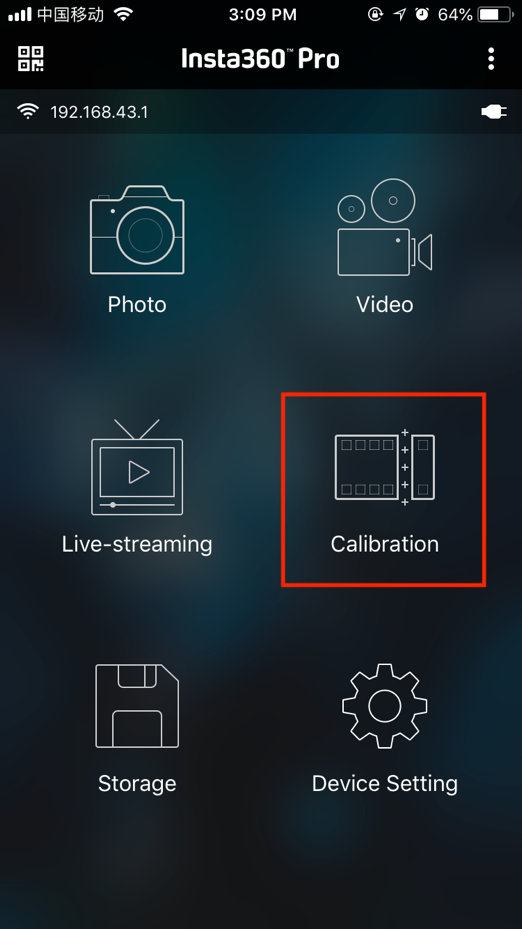
(2) Click "Start"
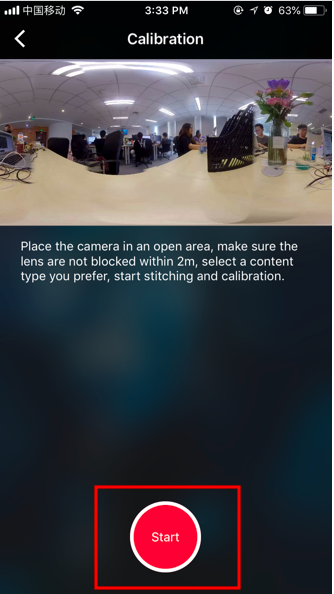
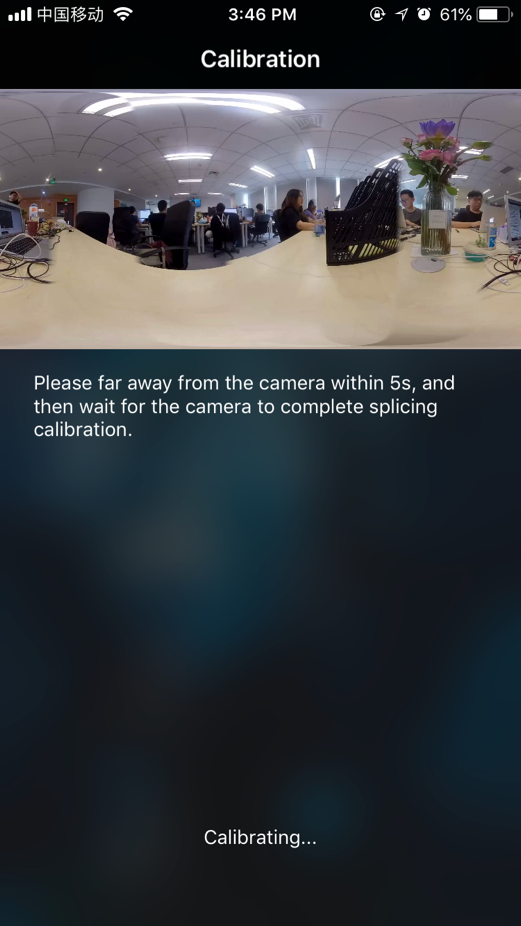
(3) After stitching calibration, select the option you need. If there’s no problem, click "Done".