Installation failure for mobile phone app: please download the app directly from official website to install, and ensure system compatibility;
Compatibility for iOS: iOS devices with processors of A7 or above, such as iPhone 6 or above, iPad Air/Mini2 or above, iPad, iPod Touch 6. iOS system version needs to be 8.0 or above.
Compatibility for Android: Android 5.0 or above, and it is recommended to use mainstream flagship models launched after 2016. Specific compatibility lists are released later.
Installation failure for computer software: please download the software directly from official website and ensure computer system is above Win 7(64 Bit).
Client terminal and camera must be in the same LAN, which is the basis for an app to connect to the camera. For specific methods, you can refer to 1.1.5 to ensure the connection mode is correct;
If connection mode is correct, please check whether the camera is connected to other client terminal. The camera can only be controlled by one client terminal during a period of time;
If only one client terminal is waiting to connect, please check whether the LAN has special access restrictions or contact the network administration to help.
Please check whether the camera is on Wi-Fi connection, which is vulnerable to ambient interference.
Please place the camera and control terminal in the environment with less interference or use network cable for wired connection.
If Pro 2 encounters problems while using, please upload the camera logs for technical support team to test. Select Ethernet: DHCP mode to ensure the camera can be connected to networks, then connect it to router’s Wi-Fi or to the router directly through network cable.
Computer also needs to connect to the same router's Wi-Fi or Internet access. Check IP address displayed on OLED screen, then open the Pro software and input the IP addresses to connect. Click "Help" - "Feedback" on top menu bar, describe problems in "Content" column. Check "Upload log" , click "Send" and inform the technology support of the mailbox information of the client terminal.
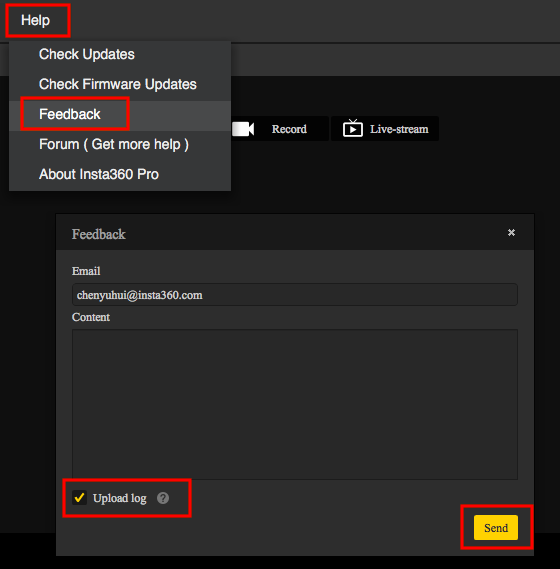
There may be following problems with live-streaming:
No sound:
Ensure sound recording function opens;
If Pro 2 sets panoramic sound, while live screen has no sound, please confirm that live platform can support panoramic sound;
If the live platform cannot process panoramic sounds, please adjust Pro 2 sound recording as normal mode.
No picture:
It may be because Pro 2 sets live resolution too high while live platform cannot support it. In this case, it is recommended to reduce the resolution for Live-streaming;
It may be because the live platform cannot handle panoramic sound, which affected the screen. It is recommended to check whether live platform supports panoramic sound, and adjust Pro 2 sound recording mode as normal mode;
Please check whether bitrate settings are too high and network bandwidth is insufficient, please reduce bitrate and retry in this case.
It shows reconnecting, and fails to have live-streaming:
It may be because Pro 2 cannot connect to the Internet, access restrictions result in inability to connect to designated live platforms or it is due to excessive bitrate and insufficient bandwidth;
Please ensure that LAN can be connected, and check whether current network accesses the specified broadcast platform; check bandwidth and reduce bitrate to retry.
HDMI output resolution cannot reach 4K:
HDMI outputs a video of 4K/60 fps. Please ensure that the collection device supports processing 4K/60 fps; if not supported, Pro 2 will automatically reduce to other resolution specifications with frame rate of 60 fps.