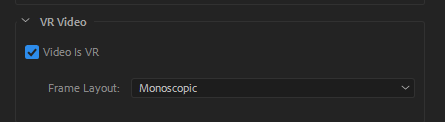Photos taken by Insta360 Pro are saved in a folder named PIC_* in the form of a photo group sequence.
Insta360 Stitcher can be used to splice up a panoramic image sequence of 8K at maximum.
For example, we imported a timelapse panoramic file of 605 groups, and set tp export 8K 2D panoramic photos. It took around 12 minutes. And eventually we exported 605 panoramic photos in the folder: G:\footages\Beijing Timelapse
CCaution! When exporting timelapse shooting photos, Gyroscopic Stabilization cannot be applied, otherwise ghosting will occur in the photo.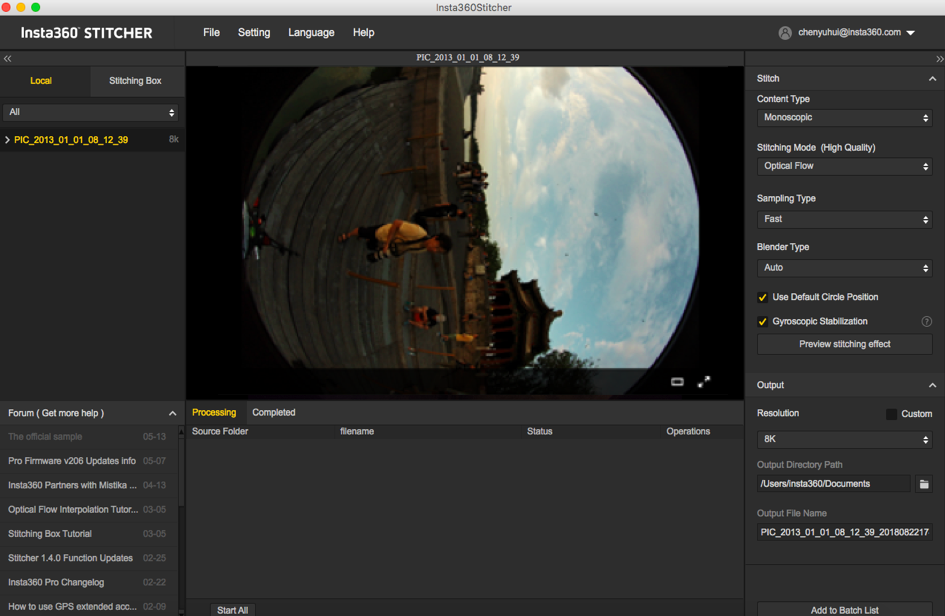
In the stitching preview interface, we adjust the center position of screen to be 17 Arch Bridge use reference line to adjust level, save and apply the current effect.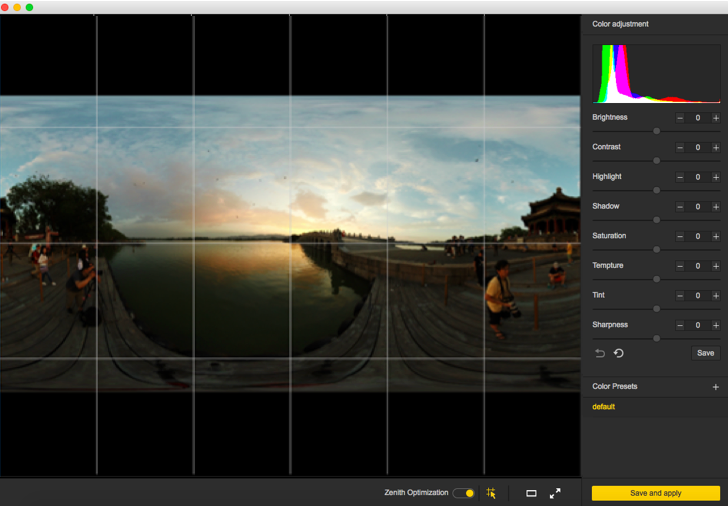
Open Adobe Premiere CC2018, import by sequence.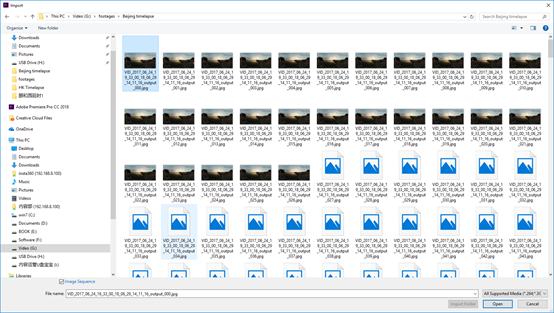
Create a new sequence and set the resolution to 7680x3840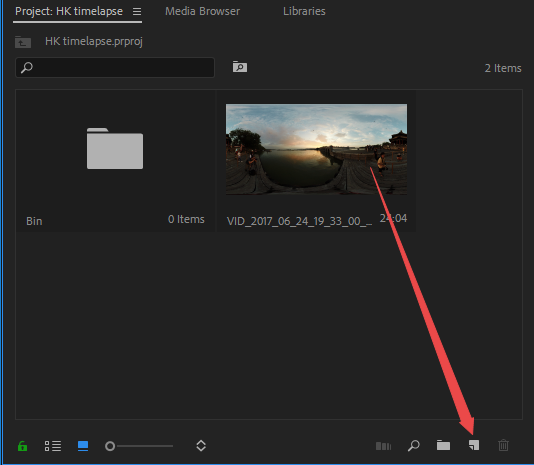
Because it is processing timelapse project with higher-resolution, which has high requirement on computer configuration. Occurring lag during the process is normal. If the screen flashes, other software can be used to remove flicker in timelapse photo, such as LRT (Lightroom Timelapse); or DE: Flicker.
DE:Flicker plugin supports After Effects, smoothly removes flickering parts, and automatically retains image details so that the entire photo becomes smooth and natural. It will not only repair flicker caused by artificial light sources but also repair other objects that cause flicker even though these flickering objects exist at different rates.
DE: Flicker includes the following 3 filters:
DE: Flicker High Speed, often used to deal with flicker generated during high speed shooting.
DE: Flicker Timelapse, often used to deal with flicker generated during timelapse shooting.
DE: Flicker Auto Levels, automatically analyzes screen attributes such as color, brightness, etc., and automatically removes flicker.
In editing software, materials are stitched together and exported after color correction.
Due to resolution limitation of H264 encoding, MP4 video of 4096x2048 can be exported to the maximum. If a video of higher resolution are required, it needs to be exported into other formats.
For example, QuickTime format, select GoPro CineForm as encoder, or HEVC format.
You can export videos of 7680 x 3840.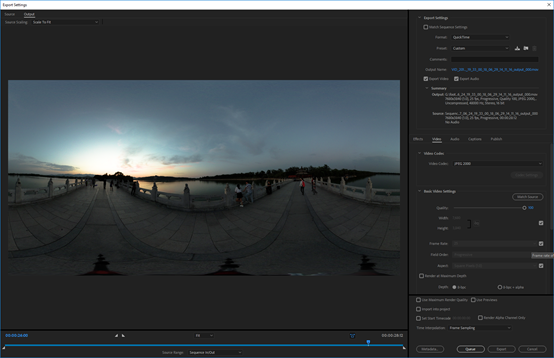
Note that this video needs to be set as VR panoramic video, in which way, Metadata panorama information can be written into the video.