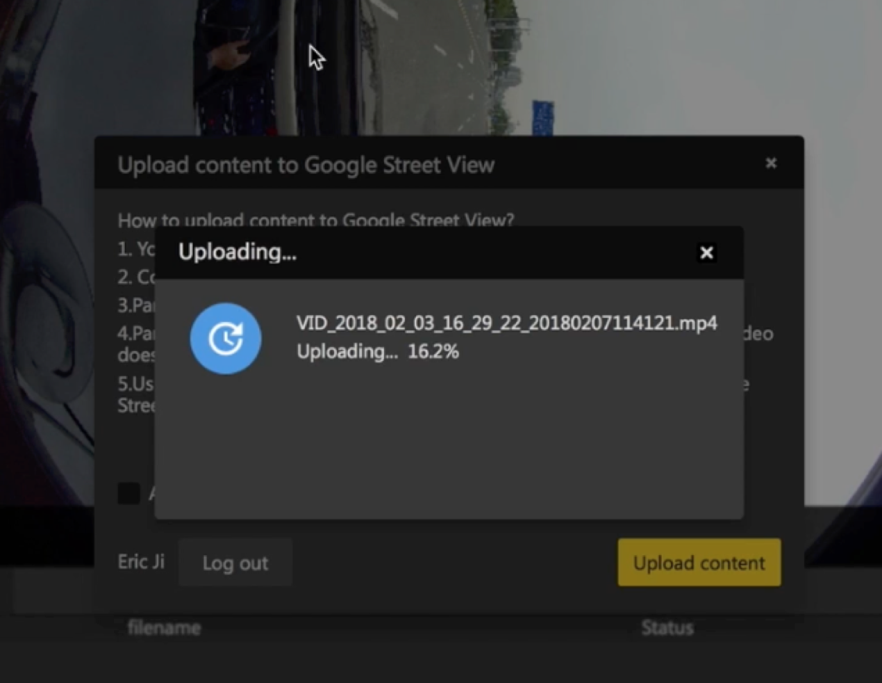Ensure that Stitcher has been updated to version 1. 0 or later, with features to upload to google street view.
Open Stitcher, on top of the “File” menu, open “Upload content to google streetview” function.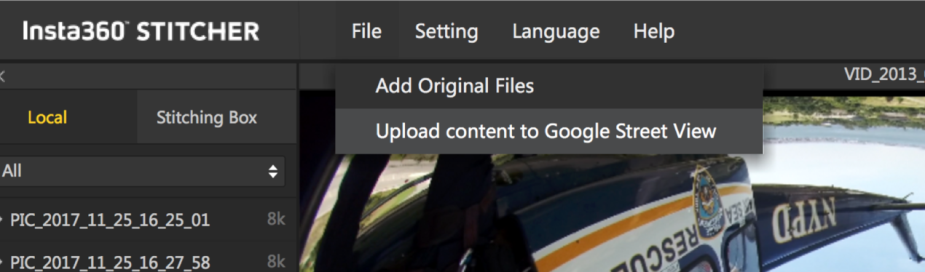
Log into your google account in the popup menu window. As shown below, your uploaded clean content needs to meet google requirements before you pass the auditing:
The shooting content must contain GPS information.
Panoramic photo specifications need to be 3840x1920 and above resolution, with screen proportion of 2: 1.
Panoramic video specifications need to be 3840x1920 and above resolution, with screen proportion of 2: 1, and video shooting does not allow segmentation (Video Seg should be Off before shooting), and does not allow gyro correction through Stitcher.
It is recommended to use Pro's 8K@5fps to produce videos. After uploading , Google will make videos into street views by image sequences.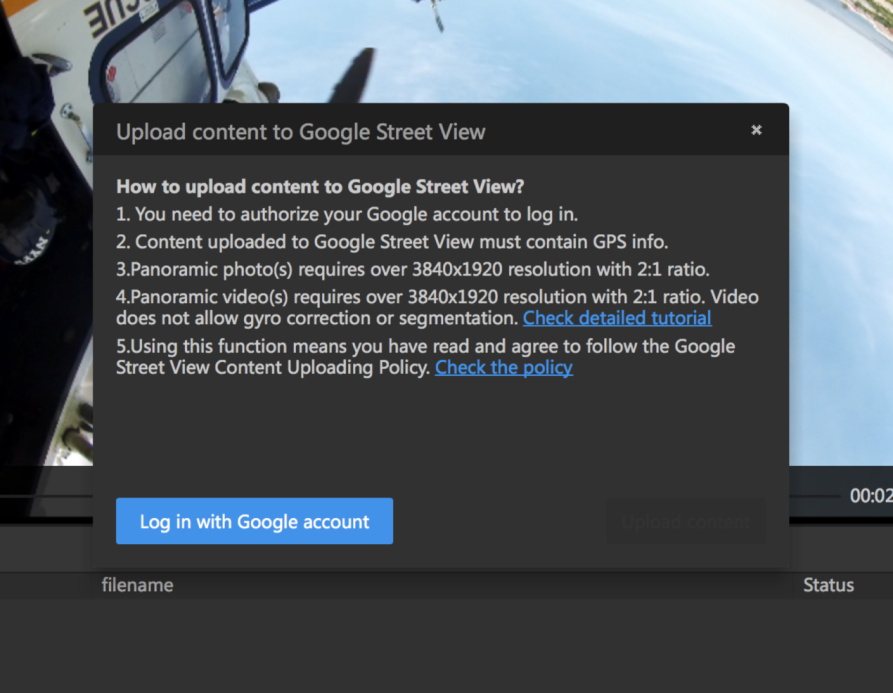
It the produced Google street view content meets above conditions, click “Upload” to submit, and wait for upload progress completed. If uploaded video is of 8K@5FPS, it will automatically be parsed into consecutive street view photos by Google.