Standalone Use
Shooting Mode Screen
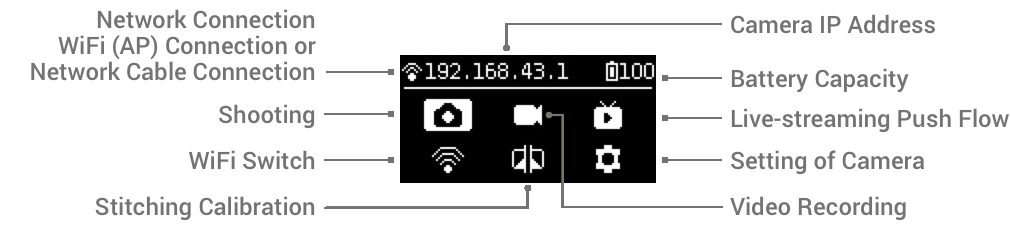

Operation Instructions
(1) Select the shooting mode from the camera menu, press the POWER key to confirm entering such mode. After the camera completes the preparation, the Ready state will be displayed.
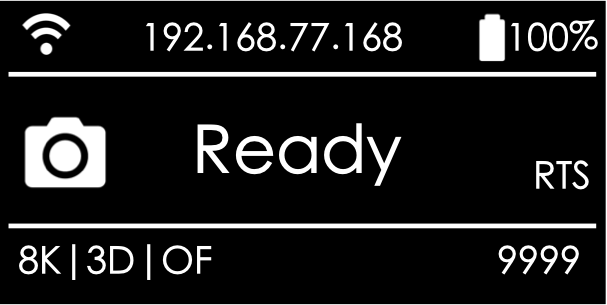
(2) When the shooting mode is in Ready state, press UP and DOWN keys to switch over the sizes for shooting.
(3) When the shooting mode is in Ready state, press POWER key and you can take a photo as per the current size. If the real-time stitching level is needed after the photo is taken, the camera will enter the processing state. After processing is done, the photo will be saved, and then, the camera will be switched to shooting READY state.
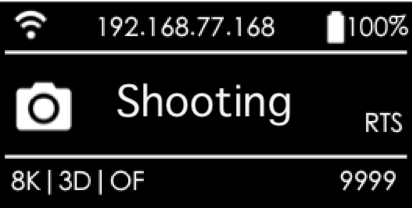
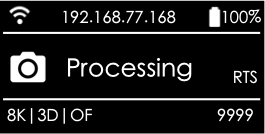
A 5s countdown is needed in each shooting. During the countdown, the work indicating lamp will flash continuously, accompanied by a sound prompt. Be sure to keep away from the camera within the 5s to avoid affecting the shooting effect. There will be a sound prompt after the shooting is done successfully.
Specification and level for shooting
| Shooting Specification | Explanation |
|---|---|
| 8K/OF RTS | Shoot and store 8K panoramic original photos and real-time optical flow stitching photos. |
| 8K/3D/OF RTS | Shoot and store 8K 3D panoramic original photos and real-time optical flow stitching photos. |
| 8K | Shoot and store panoramic original photos. 8K panoramic or 8K 3D panoramic photos can be made in post-production. |
| HDR | Shoot and store HDR original photos. 8K panoramic or 8K 3D panoramic HDR photos can be made in post-production. |
| RAW | Shoot and store RAW original photos. 8K panoramic or 8K 3D panoramic photos can be made in post-production. |
| Burst | One key shoot and store 10 groups of original photos. 10 8K panoramic / 3D panoramic photos can be synthesized through post-production, and one 12K super-resolution panoramic photo can also be made through post-production. |
| Customize | Camera customized options allow users to quickly select parameters saved last time when using app manipulation. Details of usage are shown in Chapter 6, 6.1.2. |
Use the app for shooting
The camera provides access to the following functions: photo, video, live-streaming, calibration, storage and device setting
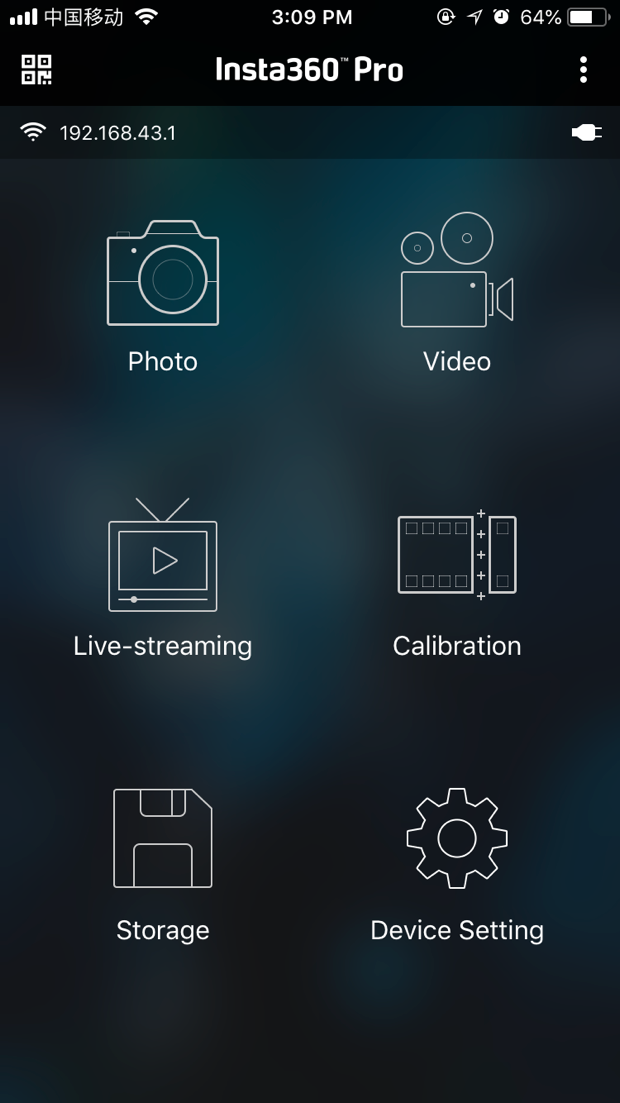
Click to enter shooting mode, app will automatically load preview stream and get ready to shoot after completion. Open gyroscope for stabilization. With the button on, the camera’s real-time stitching function can store pictures and will automatically correct according to gyroscope data.
Note that this feature cannot take effect when recording real-time stitching content or live-streaming of 3D. Click VR preview button to switch to preview under VR glasses mode. Press to close preview screen (save electricity after closing, and touch to preview again).
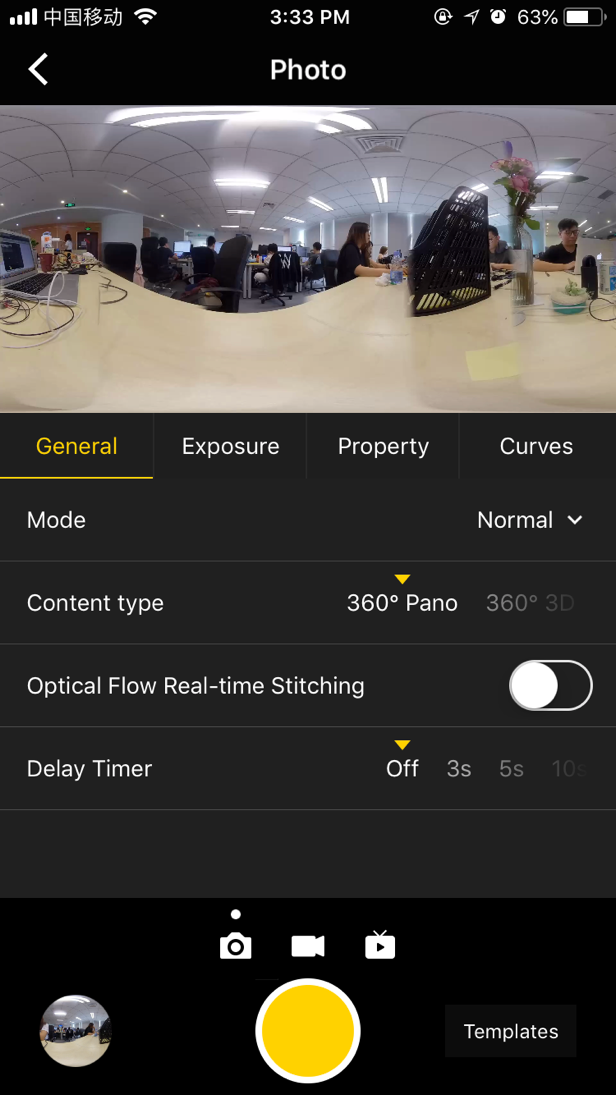
General (Basic settings for photo)
| General | Options | Explanation | Post-production |
|---|---|---|---|
| Mode | Normal, RAW, HDR, Burst | Normal, HDR, Burst, can store JPG original photos of 4000x3000 of 6 lenses. RAW stores DNG original photos of 4000x3000 of 6 lenses. Panoramic / 3D images with maximum resolution of 8K can be synthesized in Stitcher. |
DNG files can be tinted by software such as Photoshop. 3 panorama photos of different exposure can be exported in post production of HDR, and then use Photoshop and other software to synthesize HDR photos. |
| Content Type | 360° Pano 360° 3D |
Associated with the type of video content that is stitched in real time. | Panorama photo or 3D photo can also be composited through Stitcher. |
| Optical Flow | Turn-on: use optical flow algorithm. Turn-off: use template stitching |
Under Normal mode, optical flow algorithm takes time to stitch a 360 °Pano or 360 °3D in real time, simultaneously preserving 6-lens original images. The whole real-time stitching process takes a certain time (camera status is Processing) and then enters the next shoot after stitching completed. |
When shooting under RAW, HDR, Burst, there is no optical flow real-time stitching options. The camera only stores original photos from 6 lenses. Users can use Stitcher for stitching. |
| Delay Timer | None,3S,5S,10S | Cameras will shoot after the countdown is over. | |
| Reset |
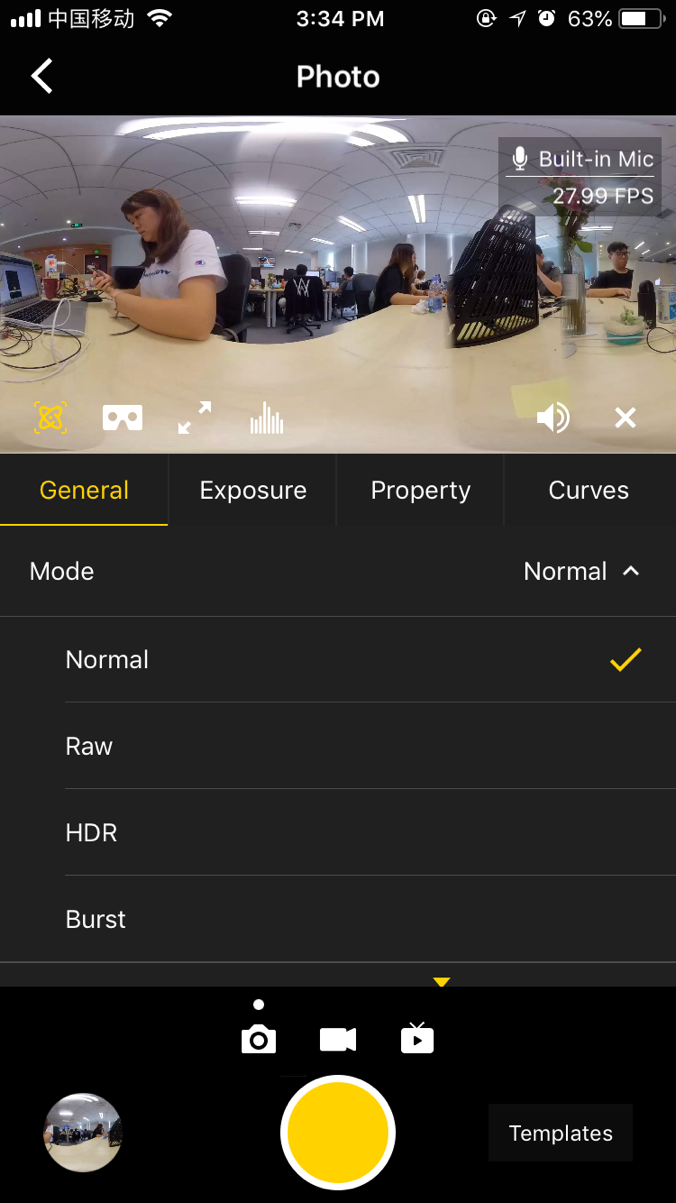
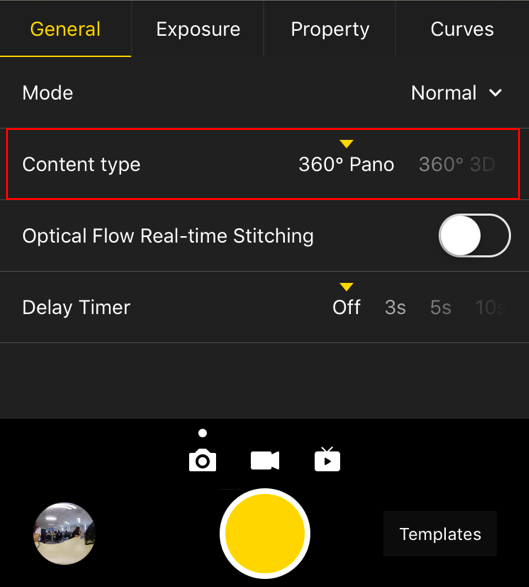
Exposure:
| Exposure: | Options | Explanation |
|---|---|---|
| Auto | It can adjust EV, white balance | In the Normal shooting mode, the range of EV is -5 ~ 5. The range of adjustable EV values in HDR mode is -3.9 ~ 3.9 |
| Manual | ISO range:100 ~ 6400 Shutter speed range: 1/2s ~ 1/8000s for ordinary Shutter, 1s ~ 60s for Long Shutter WB levels:Auto(auto white balance), 2700K, 3200K, 4000K, 5000K, 6500K, 7500K |
|
| Isolated Exposure | Six lenses will expose independently and automatically, to adjust EV, white balance | Isolated Exposure is suitable for shooting scenes with sharp light and shade contrast, such as shooting bright windows and indoor scenes, bright scenes but darker seats in the audience. |
| Shutter first | Shutter parameters can be set manually; other parameters are automatically matched by camera | |
| ISO first | ISO can be set manually; other parameters are automatically matched by camera | |
| Reset |
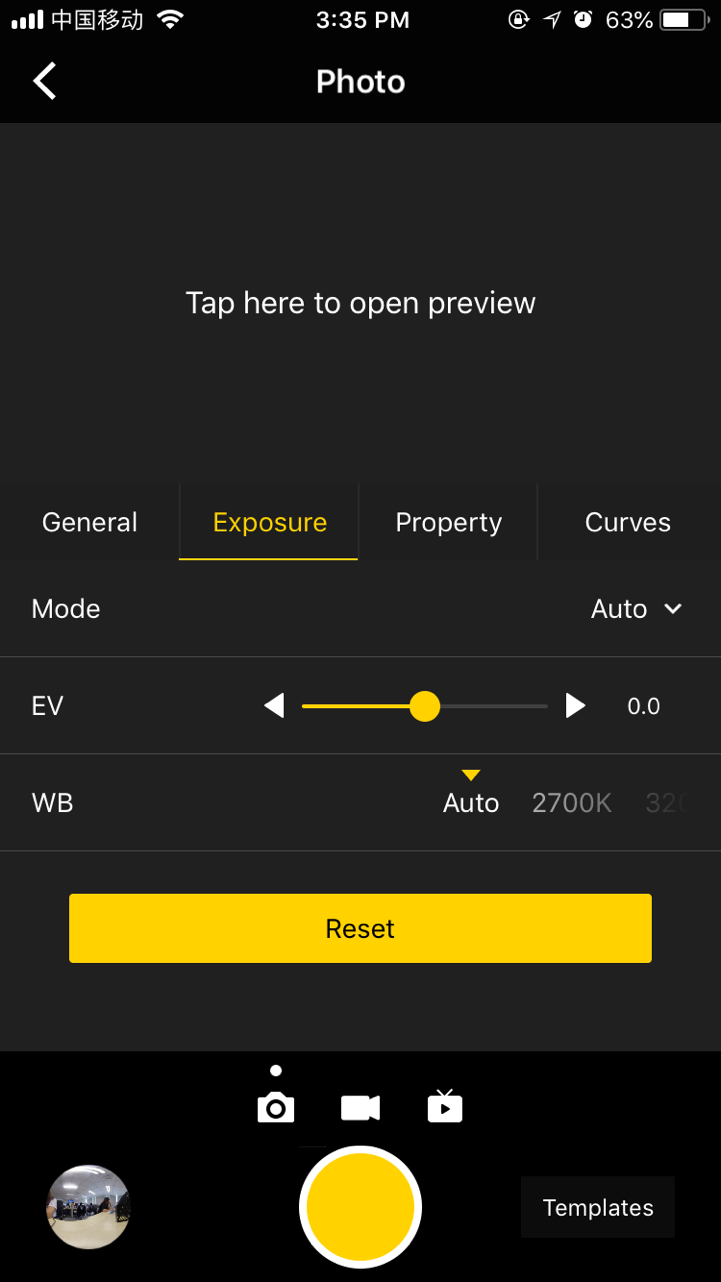
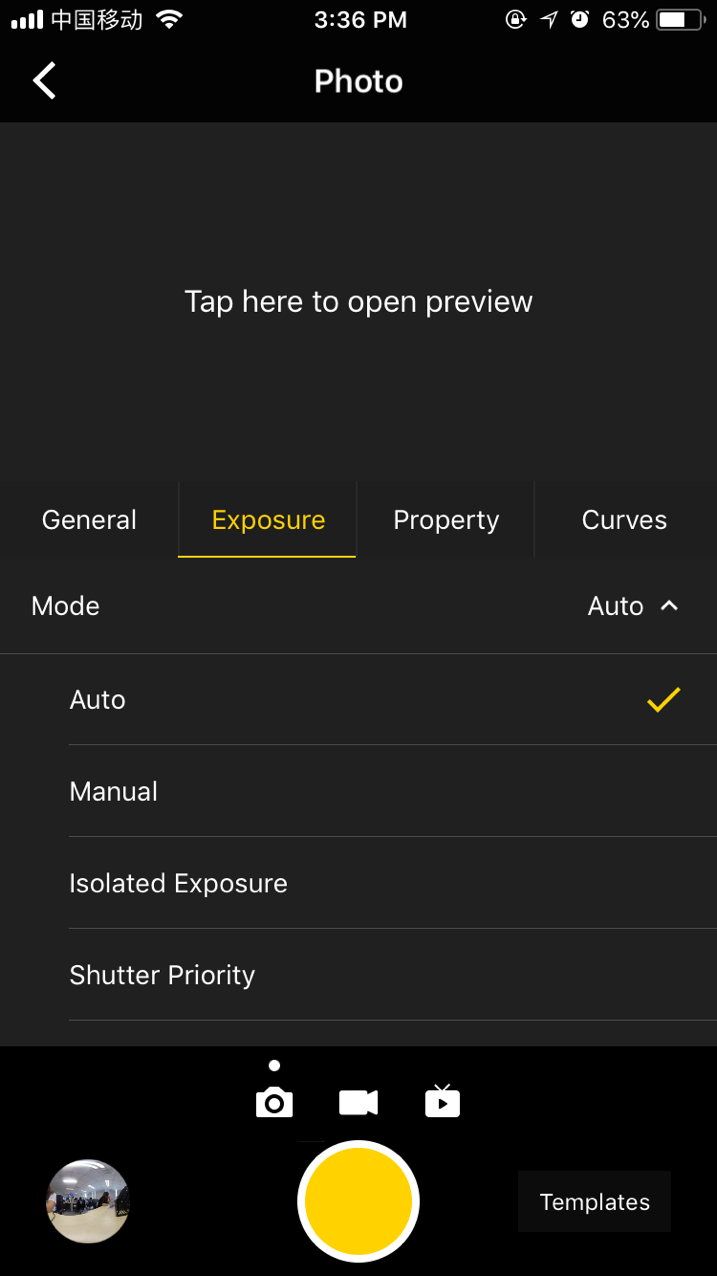
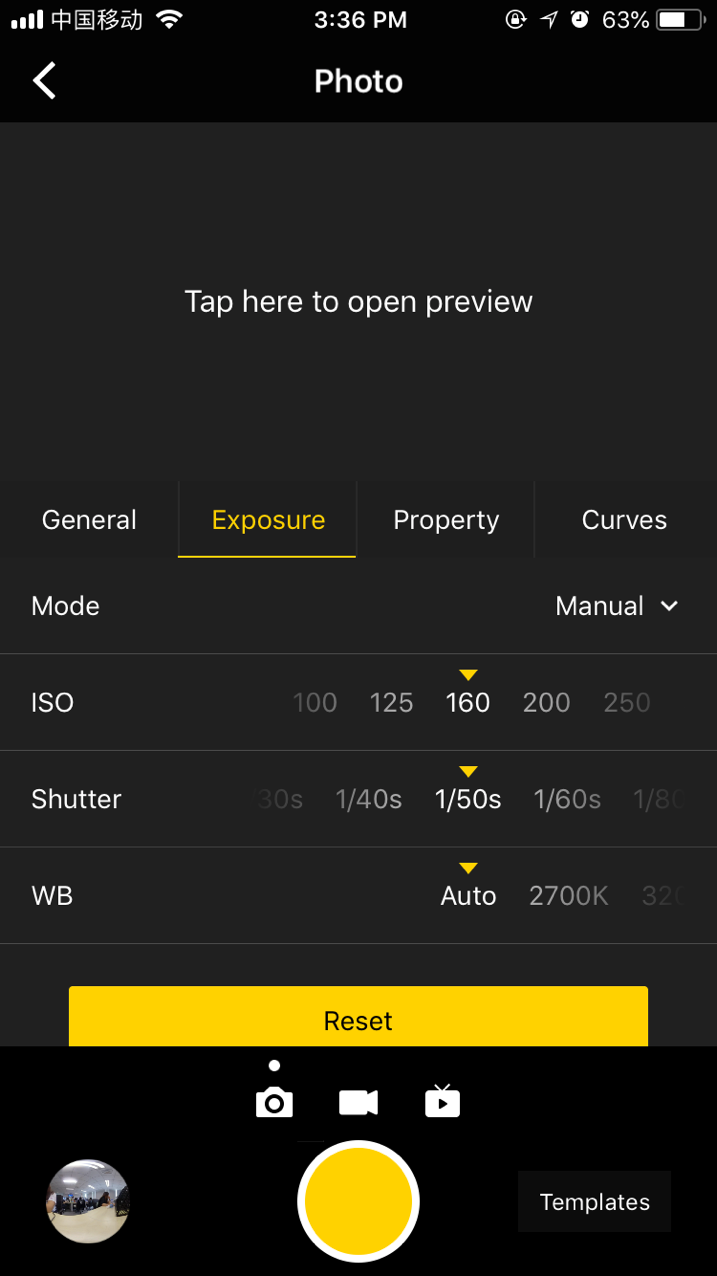
Property
| Property | Options | Explanation |
|---|---|---|
| Brightness | -255 ~ 255 | |
| Saturation | 0 ~ 255 | |
| Sharpness | 3 ~ 6 | Note: it's not suggested to modify the property settings, especially not to modify sharpness because it may add more noise to the image after modification. |
| Contrast | 0 ~ 255 | |
| Reset |
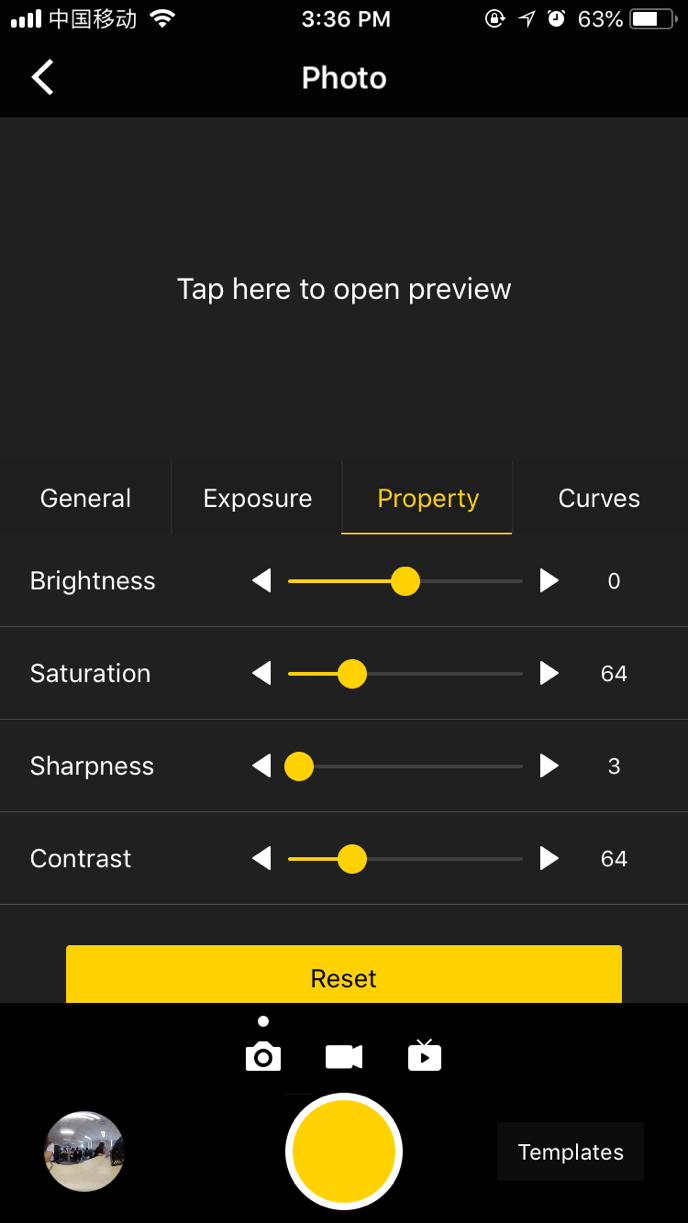
After shooting the desired contents using the mobile app, you can enter the storage management album through the shortcut entry in the lower left corner, to access the file folders containing the shot contents just now and from history. Except for those in the HDR, RAW, Burst or Timelapse mode, all the materials may be previewed, which is helpful for the user to locate a subject quickly. Users can view individual material file via client terminal and download pictures to mobile phones. However, most of the material files are larger in volume, plus a camera’s performance of downloading and playing is relatively weak, so it is recommended that users should use a computer to view and manage the shot materials.
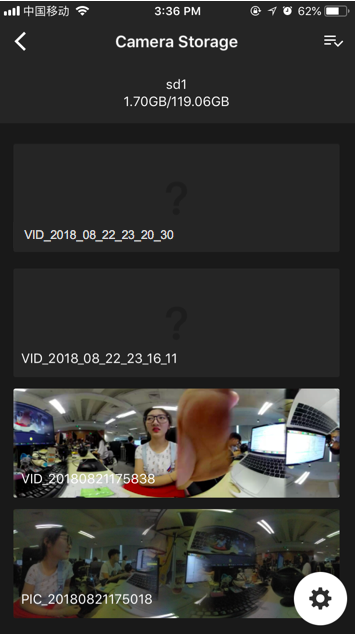
With the storage management function, you can view the capacity of the storage device currently configured to the camera. And you can also click the gear icon in the lower left corner to test the speed of the storage device.
In mobile AP connection, it may cause unstable connection due to crowd density, and shelter, etc.
Pro is not waterproof so it cannot be photographed underwater nor does it recommend photographing in rainy weather.
Optical flow stitching algorithm is designed to detect each pixel between frames. And if no similar point is found in adjacent images, ripples will be generated at moving objects or lens seams. For example, in front of wallpaper of fine vertical stripes are reflective glass or stainless steel railings.
Therefore, we should try to avoid these situations and place the camera in the scene with details that are rich but non-repetitive.
Safe distance: the safe distance of optical flow stitching is 50cm. The safety distance between template stitching is 1.5m and safe distance should be considered in camera’s position.