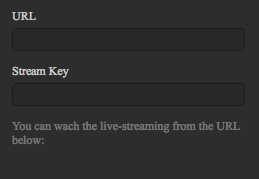Preliminary preparations:
Confirm camera stand on the site (as close as possible to shooting subject).
Determine whether power supply and cable are connected and can be connected to fixed camera stand (network requires the upper bandwidth above 20M/S).
Live-streaming phase:
Stitching calibration
Camera's internal stitching effect depends on specific shooting scene. For example, cameras‘ shooting quality may differ between long shots and close-ups. Therefore, if users are not satisfied with real-time stitching effect when previewing or recording (real-time stitching for live-streaming or video recording), they may use this function for calibration. (Note: do not calibrate stitching in environment without obvious feature points such as large white walls etc.)
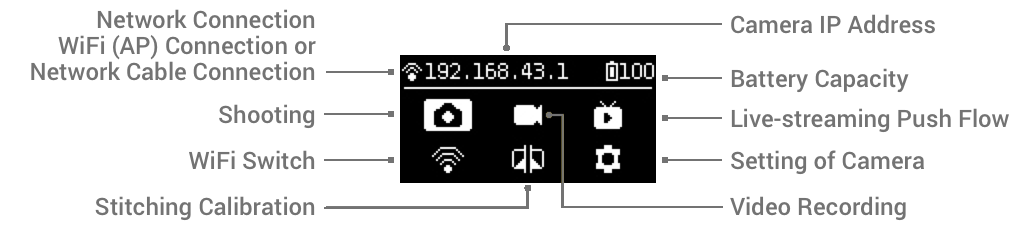
After entering this function, please follow the prompts to stay 1 meter away from the camera within 5 seconds, so that the stitching calibration after the countdown can get the best results.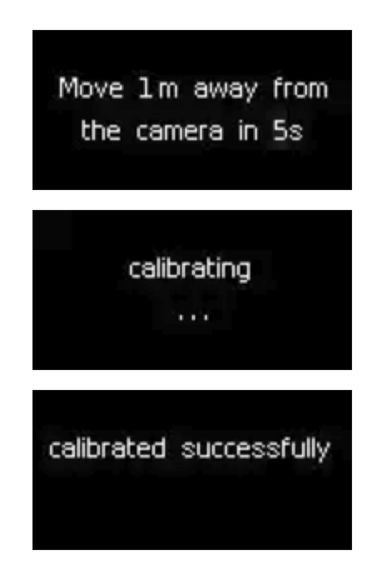
Or use "Stitching Calibration" function on computer:
(1) Click “Stitching Calibration”
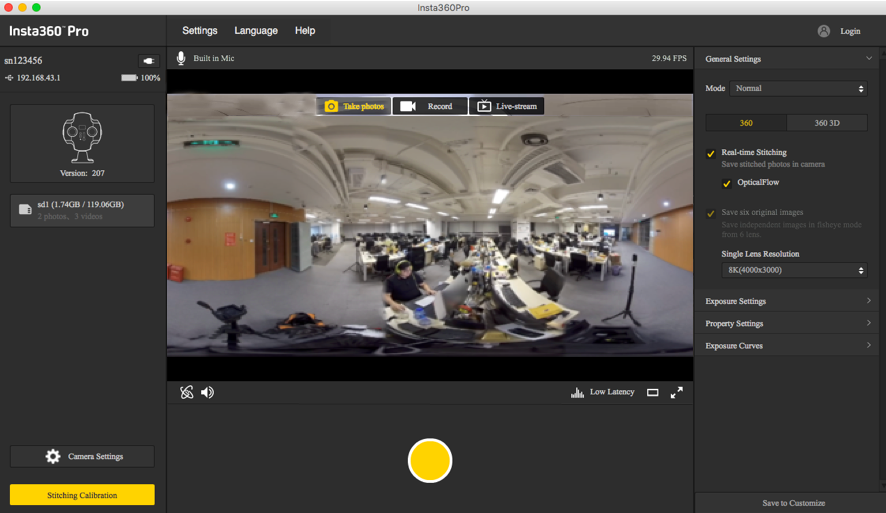
(2) Click “Start”
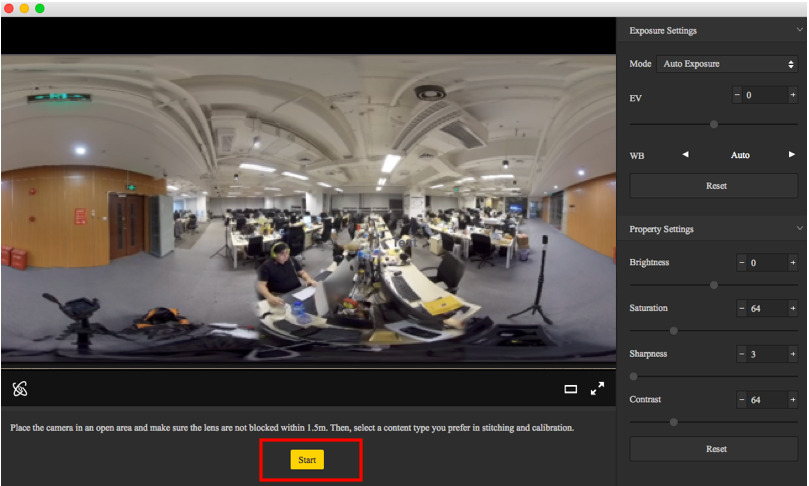
(3) After stitching calibration, select the option you need. If there’s no problem, click "Done".
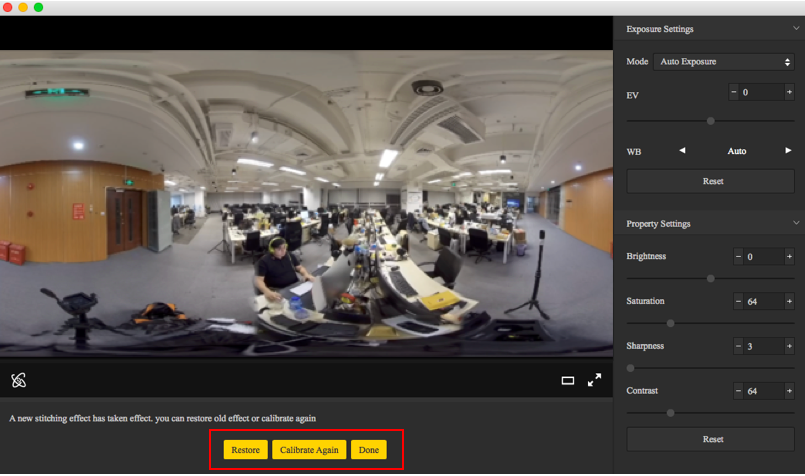
Use "Calibration" function on mobile phone:
(1) Click “Calibration” after connecting Pro to the mobile phone.
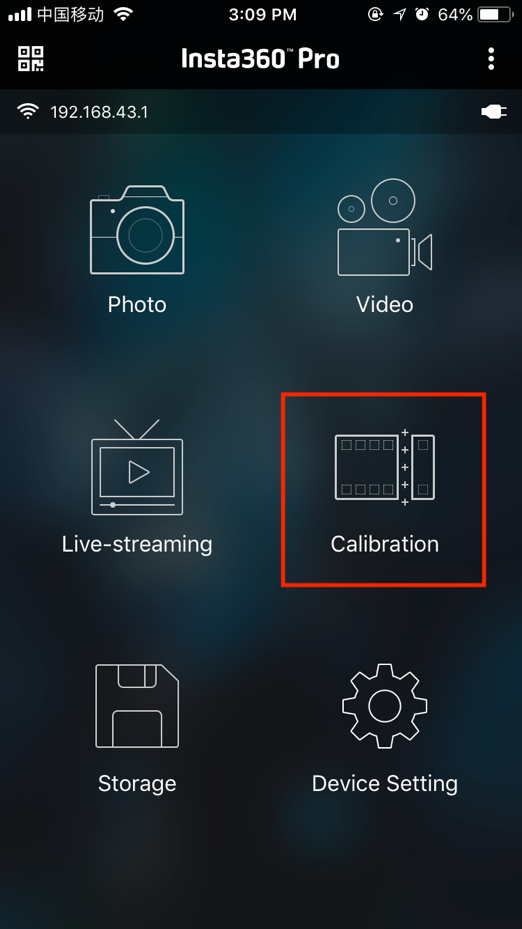
(2) Click “Start”
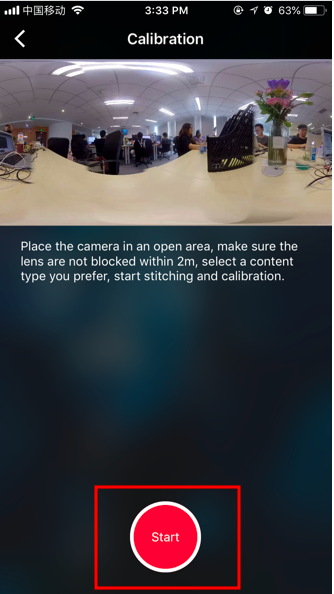
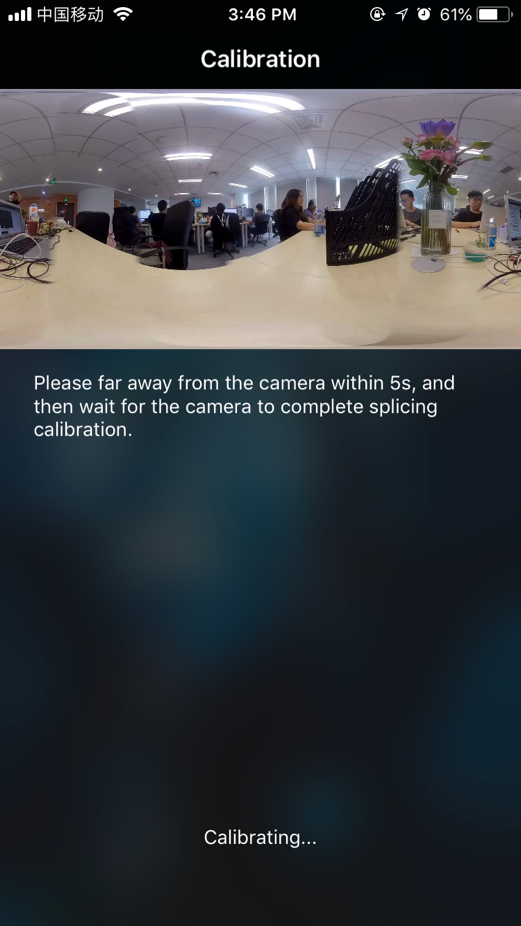
(3) After stitching calibration, select the option you need. If there’s no problem, click "Done".
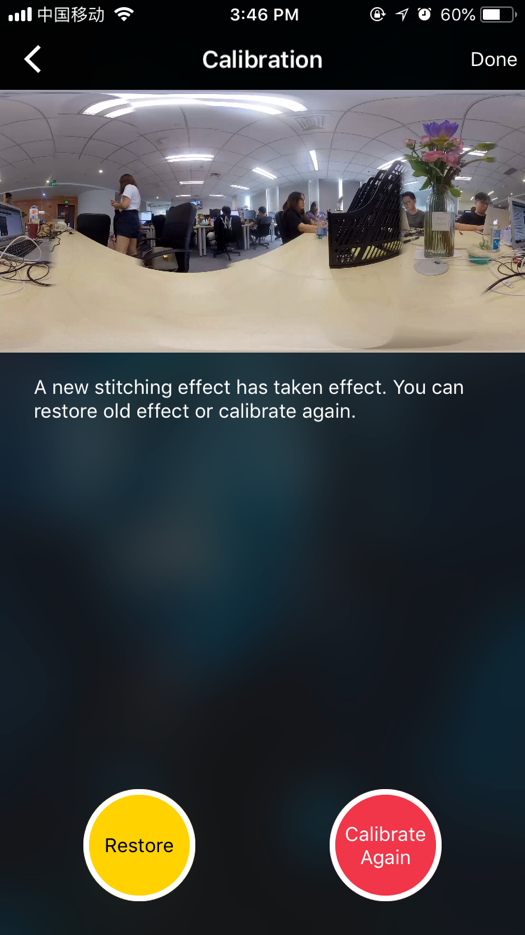
Settings for live-streaming
(1) Mode selection:
Build-in Server: push for local player.
Custom Rtmp Server: fill out Rtmp server addresses provided by live platform.
HDMI Output: output from HDMI line to monitor, director station, computer etc.
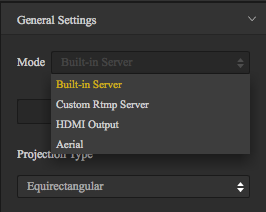
(2) Choose panoramic (360) or 3D panoramic (360 3D) views based on requirements
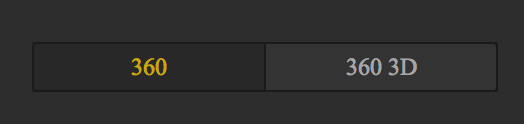
(3) Select Live-stream Format
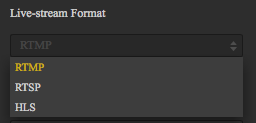
RTMP (Real Time Messaging Protocol)
RTMP is an open protocol developed by Adobe Systems for audio, video and data transmission between Flash players and servers.
RTSP (Real Time Streaming Protocol)
RTSP defines how one-to-many applications can efficiently transmit multimedia data via the IP network. RTSP provides an extensible framework that includes real-time data and existing stored data. This protocol aims at controlling multiple data transmission and connections, providing paths for selecting sending channels such as UDP, multicast UDP and TCP and selecting sending mechanisms based on RTP.
HLS (Http Live Streaming)
It is a HTTP-based streaming media protocol proposed by Apple. HLS has a very big advantage: HTML 5 can open playback directly. This means that you can share a live link via social media platforms like WeChat, without installing any other independent app as long as you have browser on your devices, so it enjoys high popularity.
(4) Resolution, frame rate, bitrate setting
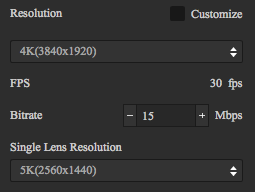
Select the desired resolution depending on your choice of live platform. If the settings have no desired resolution, click “customize” to set your desired resolution (resolution cannot be greater than 3840X3840).
Note: when viewing with mobile phone, the recommended encoding rate should be 4Mbps. If there’s video lag, you should first exclude whether it is caused by phone lag, if not, please select lower bitrate ( in many cases the reason for video lag is because upload bandwidth isn't enough).
(5) If you select “Custom Rtmp Server” in the mode, here you can fill out the push address “URL” and “Stream Key” provided by the platform.