Connect 4G wireless card via network cable to Pro.
If the connection succeeds, the IP address on Pro does not appear as either 192.168.43.1 or 0.0.0.0.
Computer or phone connect the WI-FI signal issued by 4G WI-FI network card.
Open app and input the IP address displayed on Pro.
Start Stitching Calibration:
Camera's internal stitching effect depends on specific shooting scene. For example, cameras‘ shooting quality may differ between long shots and close-ups. Therefore, if users are not satisfied with real-time stitching effect when previewing or recording (real-time stitching for live-streaming or video recording), they may use this function for calibration. (Note: do not calibrate stitching in environment without obvious feature points such as large white walls etc.)
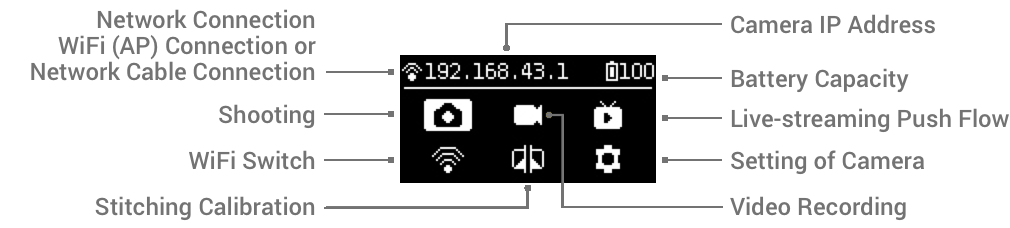
After entering this function, please follow the prompts to stay 1 meter away from the camera within 5 seconds, so that the stitching calibration after the countdown can get the best results.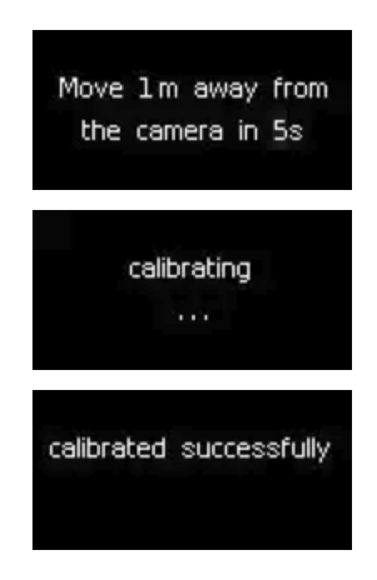
Or use "Stitching Calibration" function on computer:
(1) Click “Stitching Calibration”
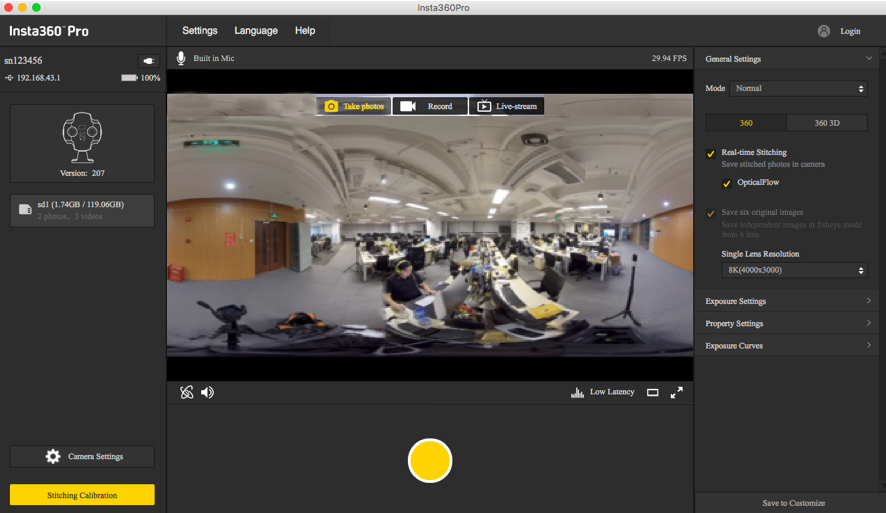
(2) Click “Start”
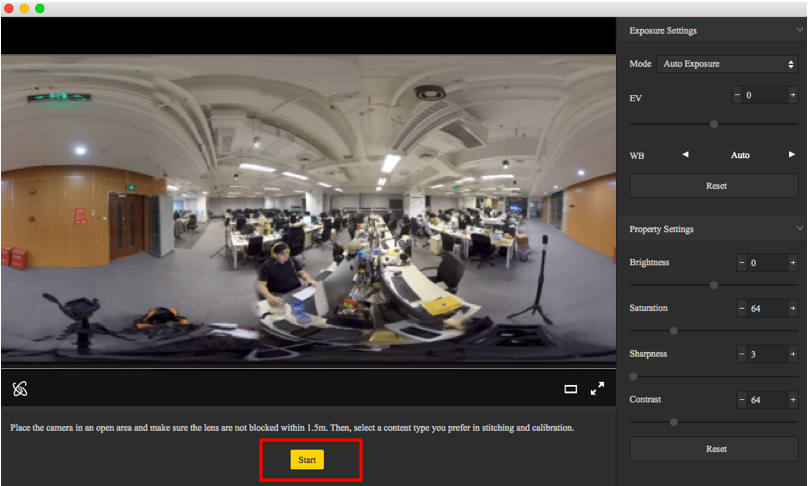
(3) After stitching calibration, select the option you need. If there’s no problem, click "Done".
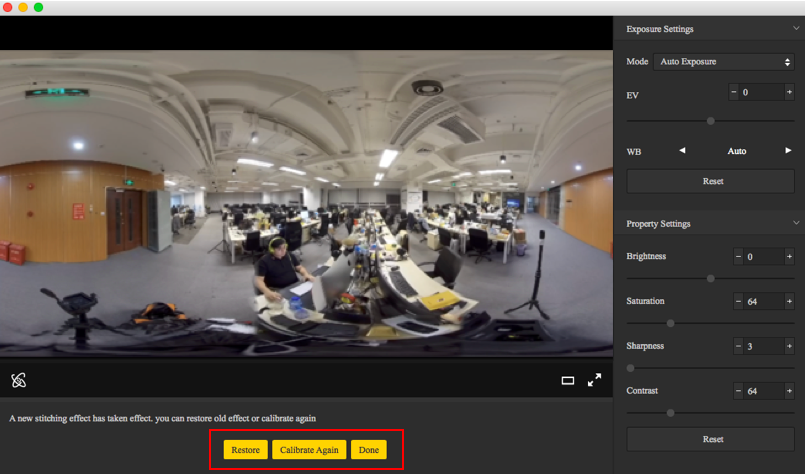
Use "Calibration" function on mobile phone:
(1) Click “Calibration” after connecting Pro to the mobile phone.
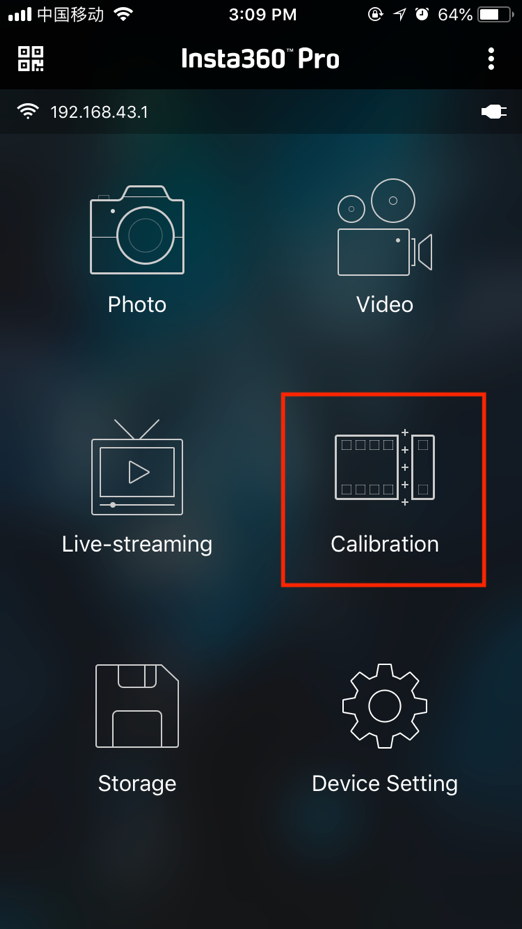
(2) Click “Start”
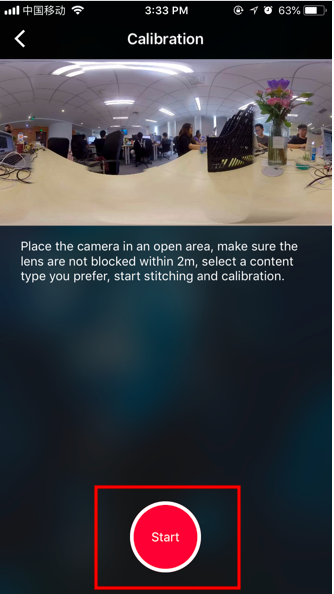
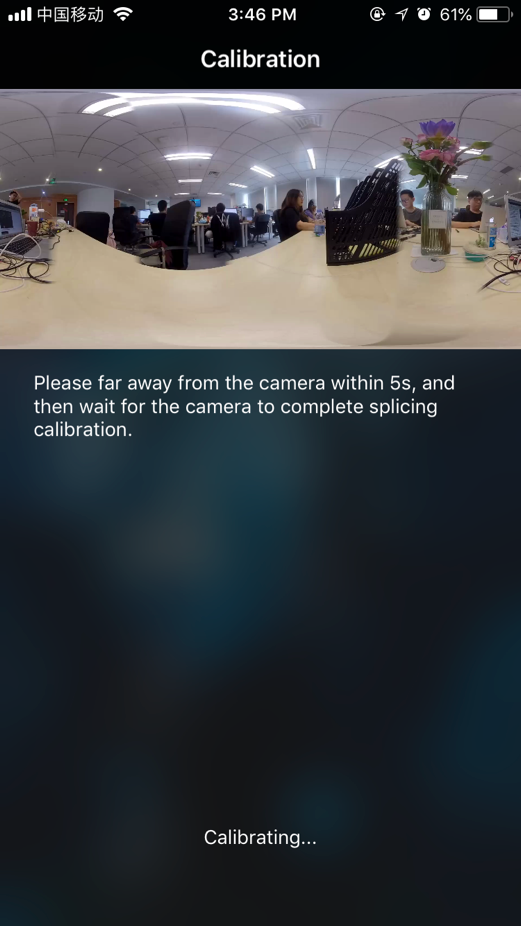
(3) After stitching calibration, select the option you need. If there’s no problem, click "Done".
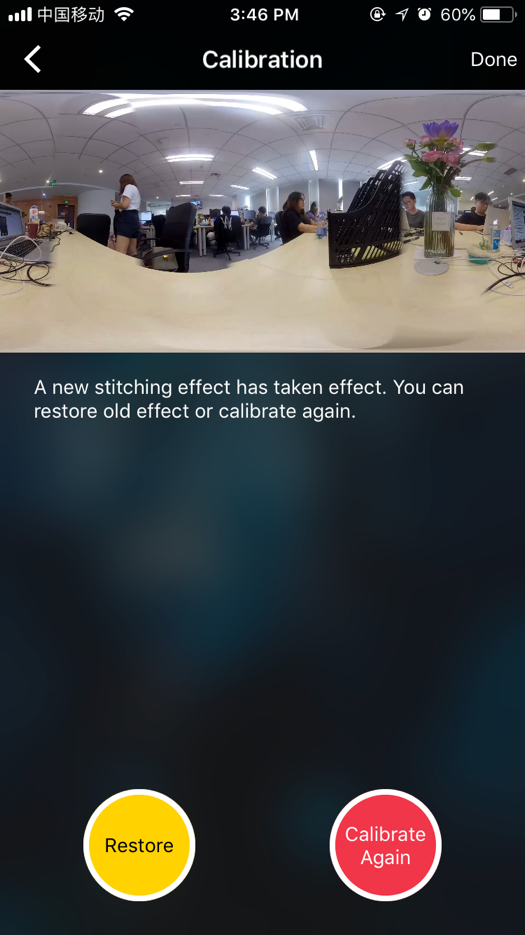
Choose “Live-streaming” to fill out your required parameters and addresses.
Click “Start” to successfully push.