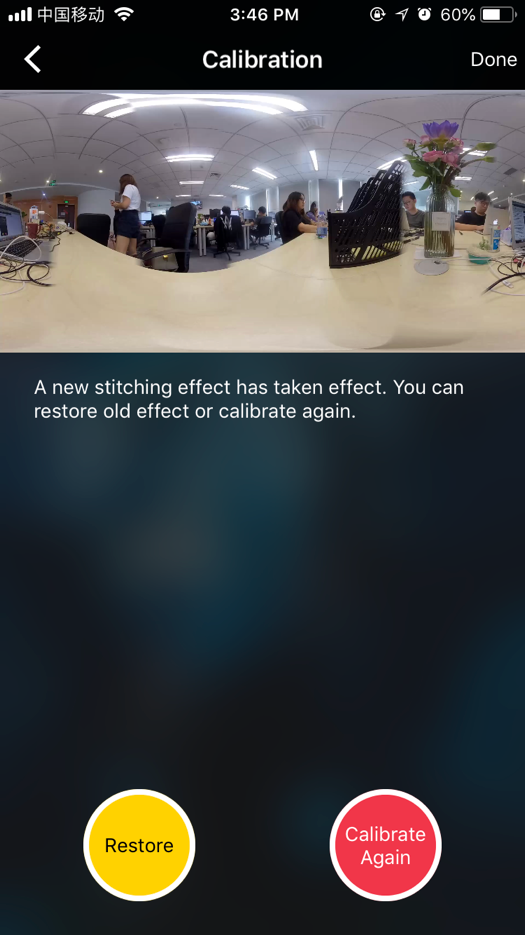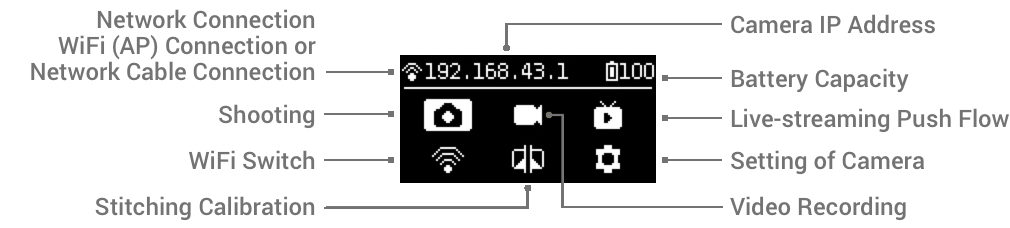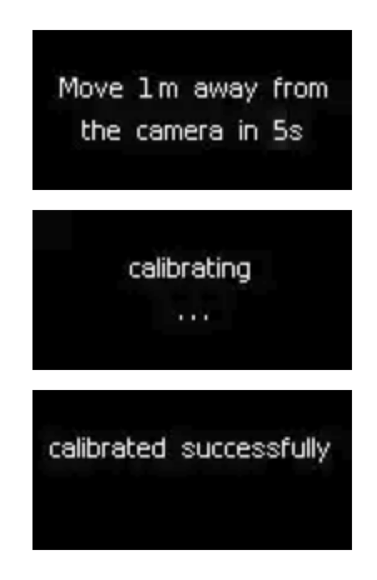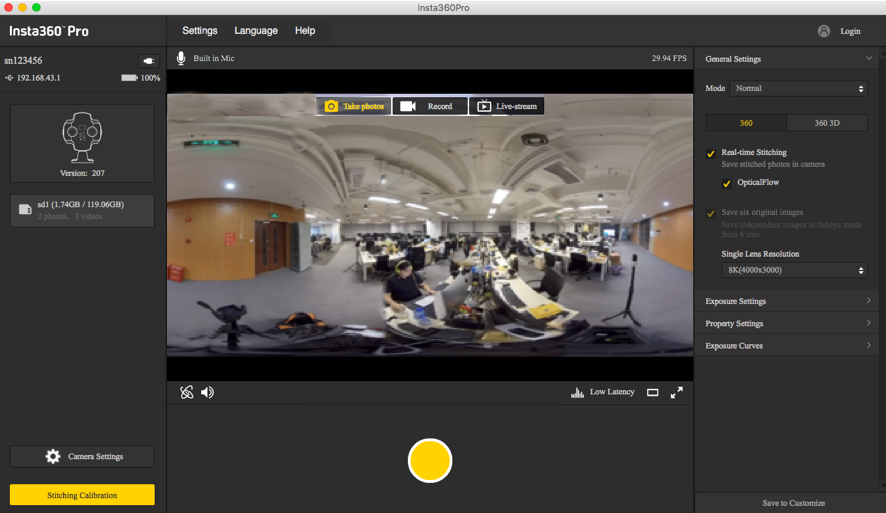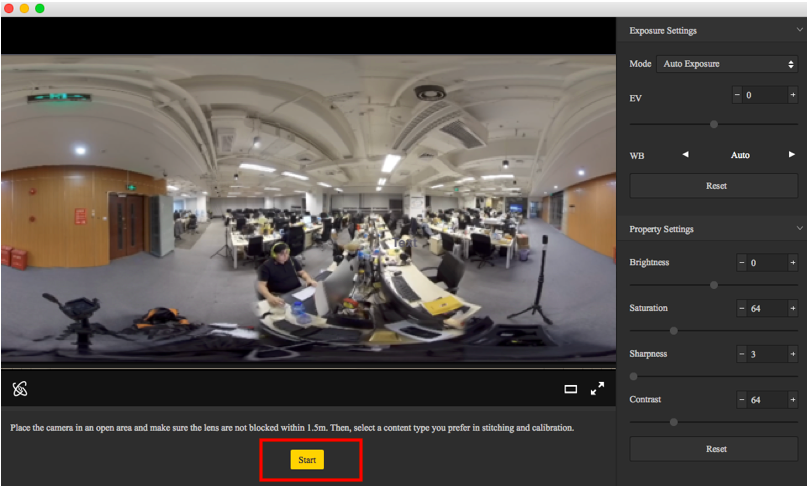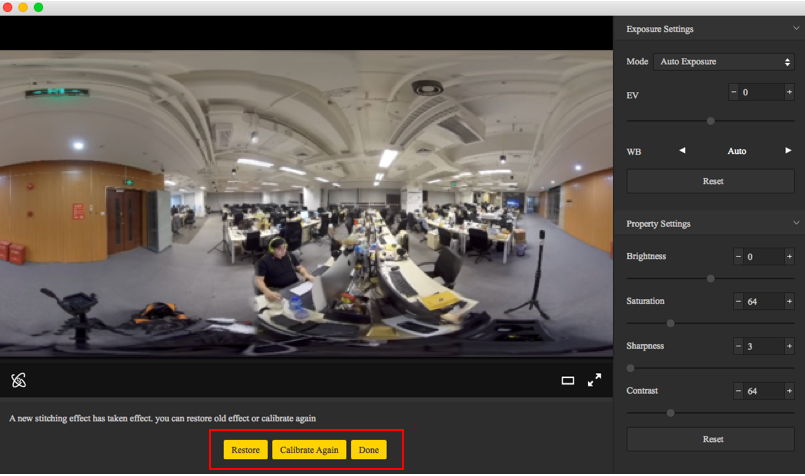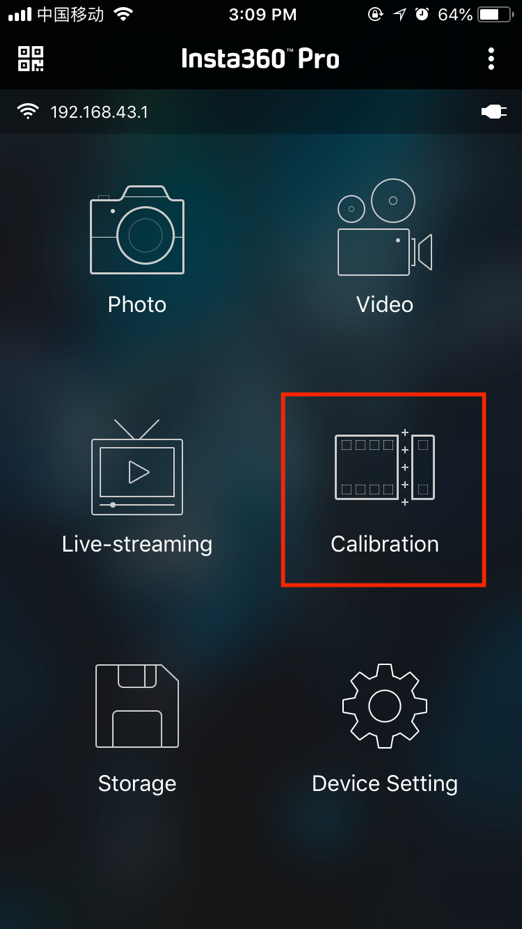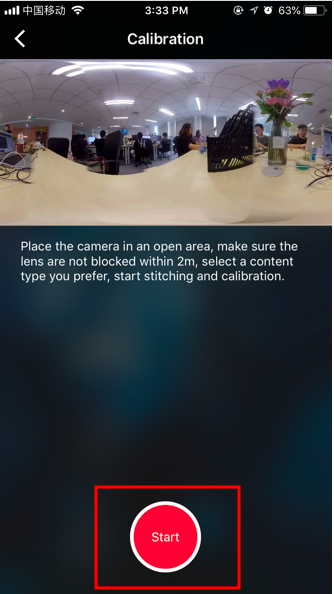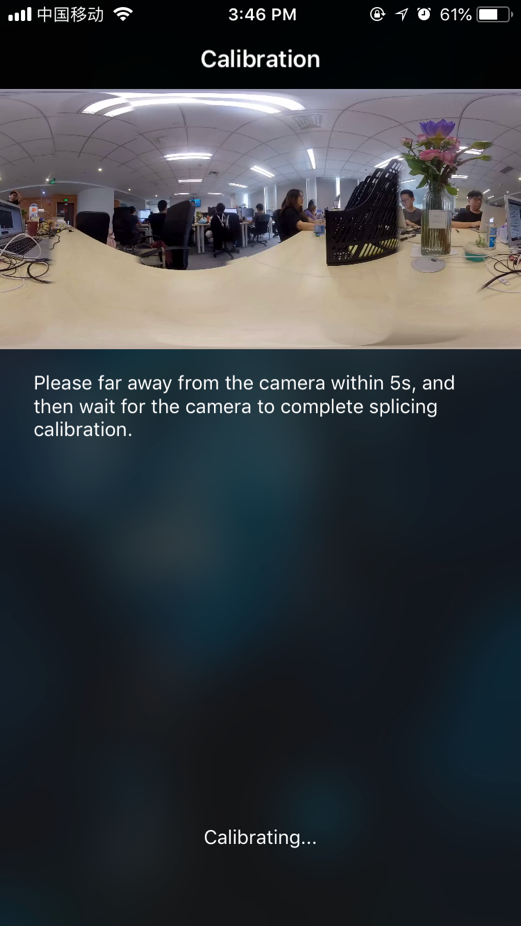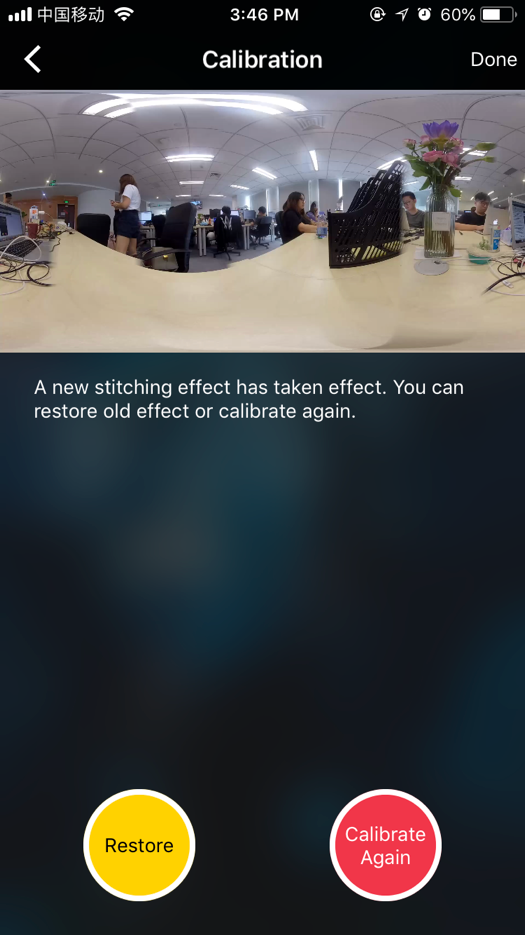4.1.3 [Beginner] Connection and Stitching Calibration before live-streaming
Connection:
Connect your computer or mobile phone to Insta360 Pro in the same LAN, and here is how to connect:
- Connect via cables:
(1) Connect external network to router.
(2) 2 Lines are separated from the router, with one connecting to Insta360 Pro, and the other connecting the computer (if external network connection succeeds, IP address on Insta360 Pro will not appear as either 0.0.0.0 or 192.168.43.1, otherwise, the connection fails).
(3) Input IP address displayed on Insta360 Pro to complete the connection.
(4) Complete settings for your live-streaming.
- Wireless connection of router:
(1) Connect external network to the WIFI router.
(2) Separate one network cable to connect Insta360 Pro (if external network connection succeeds, the IP address on Insta360 Pro will not appear as either 0.0.0.0 or 192.168.43.1, otherwise, the connection fails.)
(3) Connect a mobile phone or computer via WIFI to the WI-FI router that has connected to Insta360 Pro. Input IP address displayed on Pro for connection.
(4) Complete settings for your live-streaming.
- 4G Wireless card connection:
(1) Connect the 4G router via cable to Insta360 Pro (if external network connection succeeds, IP address on Insta360 Pro will not appear as either 0.0.0.0 or 192.168.43.1, otherwise, the connection fails).
(2) Connect a mobile phone or computer via WIFI to the 4G Wireless card that has connected to Insta360 Pro. Input IP address displayed on Pro for connection.
(3) Complete settings for your live-streaming.
Stitching Calibration:
Camera's internal stitching effect depends on specific shooting scene. For example, cameras‘ shooting quality may differ between long shots and close-ups. Therefore, if users are not satisfied with real-time stitching effect when previewing or recording (real-time stitching for live-streaming or video recording), they may use this function for calibration. (Note: do not calibrate stitching in environment without obvious feature points such as large white walls etc.)
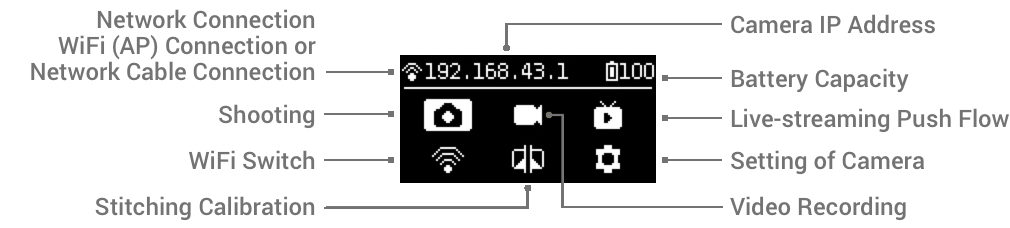
After entering this function, please follow the prompts to stay 1 meter away from the camera within 5 seconds, so that the stitching calibration after the countdown can get the best results.
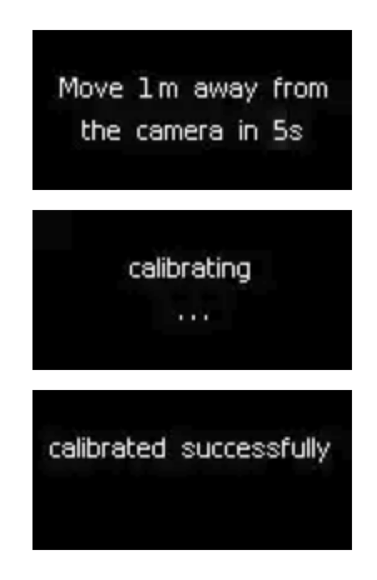
Or use "Stitching Calibration" function on computer:
- Click “Stitching Calibration”
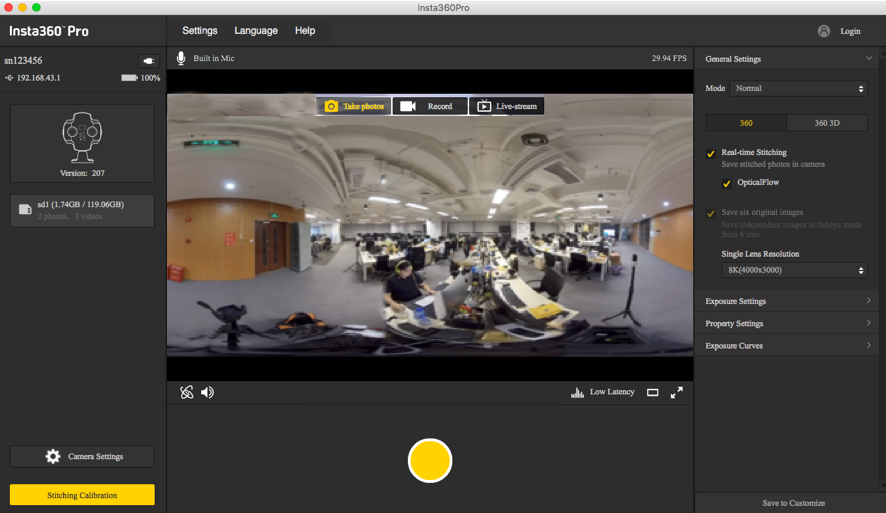
- Click “Start”
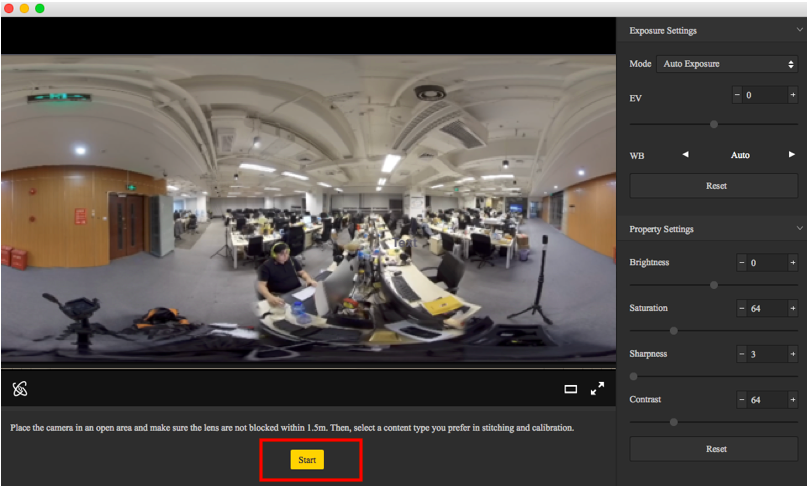
- After stitching calibration, select the option you need. If there’s no problem, click "Done".
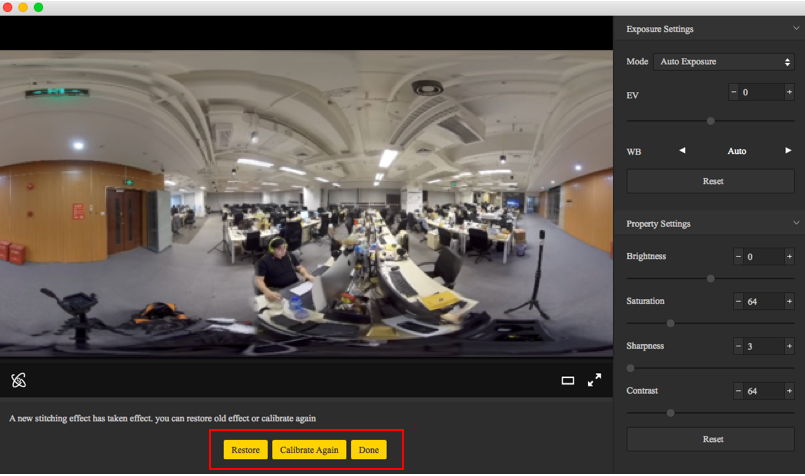
Use "Calibration" function on mobile phone:
- Click “Calibration” after connecting Pro to the mobile phone.
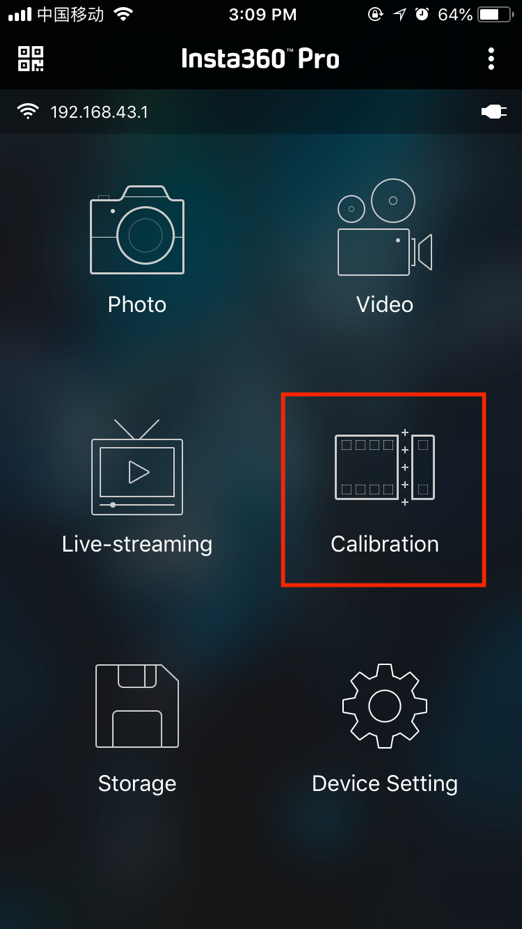
- Click “Start”
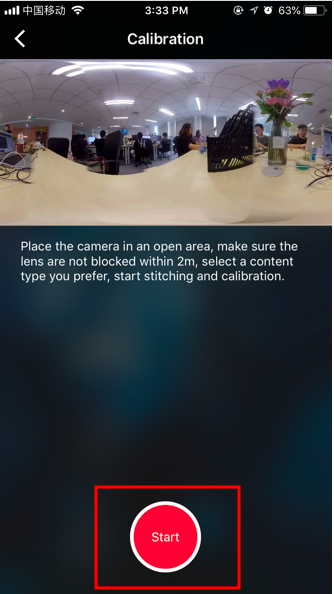
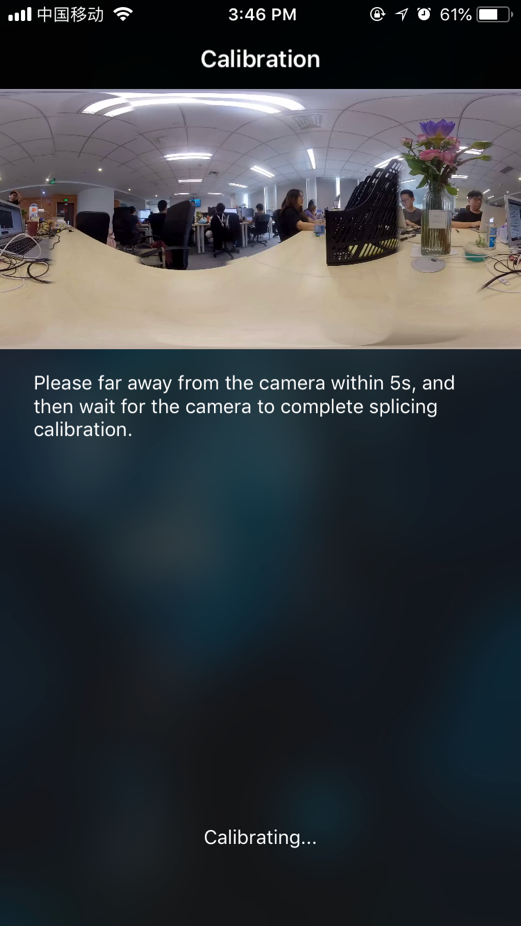
- After stitching calibration, select the option you need. If there’s no problem, click "Done".