Connect the camera and apply stitching calibration
Camera's internal stitching effect depends on specific shooting scene. For example, cameras‘ shooting quality may differ between long shots and close-ups. Therefore, if users are not satisfied with real-time stitching effect when previewing or recording (real-time stitching for live-streaming or video recording), they may use this function for calibration. (Note: do not calibrate stitching in environment without obvious feature points such as large white walls etc.)
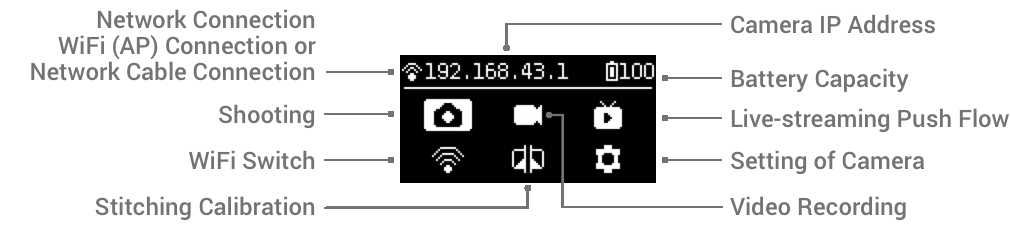
After entering this function, please follow the prompts to stay 1 meter away from the camera within 5 seconds, so that the stitching calibration after the countdown can get the best results.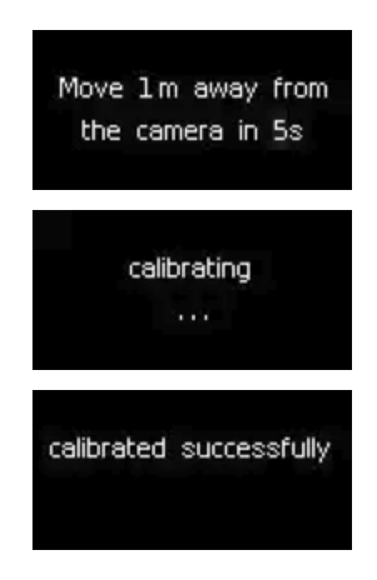
Or use "Stitching Calibration" function on computer:
(1) Click “Stitching Calibration”
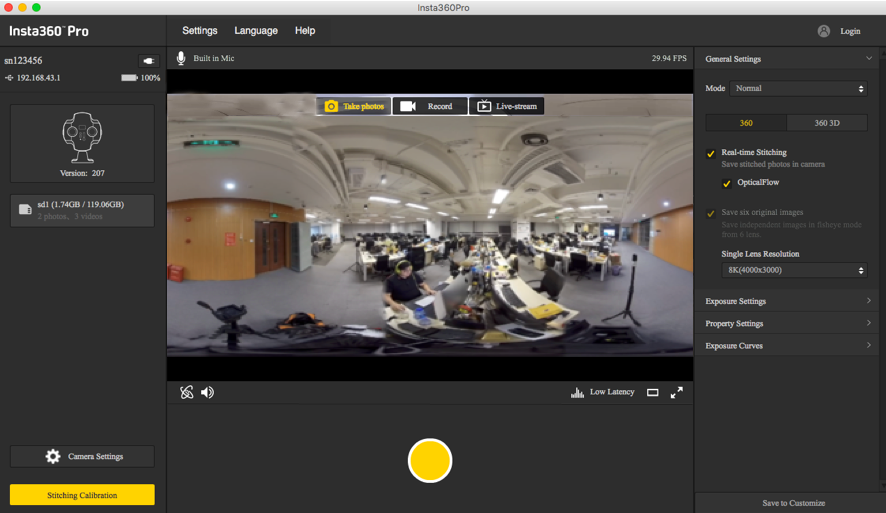
(2) Click “Start”
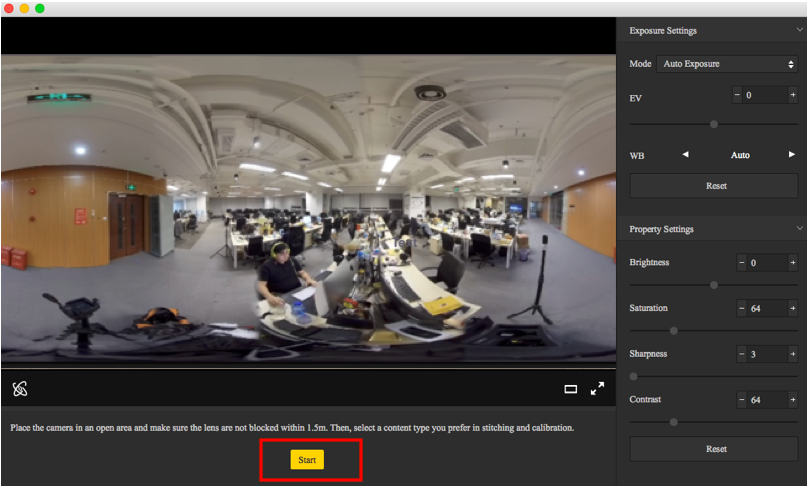
(3) After stitching calibration, select the option you need. If there’s no problem, click "Done".
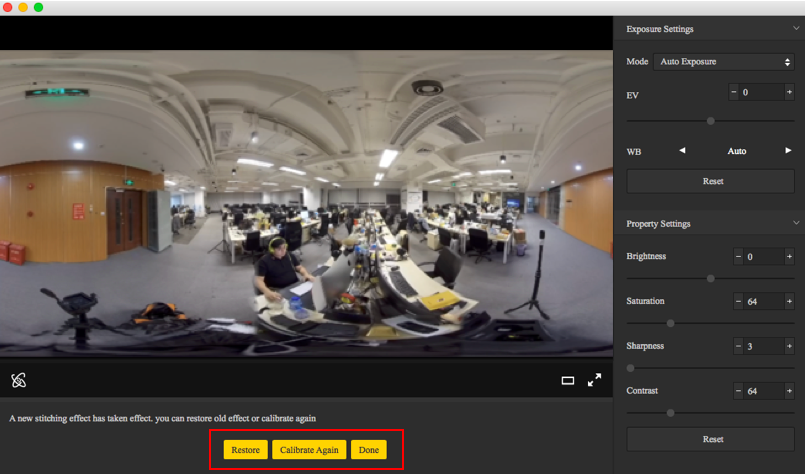
Use "Calibration" function on mobile phone:
(1) Click “Calibration” after connecting Pro to the mobile phone.
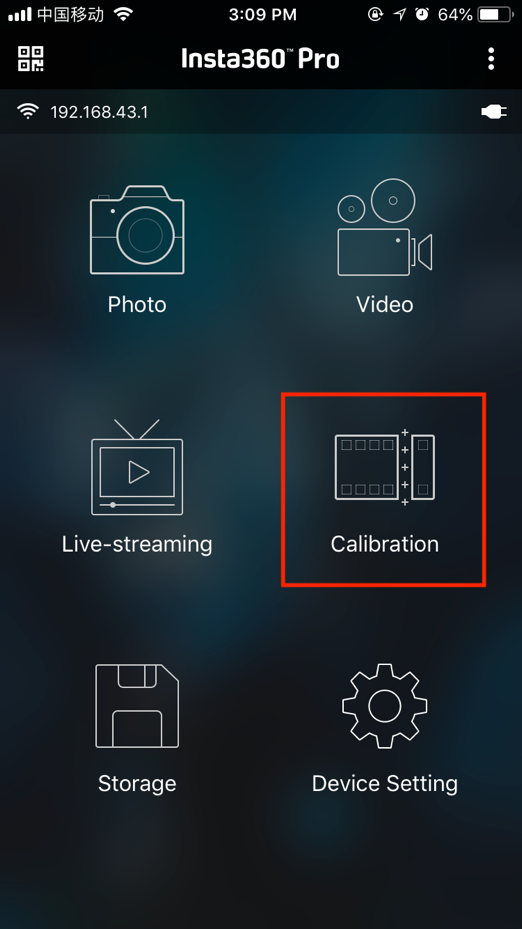
(2) Click “Start”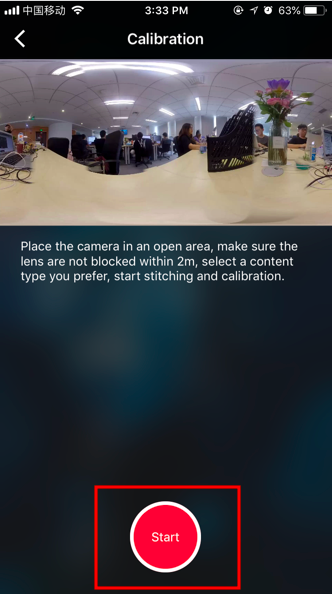
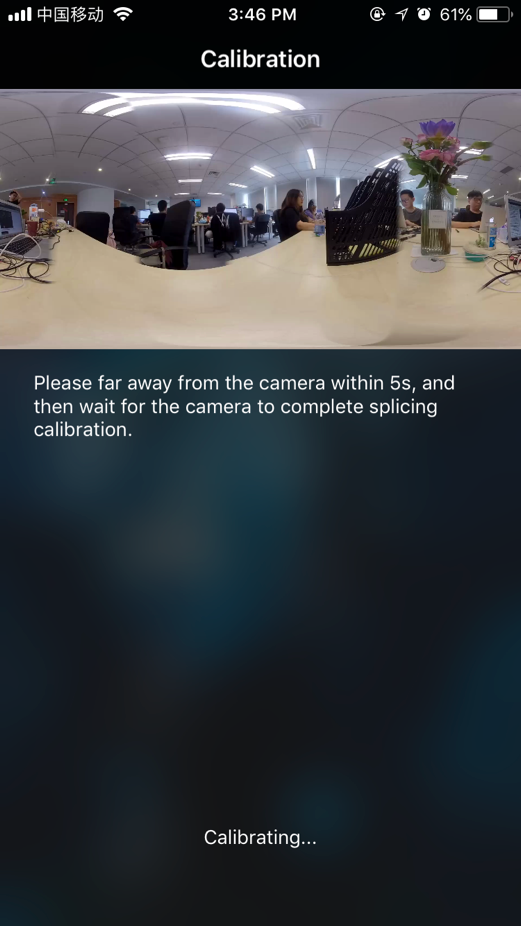
(3) After stitching calibration, select the option you need. If there’s no problem, click "Done".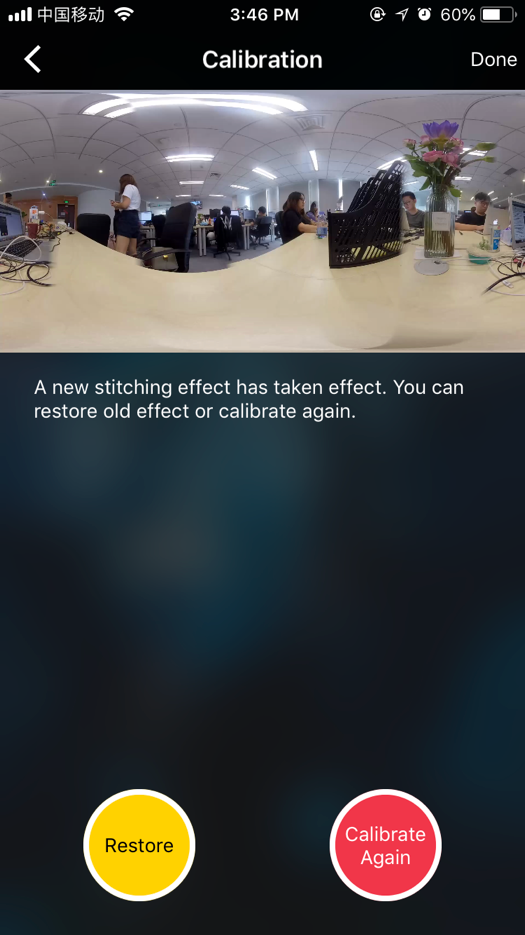
Open “http: //tools.insta360.com/live “ to begin live-streaming.
Binding Weibo (note: blue V users need to apply to Weibo for live-streaming)
Select “Custom RTMP Server” and copy paste RTMP URL and stream names.
Click “LIVE” for live-streaming. (Weibo live-streaming only can watch on mobile phones, and you cannot watch it on computers)