How to upgrade firmware with booting?
Please make sure that battery is not lower than 30% and is connected to power adapter. The camera may be booted by pressing "POWER" key under the power-off state.
Insert SD card that has the latest version of firmware into the camera. Notice: please make sure that you have deleted the previous firmware bin file, and keep the file name (Insta360_Pro_Update.bin) of newly downloaded firmware unchanged; otherwise the system may not be able to automatically identify the latest firmware and thus cannot upgrade regularly.
Restart the camera after finishing all preparations mentioned above; then the camera will enter upgrading stage to upgrade the firmware. Once the work has completed, it will restart again.
You can click "Info” in setting to check the version of your camera and Pro Serial Number.
How to downgrade firmware?
If you want to degrade from Beta firmware to the lower version firmware, please unlock the degrade limit of your camera's firmware first. Follow the steps as below:
Use the Pro PC (1.3.0 version or above) to connect to the current camera.
When the camera is connected, open “Camera settings” and click "Unlock firmware degrade" under the camera icon.
Once unlocked, the camera's firmware can be updated to any version via regular updating.
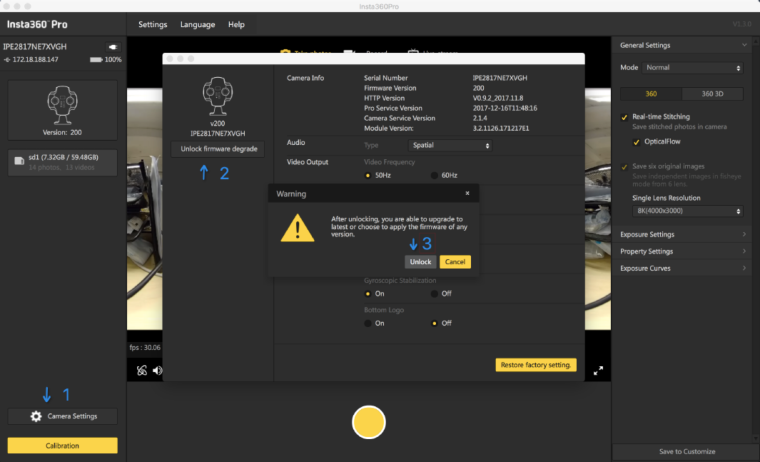
In order to ensure that Pro can be in optimum working condition, the recommended working environment temperature range is 0-40 ℃.
Because Pro itself needs heat dissipation to maintain normal work, the camera is equipped with heat hole, so it cannot be waterproof and dustproof. Therefore, do not place Pro in excessive humidity or excessive dust environment, to avoid damage the machine and make it unavailable.
Pro may encounter a camera displaying “insufficient speed” during filming. Please stop filming when you encounter this situation. For firmware of V200 or above, memory card can be formatted according to instructions below or connect directly to computer for formatting operations to be exFat format:
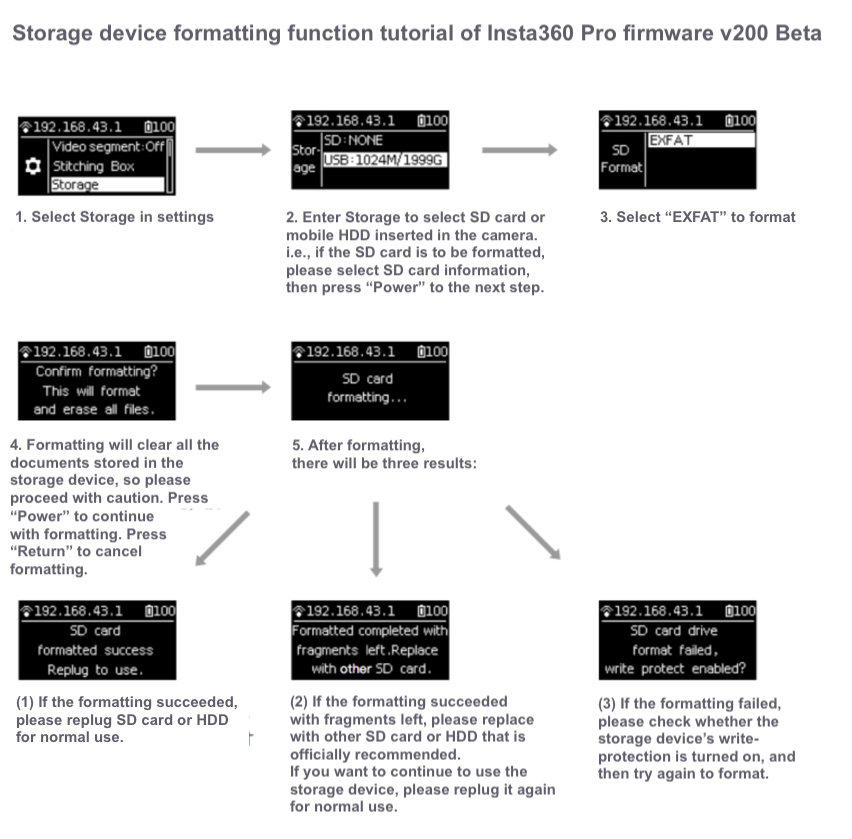
If in the operation of Pro, the camera body is overheating, please stop shooting and place it in ventilated environment. After waiting for the camera temperature becomes normal, you can use it again, or use other equipment to cool it down.
As for noise problem: please confirm whether the specification of the connected microphone is Mic-in, because currently Pro supports only Mic-in devices; moreover, if access devices are line-out, noise may occur;
As for no-sound problem: please confirm whether the connected microphone is four-part form. Currently, Pro only supports 3.5 mm two-part single channel, three-part dual track, but not support four-part form; please also confirm whether the microphone is mic-in.
Currently, Pro's four microphones have positions at the same level without vertical sound, so one less channel is normal.
First, verify that GPS module connects with camera tightly;
If it is recorded indoors, GPS signal is weak, and it is easily affected by object shelter;
Additionally, GPS modules themselves are vulnerable to electronic devices. Please maintain a certain distance from Pro or other electronic devices.
Timelapse photography uses gyro corrections, which will cause jitter; if gyro correction is not used, please verify whether it is due to floor jitter or tripod instability.