Insta360 Pro supports two types of storage, including built-in SD card and external hard disk, which is convenient for different users in different shooting scenes.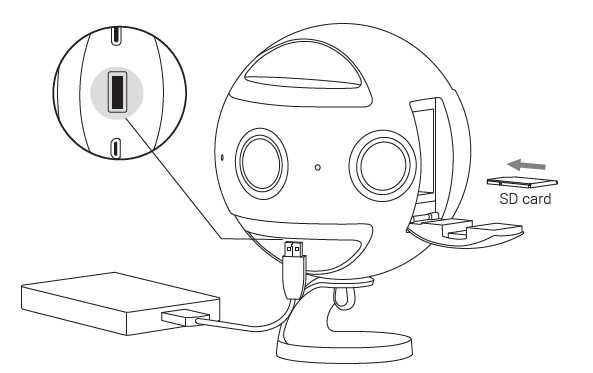
Selection and notes for SD card
Insta360 Pro supports UHS-I SD card with the read-write speed level of V30 and above.
It is recommended to purchase the SanDisk SD card (JD.com purchase link, Amazon purchase link), note that:
① To choose Extreme Pro instead of Extreme card;
② V30 mark is a must. Although some high-speed cards have high read-write speed per second, it is only the description of the single lens storage state, which cannot meet the writing speed of the continuous input of 6 lens.
③ Please make sure the format of the card is exFat, if not, it should be formatted as exFat.

In addition, Pro has no maximum capacity limit for SD card. When using 8K quality for shooting, you can estimate storage space by referring to one-minute material =2G.
Selection and attention of hard Disk
The camera supports to use USB 3.0 or faster SSD solid state HDD (SSD solid-state hard drives are recommend for customers primarily shooting videos). ExFat is recommended for hard disk file format, and there’s no limitation on capacity. Samsung T5 SSD hard disk (JD.com purchase link, Amazon purchase link) is recommended.
When inserting hard disk and SD card simultaneously, the shooting contents will be stored directly into HDD by default.
When a new storage device is inserted, the camera will prompt for speed detection when the recording is initiated for the first time, and only when the speed is up to the standard can the recording be normally carried out. Please note that the detection will take a few minutes, so please reserve the detection time in advance.
Remove memory card or hard disk
After shooting, wait until the camera screen displays “Ready” before pulling out storage devices.
How to use the camera to format an SD card or hard disk
Frequent recording of high-resolution video will lead to accumulation of data fragments generated by multiple files, affecting the card speed. So, it is recommended to periodically format storage devices, especially before important shooting.
Pro features standby formatting and is easy to operate. Using the Pro camera to format saves hours and is more completed than using computer software. It is strongly recommended to use the camera to format storage devices.
Detailed operation steps are shown below.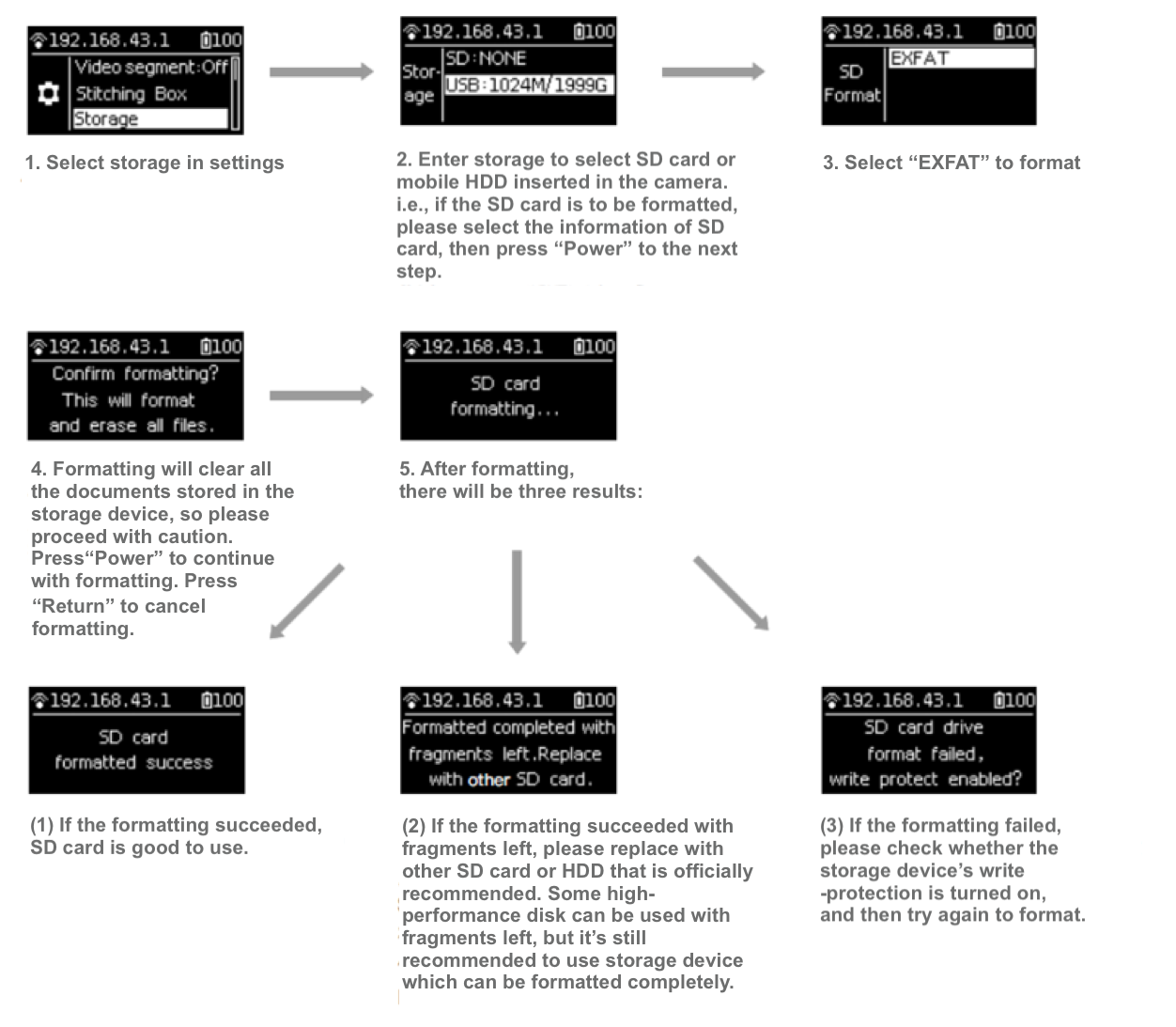
About card speed test
Because Insta360 Pro requires high read / write speed for storage, camera provides a card speed test function for preventing your recording process from being shut down due to misuse of improper storage devices. Typically , you will encounter in two situations:
It is your first time to use storage devices in your camera. Perhaps, it is your newly purchased SD card or SSD borrowed from friends. You need to have a card speed test before video recording.
You can select “storage management” in the app main menu (Fig. 1) to test or you can record directly, and the camera will force you to enter the interface for card speed test (Fig. 2).
When you format your card or hard disk, the camera will regard it as a "new" storage device and requires a speed test, which can refer to Fig. 2 below.
Fig.1: speed test in storage management (album)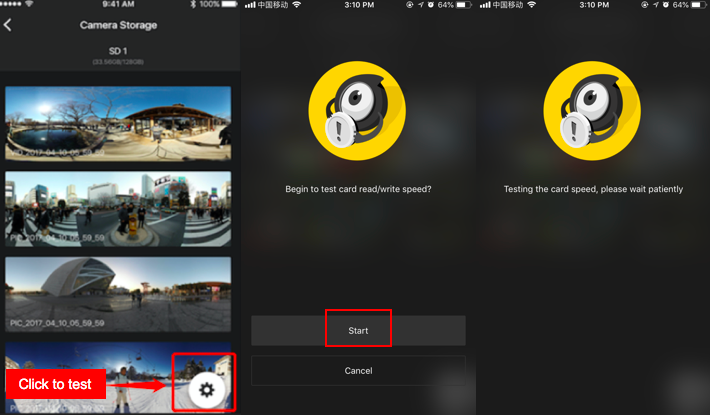
Fig. 2: direct video testing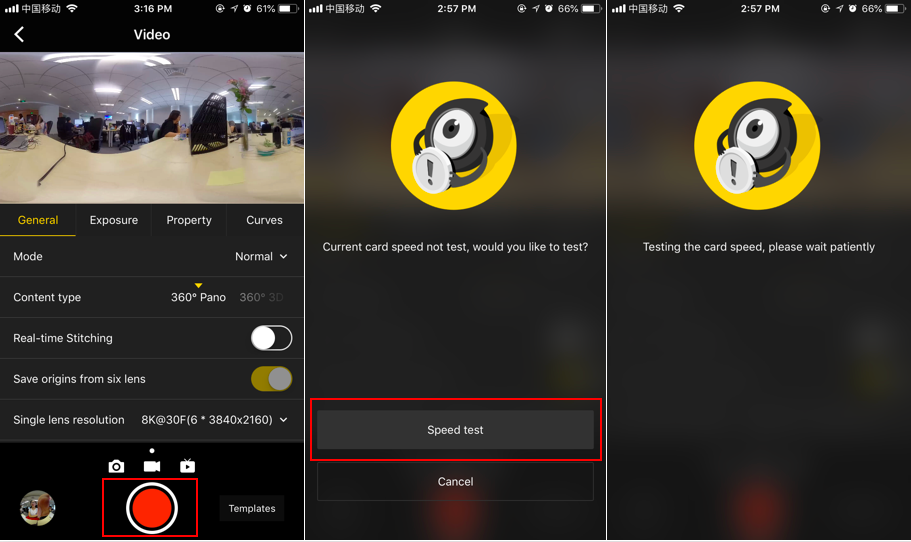
Note: regardless of either way, card speed test usually takes about 2 minutes. Please follow up filming time and rhythm, prepare ahead of time to avoid filming delay.