This page includes the following topics:
Import footage into Studio for preview, edit or export through the following 2 ways.
Note:
If you import a 5.7k 360 video, please make sure that both files are saved in the same folder and the file name has not been modified (5.7k video generates two video files). When importing, you only need to open any one of the two files, and Studio will automatically search for the other file. If the file name has been modified, or one of the two files is missing, Studio will ignore both files. Please also ensure that there are no illegal characters in the file path.
Footage Panel mode
Imported footage will display in the Footage panel on the left of Studio. Click the icon in the bottom left to choose either List or Thumbnail mode to display the footage.
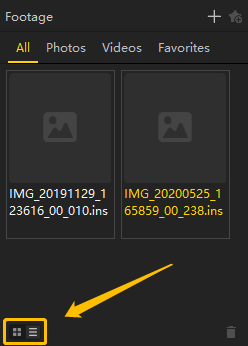
Favorites
Click your chosen footage, either right-click and select Favorite or click the star icon in the upper right of the panel to favorite the footage.
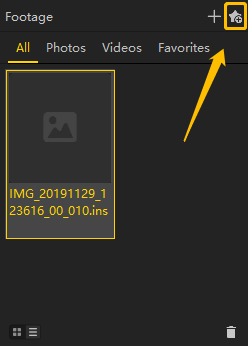
Remove
Click your chosen footage, either right-click and select Remove or click the trash bin icon in the bottom right of the panel to remove the footage. Right-click and select Clear All to clear all footage.
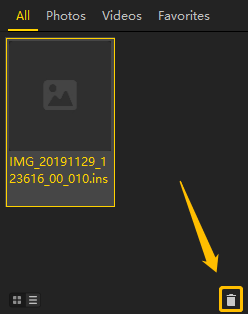
View modes
Click the icon in the bottom left of Play Window to choose the view mode. You can choose between: Default, Tiny Planet, Crystal Ball, Natural View or Flat.
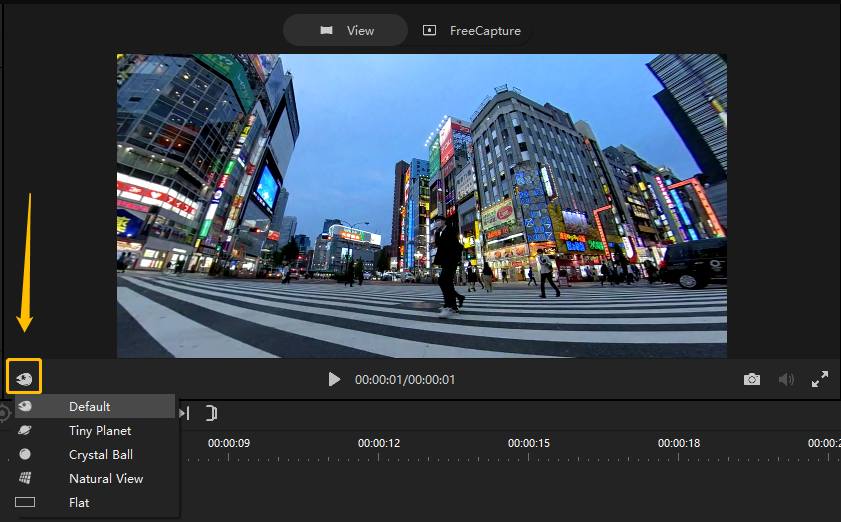
Please click here to contact us for further support.