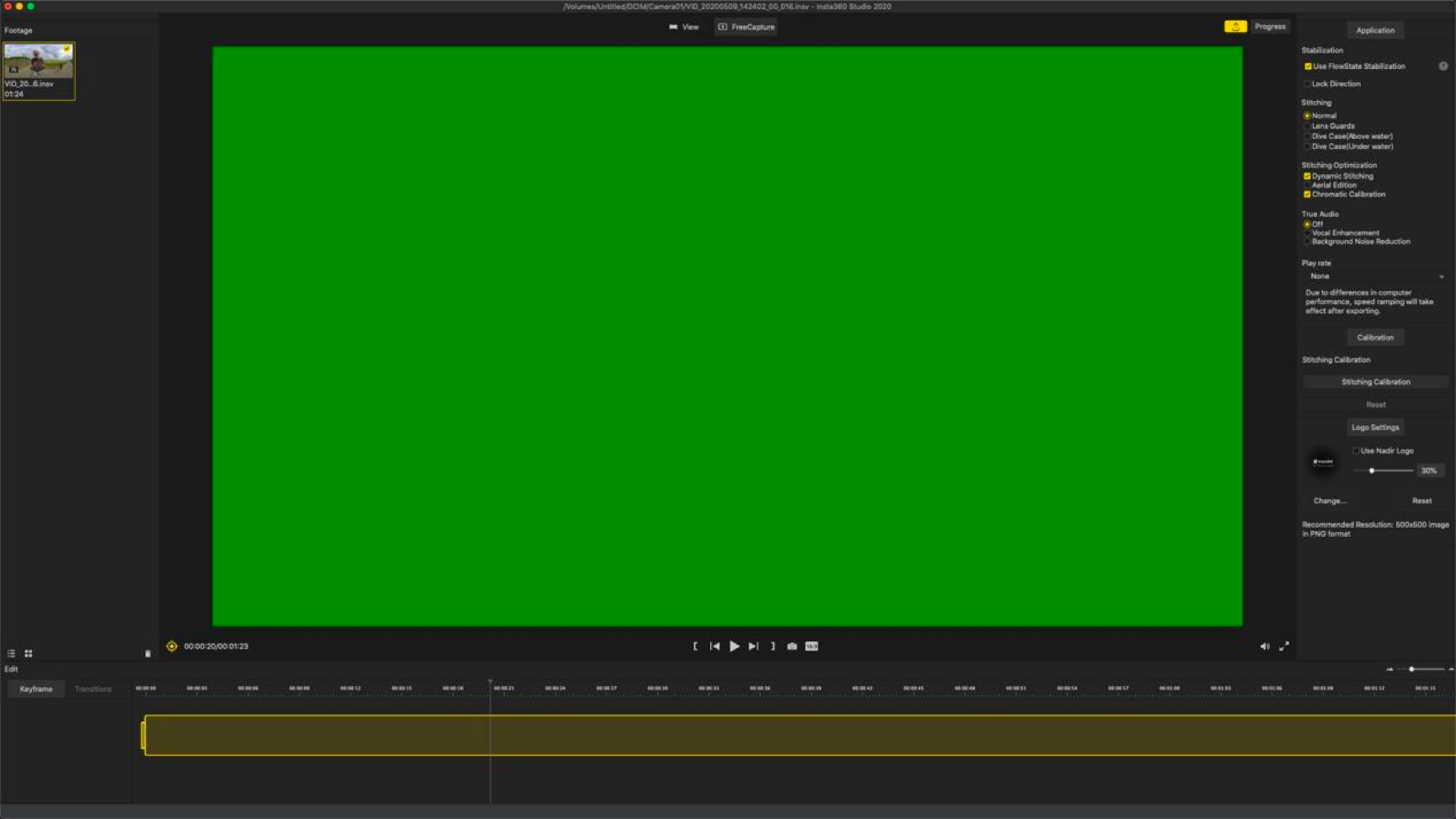
Please uncheck the CUDA and hardware decoder/encoder options in "Preferences".
On Windows: In Insta360 Studio, go to Settings > Preferences
On Mac: In Insta360 Studio, go to Preferences
If the problem persists, please click here to contact us for further support.
This program requires OpenGL version 3.3
with the framebuffer object extension.
Please upgrade your graphic card driver!
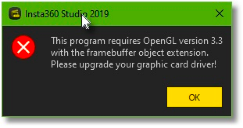
This occurs because the OpenGL version of the graphics card driver is out of date.
It is recommended to go to the official website of your graphics card to download the corresponding driver for update, or replace the graphics card.
In addition, virtual graphics card emulators are generally insufficient for running Studio. Studio will not be able to run normally without a physical graphics card.
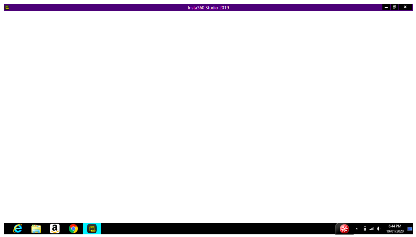
If this happens, please follow the steps below to check the settings on your computer:
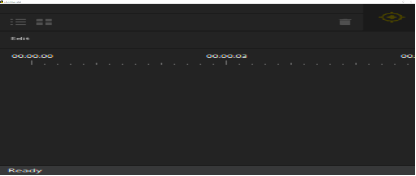
When this happens, please check the following two points:

In this case, please refer to the following steps for troubleshooting:
This prompt usually appears when importing 5.7K 360-degree video, because two files are created when shooting 360 video, which need to be saved in the same folder, and the file name must not be modified. When importing 360 videos into Studio, just drag and drop any file, and Studio will automatically search for the other corresponding file.
If the file name has been modified, or one of the two files is missing in the folder, Studio will ignore the 360 video.
So when encountering this problem, please ensure the 2 files have been placed in the same folder and make sure the file name has not been modified.
Note: Please also ensure that there are no special characters in the file path, such as emojis.
For Interval and Burst photos, photos belonging to the same group will be automatically grouped when imported into Studio.
When exporting interval photos, you can choose to export them as photos or a video. Please note if you want to composite photos into a video, at least 25 photos are needed in the photo group.
For HDR and Night Shot photos, insp and dng formats can both be automatically combined. But there are some conditions:
(1) For Studio to group HDR photos, at least 3 of the photos imported at one time must belong to the same group. For Night Shot photos, at least 9 of the photos imported at one time must belong to the same group. Otherwise, Studio will not group the insp photos.
(2) When importing a dng photo group into Studio, the corresponding insp file also needs to be saved in the same folder, otherwise Studio will not group the dng photos. Studio will read the corresponding insp photo grouping information to group the dng photos.
(3) The dng photo group can be combined with HDR or Night Shot, and a jpg photo will be exported.
Auto Frame is a function that uses AI algorithms to find the highlights in your 360 footage and automatically generate reframed clips. Auto Frame will only be displayed as an option when the video meets the following conditions:
Failed to save project for C:/Users/Sean/Desktop/Van Trip - Jan 2020/360/VID_20200103_125348_00_089.insv

When this happens, it may be because antivirus software is restricting the program from writing files to the system disk.
Please close the antivirus software or add Studio to the antivirus software whitelist.
Please click here to contact us for further support.