This page includes the following topics:
Mark trim start: Click on a start point in the timeline and click the Mark trim start icon (① in the below picture).
Mark trim end: Click on an end point in the timeline and click the Mark trim end icon (② in the below picture).
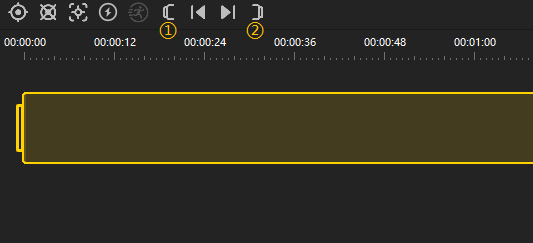
Enter FreeCapture mode to edit the video.
Click the icon in the bottom left of Play Window to adjust the aspect ratio. The following ratios are supported: 1:1, 9:16, 16:9, 4:3 or 2.35:1.
Note: Bullet Time video is not supported here.
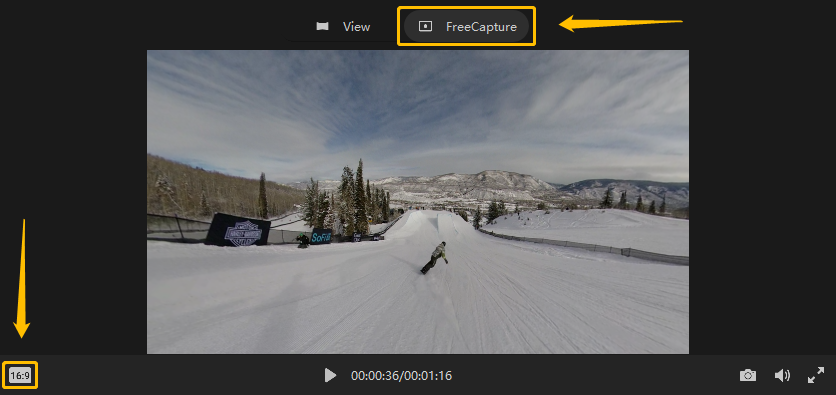
Click a point in the timeline and click Mark as keyframe (③ in the below picture) to add a keyframe.
Click the keyframe and click Delete selected keyframe (④ in the below picture) to delete it.

You can set the framing and angle of the keyframe in the left window.
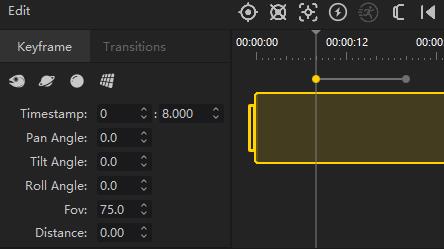
Click the line between two keyframes and you can set the Transitions between these two keyframes in the left window.
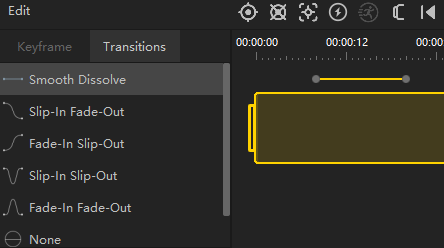
You can use Deep Track to track your subject.
Click Deep Track and drag to pick your subject and start tracking. If you want to remove this effect, right-click the video and click delete.
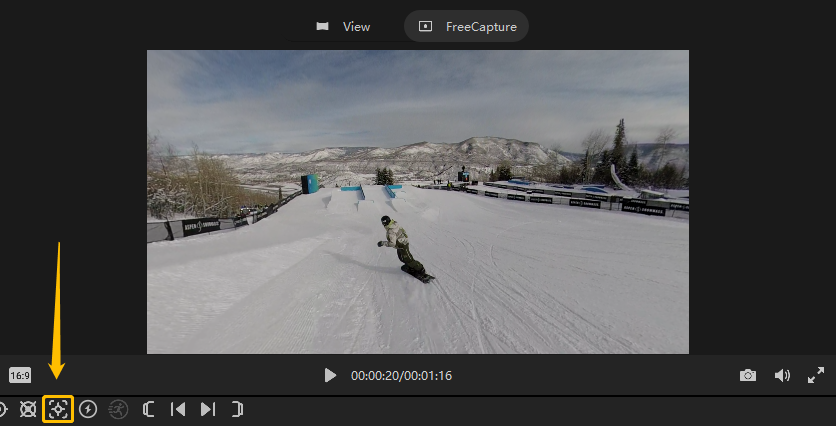
To add speed ramping to your video, click a start point in the timeline and click TimeShift (⑤ in the below picture). Click an end point in the timeline and you can adjust the speed of this segment.
Double-click to change the speed to one of the following: 1/4, 1/2, 2x, 4x, 6x, 8x, 16x, 32x, or 64x.
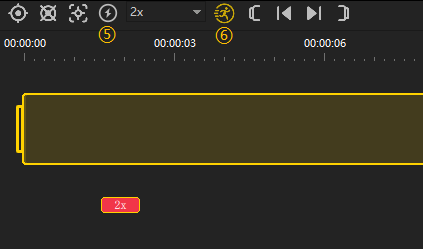
Adjusted segment defaults to apply Motion Blur (⑥ in the above picture) and the effect will be applied after export (available above 2×).
Auto Frame uses an AI computer-vision algorithm to sift through your footage for you and recommend shots worth adding to your edit.
Either click the icon in the bottom left of the thumbnail in Footage Panel or right-click and select Start Auto Frame. After analyzing, choose a video segment and edit.
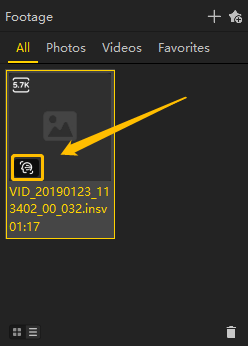
Click here for video tutorial.
Please click here to contact us for further support.