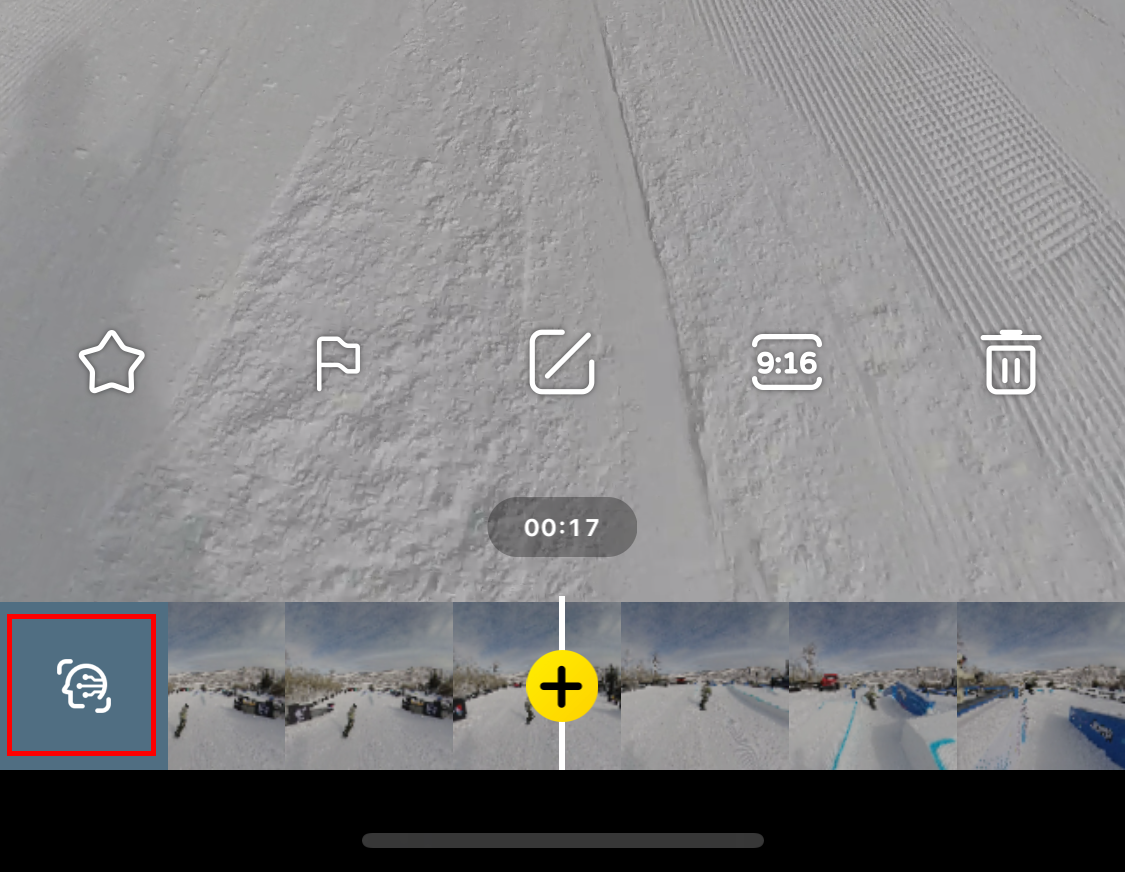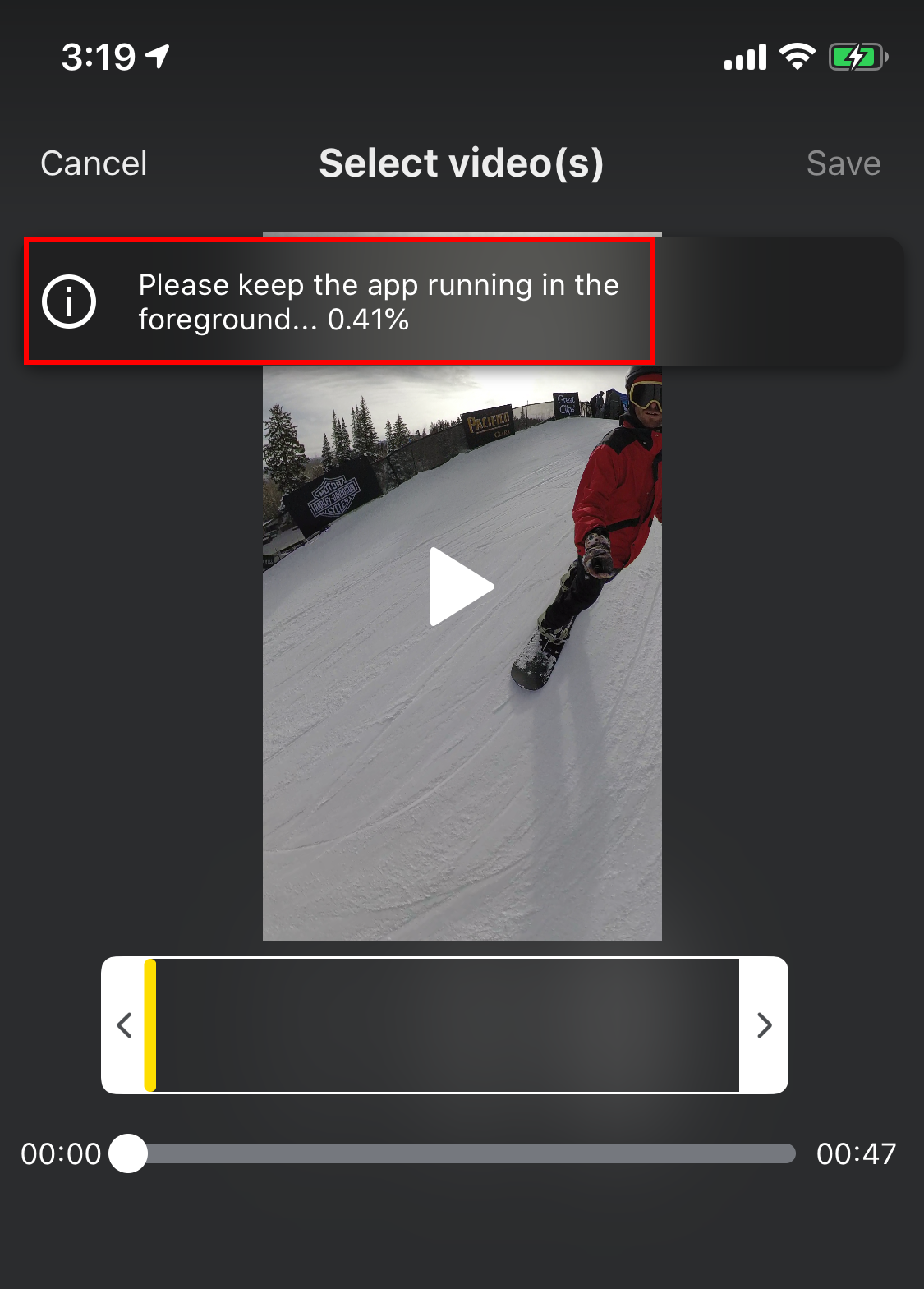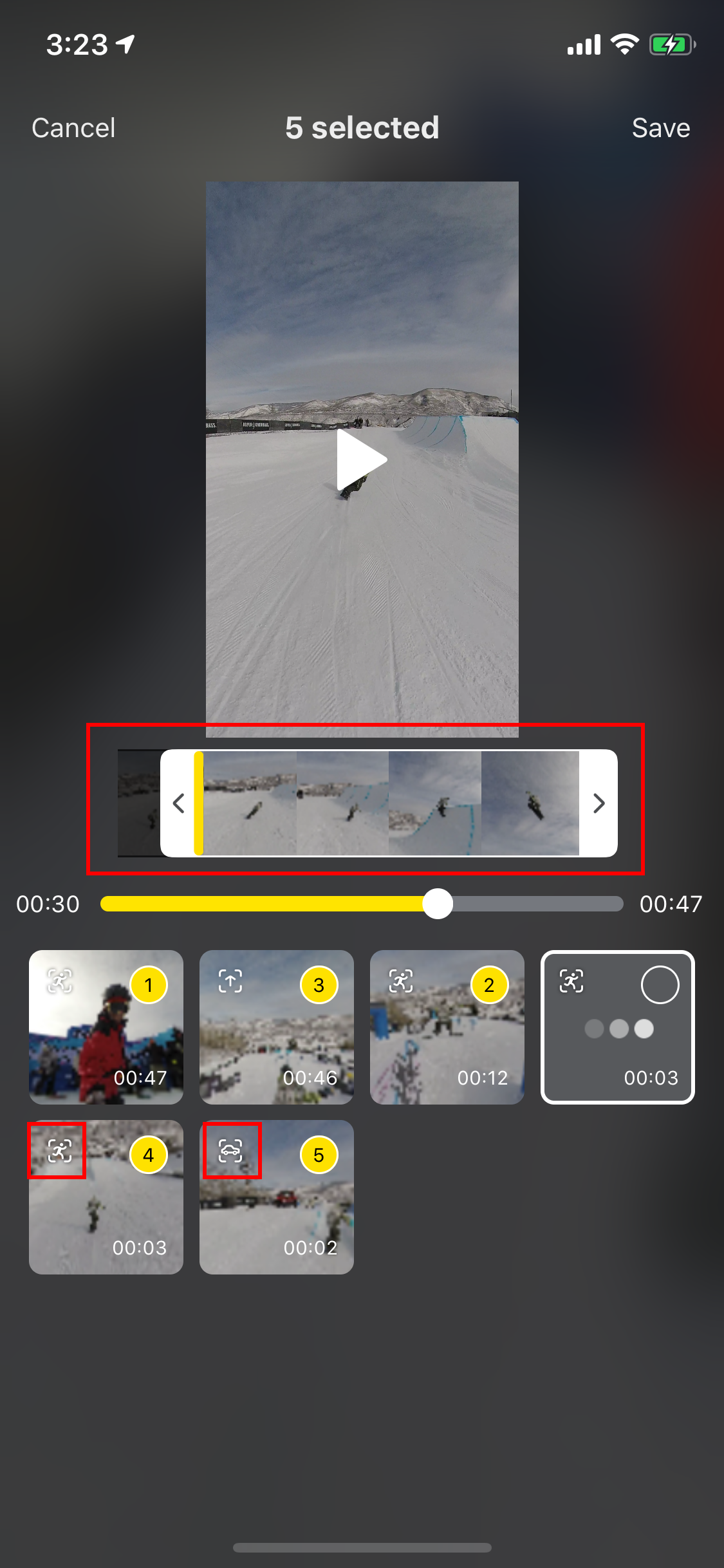Auto Frame
Shooting in 360° gives you infinite possibilities and perspectives. Auto Frame uses a powerful algorithm to sift through your photos and recommend the ones that are worth adding to your edit.
This feature is only available for 360 photos/videos.
360° Photos
Steps
- Enter the Album page of the Insta360 app and open your shot.
- The original picture and the picture with the Auto Frame effect applied will display on the page. Tap to view.

360° Videos
Steps
- Enter the Album page of the Insta360 app and open your video.
- Tap the “Auto Frame” icon in the bottom left corner to Auto Frame your footage.
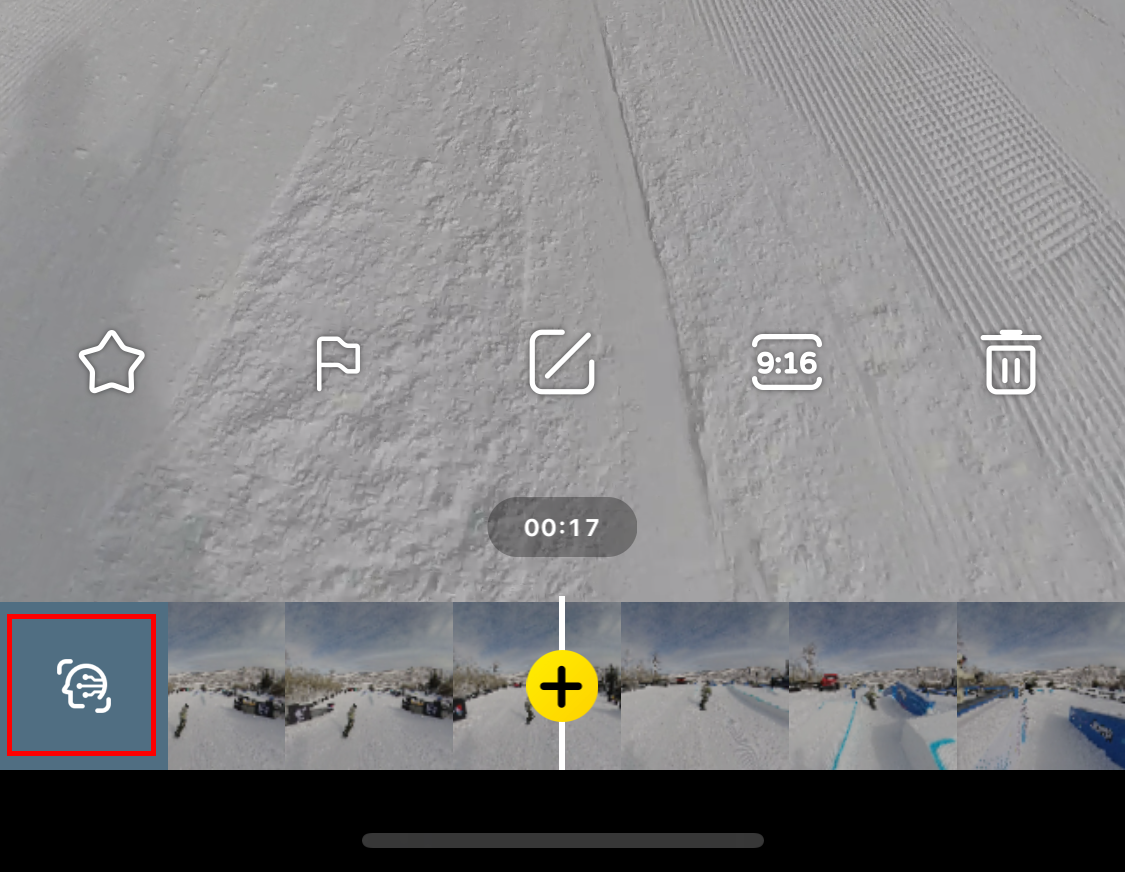
- Auto Frame will then analyze your footage. Make sure to keep the App running in the foreground during analysis.
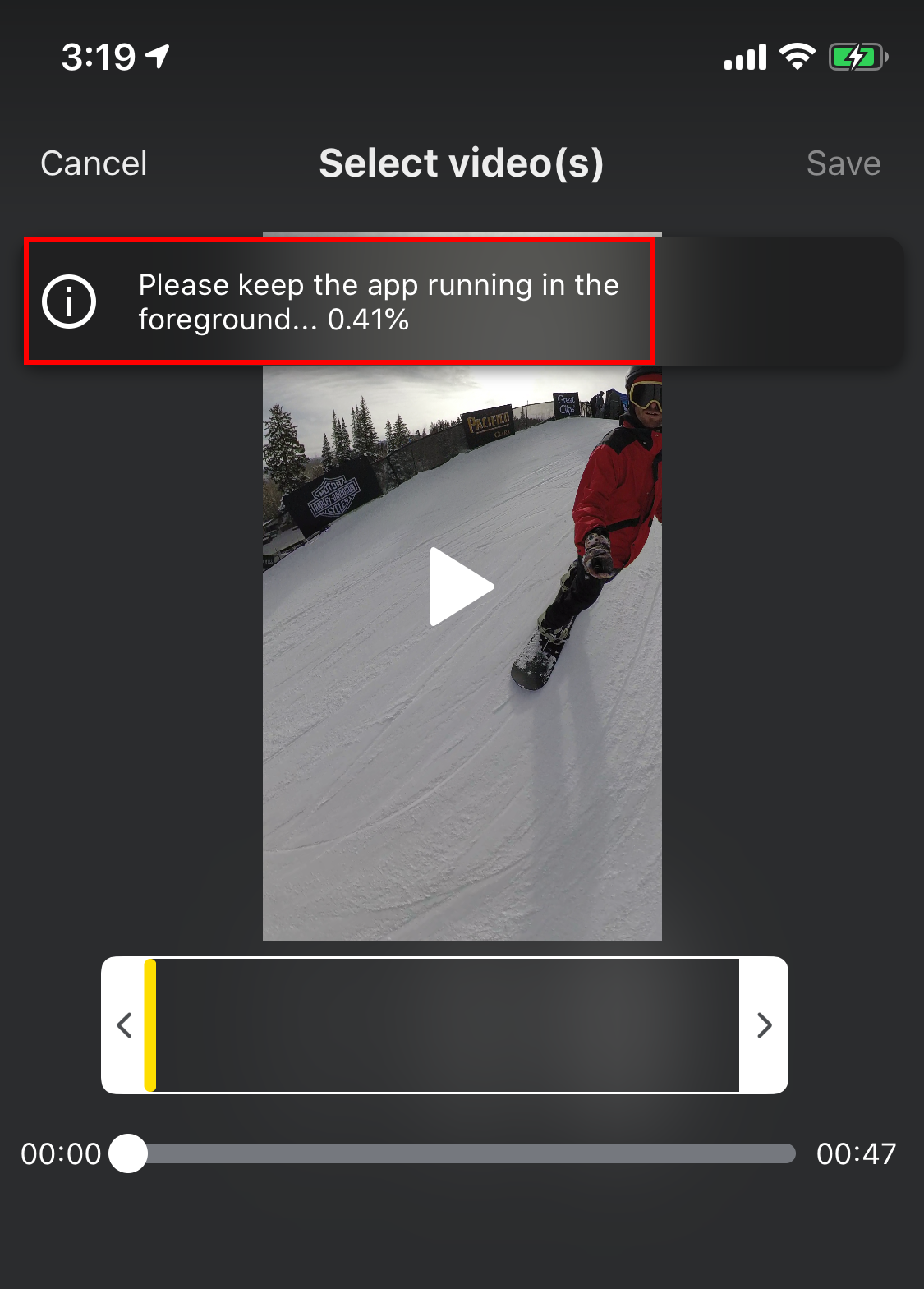
- After the analysis is complete, you can tap to view each clip individually and trim it. The icon in the upper left corner of each clip indicates the subject and framing direction (such as people, cars, dogs, buildings, and Forward View, Selfie View, In or out Direction).
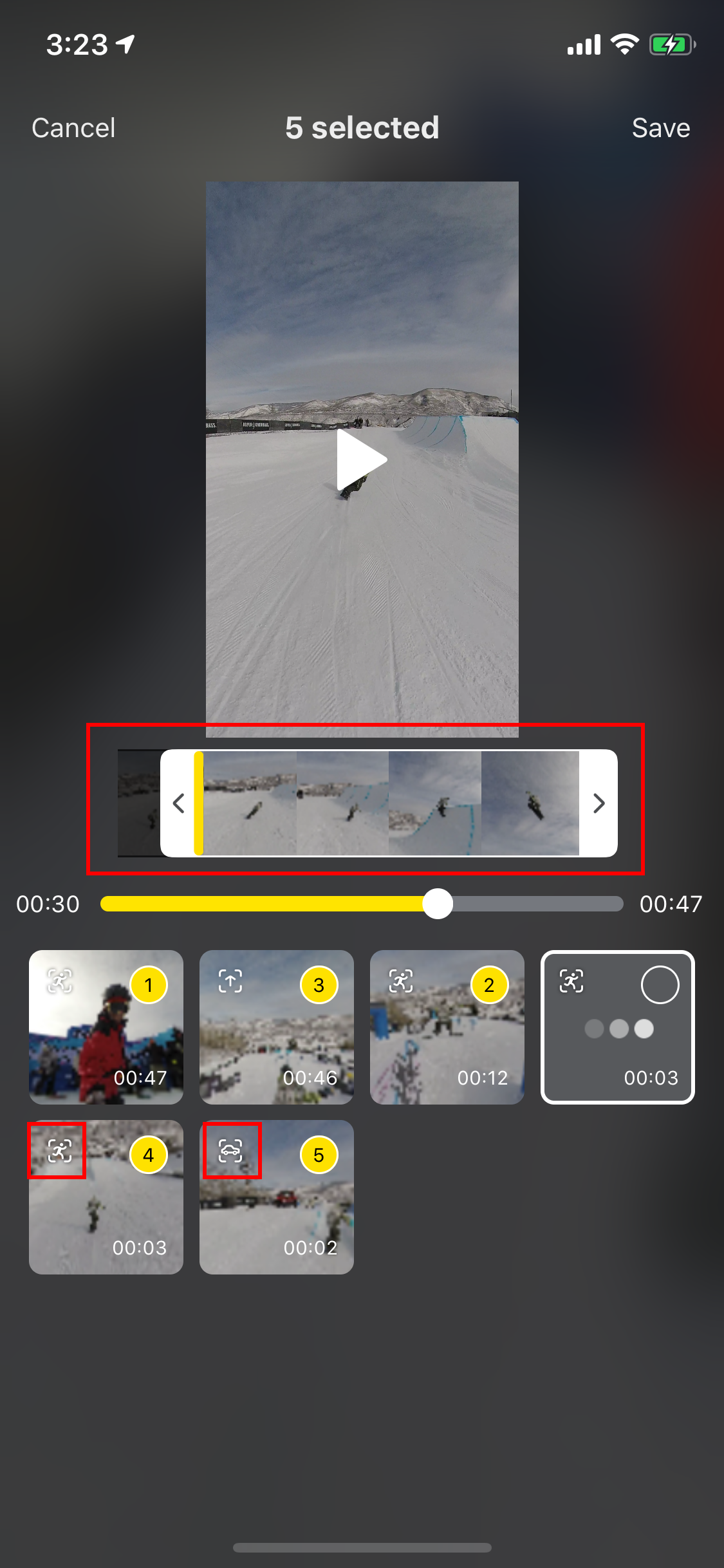
- Select the clip you want and tap Save in the upper right corner.
- Now you can preview and edit the video by adding filters, adjusting color and adding background music.
Note: Currently, after using Auto Frame, trimming, speed adjustment, Smart Track and Pivot Points are not supported.

- After editing, tap Export in the upper right corner, you can export to your phone’s local album.
Please click here to contact us for further support.