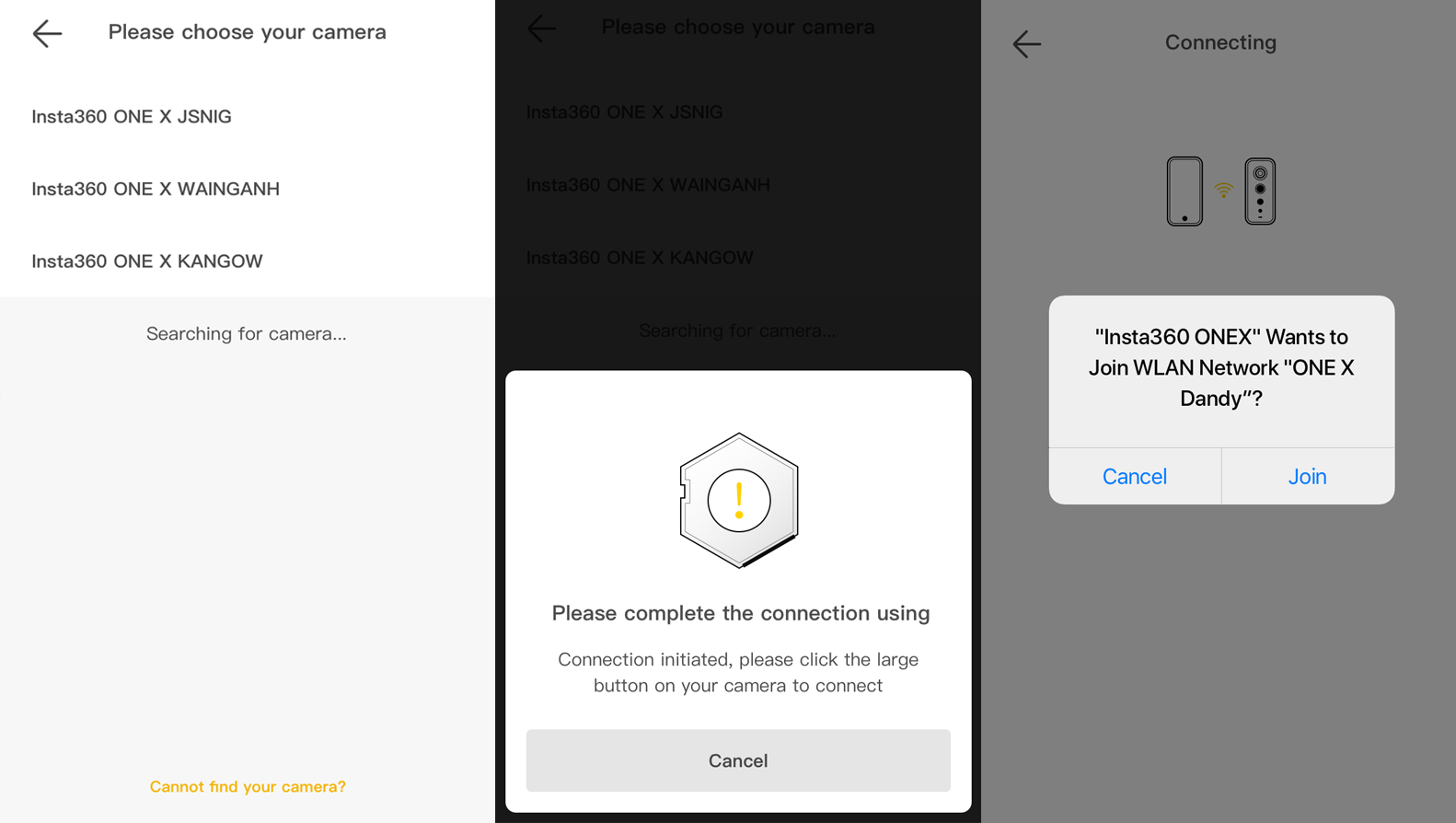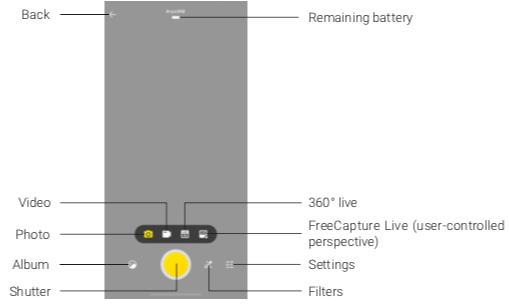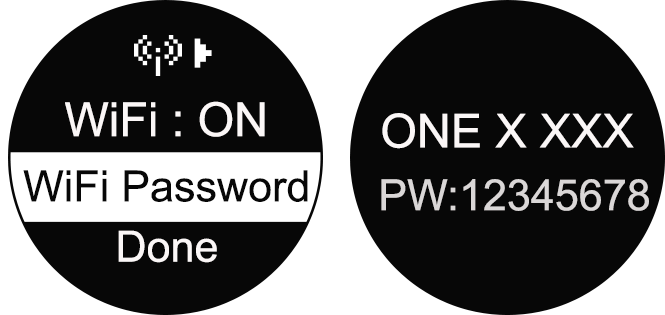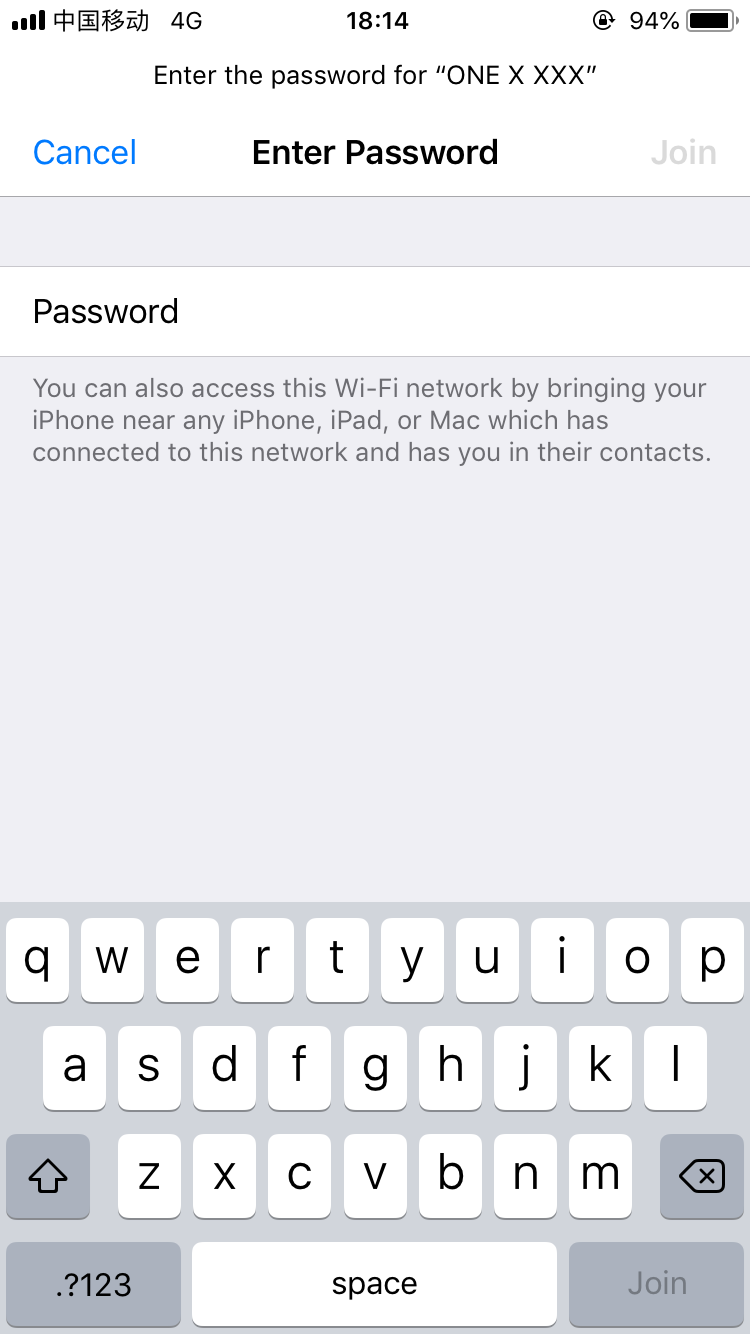Connecting to Wi-Fi
You can either connect manually, or automatically to Wi-Fi.
1. ONE X App auto-connect (for iOS)
- 1) Turn on Wi-Fi and Bluetooth settings on your phone.
- 2) Press and hold the power button (small button) to power on the camera.
- 3) Enter the ONE X App, open the album page and select "Using Wi-Fi Control". You should see a "Searching for camera" prompt pop up. Select the camera (The name of the camera is "ONE X ******" by default, where ****** is the last six characters of the camera's serial number. (How can I get my camera's serial number?) then, follow the on-screen instructions to complete the connection. The first time you connect to the camera via Wi-Fi, please press the shutter button to comfirm your connection.
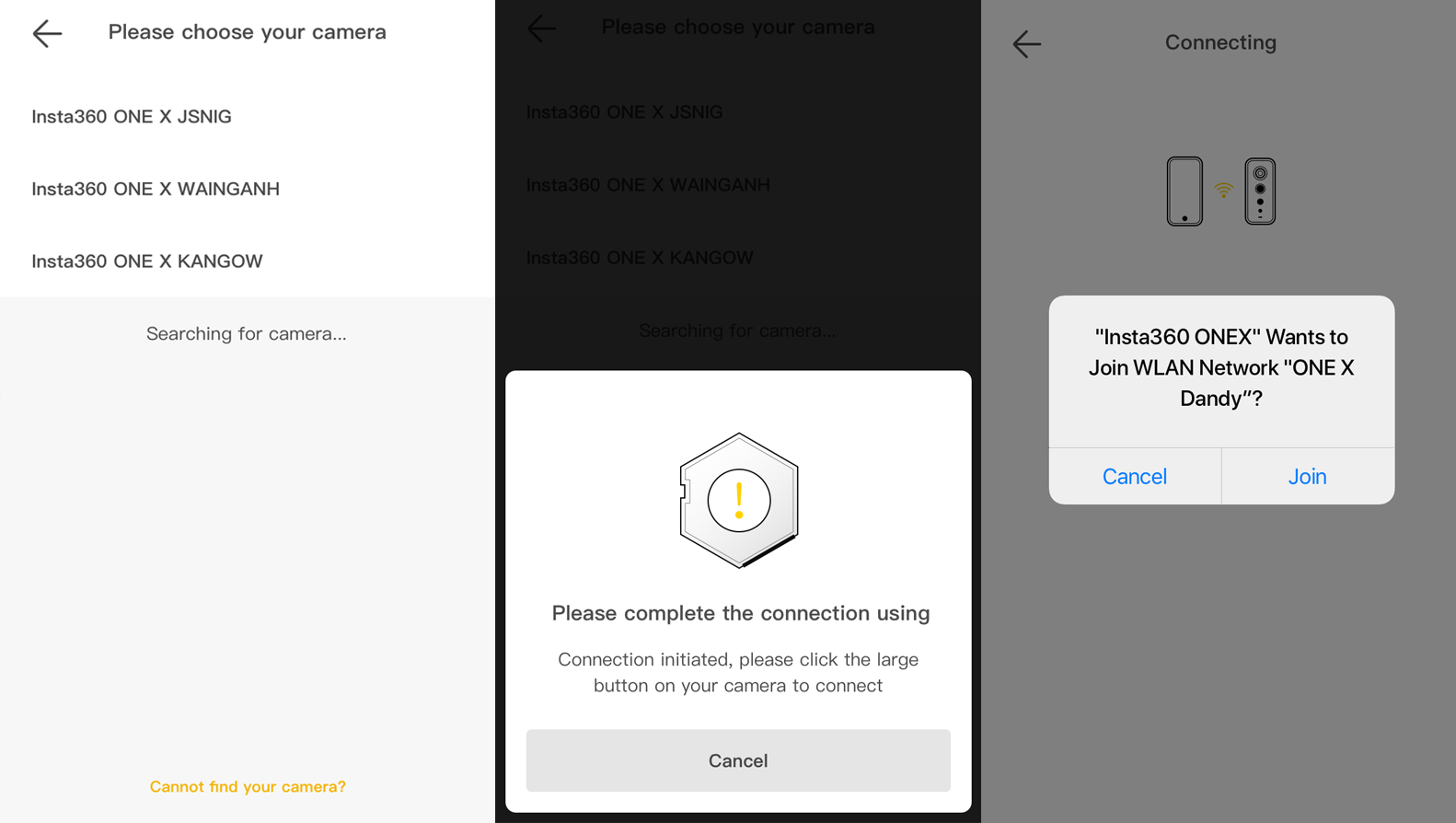
- 4) Having seccessfully connected to the camera, you can take photos or shoot videos via the ONE X app.
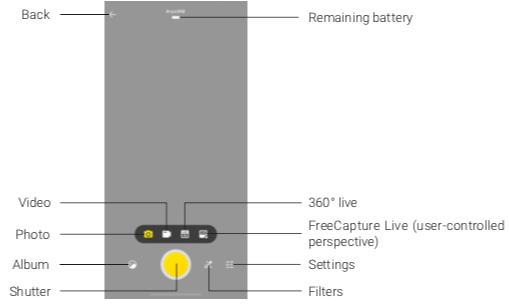
2. Connect manually
- 1) Turn on Wi-Fi and Bluetooth settings on your phone.
- 2) Press and hold the power button to power on camera, switch to Settings->Wi-Fi->Wi-Fi password to get the Wi-Fi name and password.
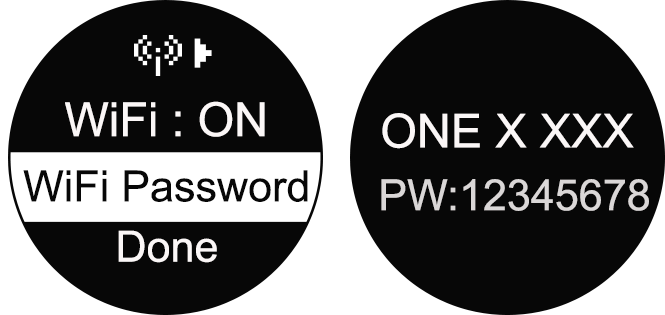
- 3) Go to your Wi-Fi settings on your phone, select the ONE X's Wi-Fi and enter the password.
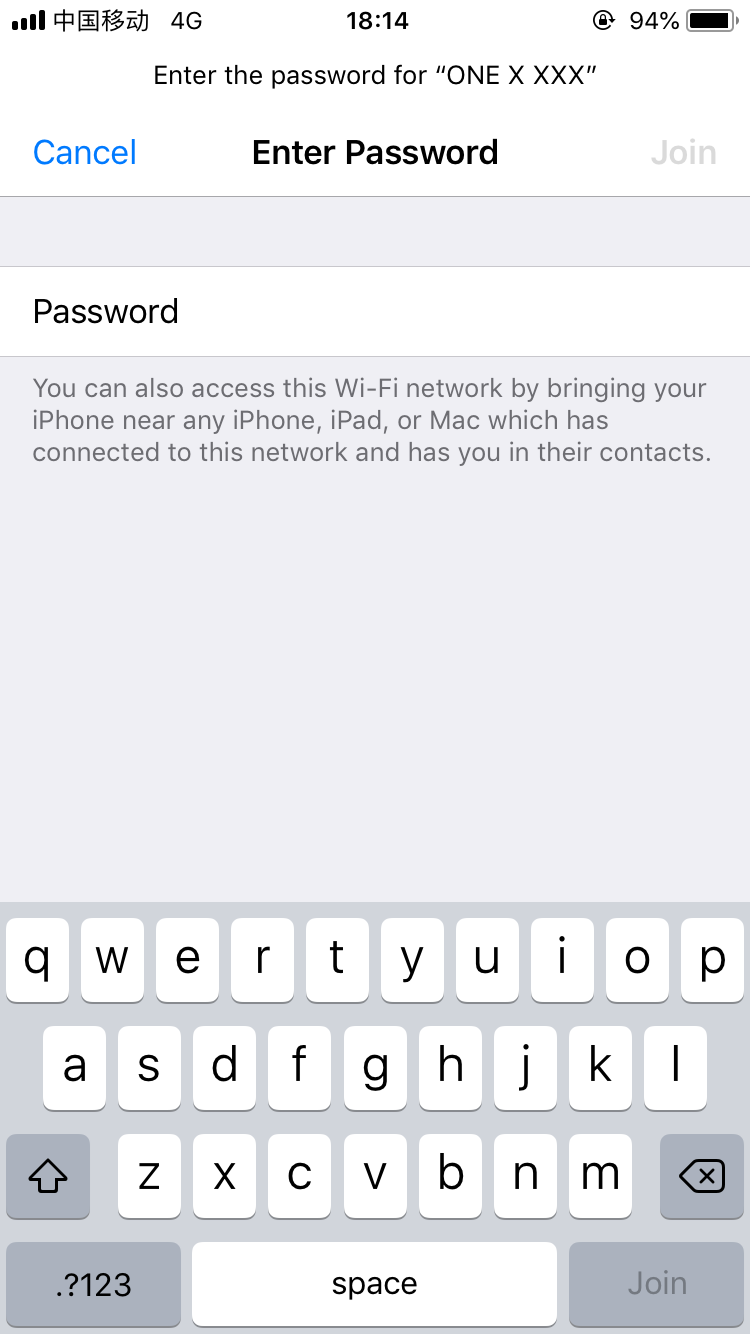
- 4) Open the ONE X App, afterwards, your camera will be connected with your phone.
Note:
- 1. After the first time you connect, your phone can connect to the camera automatically within the ONE X's Bluetooth effective range (33 feet) without pressing the shutter button to confirm your connection.
- 2. 360 Live and FreeCapture Live modes will only be enabled when connected to the camera via the sync cable.

Online Chat
Office Hours: 24/7
Start Chat