3.1.1 Editing Your Clips
Enter the app album and open the video you want to edit. You can swipe right or left to scroll to the next or previous video.
360 Video:
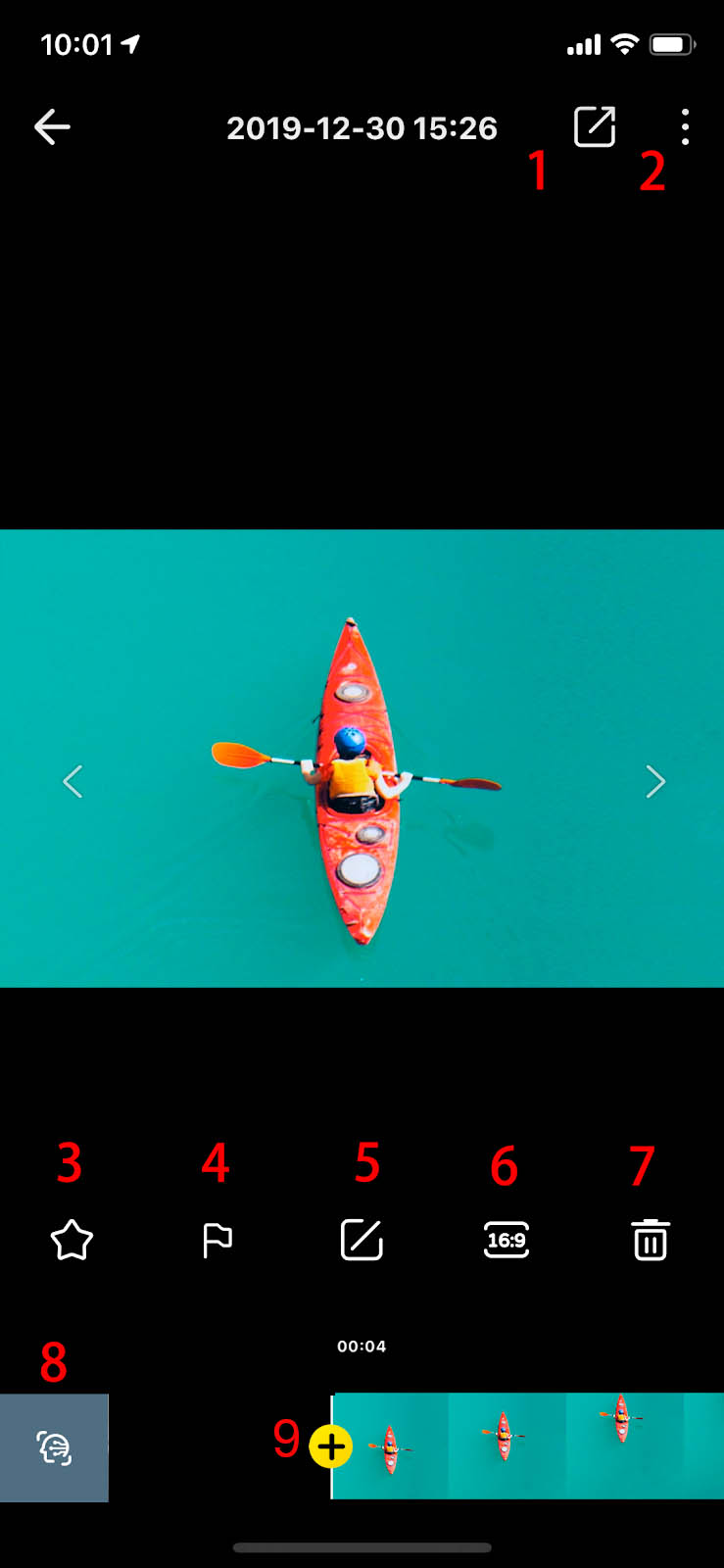
- Export video and share to social platforms
- More information. You can turn on/off stabilization, direction lock, VR mode, take a screenshot, reset edits and view video details
- Add to Favorites. Starred videos will be viewable in your Favorites album in the ONE R app
- Flag important video shots for easy editing
- Edit. Tap to edit video further
- Adjust aspect ratio
- Delete
- Auto Frame:Automatically identifies targets and select the best angle to capture highlights for you
- Adjust angle: You can enter Barrel Roll settings and adjust FOV here
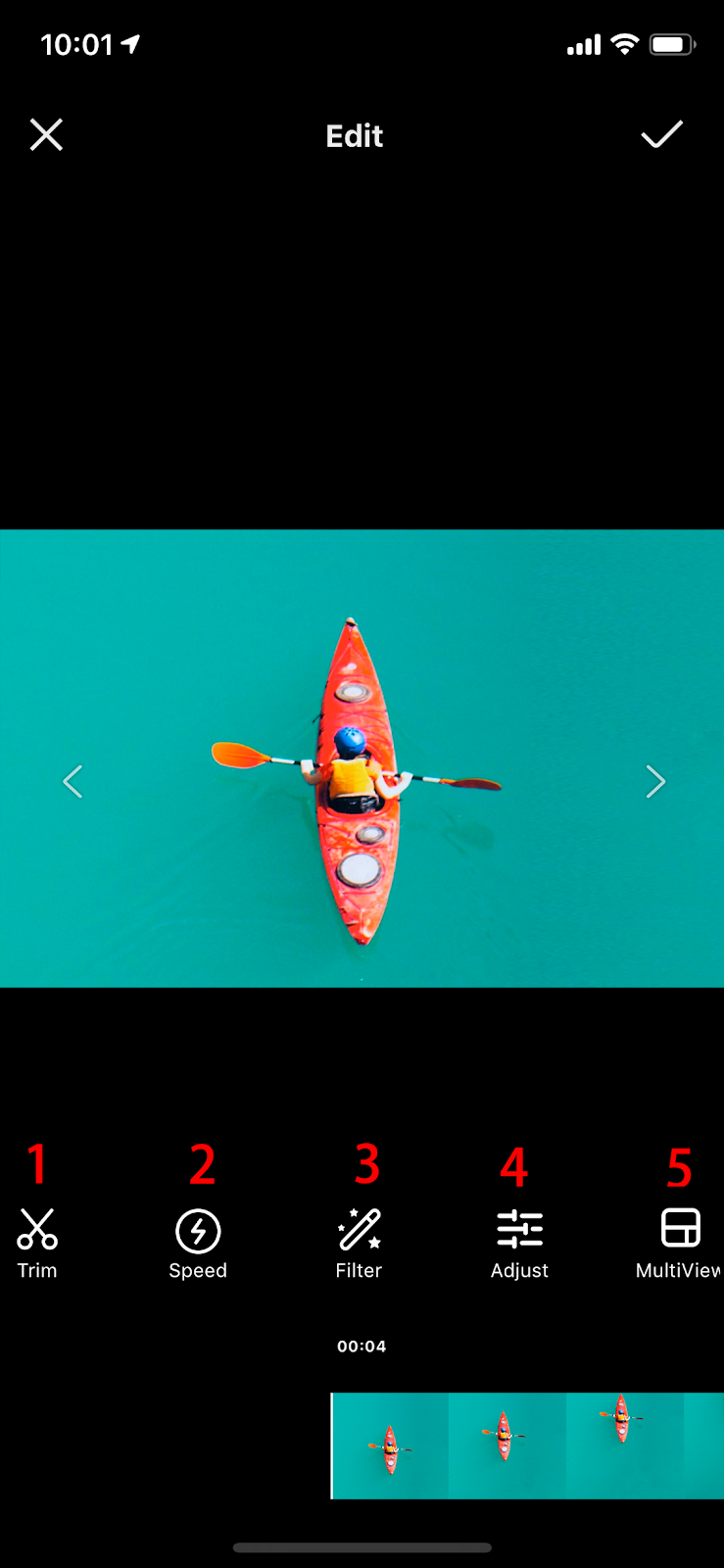
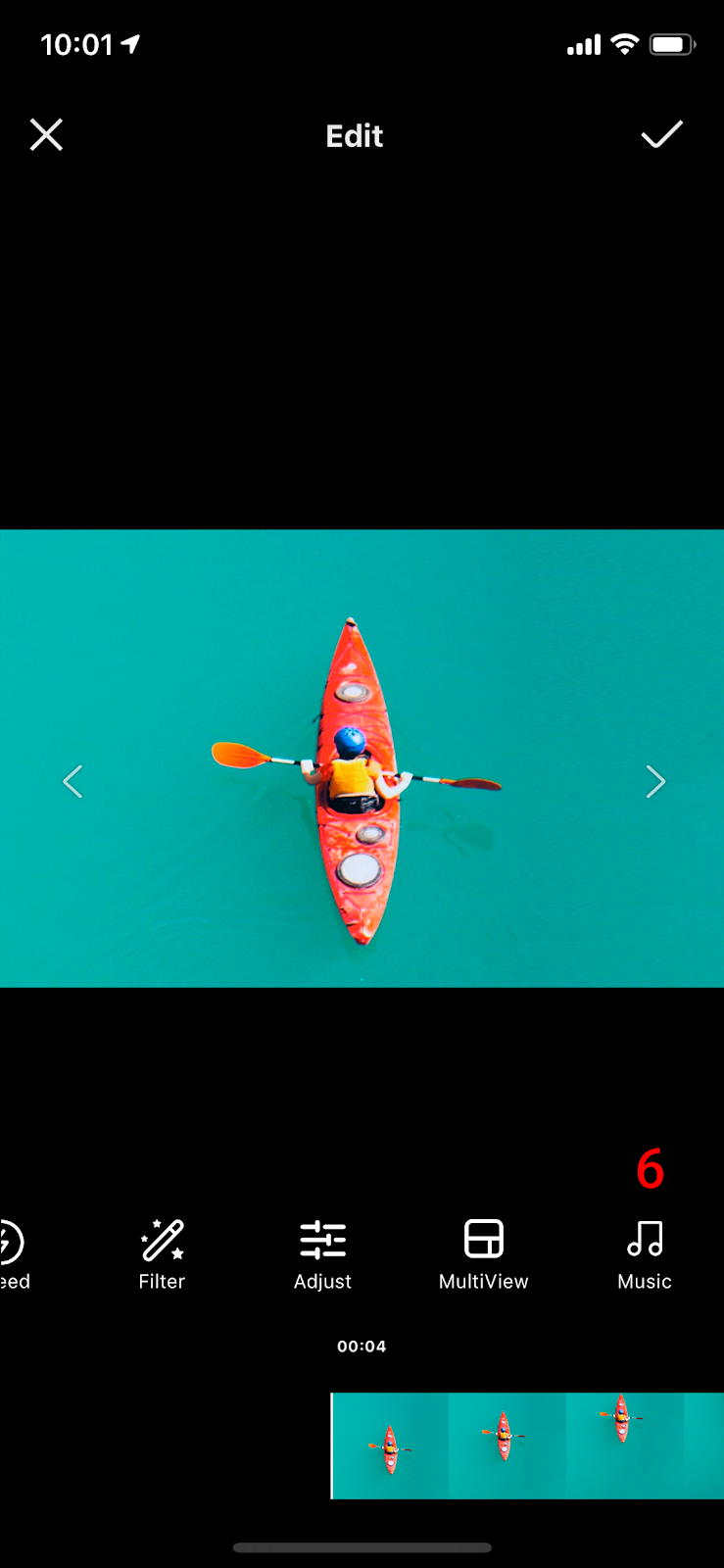
Trim your video
Adjust speed
Add filter
Adjust color
MultiView
Add music
Wide Angle Video:
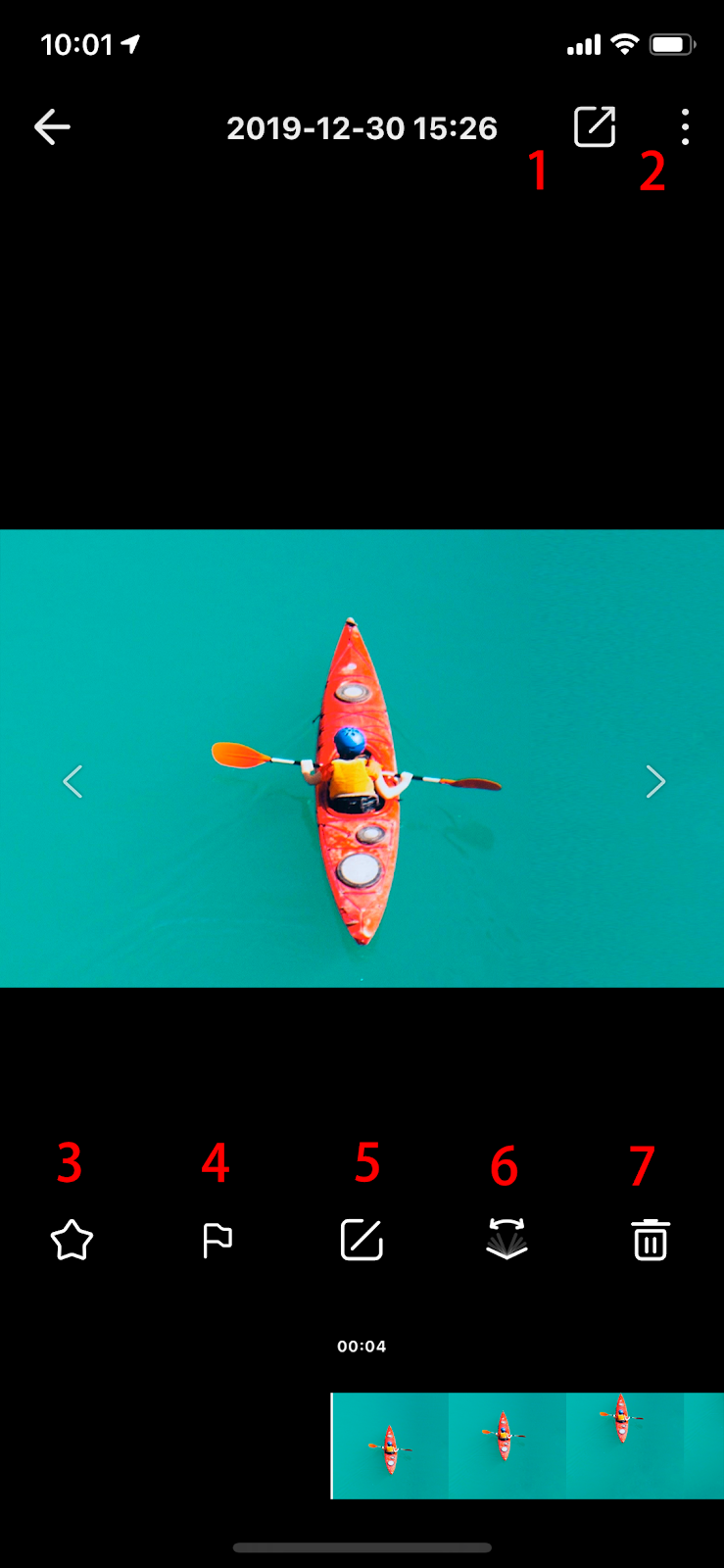
- Export video and share to social platforms
- More information. You can turn on/off stabilization, take a screenshot, reset edits and view video details here
- Add to Favorites. Starred videos will be viewable in your Favorites album in the ONE R app
- Flag important video shots for easy editing
- Edit. Tap to edit video further
- Adjust FOV
- Delete
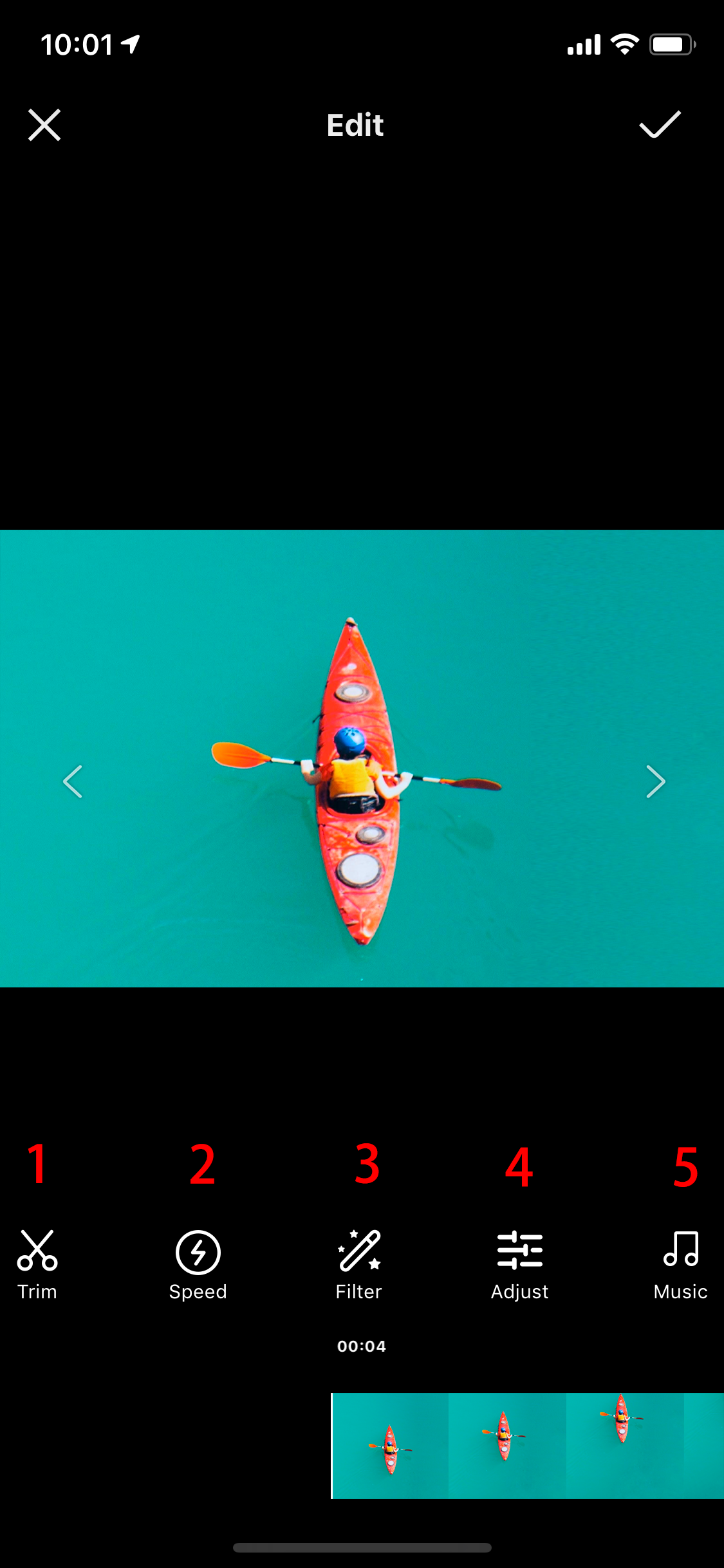
- Trim your video
- Adjust speed
- Add filter
- Adjust color
- Add music
 Please click here to contact us for further support.
Please click here to contact us for further support.
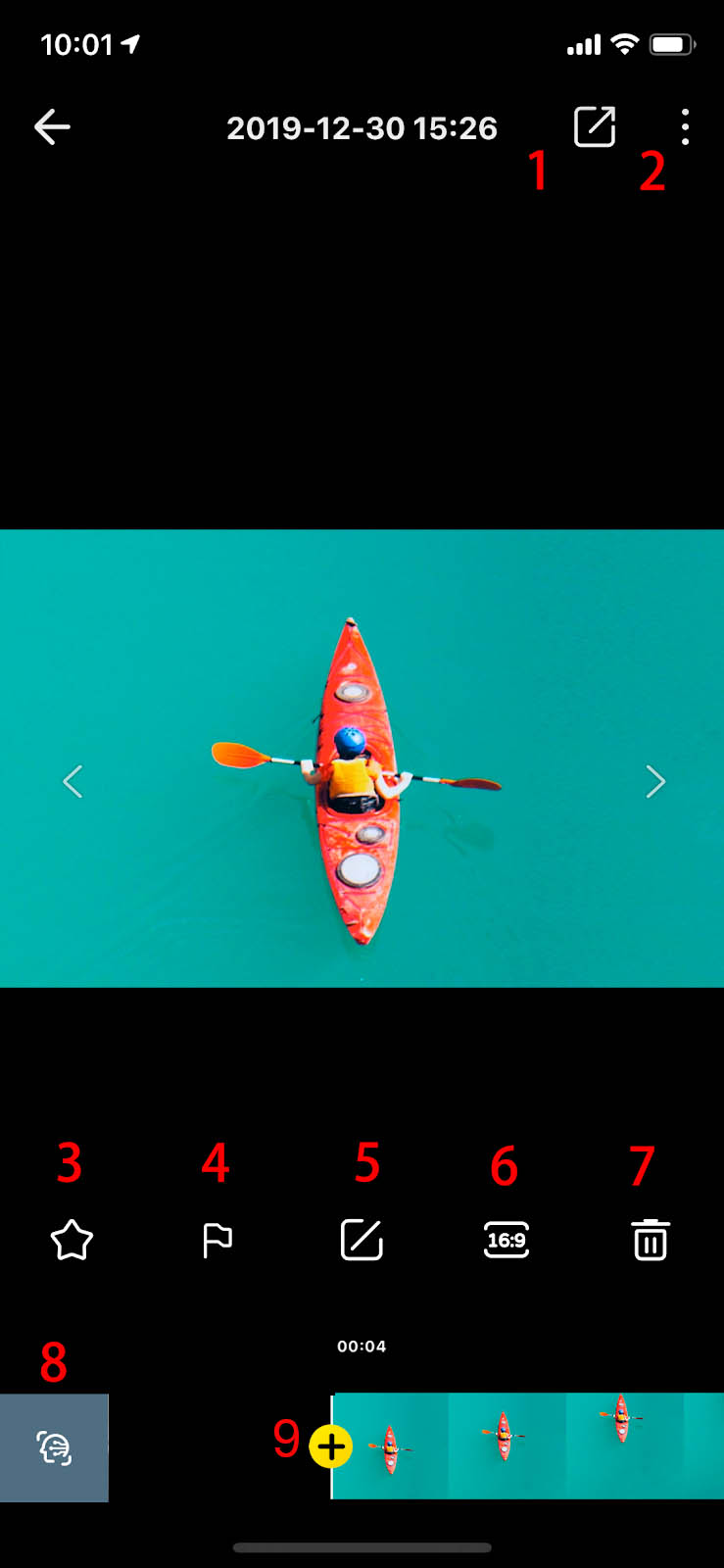
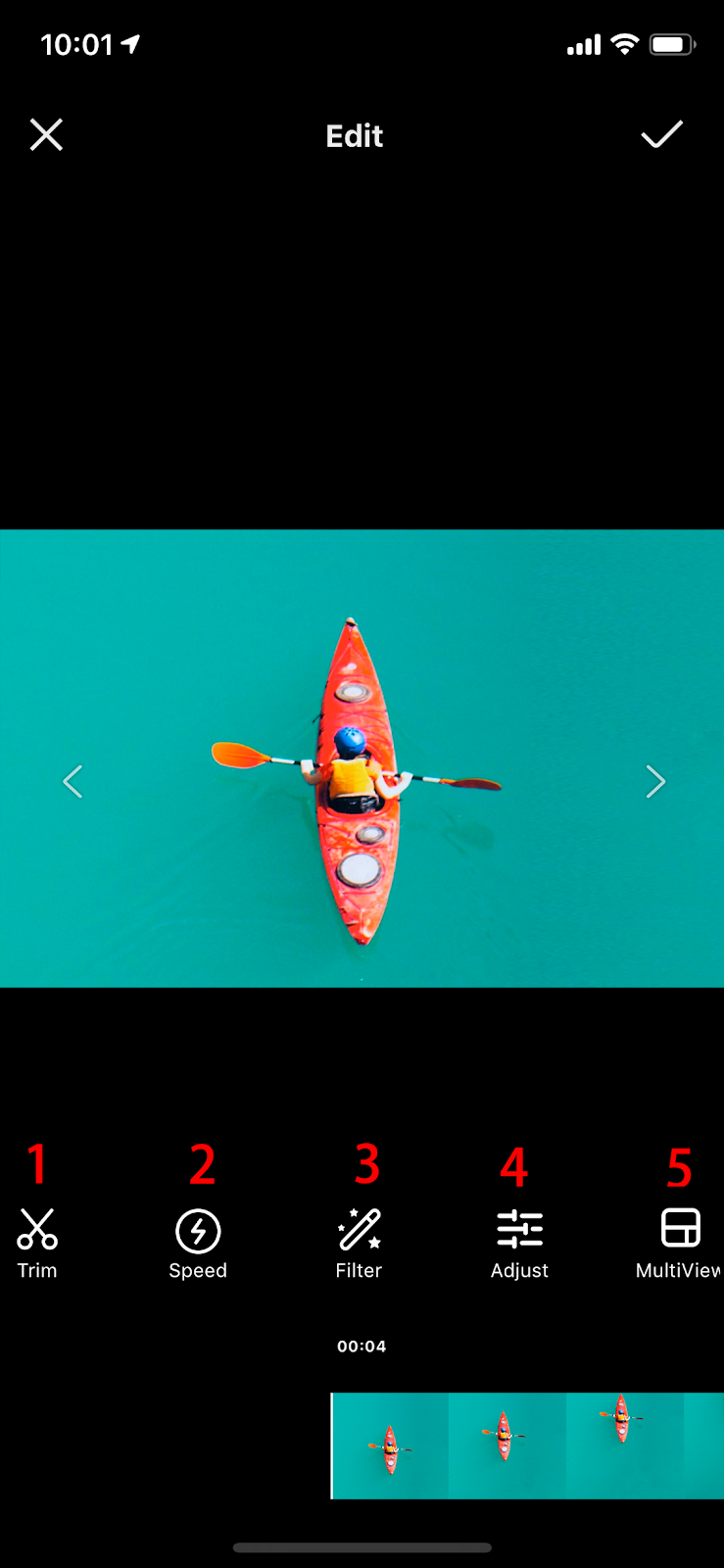
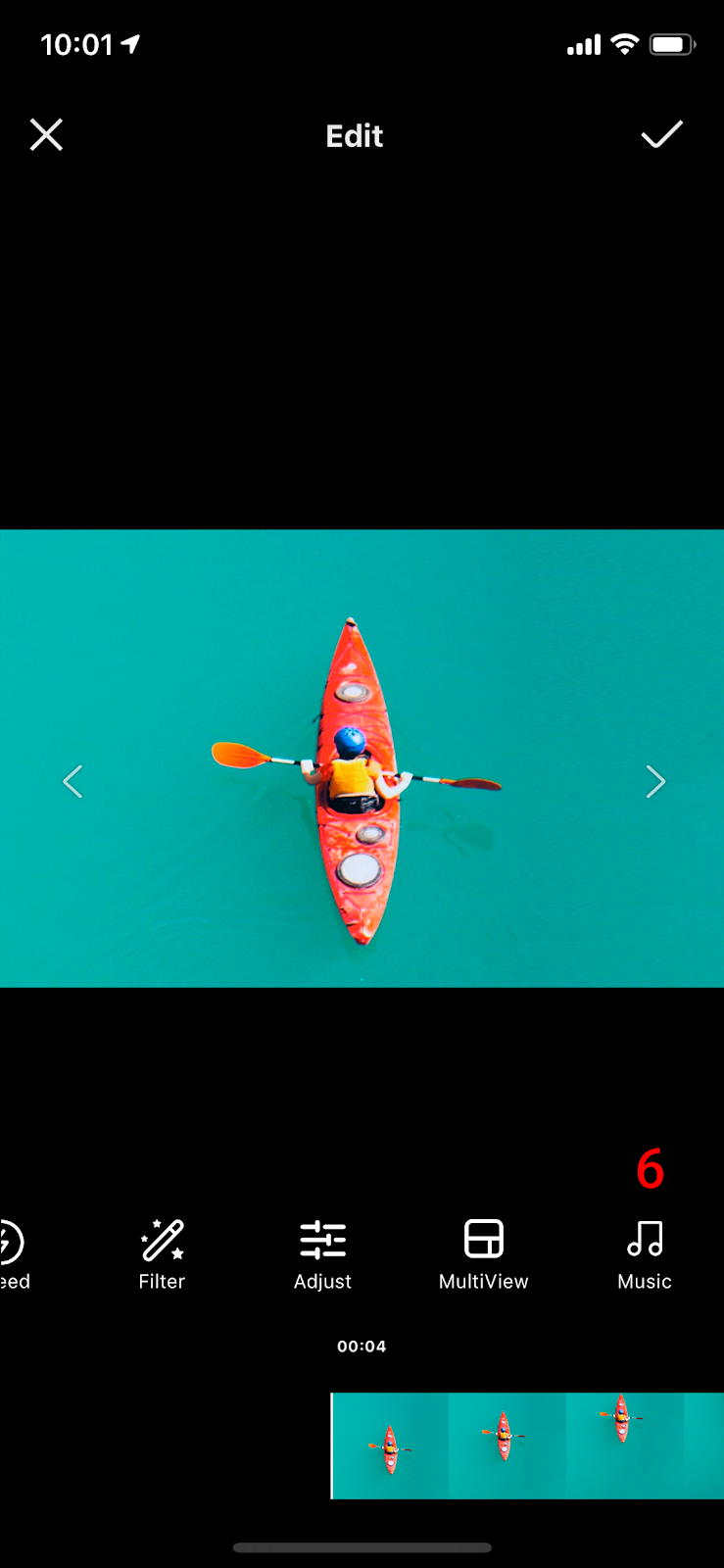
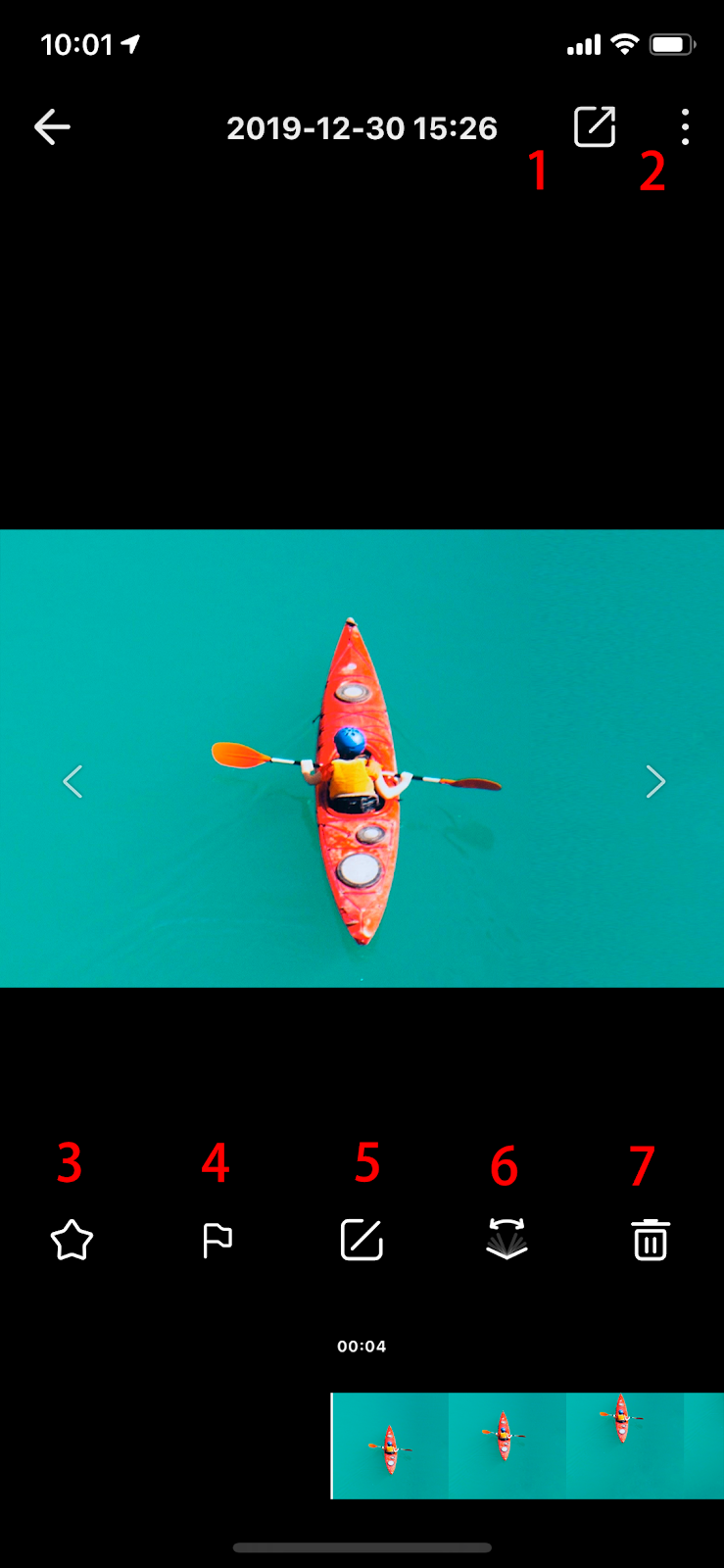
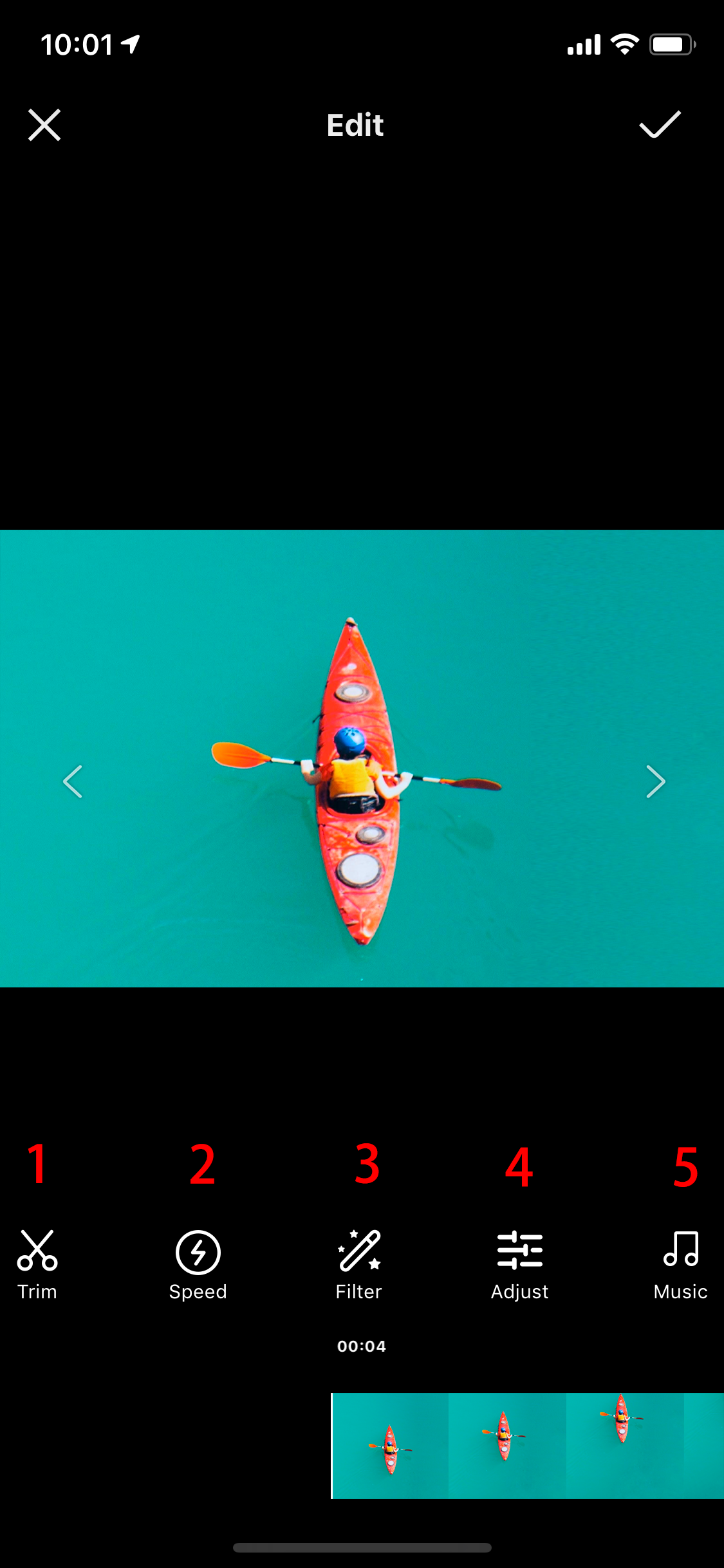
![]() Please click here to contact us for further support.
Please click here to contact us for further support.