Auto Frame uses AI image recognition to sift through your 360 content, then recommend the shots that are worth adding to your edit.
Note: Auto Frame requires use of the Dual-Lens 360 Mod.
Steps:
Open your 360° video in the Insta360 App Album.
Note: The Insta360 App supports download-free editing allowing you to edit the files directly when connected to your ONE R.
Tap the “Auto Frame” icon in the bottom left corner to Auto Frame your footage.
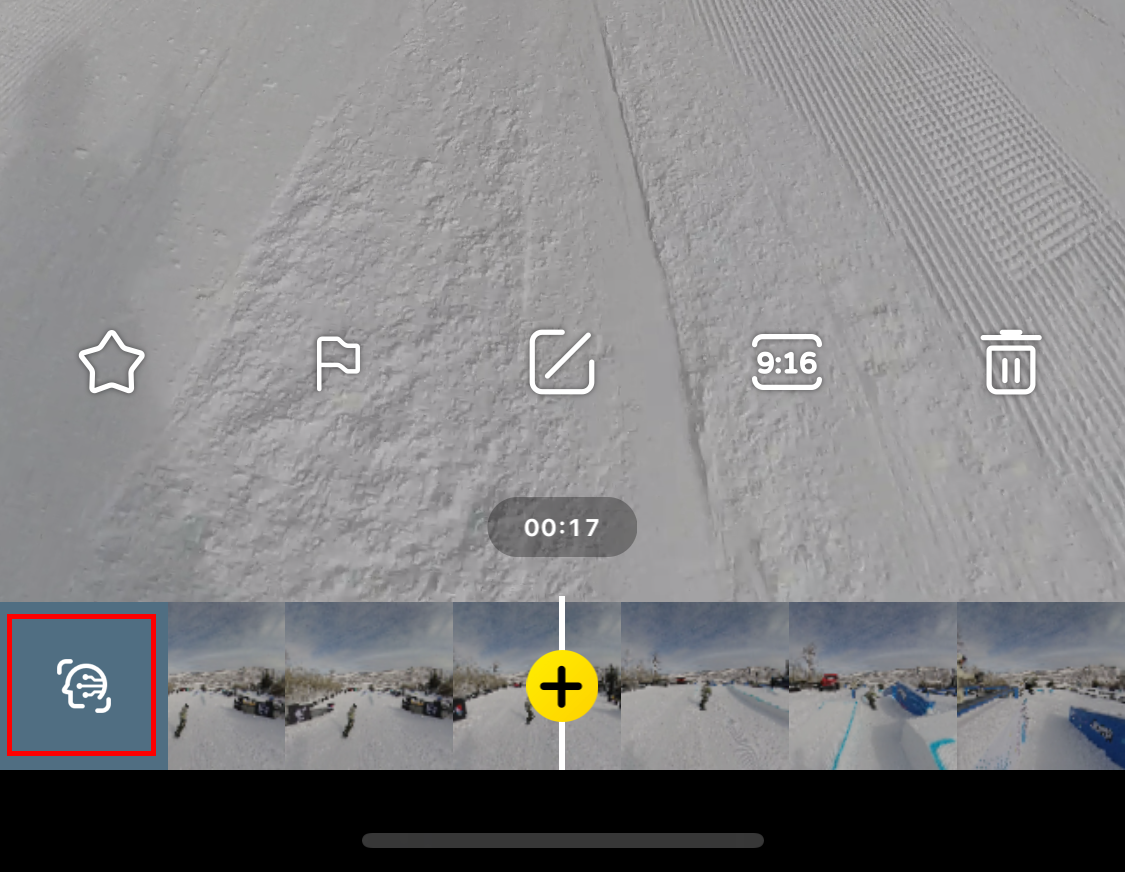
Select the clip you want and tap [Save] in the upper right corner.
Now you can preview and edit the video by adding filters, adjusting color and adding background music.
Note: Currently, after using Auto Frame, trimming, speed adjustment, Smart Track and Pivot Points are not supported.

Please click here to contact us for further support.