Horizon Lock is now available for the 4K Mod and 1-Inch Mod (camera firmware must be updated to at least version 1.2.64).
Particularly useful for action scenes or whenever it’s difficult to hold the camera steady, Horizon Lock keeps footage upright and level when shooting in Pro video mode (FlowState Stabilization).

How to enable:
Turn on the camera and select video mode. Horizon Lock is only available in Standard and Loop Recording modes.
Tap the bottom right corner of the screen to switch to Pro video mode. The selected frame rate must be less than or equal to 30fps.

You can toggle Horizon Lock on/off by tapping the icon in the bottom left of the screen.
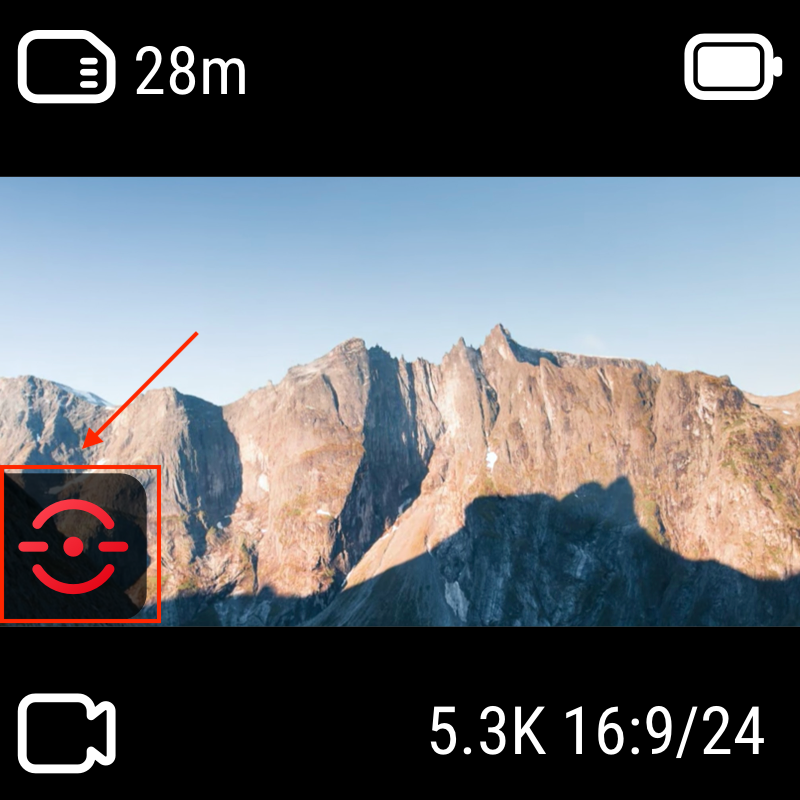
The default setting is "45° Horizon Lock". If you wish to switch to "360° Horizon Lock", this can be adjusted in the settings via the app.
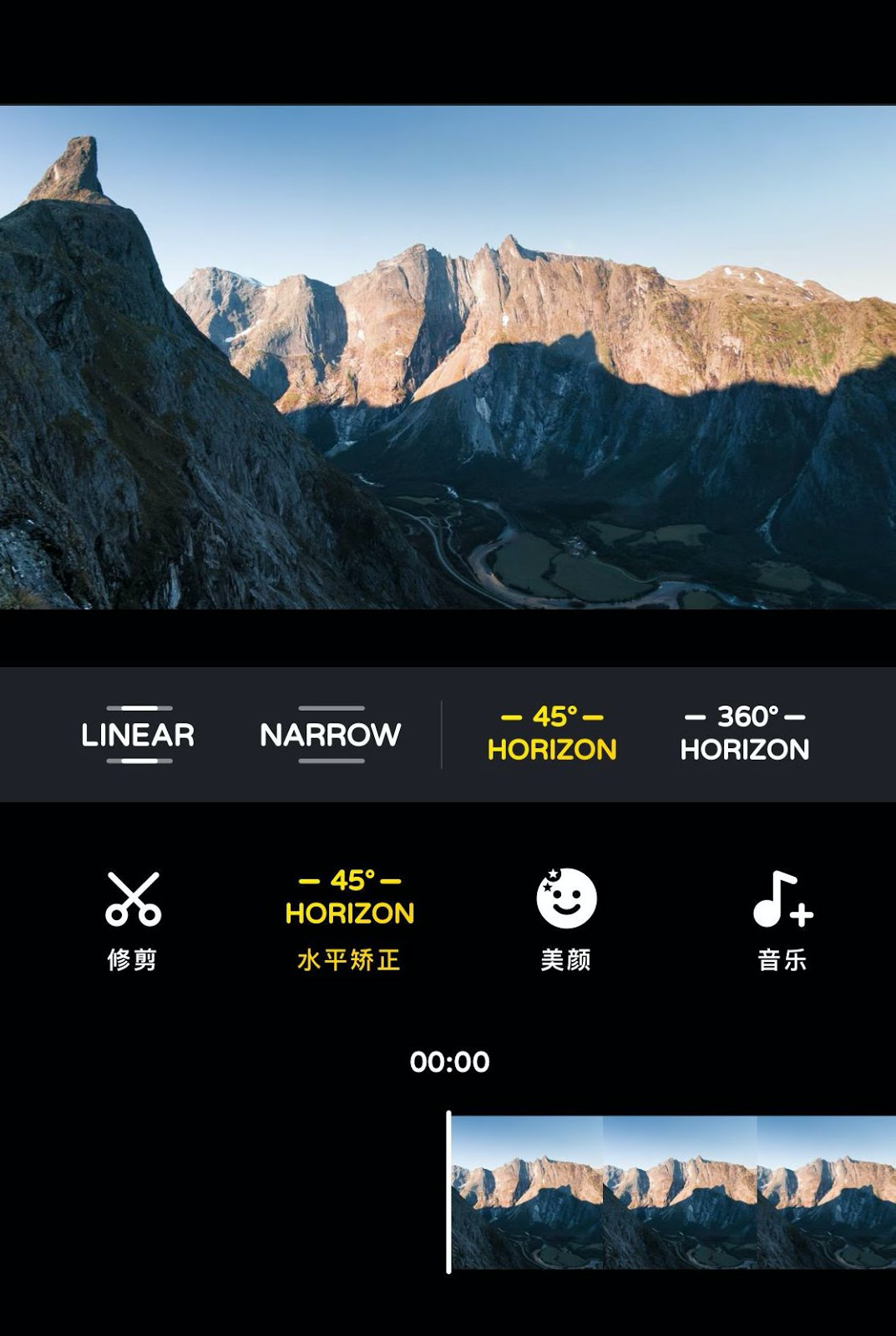
Note:
Use "45° Horizon Lock" to account for minor camera rotation or shakiness. If the rotation exceeds 45 degrees, the footage will follow the camera’s actual movement. Horizon Lock will be automatically restored when the camera returns to within 45 degrees of its original upright position.
For complete horizon leveling, turn on "360° Horizon Lock". This will recognize the camera's original, upright position, and keep the shot level through any degree of rotation along one axis. The effect will be applied when exporting via the app or Studio.
Both 45° Horizon Lock and 360° Horizon Lock prioritize maintaining a consistent orientation to achieve more stabilized footage. However, this requires shooting with a more limited FOV. It is therefore recommended to enable this function selectively, according to the specific situation. 45° Horizon Lock has a slightly wider FOV than 360° Horizon Lock.
Please click here to contact us for further support.