Online Chat
Office Hours: 24/7
Start Chat
Insta360 Link can be connected to Stream Deck for setting up hotkeys.
Steps
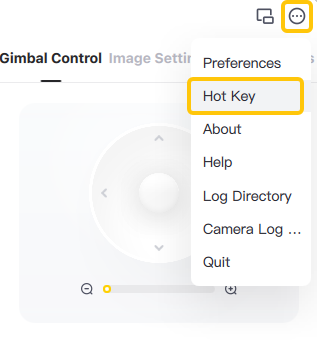
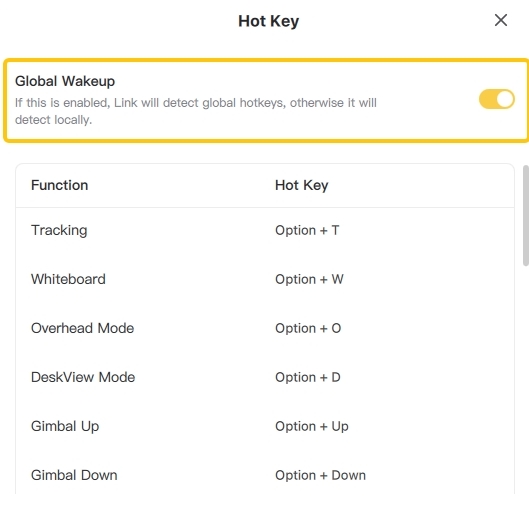
Note: please refer to the table below for Mac/Windows hotkeys for Link.
| Function | Hotkeys for Mac | Hotkeys for Windows |
|---|---|---|
| Tracking | Option + T | Alt + T |
| Whiteboard Mode | Option + W | Alt + W |
| Overhead Mode | Option + O | Alt + O |
| DeskView Mode | Option + D | Alt + D |
| Gimbal Up | Option + Up | Alt + Up |
| Gimbal Down | Option + Down | Alt + Down |
| Gimbal Left | Option + Left | Alt + Left |
| Gimbal Right | Option + Right | Alt + Right |
| Gimbal Reset | Option + R | Alt + R |
| Zoom In | Option + + | Alt + + |
| Zoom Out | Option + - | Alt + - |
| Preset Position 1 | Option + 1 | Alt + 1 |
| Preset Position 2 | Option + 2 | Alt + 2 |
| Preset Position 3 | Option + 3 | Alt + 3 |
| Preset Position 4 | Option + 4 | Alt + 4 |
| Preset Position 5 | Option + 5 | Alt + 5 |
| Preset Position 6 | Option + 6 | Alt + 6 |
| Device 1 | Control + Option + 1 | Ctrl + Alt + 1 |
| Device 2 | Control + Option + 2 | Ctrl + Alt + 2 |
| Device 3 | Control + Option + 3 | Ctrl + Alt + 3 |
| Switch to Toolbar Mode | Option + M | Alt + M |
Please click here to contact us for further support.