(1) The camera is paired with an Insta360+ account and is connected to a Wi-Fi network.
(2) The Wi-Fi network is working properly.
(3) The camera is within range of the Wi-Fi network.
(4) The camera is connected to a power source, and the battery is charged to the required amount.
You can then tap "Sync now" to manually back up your files. If Auto Sync (enabled by default) is selected, the files will automatically sync to the cloud when the camera has enough charge and is idling.
Note: During the camera's file backup process, you must remain on the backup page. If you need to use the camera for shooting, you must stop the backup first. The use of the Insta360 app is not affected during file backup.
● Automatic Sync
(1) Turn on your camera, swipe down to access the menu, then swipe right to enter the Insta360+ page. Tap "Sync Settings" to ensure that "Automatic Sync" is enabled
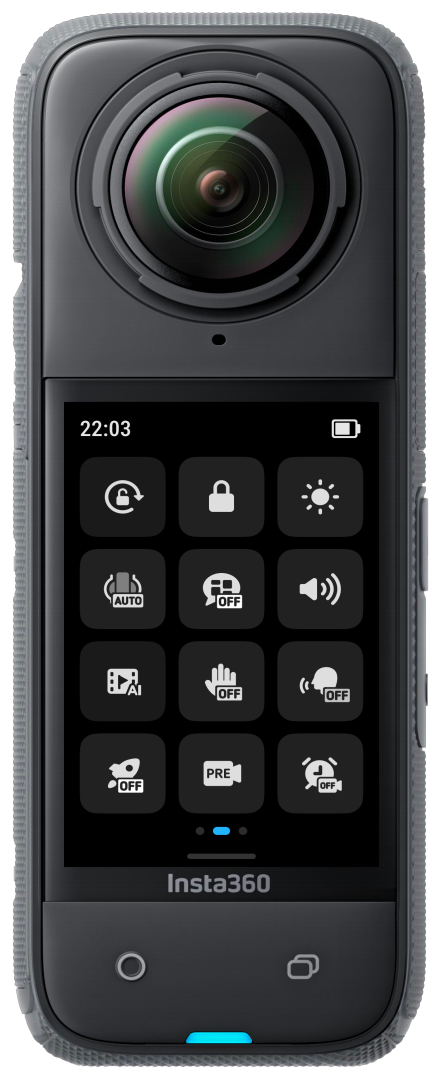
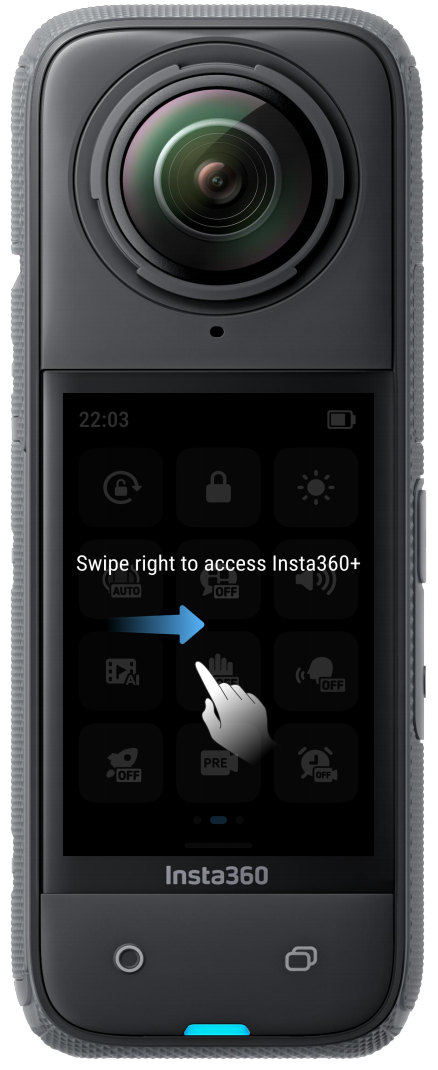
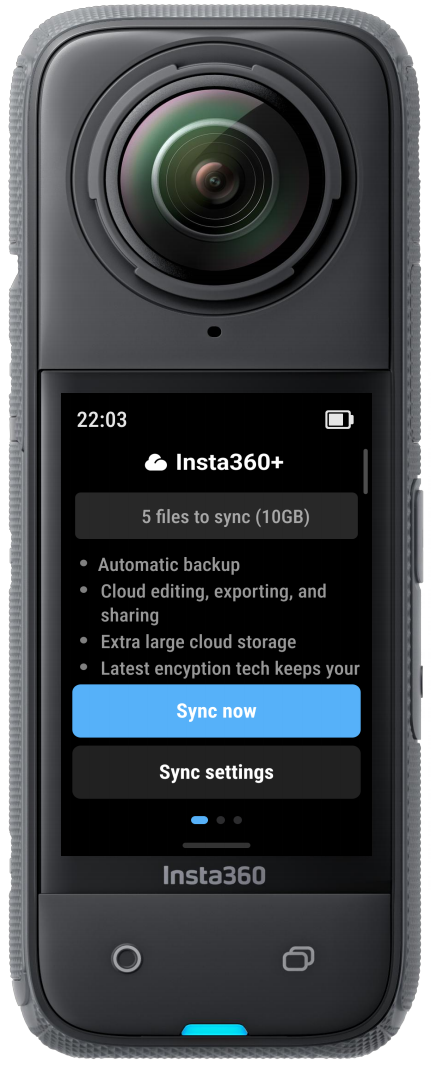
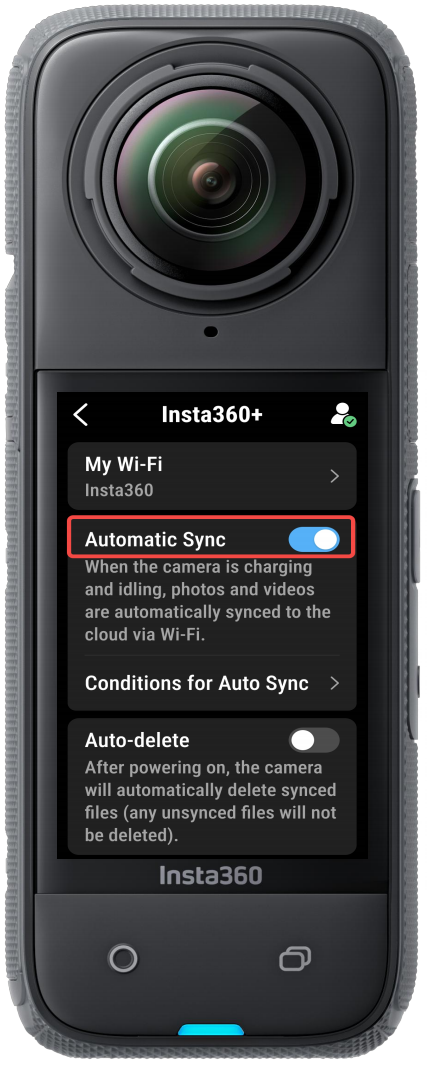
(2) Tap "Conditions for Auto Sync" to choose the standby duration or battery conditions under which Auto Sync will be triggered.
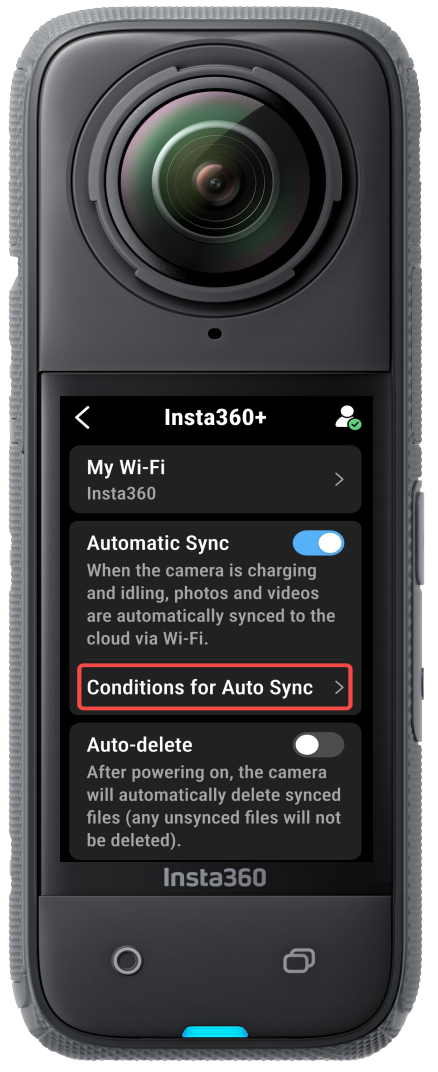
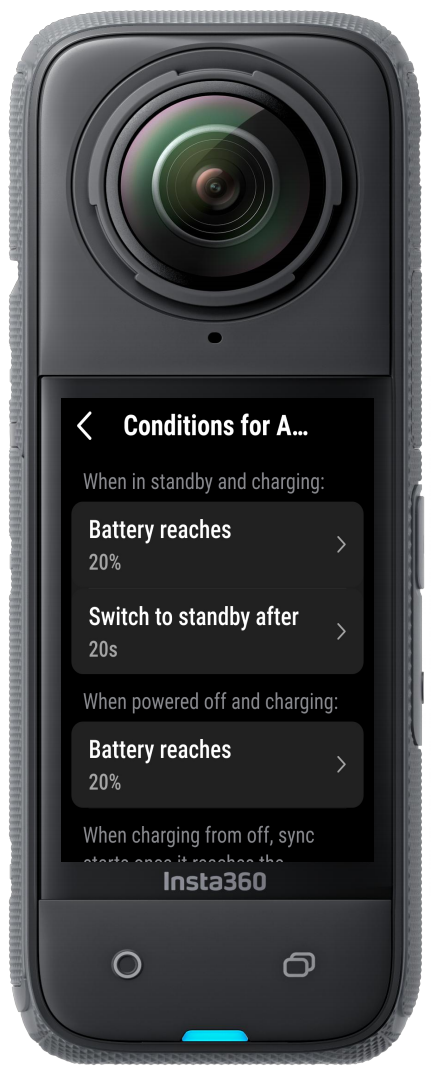
(3) Once the camera meets sync conditions, it will automatically sync files to the cloud.
(4) If you want to ensure your camera always has storage available, you can turn on “Delete the original file after uploading” in sync settings, and the camera will delete files once synced.
Note: Auto Sync is enabled by default. To disable it, navigate to the Insta360+ page of your camera.
● Manual Sync
(1) Turn on your camera, swipe down to access the menu, then swipe right to enter the Insta360+ page.
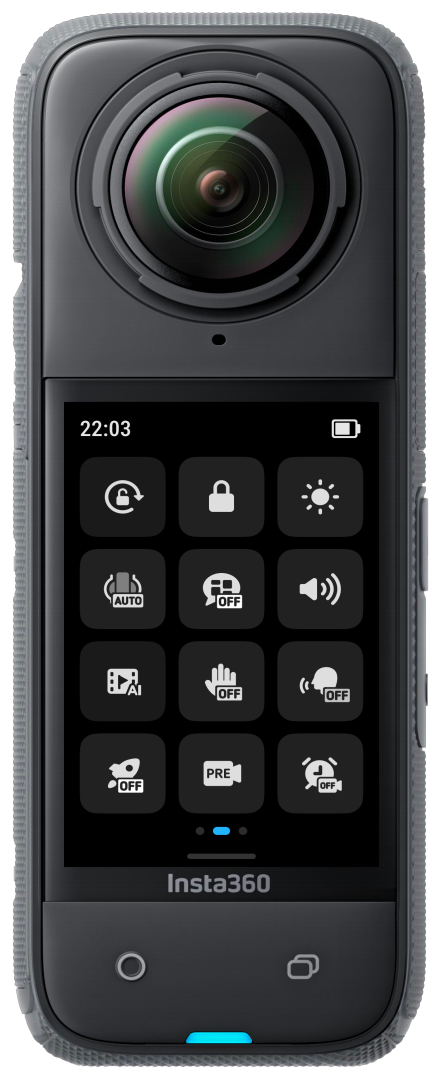
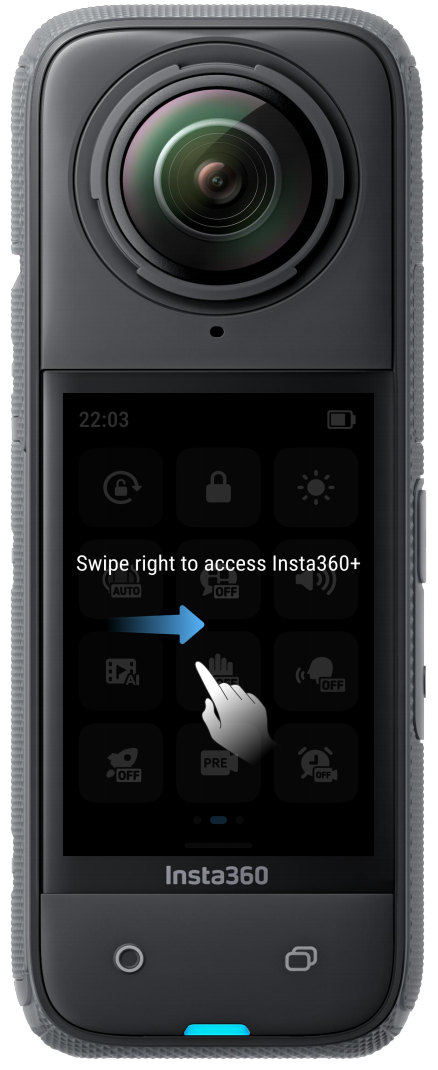
(2) Once the camera meets sync conditions, tap "Sync now" to manually sync files while the camera is powered on or in standby status.
a. If "Auto Sync" is enabled, the sync will automatically start when the camera is powered off and the conditions for auto sync are met.
b. If "Auto Sync" is not enabled, the sync will be interrupted when the camera is powered off. The interrupted sync will resume from where it left off during the next sync, without the need to start over.
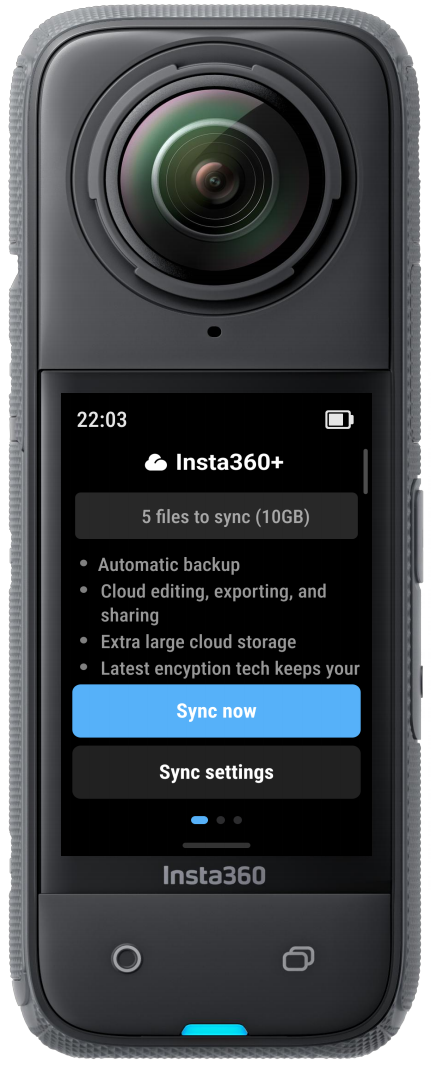
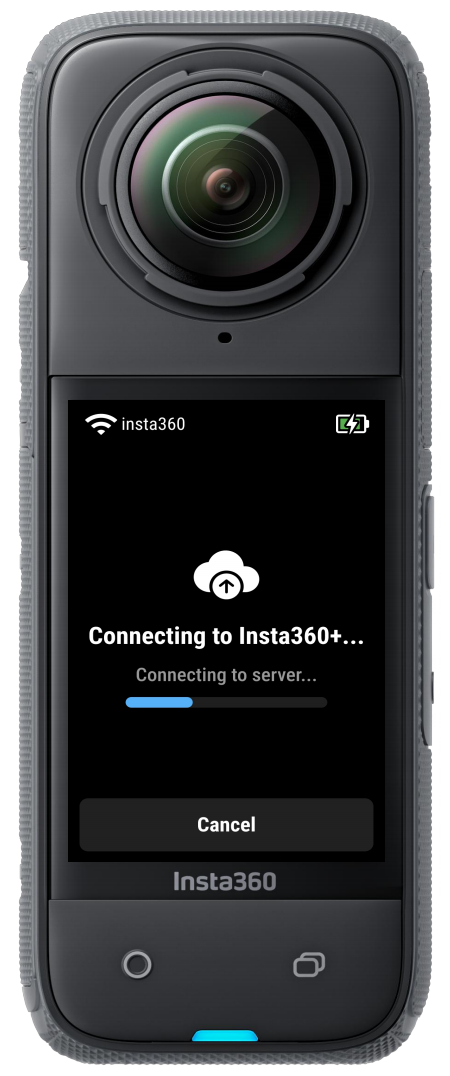
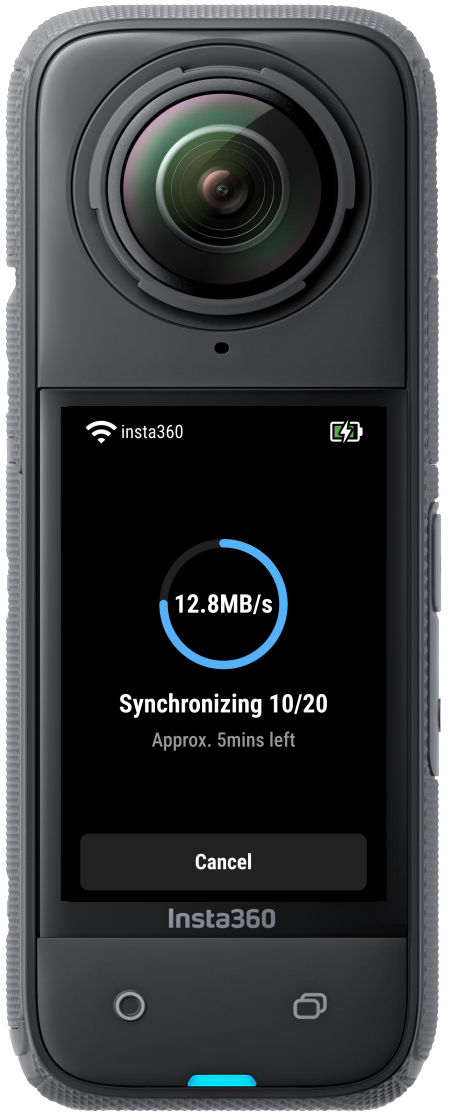
Please click here to contact us for further support.