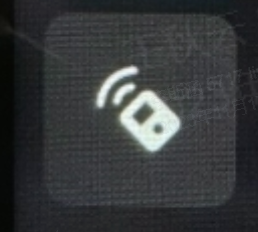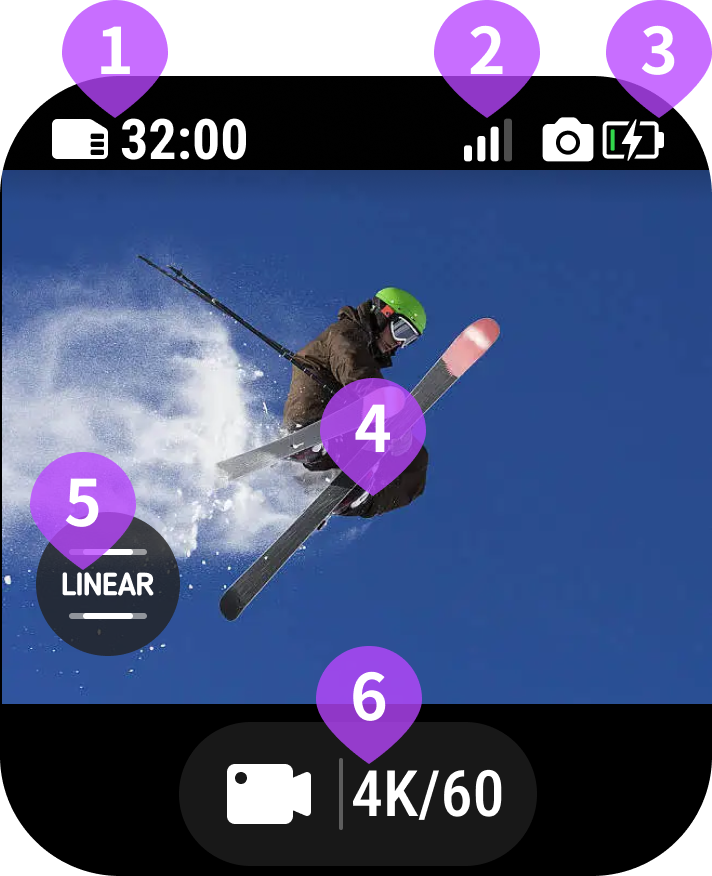Control and Live Preview
Q1 How do I connect the camera to the GPS Preview Remote?
Swipe down from the top of the camera's screen, go to Settings > Bluetooth Remote > Insta360 GPS Preview Remote, and tap it to connect.
Note:
- Ensure you have updated your camera's firmware to the latest official version.
- The distance for Live Preview is 26.2ft (8m), and Remote Control is 65.6ft (20m), measured in an open environment without interference.
- After connecting to the remote for the first time, the remote can wake up the camera when it is within range without needing to pair.
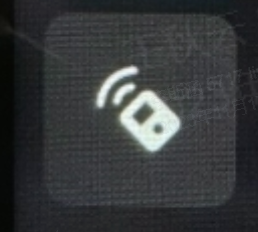
Q2 How do I connect and control multiple cameras to the GPS Preview Remote?
- The GPS Preview Remote can connect to and control a maximum of four cameras simultaneously. Each camera only recognizes one remote at a time.
- To connect to another camera, swipe down from the top of its screen, go to Settings > Bluetooth Remote > Insta360 GPS Preview Remote, and tap it to connect.
Please note if connecting to two or more cameras, the remote does not support:
- Live preview display
- Adjusting shooting parameters/specifications
- Pausing recording during shooting
When connected to multiple cameras, the main purpose of the remote is to change shooting modes and control the shooting process simultaneously.
Q3 Why can't my camera find/connect to the remote?
If your camera cannot find/connect to the remote, please follow the steps below to troubleshoot:
- Ensure there is minimal interference from nearby sources such as Wi-Fi, Bluetooth devices or signal towers, as these can affect the connection.
- Confirm that the camera belongs to the Insta360 Ace series or X4. Currently, the GPS Preview Remote is only compatible with Insta360 Ace, Ace Pro and X4.
- Check the remote control is connected to four or less cameras.
- Ensure the remote and the camera are updated to the latest official firmware.
- Restart the remote and the camera.
- Reset the remote and the camera to factory settings and try again.
Please get in touch with our official customer service team for further assistance if you have completed the above steps and cannot find/connect the remote.
Q4 Why does the remote not display Live Preview?
- To guarantee smooth real-time live preview, the remote does not support live preview of shooting modes Starlapse, Slow Motion or high frame rates. The remote can still control the camera in these settings.
- In an open and unobstructed space, the Remote Control range is effective up to 65.6ft (20m), and the Live Preview is up to 26.2ft (8m). Try to stay within the effective range and be aware of the environment.
- When more than one camera is connected, Live Preview is not supported.
Q5 What do the icons on the GPS Preview Remote mean during Live Preview?
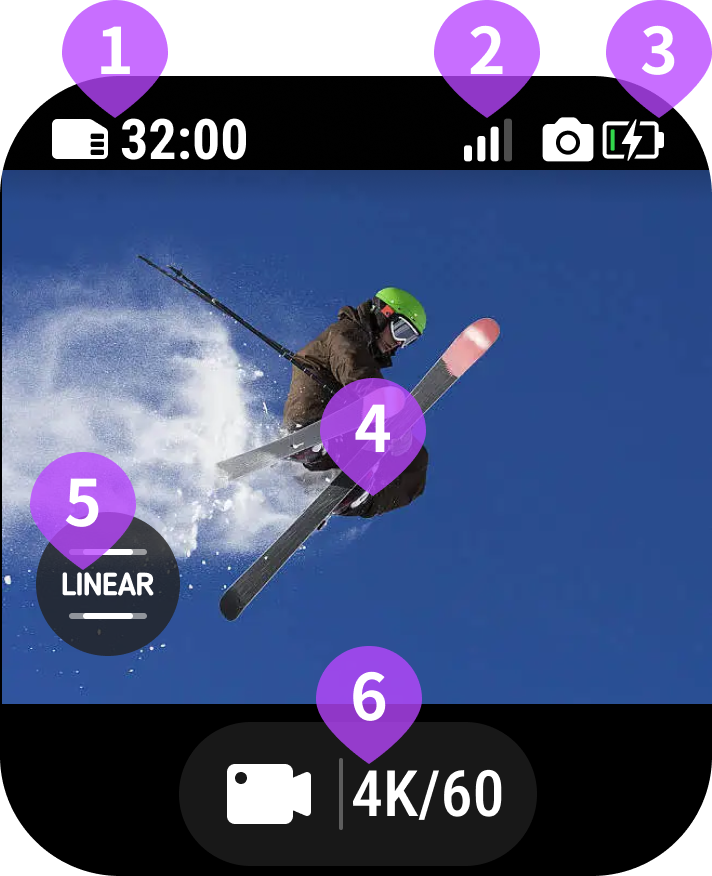
- Camera Storage Capacity: Shows the remaining number of photos or the length of video footage that can be stored on the microSD card.
- GPS Signal Strength: Indicates the signal strength between 1–3 bars when the location is determined or the search status when the location is unconfirmed.
- Camera Battery Level: When the camera is connected, it shows the current battery level of the camera. Press once to view the battery level of the remote.
- Camera Live Preview: The real-time video currently being recorded on the camera. In optimal conditions, Live Preview has a range of 26.2ft (8m), and Remote Control has a range of 65.6ft (20m).
- FOV: The current field of view (FOV) the camera is using. Press to adjust.
- Shooting Mode and Specifications: The current shooting mode and specifications the camera is using.
- Low Light Stabilization: This option is automatically available on the GPS Preview Remote screen if using the camera in low light. Press to turn on/off.
Q6 Why is there a delay from the camera to the remote during Live Preview?
This generally happens when the distance between the remote and the camera is over the recommended distance of 26.2ft (8m), or if obstacles interrupt the signal's path.
Ensure the camera and remote are within the recommended distance and the environment is free from obstructions.
Q7 Why is the double-tap to zoom-in feature sometimes unavailable on the GPS Preview Remote (camera connected)?
The camera only supports this feature in certain shooting modes; if it is unavailable on the camera, it will not be available on the GPS Preview Remote either.
Q8 Why is the Live Preview image quality lower on the GPS Preview Remote?
During Live Preview, the image is compressed to transmit from the camera to the remote successfully. This drop in quality is minimal compared to the camera preview and won't affect the final image quality.
Q9 When the GPS Preview Remote is connected to the camera, will it affect its ability to connect to the phone app or other devices?
No, a connection between the GPS Preview Remote and the camera doesn't affect the camera's ability to connect with other Bluetooth devices.
However, if the phone is simultaneously connected to both the GPS Preview Remote and the Insta360 app, the app connection takes priority. This means that live preview will only be displayed on the app, not the remote.
*Note: *Each camera can only be connected to one remote.
Please click here to contact us for further support.