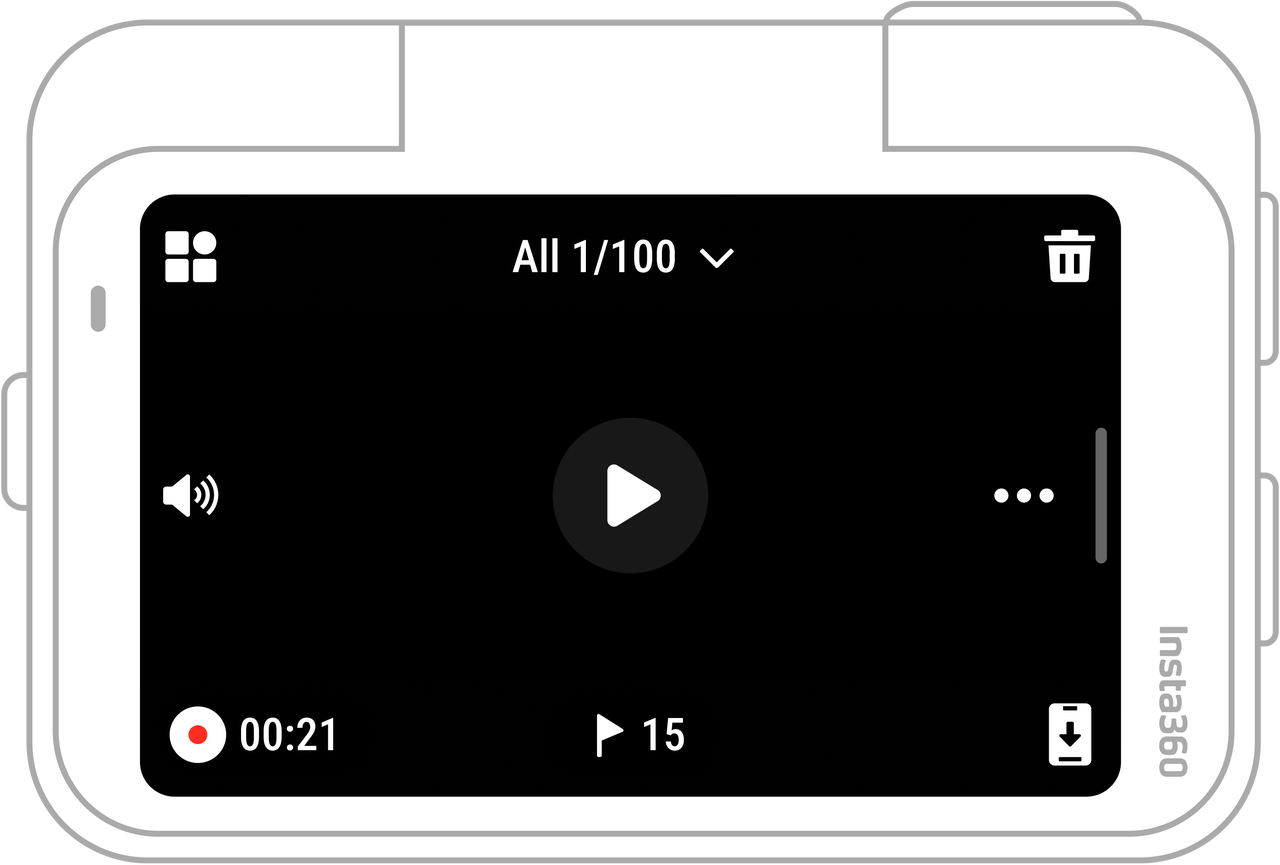Online Chat
Office Hours: 24/7
Start Chat
The touchscreen's main display shows the current shooting mode. The menu bar shows the battery level, storage capacity, and current shooting parameters. Swipe or tap the touchscreen to access the following:
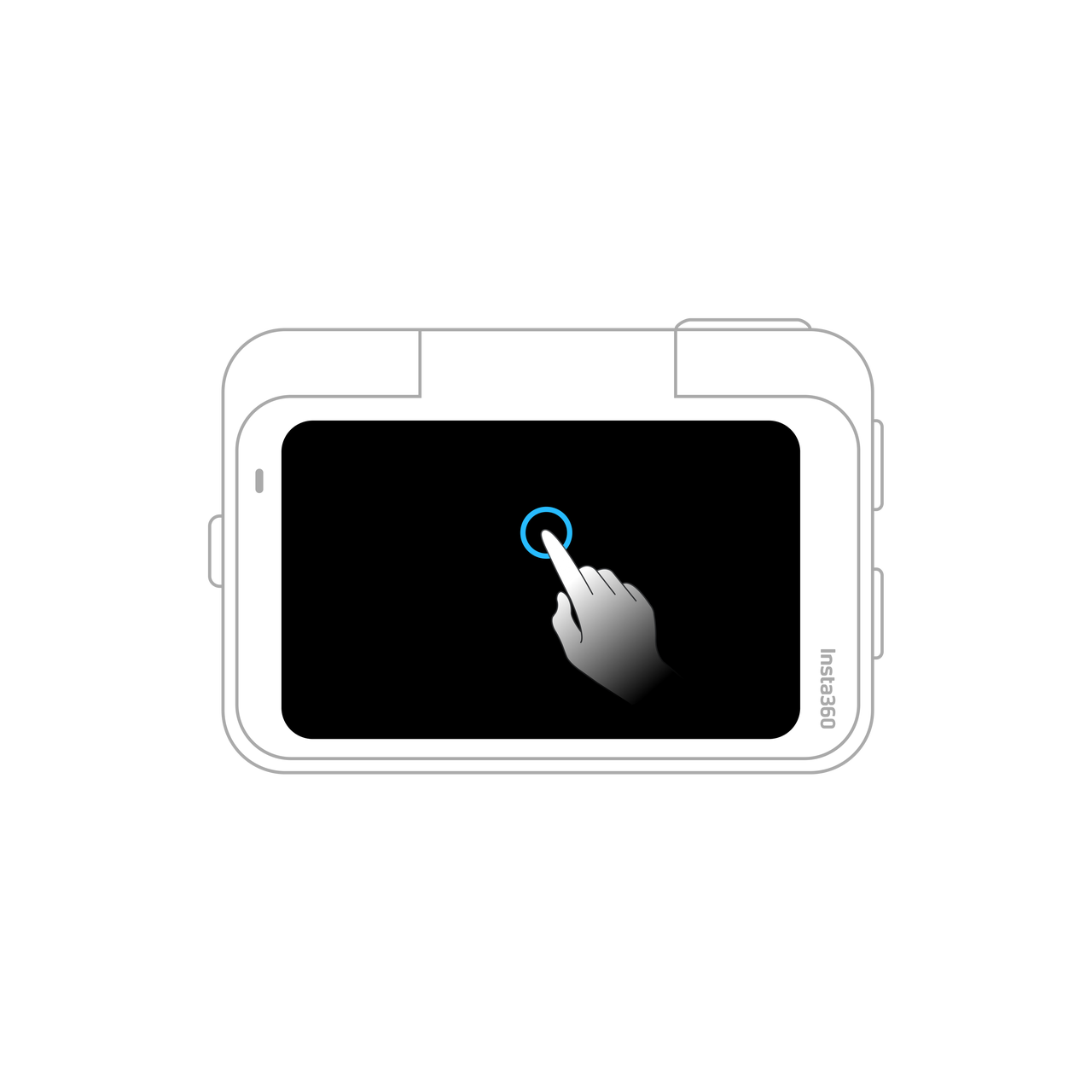 Tap the screen Hide/show shooting information. |
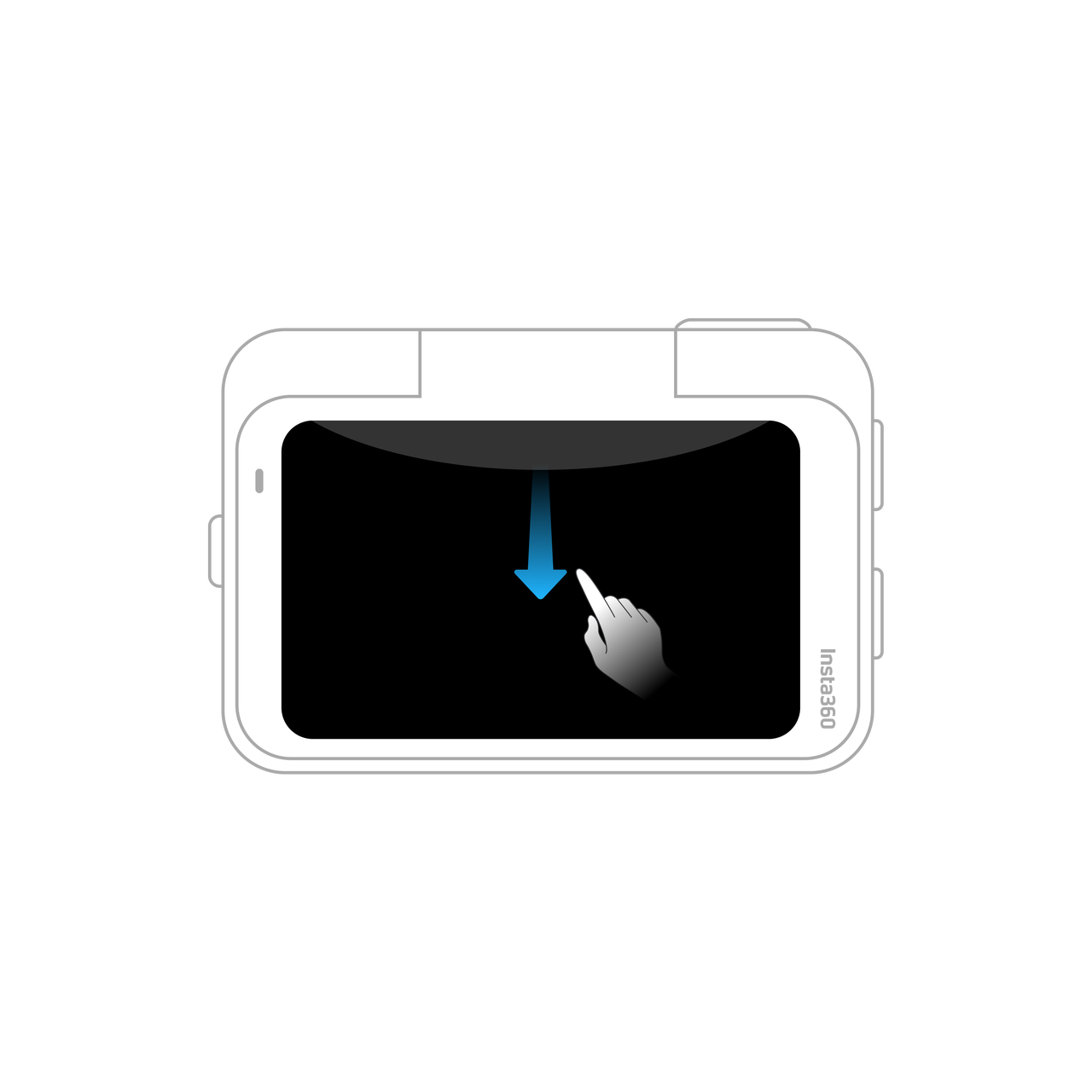 Swipe down from the top View Shortcut Menu. |
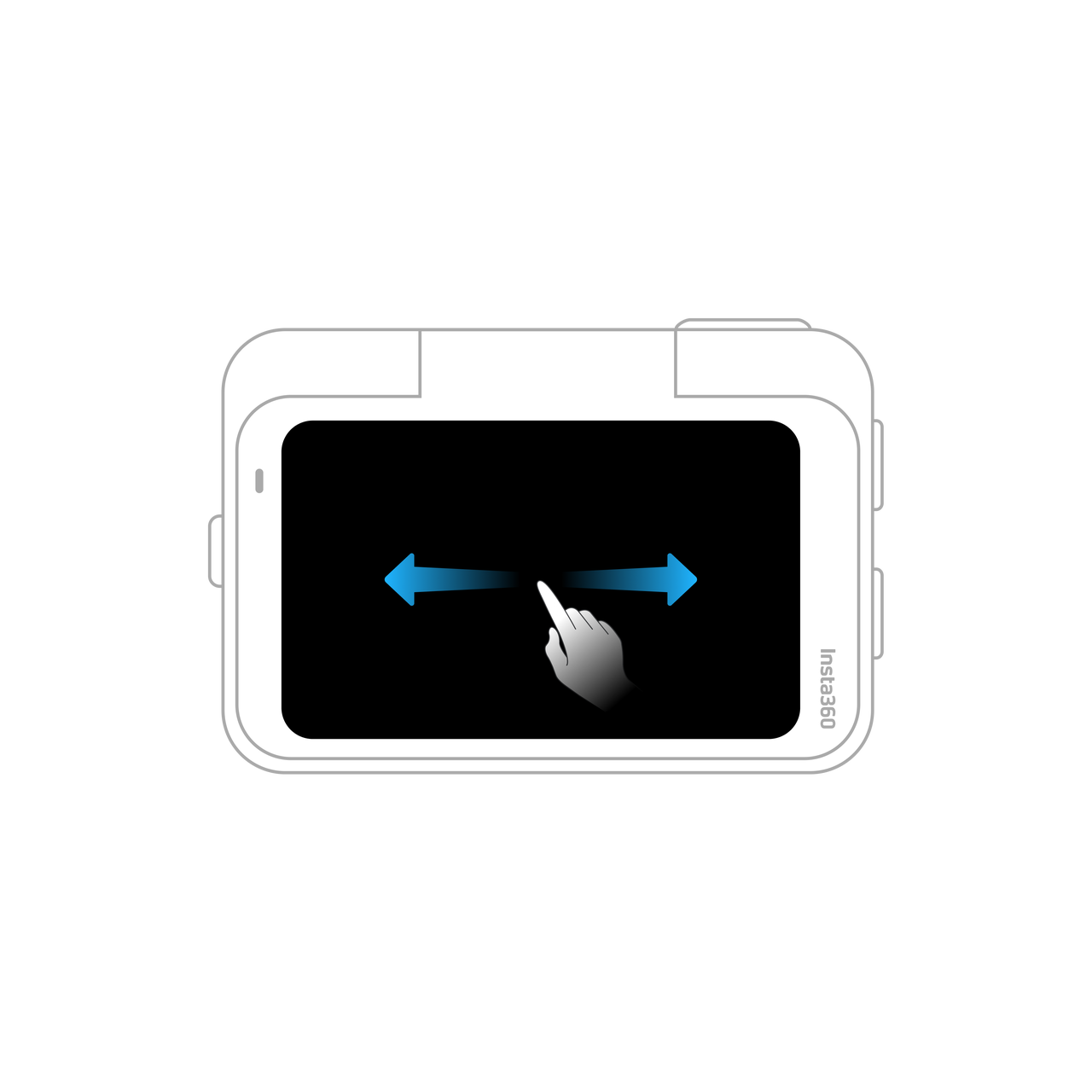 Swipe left and right in the center Enter the shooting parameter settings. |
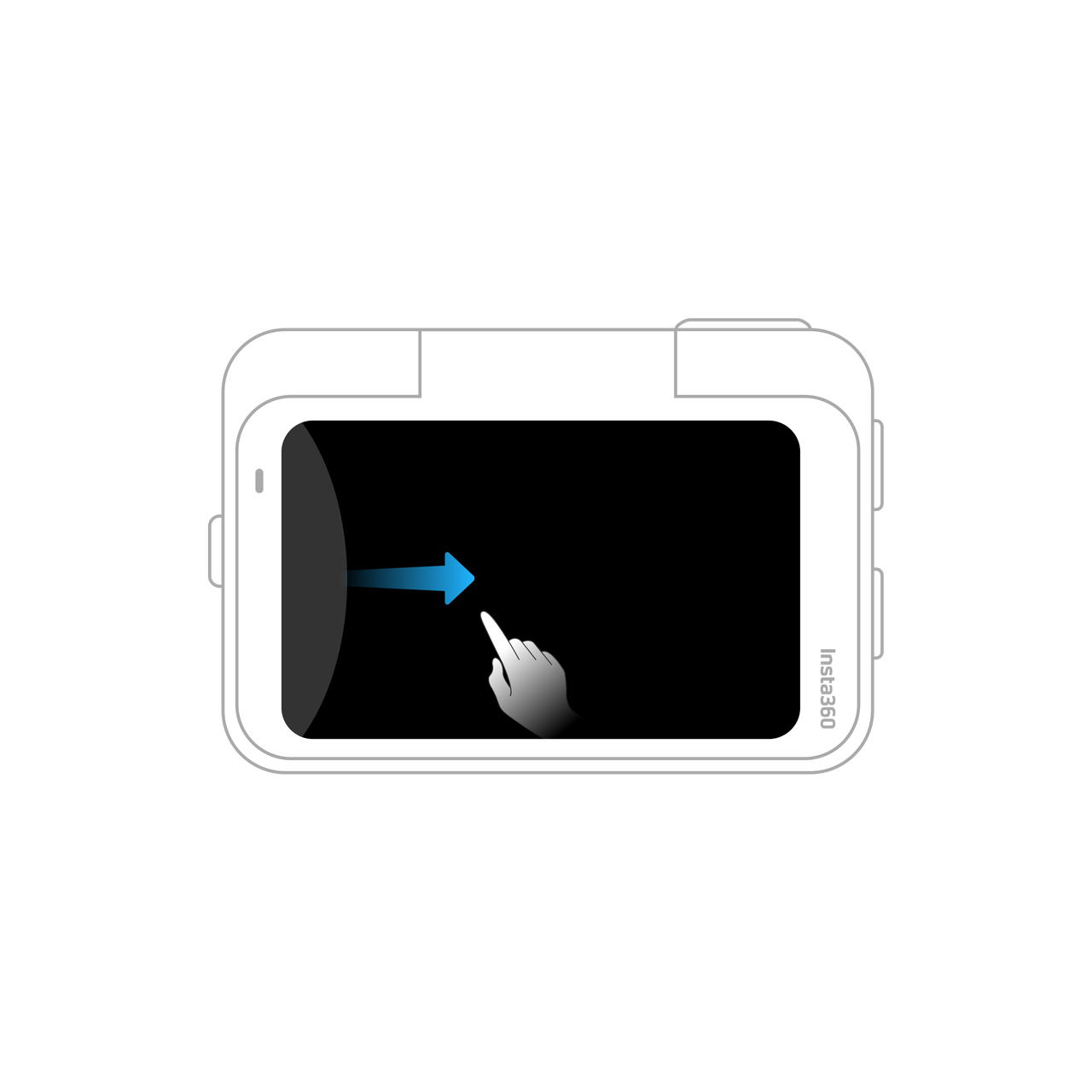 Swipe right from the left Enter the album page. |
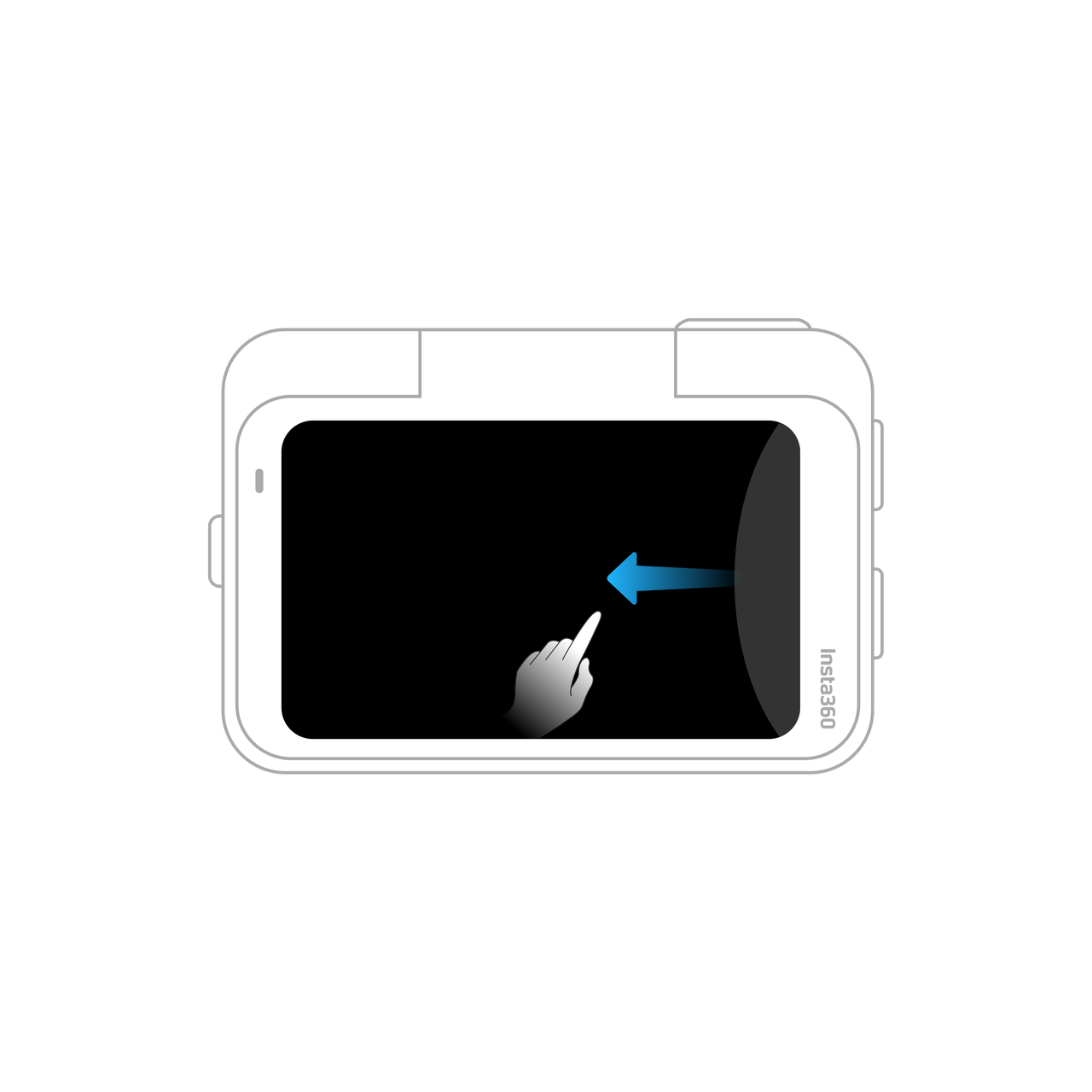 Swipe left from the right Enter the shooting parameter settings. |
 Swipe up from the bottom Enter the shooting parameter settings. |
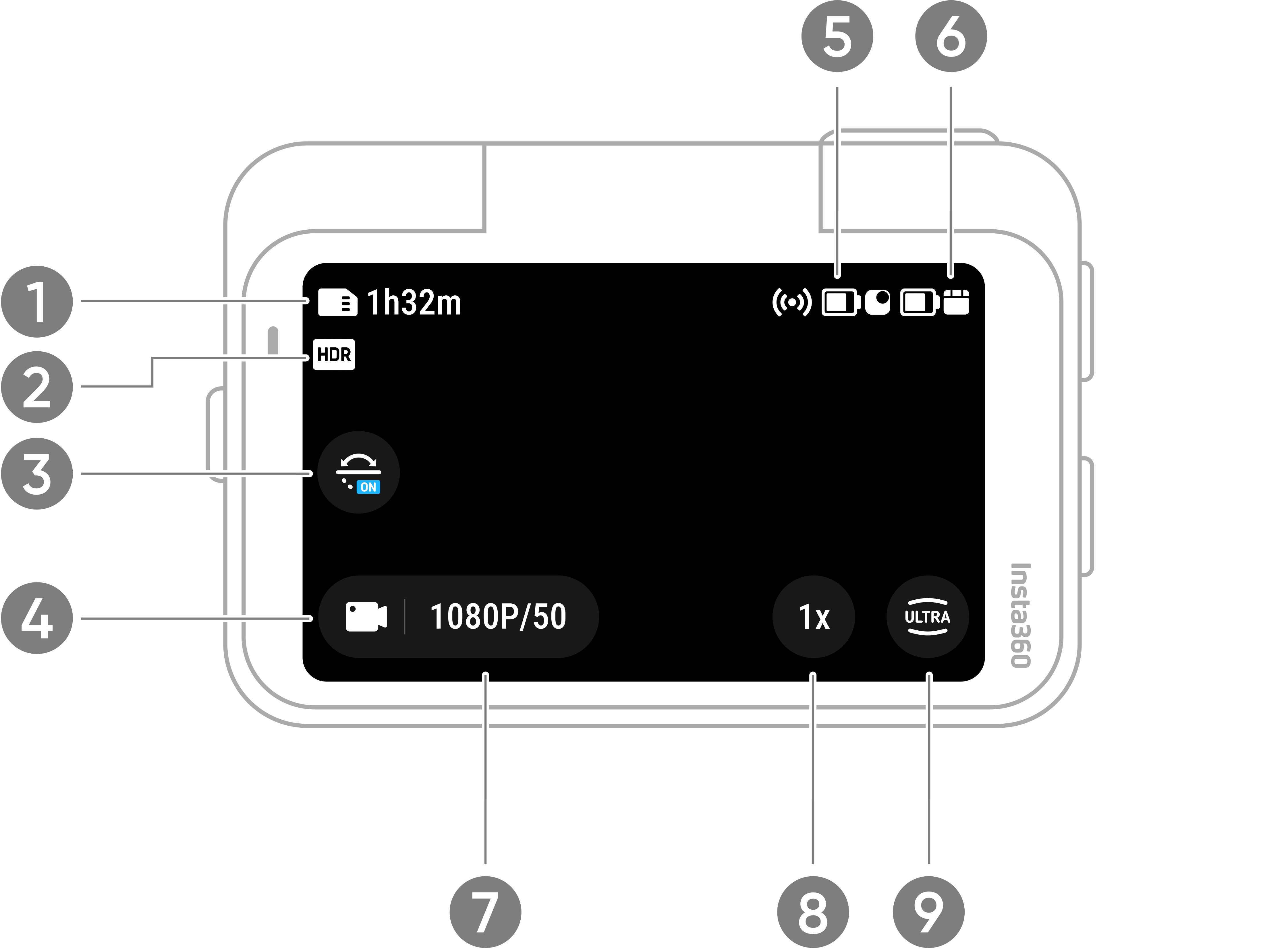
Tap the shooting mode icon and swipe, or swipe left or right from the center of the screen to select a different shooting mode.
Shooting mode |
Description |
|---|---|
| Video | Suitable for shooting videos in most scenarios. The maximum resolution and frame rate is 4K60fps. |
| Pure Video | Suitable for shooting videos in dark environments. When active, low-light videos will be brighter and richer in detail. |
| FreeFrame Video | Shoot videos with the option to choose your aspect ratio after recording. FlowState Stabilization and 360 Horizon Lock applied in post via the Insta360 app or Studio. |
| TimeShift | Suitable for shooting hyperlapse videos while moving. |
| Timelapse | Suitable for shooting static timelapse videos. |
| Loop Recording | Record continuously and save only the last fixed-length segment. This length can be customized. |
| Slow Motion | Shoot slow-motion videos. |
| Photo | Suitable for taking photos in most scenarios. When Live Photo is activated, the resolution will switch from 50MP to 12.5MP. |
| Starlapse | Shoot multiple photos and automatically combine them with Starlapse effects. |
| Burst Photo | Take multiple photos in quick succession. |
| Interval | The camera automatically takes a photo at a specific time interval. This interval can be customized. |
Swipe down on the touchscreen to view the Shortcut Menu.
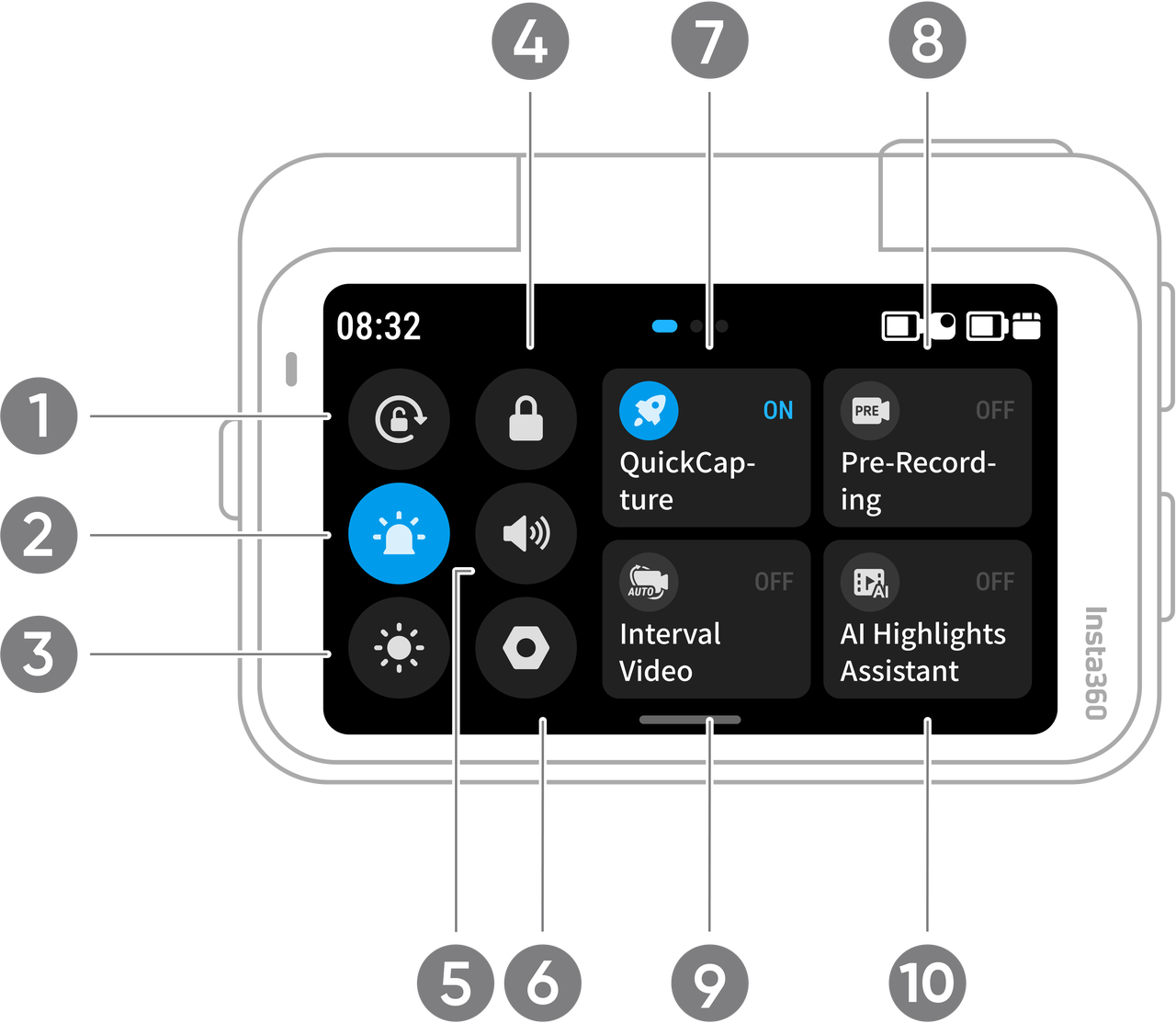 |
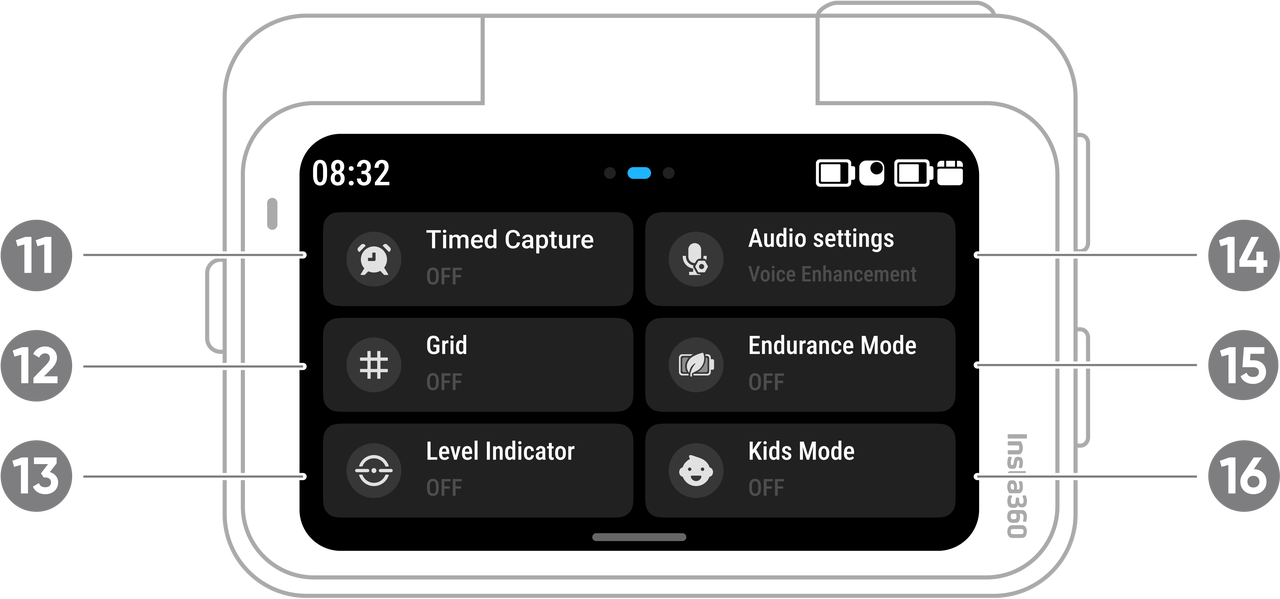 |
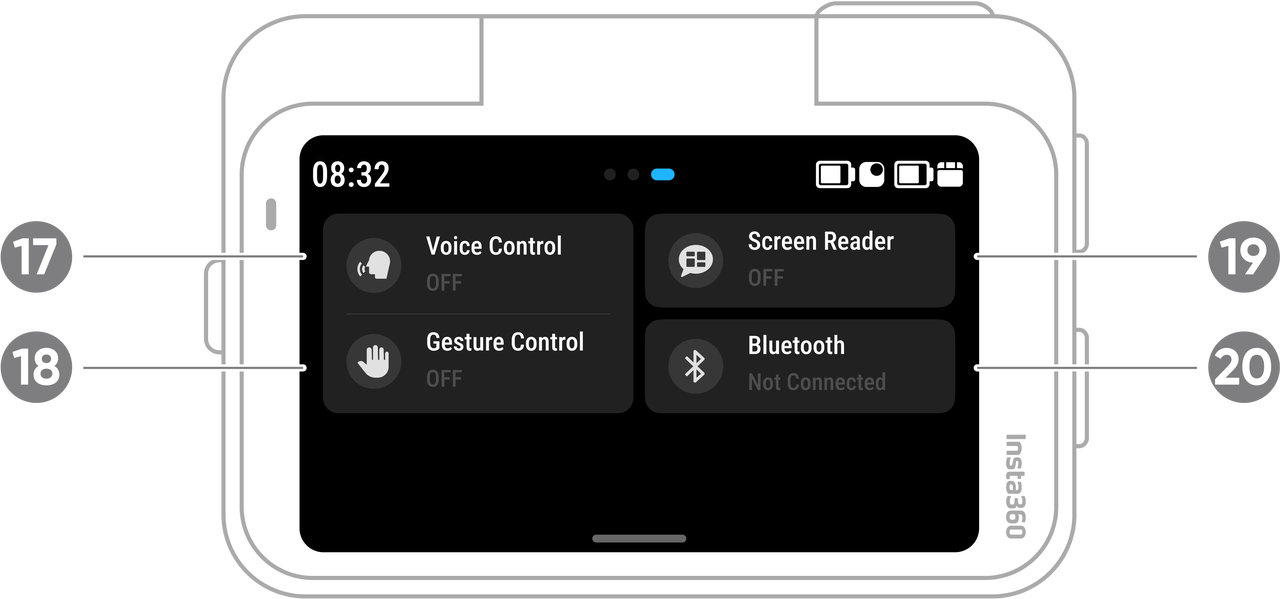 |
|
Swipe up from the bottom of the touchscreen to view shooting specifications.
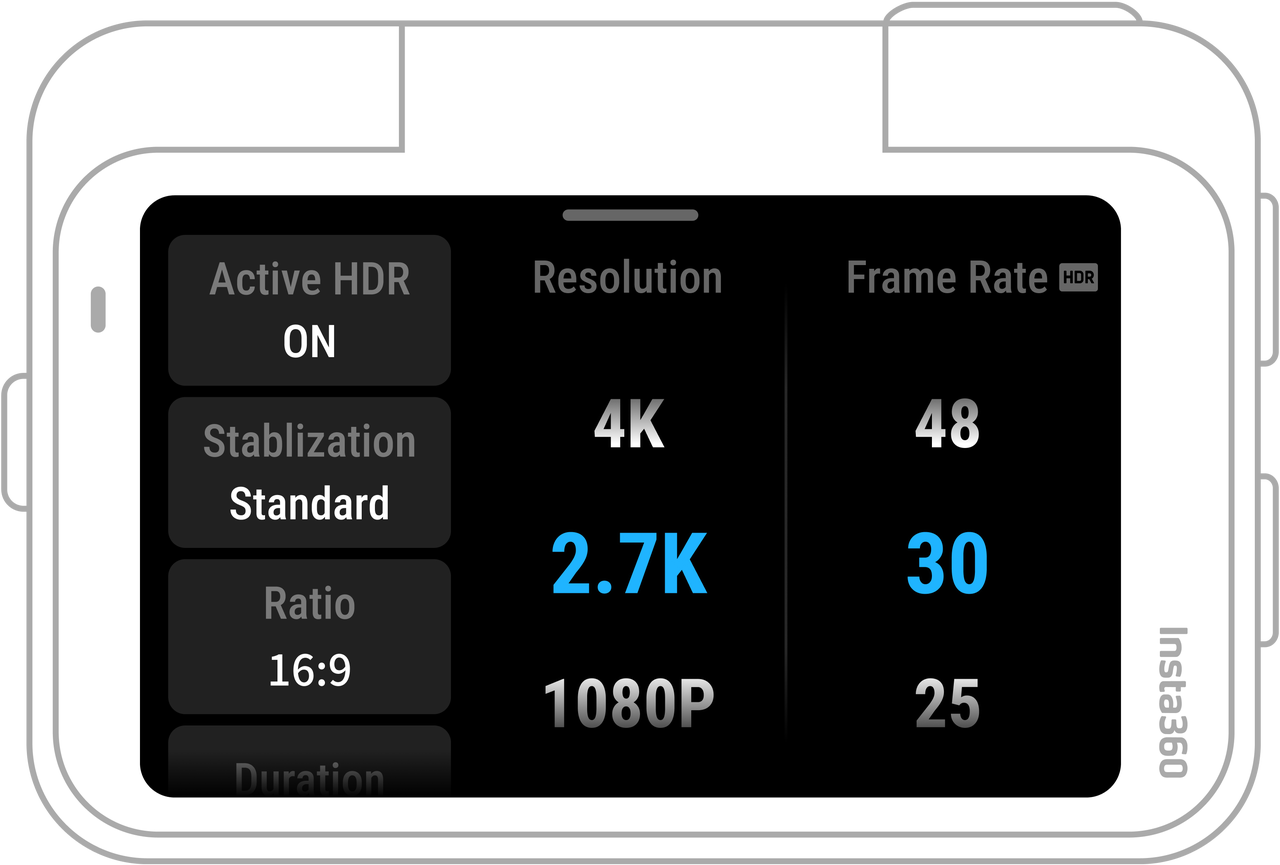
| Shooting Mode | Parameters |
|---|---|
| Photo | Format, ratio, resolution, countdown |
| Video | Active HDR, stabilization level, ratio, duration, resolution, frame rate |
| Pure Video | Stabilization, ratio, duration, resolution, frame rate |
| Free Frame | Active HDR, ratio, duration, resolution, frame rate |
| TimeShift | Stabilization, ratio, shooting time, resolution, frame rate |
| Timelapse | Resolution, frame rate, scene, Stabilization, ratio, shooting interval, recording duration |
| Loop Recording | Active HDR, stabilization, ratio, loop duration, resolution, frame rate |
| Slow Motion | Stabilization, ratio, duration, resolution, frame rate |
| Starlapse | Type, photo format, ratio, duration, resolution, countdown |
| Burst Photo | Continuous shooting number, pre-shooting, photo format, ratio, resolution, countdown |
| Interval | Interval duration, photo format, ratio, duration, resolution, countdown |
Swipe left from the right edge of the touchscreen to see the shooting parameters.
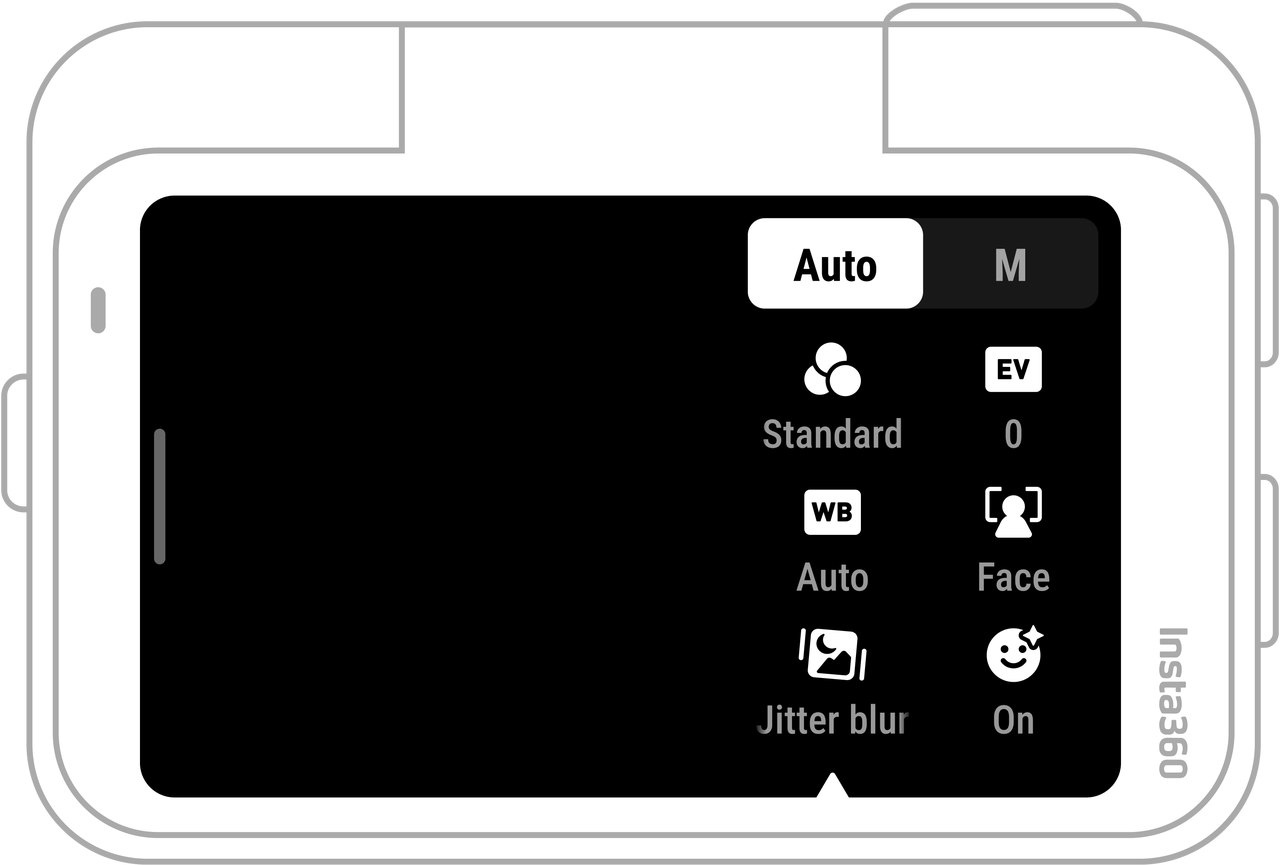
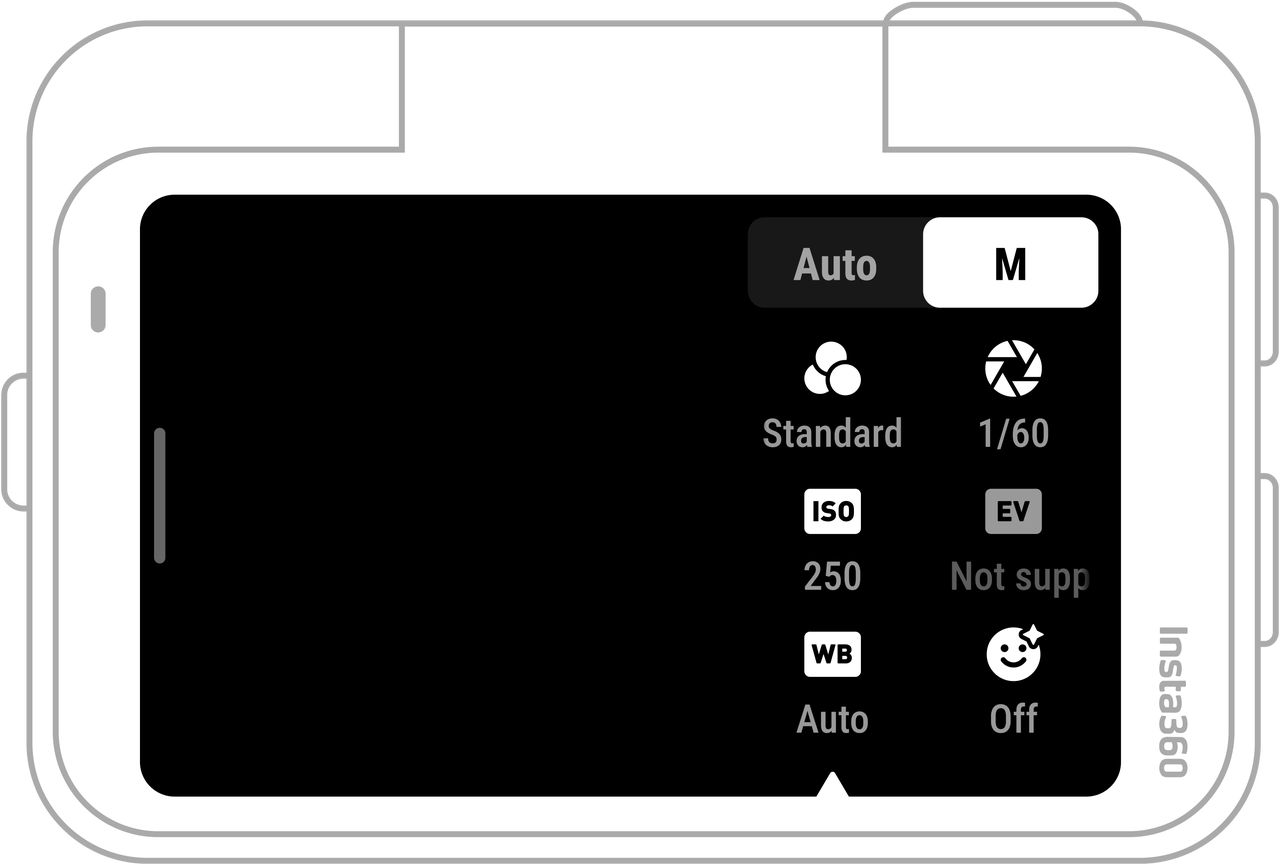
Parameters |
Description |
|---|---|
| Shutter Speed | Controls the time it takes for light to enter the camera. The faster the shutter speed, the clearer the image. Make this higher for dynamic shots and lower for low-light conditions. |
| Sensitivity (ISO) | Changes how sensitive the sensor is to light. A higher sensitivity means the camera will capture more light and create a brighter image. |
| Exposure Compensation Value (EV) | In Auto Mode, adjust the EV to find the correct exposure level. |
| White Balance (WB) | Removes unrealistic colors and tones so colors are accurately captured in the image. A higher white balance produces warmer tones and lower results in cooler tones. |
| Jitter Blur Reduction | Improves motion blur and stabilization in low-light environments, where the image will be darker and may flicker. |
| Filters | Add different color tones and effects. |
| Metering Mode | Face Priority prioritizes the face for brightness. Matrix ensures accurate exposure of the whole image. |
| Sharpness | Adjusts the video screen's clarity and the image edges' sharpness. |
| Portrait Mode | Improves facial brightness and skin texture in portraits, creating bright and white portraits. Avoid using in high-intensity sports scenes. |
| Shooting Mode | Parameters | |
| Auto | Manual | |
| Photo | EV, Metering Mode, WB | Shutter, ISO, WB |
| Video | Filters, EV, Metering Mode, Jitter Blur Reduction, WB, Sharpness | Filters, Shutter, ISO, WB, Sharpness |
| Pure Video | Filter, EV, WB, Metering Mode, Jitter Blur Reduction, Sharpness | |
| FreeFrame Video | Filters, EV, Metering Mode, Jitter Blur Reduction, WB, Sharpness | Filters, Shutter, ISO, WB, Sharpness |
| TimeShift | Filters, EV, WB, Sharpness | Filters, Shutter, ISO, WB, Sharpness |
| Timelapse | Filters, EV, WB, Sharpness | Filters, Shutter, ISO, WB, Sharpness |
| Loop Recording | Filters, EV, Metering Mode, Jitter Blur Reduction, WB, Sharpness | Filters, Shutter, ISO, WB, Sharpness |
| Slow Motion | EV, WB, Sharpness | Shutter, ISO, WB, Sharpness |
| Starlapse | EV, WB | Shutter, ISO, WB |
| Burst Photo | Filter, EV, WB | Filters, shutter speed, ISO, white balance |
| Interval | EV, WB | Shutter, ISO, WB |
Swipe right from the left of the touchscreen to enter the Album page.