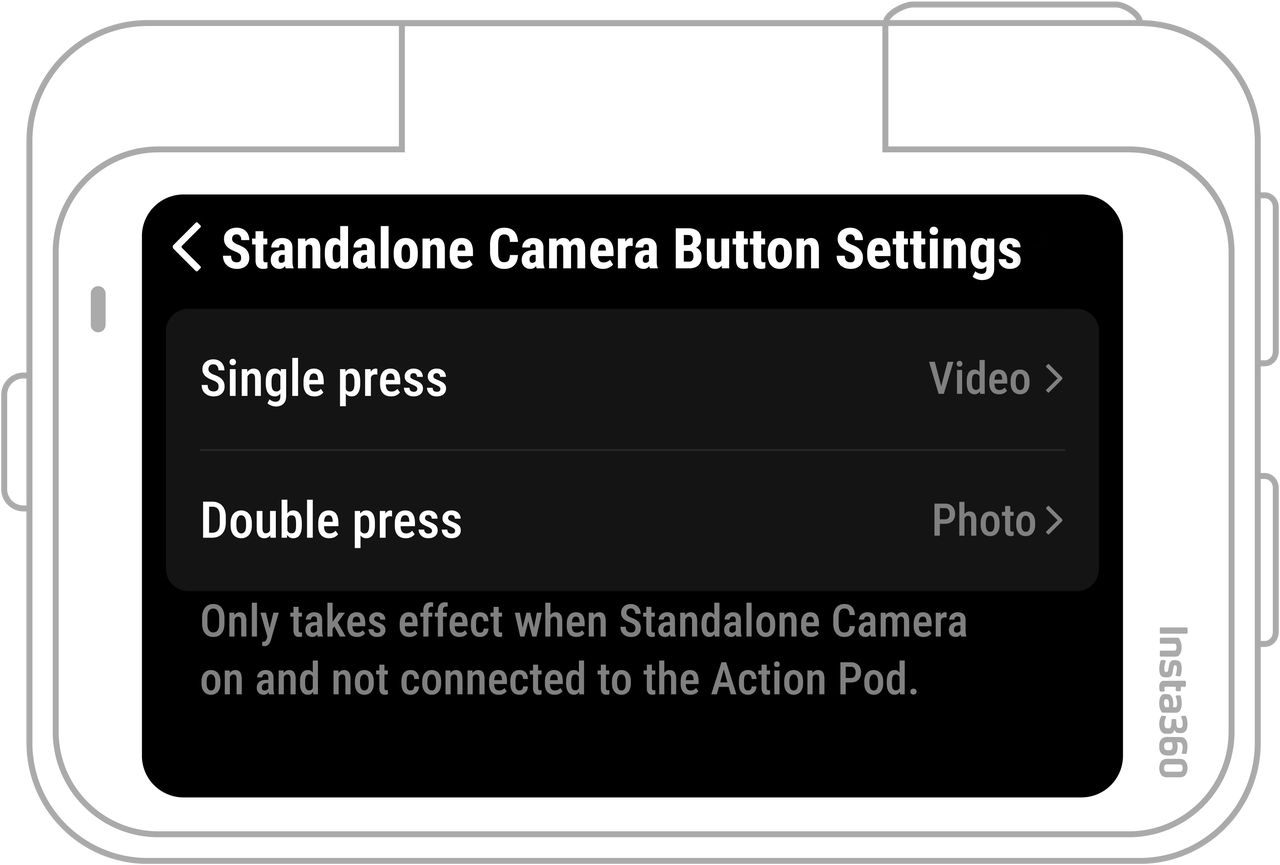Online Chat
Office Hours: 24/7
Start Chat
Power Button
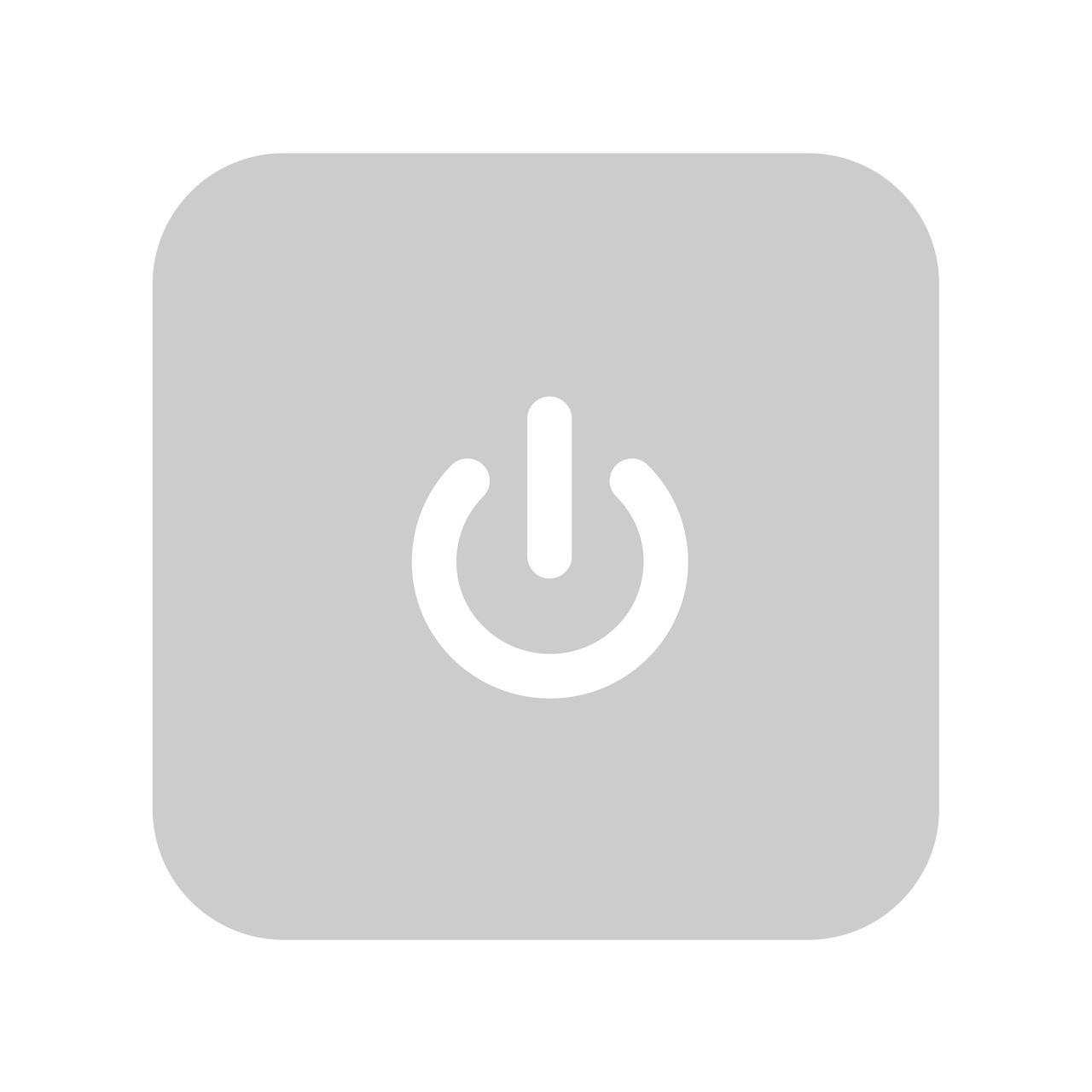
| Camera Status | Operation | Descriptions |
| Powered off | Press once | ● Power on When you power on the device for the first time, press and hold for 2 seconds to power it on; after activation, you can power it on with a single click. |
| Powered on | Press once | ● Touch screen: - When the screen is on: turn off the screen and lock the screen. - When the screen is off: turn on the screen and unlock it. |
| Long press | ● 2 seconds: Power off. ● 7 seconds: Force shutdown. |
Q Button
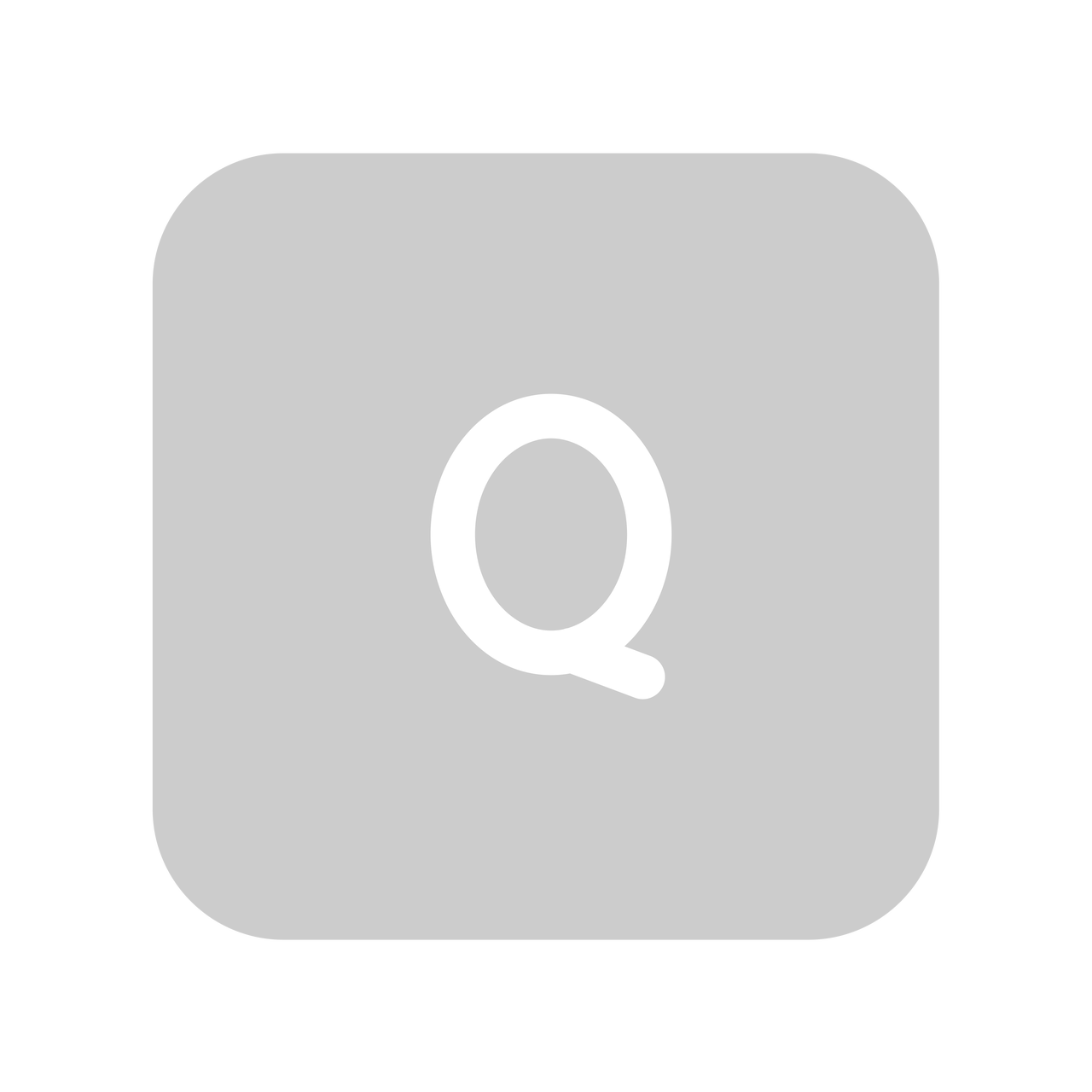
| Camera Status | Operation | Descriptions |
| Powered on | Press once | Quickly access preset shooting modes and parameters. Press again to switch between different presets. The first time you press it, it will default to the Shooting Mode page. Tap the switch icon in the upper left corner to change to the Presets page or customize the Quick Button in Settings. |
Shutter Button
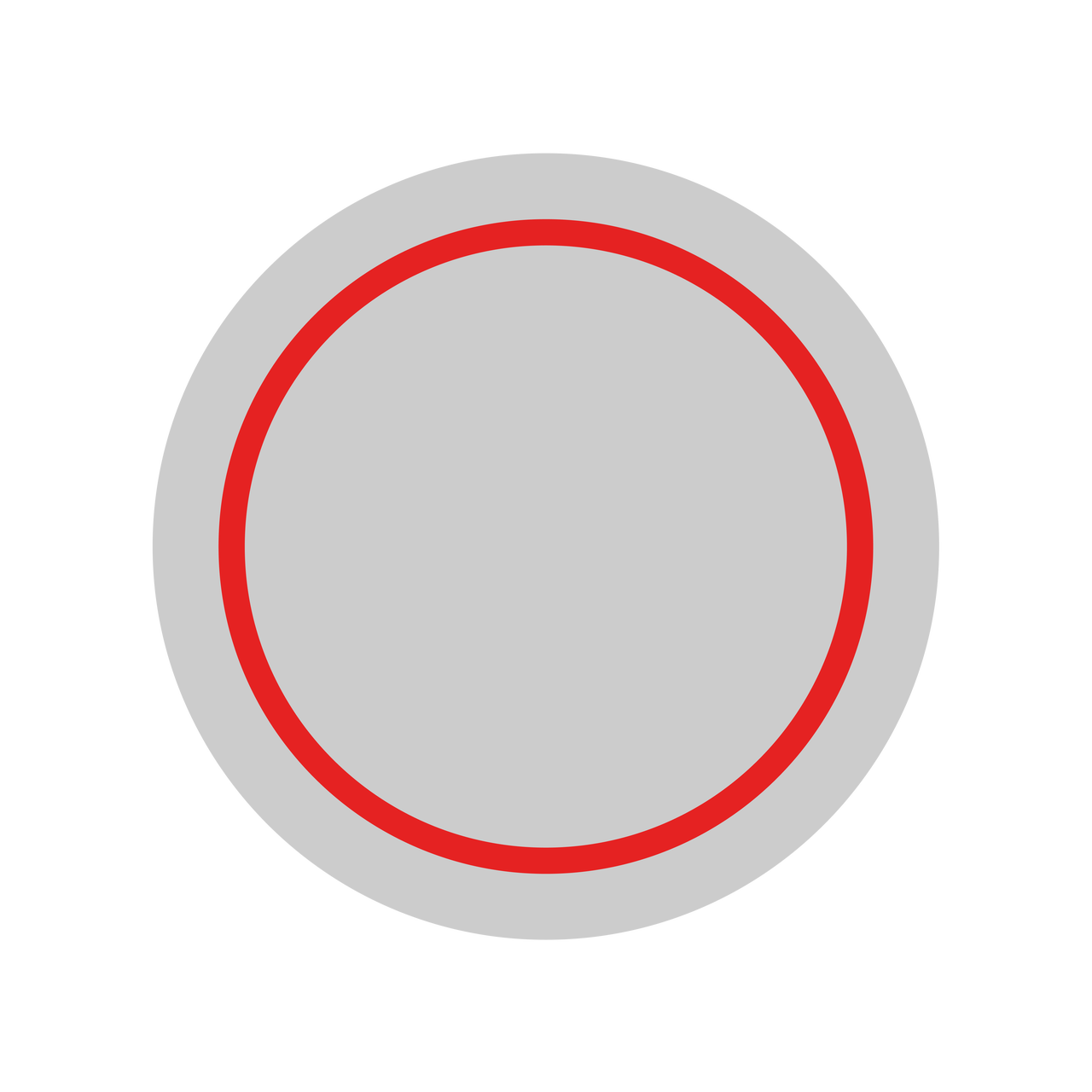
| Camera Status | Operation | Description |
| Powered off | Press once | ● Start shooting with QuickCapture. - Short press: Start recording video. - *Must be enabled on the camera first.- Double press: Start taking photos. |
| Powered on | Press once | ● On Preview Page: - Tap to start taking photos/recording videos. ● On other interfaces: Tap to return to the preview interface and start shooting in the selected mode.- In the video recording mode, tap again to stop recording. - When the App is connected to the camera for the first time, you can short-press the expansion module shutter button or the GO Ultra single camera button to confirm the connection. *When recording, tap the red pause button on the screen to pause recording, tap the flashing red dot button or the shutter button to continue recording, and tap the stop button in the lower right corner to terminate recording. |
| Long press | Quickly cancel and delete recording. *Must enable "Long press Shutter Button to cancel recording" first. |
Control GO Ultra when you take it out of the Action Pod.
| Camera Status | Operation | Description |
| Powered off | Long press | ● 2 seconds: Power on. |
| Press once/double click | ● Start QuickCapture. - Short press: start recording using the current mode. *Must be enabled on the camera first.- Double press: Start taking a photo by default. |
|
| Powered on | Press once | - Start taking photos/recording videos. In video recording mode, tap again to stop recording. - When the App is connected to the GO Ultra single camera for the first time, you can short press the Action Pod shutter button or the GO Ultra button to confirm the connection. |
| Double Press | ● Starts taking photos by default. * You can customize the double-click button settings in the settings page. This setting only takes effect when the device is powered on and not connected to the expansion dock. |
|
| Long press | - 2 seconds: Shutdown. - 7 seconds: Force shutdown. |
You can customize the GO Ultra button according to your preferences through the Action Pod.