To minimize motion blur and enhance stabilization in low-light conditions, GO 3S adjusts its shutter speed when the Jitter Blur Reduction is activated. If the camera's shutter speed doesn't match the refresh rate of LEDs or other light sources, flickering may occur.
When shooting in low-light environments, the camera automatically increases the ISO to capture more light, which can result in noise. To reduce this noise and achieve a clearer image, you can try manually lowering the ISO or extending the shutter speed. Additionally, exporting your footage using the latest version of the Insta360 app or Insta360 Studio can also help reduce noise.
GO 3S supports manual adjustment of the indicator light brightness. Swipe down on the touchscreen and tap the "Indicator Light" icon to adjust the brightness.
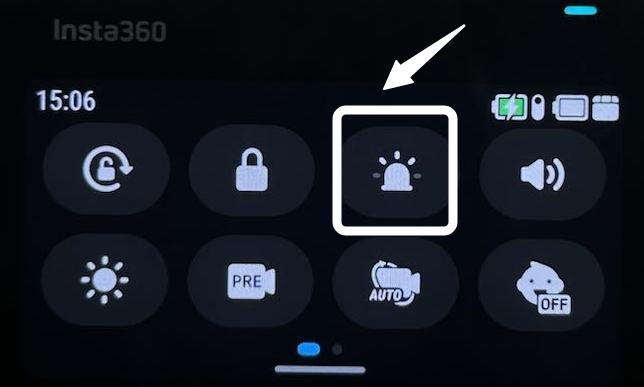
Swipe down on the Action Pod touchscreen and navigate to "Settings" > "Find My GO 3S".
Next, open the Apple Find My app, and tap "Items" > "Add Item" > "Other Supported Items" to pair your GO 3S.
Once pairing is complete, you can check the current location of your GO 3S and make it play a sound.
If your GO 3S has been previously paired with another iPhone or iPad, you'll need to forget GO 3S in the previous device before you can pair it with a new one.
If GO 3S hasn't been paired before or has been removed from the previous item list, but you still can't pair it with the new iPhone or iPad, double-click and long-press the camera's power button to clear the pairing record, and then try pairing again.
If these steps do not resolve the issue, please contact Insta360 customer support team for further assistance.
Yes.