Interval Shooting is ideal for long-duration outdoor scenarios where constant manual control isn't feasible, such as family activities, pet interactions, biking, or running. The camera automatically records according to presets and shuts down between recordings to save power, allowing you to focus on enjoying the moment.
Swipe down on the Action Pod screen to enter the quick menu and click the “Interval Shooting” icon to customize settings.
Select to start tasks “Only when GO 3S is not in the Action Pod” or “Whether GO 3S is in the Action Pod or not”.
After all interval shooting tasks are completed, users can use the Auto Edit feature in the Insta360 app to turn the recorded footage into a video.
During the intervals, please power on the Action Pod, swipe down to enter the menu, click the Interval Shooting icon, and select "End Task" in the interval recording settings.
Orange.

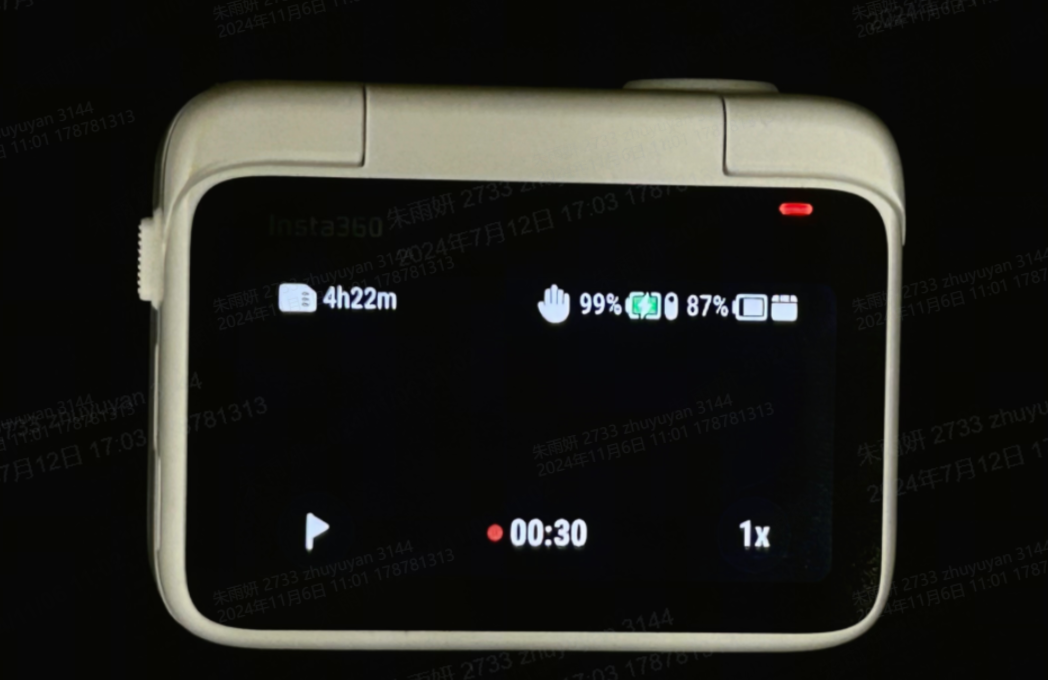
After a single task starts, if you press the power button to turn on the Action Pod, the camera will power on and continue filming in Video mode. You will need to press the shutter button to stop the recording manually, and this recording will not count as an interval video.
Yes, when the camera is during the intervals, you can turn on the Action Pod and control the camera for normal shooting. If the recording time coincides with the next interval shooting task, the task will be postponed once. After the normal shooting is finished, you need to turn off the Action Pod. The camera will then continue with the interval shooting task after the preset interval.
When the Interval Shooting feature is enabled and the option "Only when GO 3S is not in the Action Pod" is selected, the indicator light on the camera will flash blue periodically according to the interval duration setting if it is placed inside the Action Pod. This is to check the camera's status and confirm whether it is inside the Action Pod.
The interval shooting task will only be executed at the set time when the camera detects that it is outside the Action Pod.
When the camera's battery is below 10%, if it is in the waiting period for interval shooting, the following tasks will be halted. If the camera is in the middle of a task, it will stop recording and automatically save the footage.
Note:
Interval Video mode is not supported on GO 3 and earlier models of the GO series.