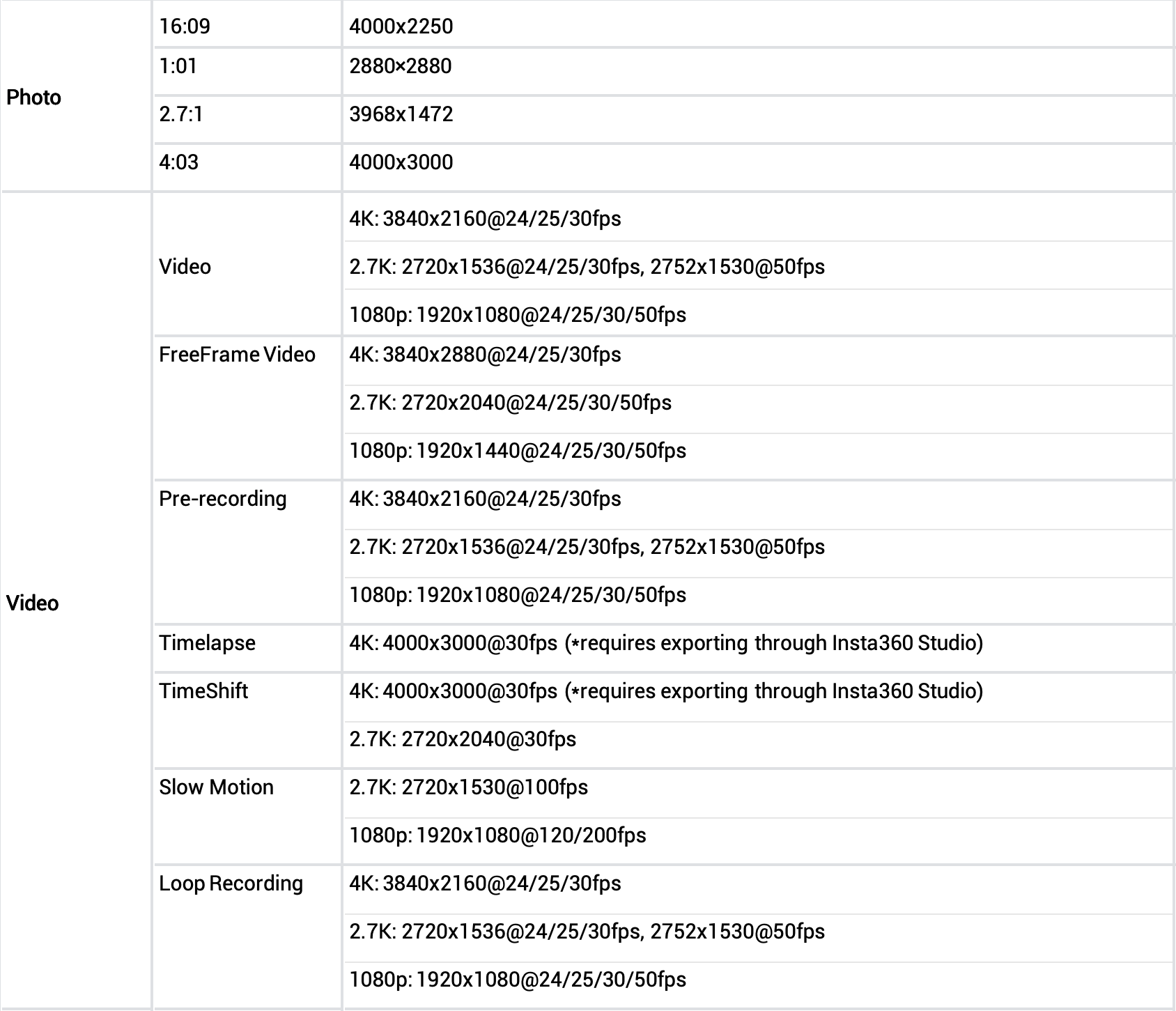
Note: To convert DNG files to JPG files, use the Insta360 app or Insta360 Studio.
Swipe down on the Action Pod touchscreen, go to "Settings" > "GO 3S Button Settings" > "Single Press" / "Double Press", and set the desired configuration.
GO 3S features an upgraded wide-angle lens which unlocks 4K image quality. The aspect ratio of GO 3S is determined by the orientation of the camera when you start shooting. This allows you to quickly switch from 9:16 to 16:9 by rotating the camera before pressing record.
Video mode files are saved as VIDxxx.mp4 and can be viewed directly on any media player. Videos shot in Video mode apply in-camera FlowState stabilization during filming.
FreeFrame Video files are saved as PROxxx.mp4 and need to be exported through the Insta360 app or Insta360 Studio to apply FlowState Stabilization.
This applies to footage shot in FreeFrame Video, Pre-Recording, Timelapse, TimeShift, and Slow Motion modes.
Preview footage shown on the Action Pod is compressed to increase the viewing speed. The actual recorded footage will be based on your shooting parameters.
120Mbps
Yes. Tap the "Specification" icon at the bottom left corner of the touchscreen to customize the recording duration.
Video, FreeFrame Video, Timelapse, TimeShift, Slow Motion, Starlapse, Interval
Yes. Tap and hold the "Zoom" icon at the bottom right corner of the touchscreen while shooting and adjust the zoom level by sliding.
Video, Loop Recording
Go to "Settings">"General", and toggle on "Long press to cancel shooting".
While shooting, press and hold the shutter button for 2-3 seconds to cancel the recording. The camera will not save this footage.