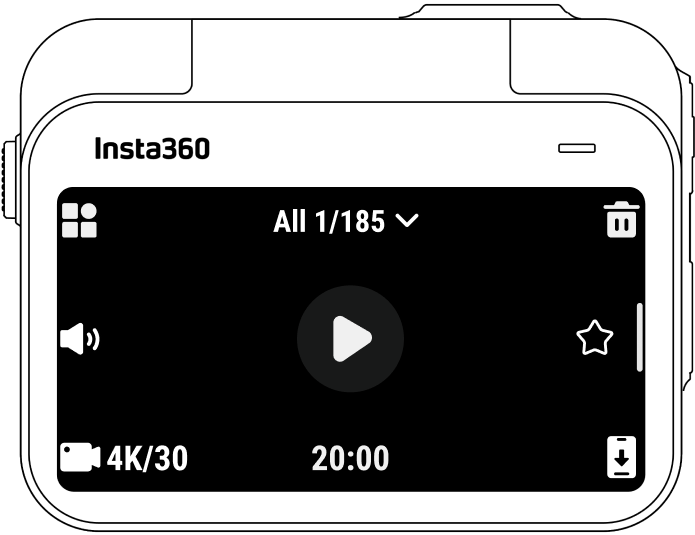Online Chat
Office Hours: 24/7
Start Chat
The touchscreen's main display shows the current shooting mode. The menu bar shows the battery level, storage capacity, and current shooting parameters. By swiping or tapping the screen, you can achieve the following:
| Gesture | Description |
|---|---|
 |
Tap the screenHide/show information on the touchscreen. |
 |
Swipe down from the topView Shortcut Menu. |
 |
Swipe left and right in the centerEnter the shooting parameter settings. |
 |
Swipe right from the leftEnter the album page. |
 |
Swipe left from the rightEnter the shooting parameter settings. |
 |
Swipe up from the bottom Enter the shooting parameter settings. |
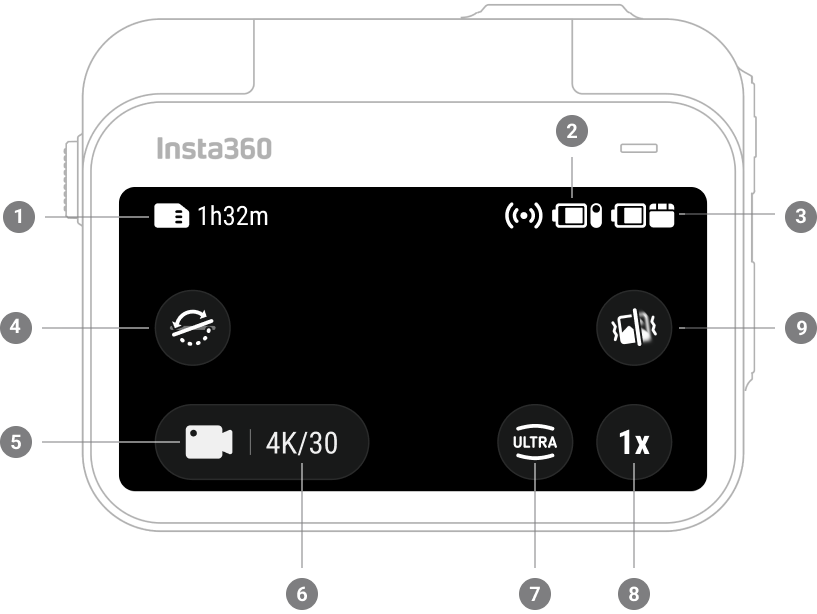
Tap the shooting mode icon and swipe or swipe left and right from the center of the screen to select a different shooting mode.
| Shooting mode | Description |
|---|---|
| Photo | Take a single photo. Suitable for most scenes. |
| Video | Shoot a video with the option to choose your aspect ratio after recording. FlowState Stabilization and Horizon Lock applied in post via app or Studio. |
| Timelapse | Suitable for shooting static timelapse videos. |
| TimeShift | Take a hyperlapse (sped-up) video while moving. |
| Slow Motion | Shoot a slow-motion video at 120fps.。 |
| Loop Recording | Record continuously and save only the last fixed-length segment. |
| Starlapse | Shoot and store multiple photos and automatically combine Starlapse effects. |
| Interval | The camera automatically takes a photo at a specific time interval. |
| HDR Photo | Take photos with high-dynamic range. |
Swipe down on the touchscreen to view the Shortcut Menu.
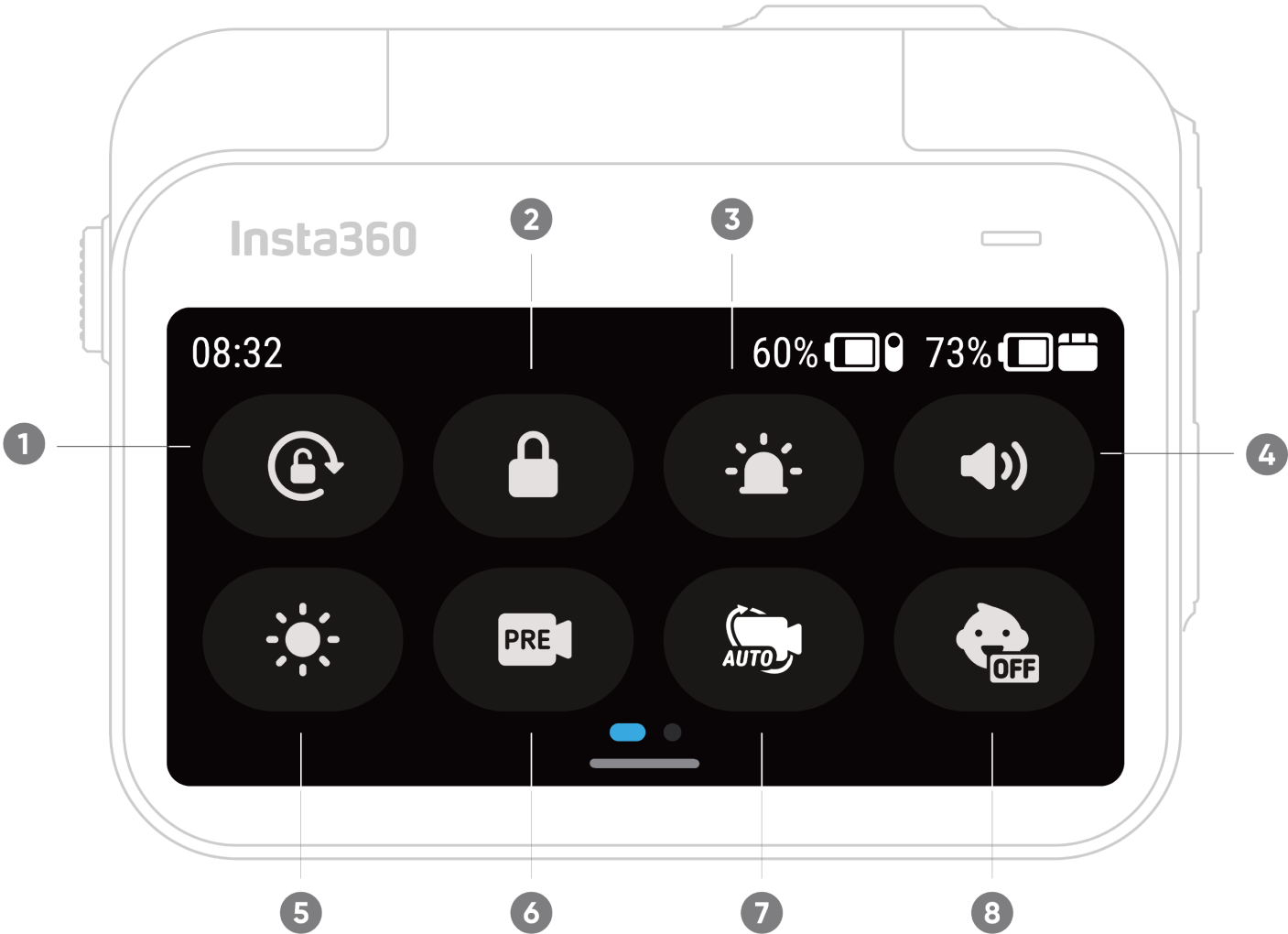
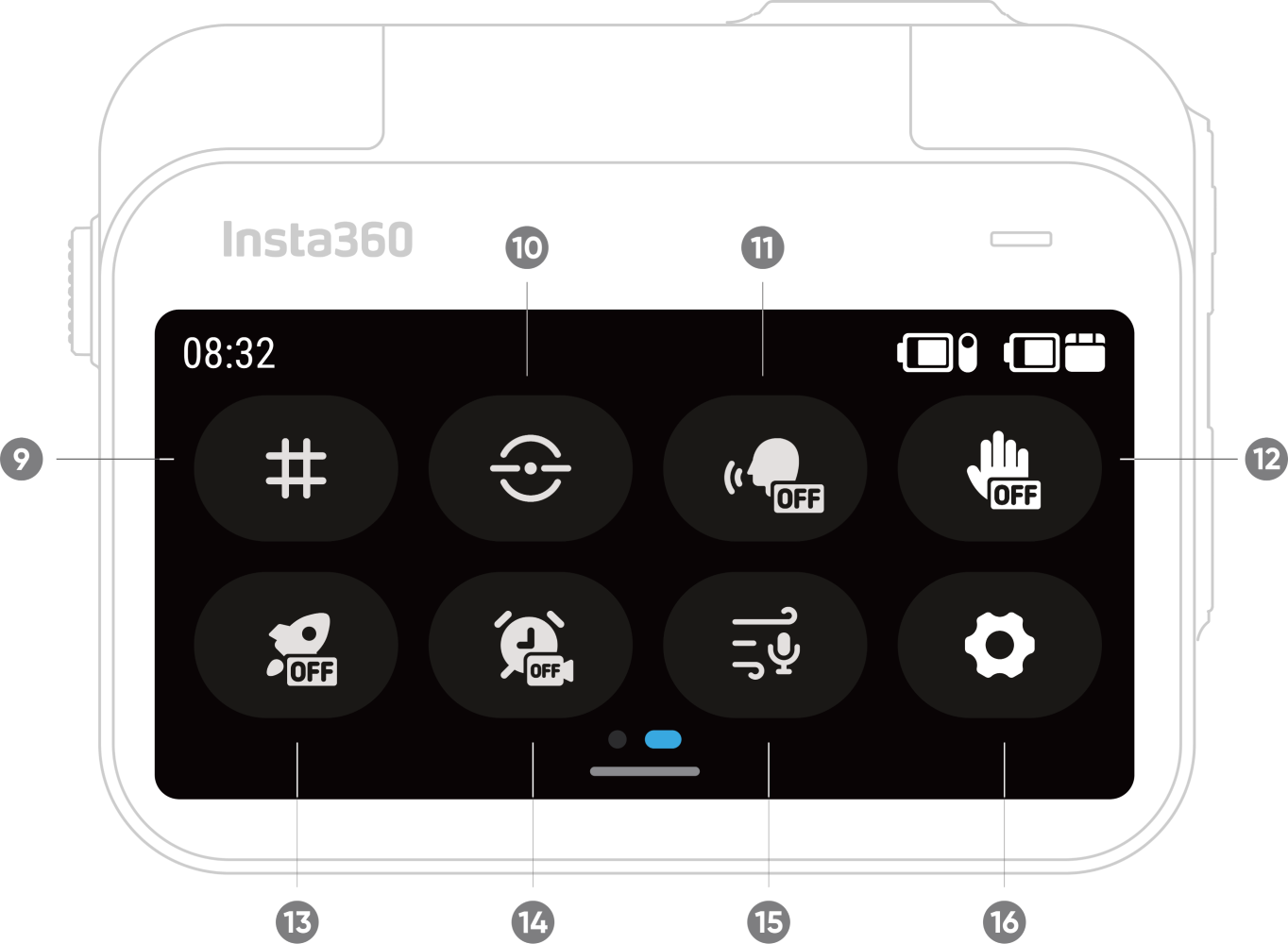
Swipe up from the bottom of the touchscreen to view shooting specification settings.
| Shooting Mode | Parameters |
|---|---|
| Photo | Ratio, Format, Timer |
| Video | Ratio, Resolution, Frame Rate, Stabilization, Duration |
| FreeFrame Video | Ratio, Resolution, Frame Rate, Duration |
| Timelapse | Ratio, Interval, Duration |
| TimeShift | Ratio, Resolution, Frame Rate, Duration |
| Slow Motion | Ratio, Resolution, Frame Rate, Duration |
| Loop Recording | Ratio, Loop Duration, Resolution, Frame Rate, Stabilization |
| Starlapse | Ratio, Format, Timer, Duration |
| Interval | Ratio, Format, Interval, Duration |
| HDR Photo | Ratio, Format, Timer |
Swipe left from the right edge of the touchscreen to see the shooting parameter settings.
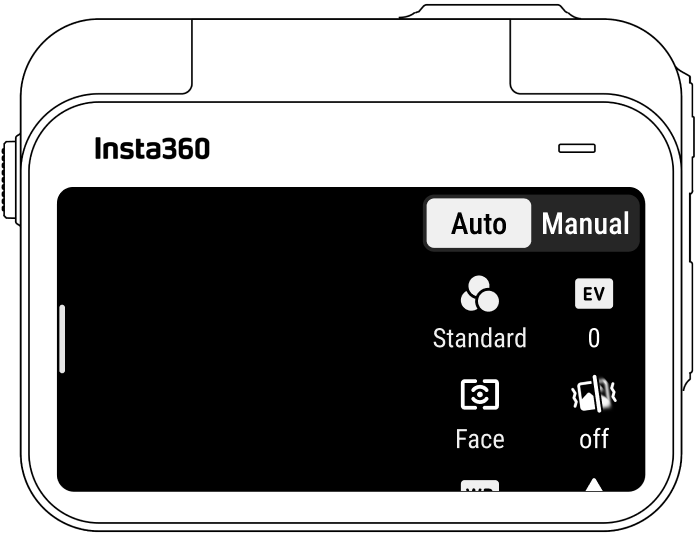
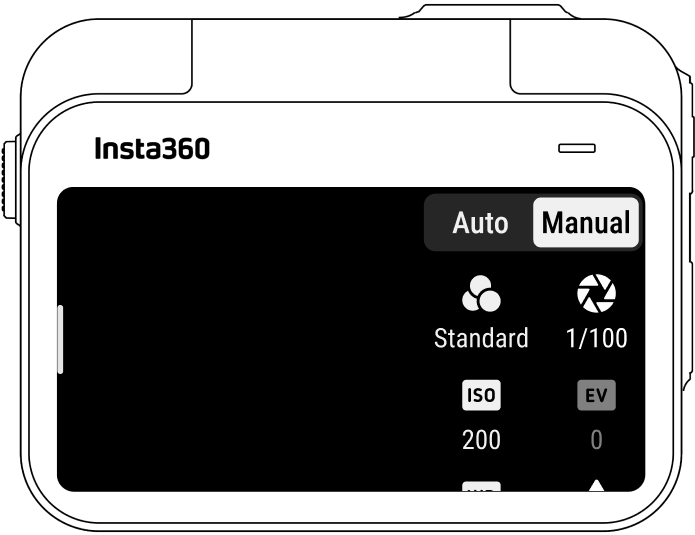
| Parameters | Description |
|---|---|
| Shutter Speed | Controls the time it takes for light to enter the camera. The faster the shutter speed, the clearer the image. Make this higher for dynamic shots and lower for low light conditions. |
| Sensitivity (ISO) | Reflects how sensitive the sensor is to light. A higher sensitivity means the camera can capture more light for a brighter image. |
| Exposure Compensation Value (EV) | In Auto Mode, you can adjust the EV to help with overexposure or underexposure. |
| White Balance (WB) | Removes unrealistic colors and tones so colors are accurately captured in the image. A higher white balance produces warmer tones and lower results in cooler tones. |
| Jitter Blur Reduction | Improves motion blur and stabilization in low light environments. In extreme environments, the image will be darker and may have some flickering. |
| Filters | Add different color tones and effects. |
| Metering Mode | Face Priority prioritizes the face for brightness. Matrix ensures accurate exposure of the whole image. |
| Sharpness | Adjusts the video screen's clarity and the image edges' sharpness. |
| Shooting Mode | Parameters | Parameters |
|---|---|---|
| Auto | Manual | |
| Photo | EV, Metering Mode, WB | Shutter, ISO, WB |
| Video | Filters, EV, Metering Mode, Low Light Stabilization, WB, Sharpness | Filters, Shutter, ISO, WB, Sharpness |
| FreeFrame Video | Filters, EV, Metering Mode, Low Light Stabilization, WB, Sharpness | Filters, Shutter, ISO, WB, Sharpness |
| Timelapse | Filters, EV, WB, Sharpness | Filters, Shutter, ISO, WB, Sharpness |
| TimeShift | Filters, EV, WB, Sharpness | Filters, Shutter, ISO, WB, Sharpness |
| Slow Motion | EV, WB, Sharpness | Shutter, ISO, WB, Sharpness |
| Loop Recording | Filters, EV, Metering Mode, Low Light Stabilization, WB, Sharpness | Filters, Shutter, ISO, WB, Sharpness |
| Starlapse | EV, WB | Shutter, ISO, WB |
| Interval | EV, WB | Shutter, ISO, WB |
| HDR Photo | WB | WB |
Swipe right from the left of the touchscreen to enter the Album page.