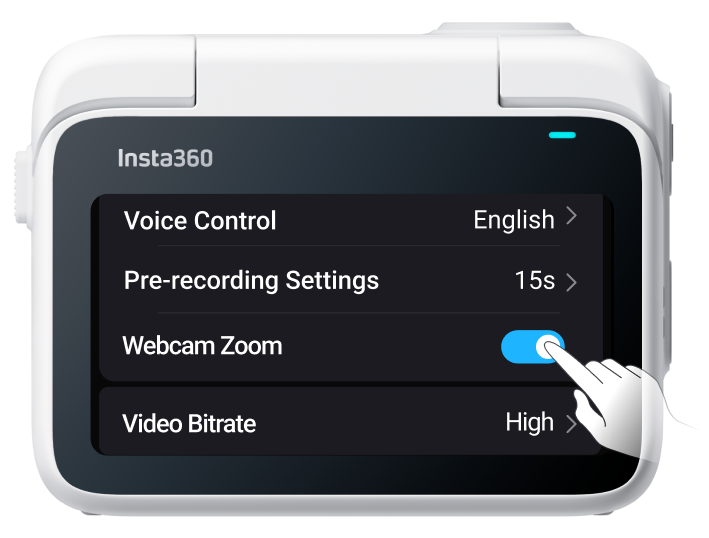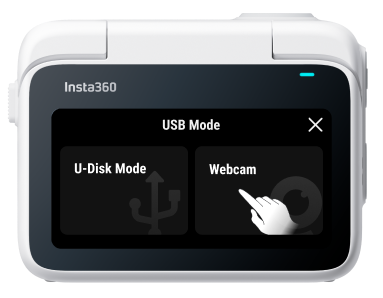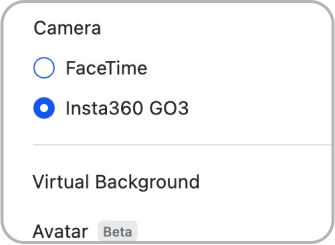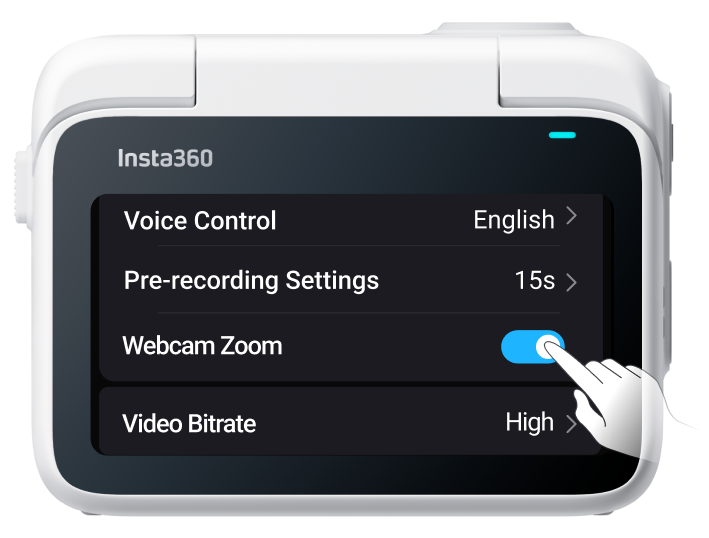Webcam Mode
GO 3 supports webcam mode after a new firmware update to version 1.2.7.
How to Use
- Place GO 3 in the Action Pod and connect it to the computer with the included USB-C cable.
- In the pop-up USB mode interface, select Webcam mode.
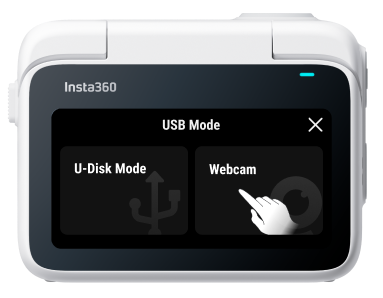
- Open your video conferencing software, or create or join a video meeting.
- Switch the camera to "Insta360 GO 3" to use GO 3 as a webcam.
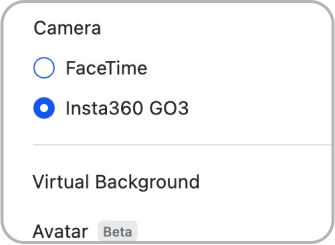
Compatible Video Conferencing Software & Browsers
- Video conferencing software: Zoom, Microsoft, Teams, BlueJeans, Lifesize, Tencent Meeting, Ding Talk, Lark
- Browsers: Chrome (Windows/Mac), Safari (Mac)
Note
- When using webcam mode, please keep GO 3 in the Action Pod.
- When using GO 3 as a webcam, Face Priority is unavailable.
- To zoom in on a face, enable the "Webcam Zoom" feature in GO 3's settings. When the camera detects a face, it will automatically zoom in on the face and keep it centered.