Online Chat
Office Hours: 24/7
Start Chat
The touchscreen's main display shows the current camera shooting mode. The menu bar shows battery level, storage capacity, and current shooting parameters. By swiping or tapping the screen, you can achieve the following:
| Gesture | Description |
|---|---|
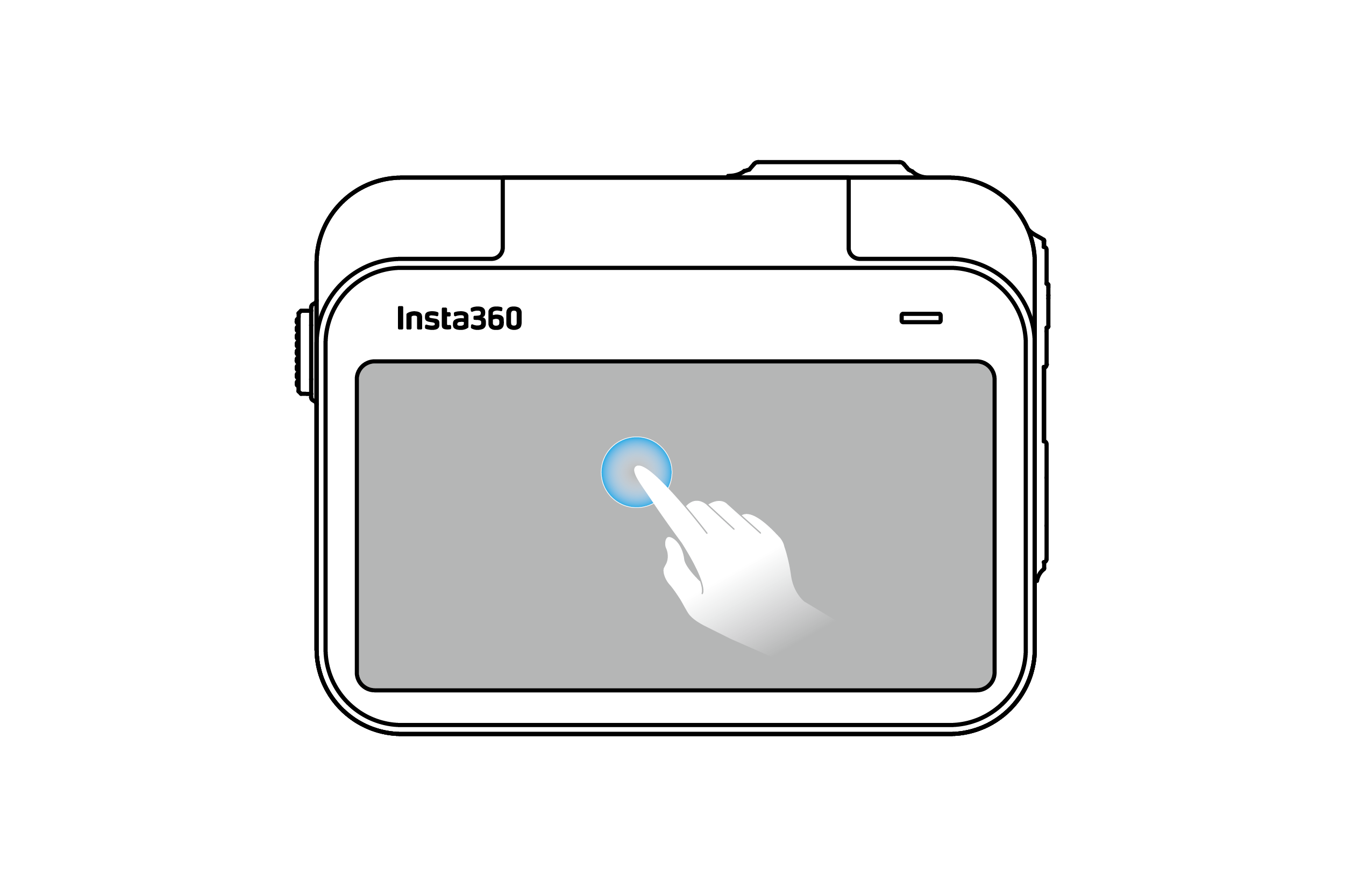 |
Tap the screen Hide/show information on the touchscreen. |
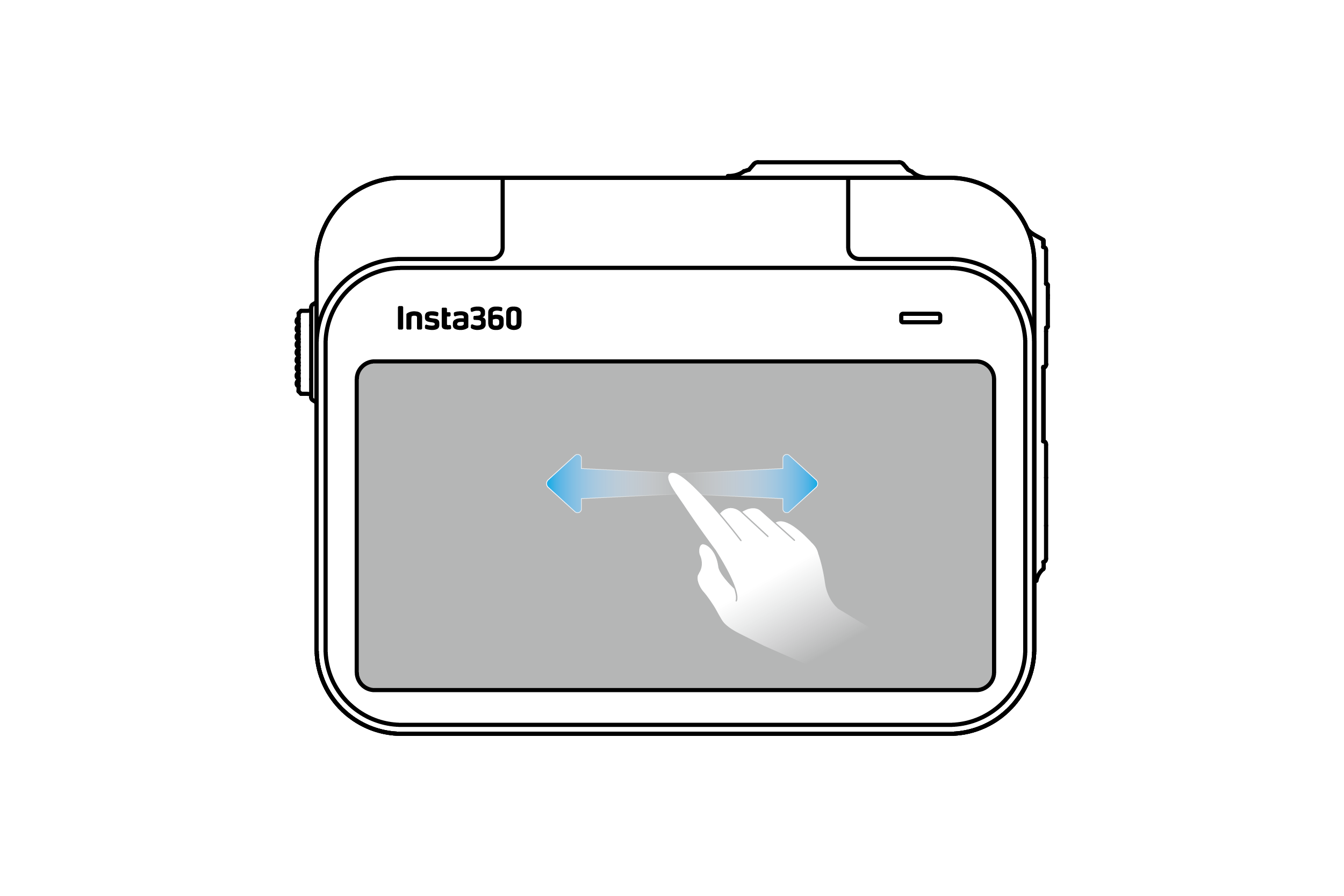 |
Swipe left and right in the center Switch shooting mode. |
 |
Swipe from the right Enter the shooting parameter settings. |
 |
Swipe up from the bottom Enter the shooting parameter settings. |
 |
Swipe from the left Enter the album page. |
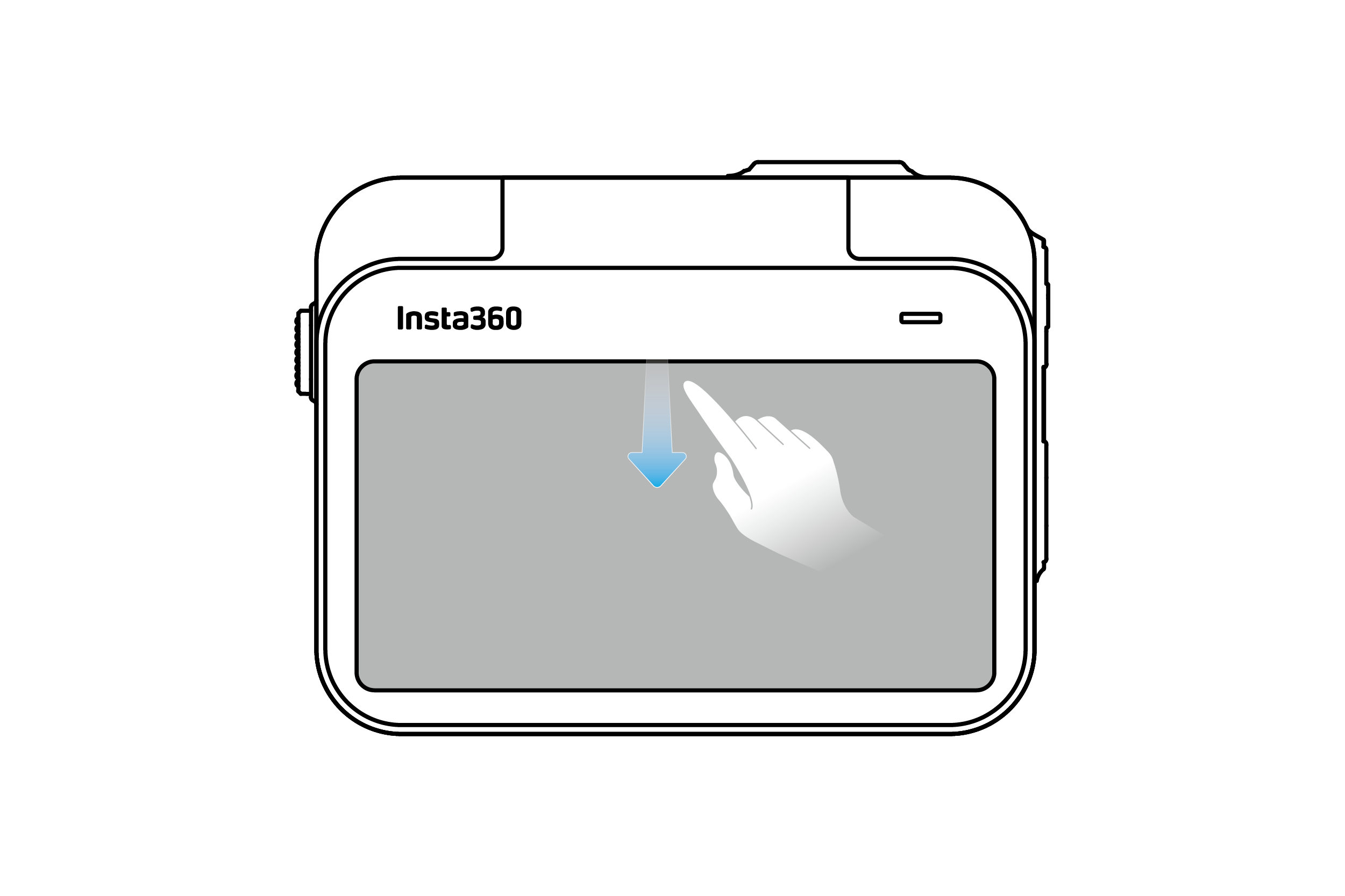 |
Swipe down from the top Enter the camera settings. |
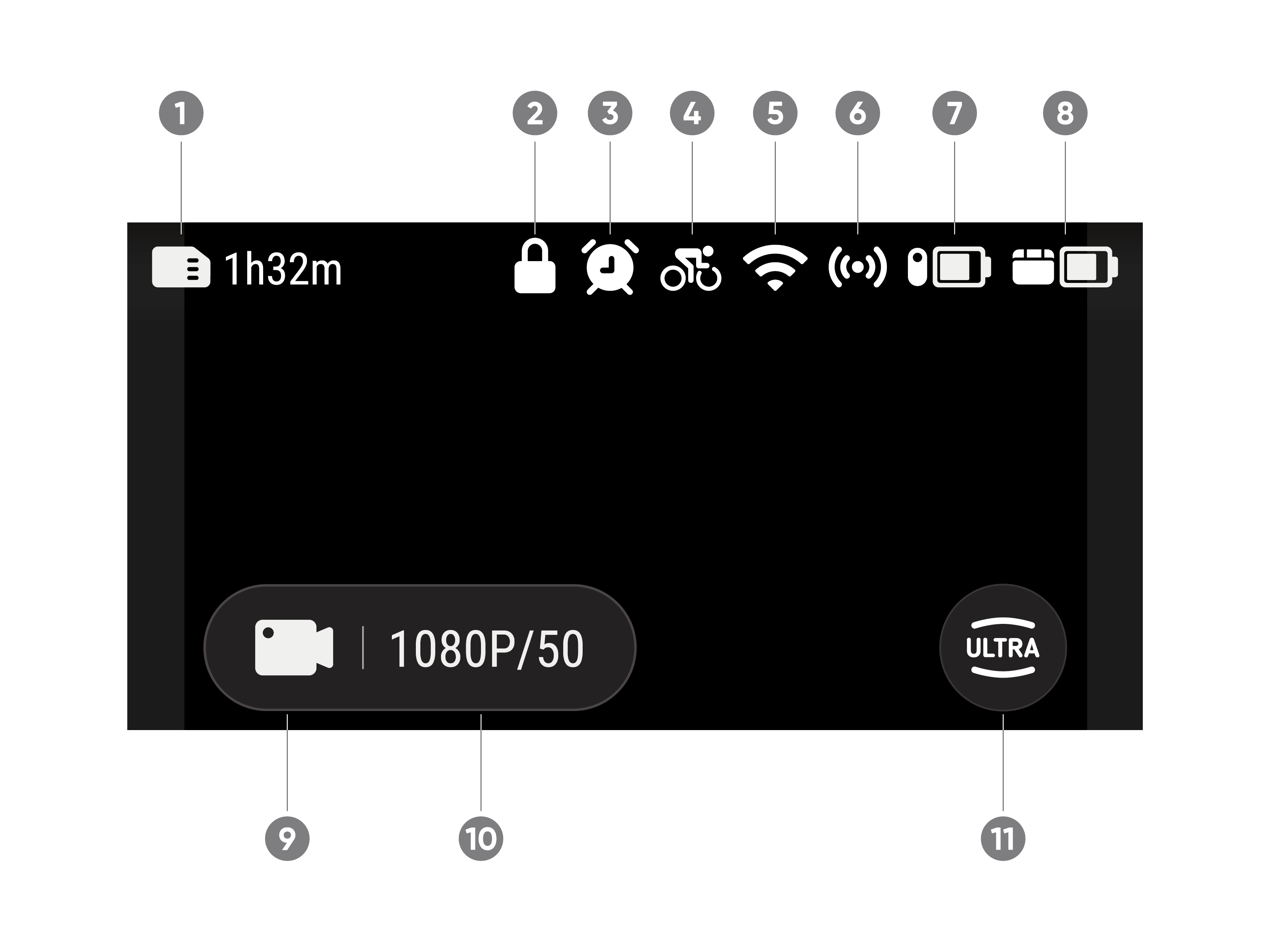
| Shooting mode | Description |
|---|---|
| Video | Shoot a normal video. |
| FreeFrame video | Shoot a video with the option to choose your aspect ratio after recording. |
| Timelapse | Suitable for shooting static timelapse videos. |
| TimeShift | Take a hyperlapse (sped-up) video while moving. |
| Slow Motion | Shoot a slow-motion video at 120fps.。 |
| Loop Recording | Video can be recorded continuously, but only the latest clip is kept to save storage space. This mode is suitable for situations where you are waiting for something to occur, and you are not sure when it will happen. |
| Photo | Take a normal photo. |
| Starlapse | Shoot videos with the star trails effect. |
| Interval | Take photos at specific intervals. |
| HDR Photo | Take photos with high-dynamic range. |
Swipe down on the touchscreen to view camera settings.
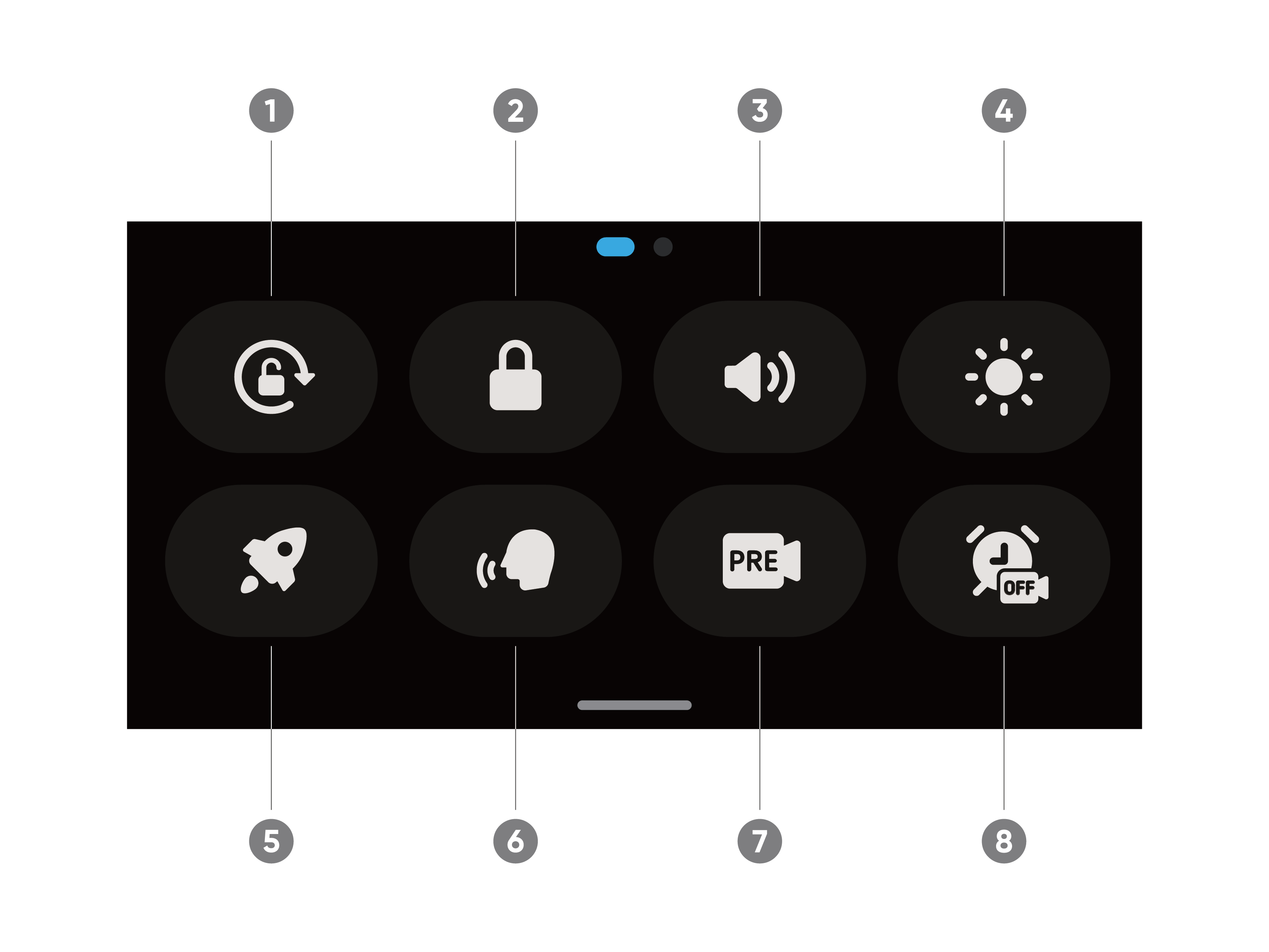
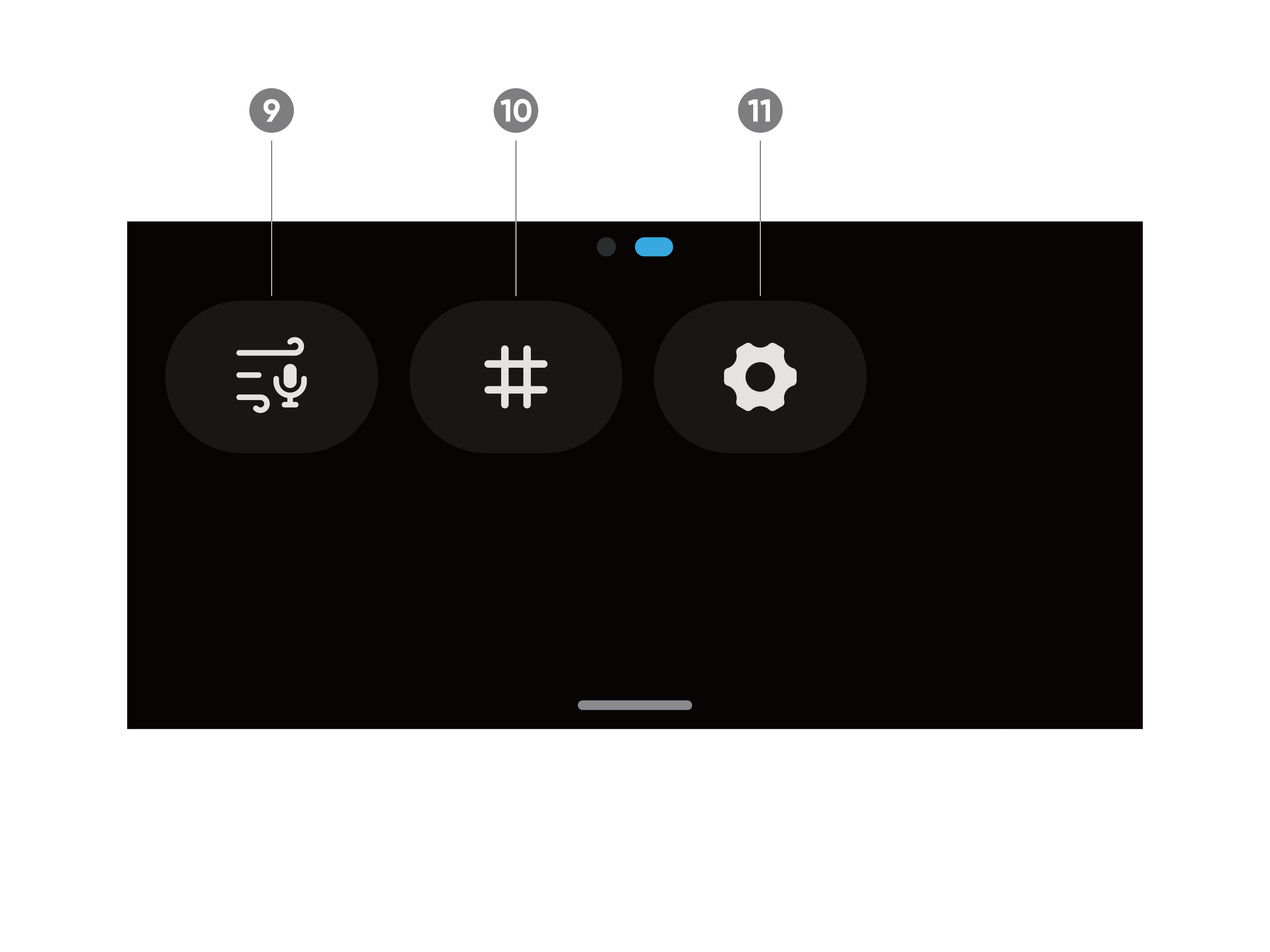
Swipe up from the bottom of the touchscreen to view shooting specification settings.
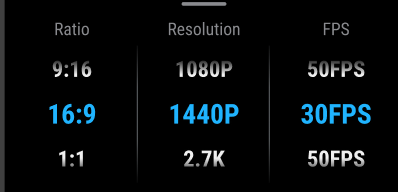
| Shooting Mode | Parameters |
|---|---|
| Photo | Ratio, Format, Timer |
| Video | Ratio, Resolution, Frame Rate, Stabilization |
| FreeFrame Video | Ratio, Resolution, Frame Rate |
| Timelapse | Ratio, Interval, Resolution, Frame Rate |
| TimeShift | Ratio, Resolution, Frame Rate |
| Slow Motion | Ratio, Resolution, Frame Rate |
| Loop Recording | Ratio, Loop Duration, Resolution, Frame Rate, Stabilization |
| Starlapse | Ratio, Format, Timer |
| Interval | Ratio, Photo Format, Interval |
| HDR Photo | Ratio, Format, Timer |
Swipe left from the right edge of the touchscreen to see the shooting parameter settings.
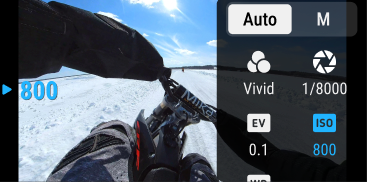
| Shooting Mode | Parameters |
|---|---|
| Photo | Shutter, ISO, WB, EV |
| Video | Filters, Shutter, ISO, WB, EV, Low-light Stabilization |
| FreeFrame Video | Filters, Shutter, ISO, WB, EV, Low-light Stabilization |
| Timelapse | Filters, Shutter, ISO, WB, EV |
| TimeShift | Filters, Shutter, ISO, WB, EV |
| Slow Motion | Filters, Shutter, ISO, WB, EV |
| Loop Recording | Filters, Shutter, ISO, WB, EV, Low-light Stabilization |
| Starlapse | Shutter, ISO, WB, EV |
| Interval | Shutter, ISO, WB, EV |
| HDR Photo | AEB, WB, EVs |
Swipe right from the left of the Touchscreen to enter the Album page.
