Online Chat
Office Hours: 24/7
Start Chat
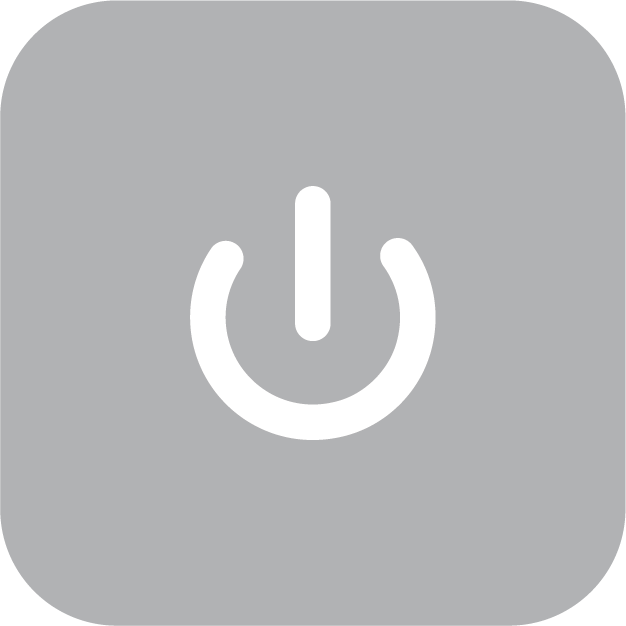 Power Button:
Power Button: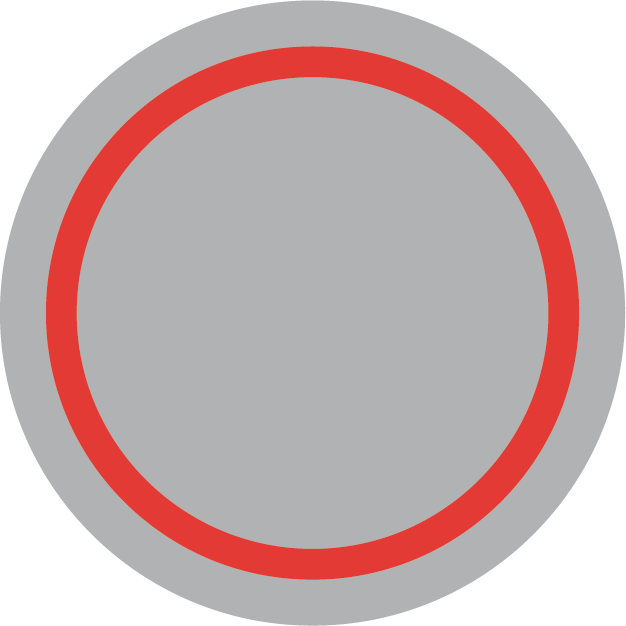 Shutter button
Shutter button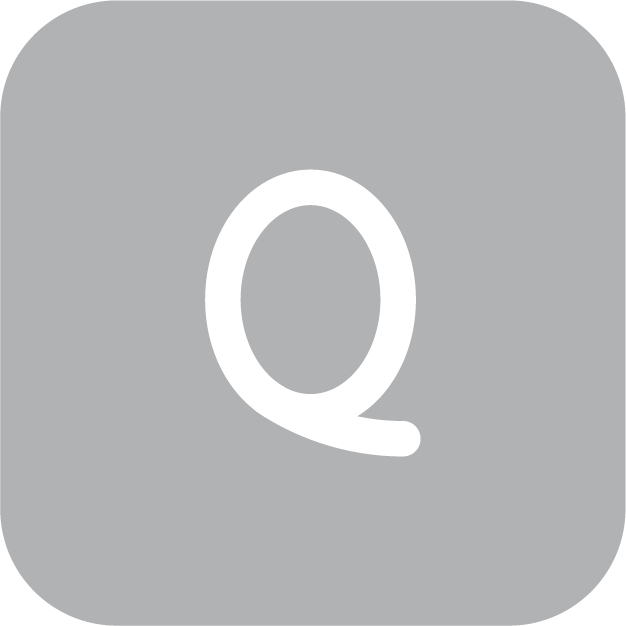 Quick Button
Quick Button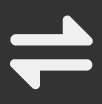 in the upper left corner to enter the Presets page.
in the upper left corner to enter the Presets page. Using GO 3 out of the Action Pod.


The functions of the GO 3 camera's buttons can be customized according to your preferences.
You can adjust them through the app settings page or within the Action Pod.
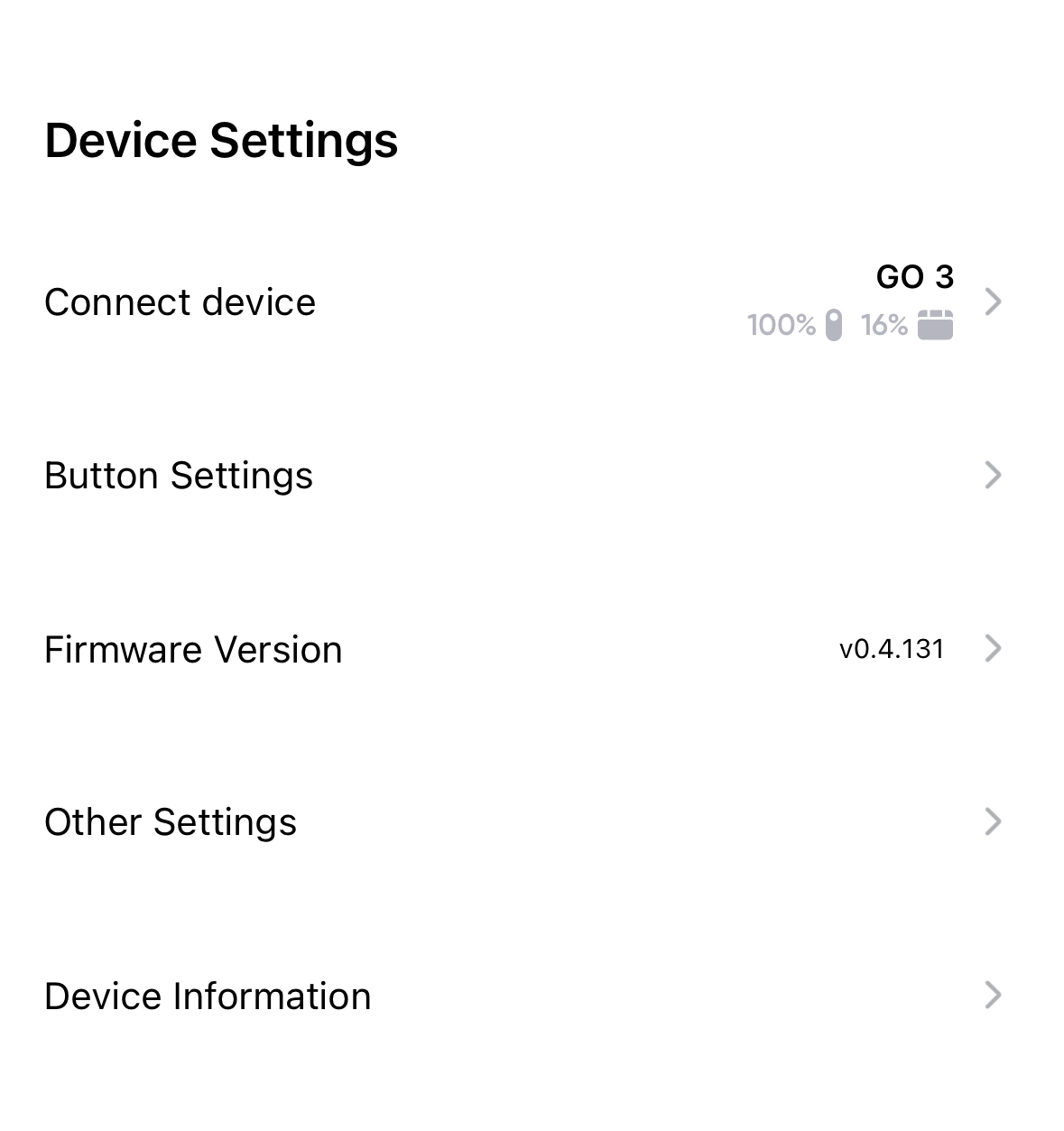
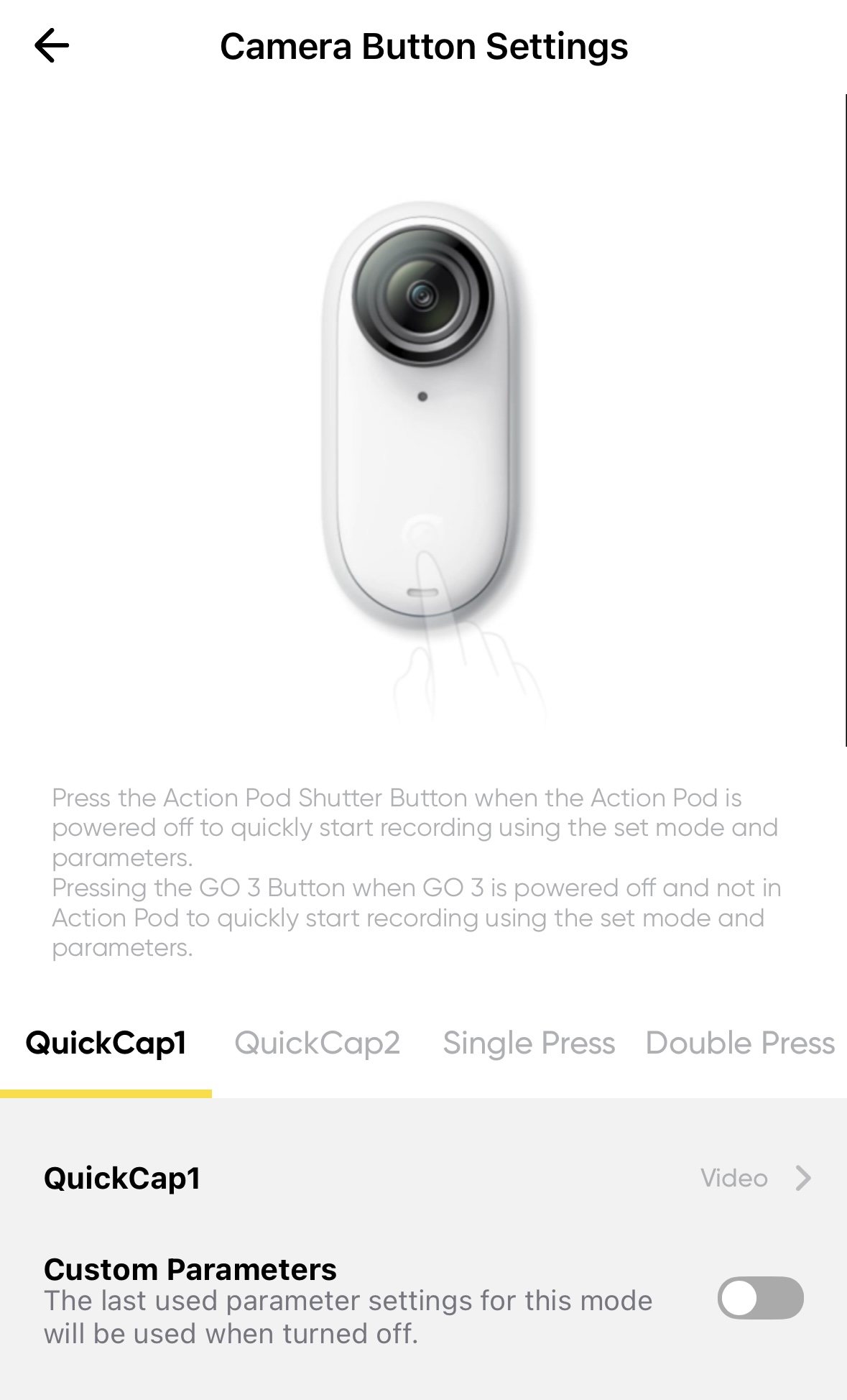
Action Pod Settings: