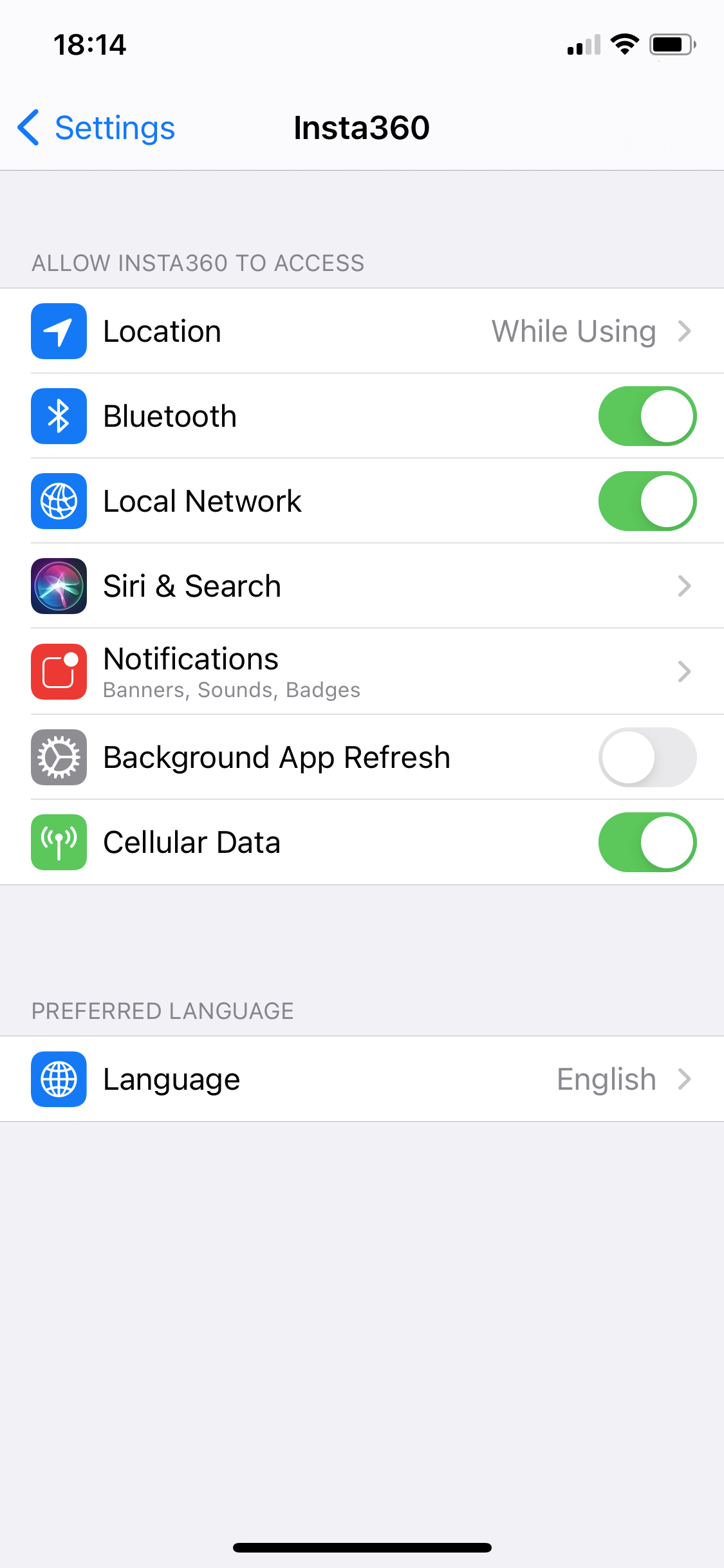WiFi connection
Q1 What should I do if my device cannot detect GO 2?
If GO 2's WiFi signal cannot be found in your phone's settings, please please take GO 2 out from the Charge Case, then long-press the button on GO 2 and the Charge Case Mode Button for 7 seconds to restart, then see if it can work normally.

If the rebooting doesn't work, please follow the steps below:
- Check your phone’s Bluetooth is enabled and can find other WiFi connections to confirm it is functioning normally.
- Go to the Settings page of the Charge Case to set WiFi to be "ON".
- Try another device that supports 5GHz WiFi to test whether the camera's WiFi signal can be detected normally.
(1) If another device can find GO 2's signal (no need to connect the device), then the camera's WiFi signal is functioning correctly.
a. Please check your phone's specifications and confirm whether it supports 5GHz WiFi.
b. If the phone does not support 5GHz WiFi, please use a different mobile device to connect GO 2's WiFi and activate the camera, or use the Charge Case to control GO 2 and do your editing in Insta360 Studio.
(2) If all your devices cannot detect GO 2's WiFi signal, the camera may not be able to broadcast WiFi signals normally. In this case, please confirm the country code in the camera matched your location:
Android system: open the app and tap "Settings", then "Set the current region to camera", select your region and tap "Set to the camera". Restart the camera and check the WiFi again.
iOS system: open the phone's settings and select your region. Return to the app page, select the camera's signal and try to connect.
If the above steps do not solve the problem, please contact us with the phone number and your current location for further support.
Q2 What should I do if the phone can detect GO 2's signal but cannot connect?
If the app can detect GO 2's signal, but fails to connect:
- Place GO 2 in the Charge Case and check both are powered on.
- Check if there is any message displayed on the Charge Case screen.
- If there is no message, check if your phone can detect GO 2's WiFi signal. If no WiFi signal is detected for GO 2, please get in touch with our support team (no need to try the remaining steps).
- If the WiFi signal is detected but not connected, please enter the following password to connect: 88888888.
- If the above does not work, put GO 2 in the Charge Case and check the firmware versions of the camera, Charge Case and Bluetooth. This can be done on the Charge Case display: press the Mode Button to navigate to Settings > About > Check Firmware Version. Then, go to: https://www.insta360.com/download/insta360-go2 and check under the Insta360 GO 2 Firmware section if your firmware matches the latest versions. If not, please update the relevant firmware and try again.
- If all firmware is up-to-date, close the Charge Case to restart the camera, restart the mobile phone, then try again.
- If the mobile phone still cannot connect, select GO 2's WiFi on your phone and forget the network, then try again.
- If this fails, take the camera out of the Charge Case, long press the Action Button on the camera and the Mode Button on the Charge Case for about 7 seconds to force restart, then try to connect again.

- If this fails, try to connect to GO 2 using other mobile devices by entering the WiFi password. If connection is successful, there may be a problem with the original mobile device.
If the above steps do not solve the issue, please click here to contact us for further support.
Q3 What should I do if the phone can connect to GO 2's WiFi, but the app still fails to connect?
If the settings page on your phone shows you are connected to GO 2 but the app fails to connect:
- Please confirm GPS and Bluetooth have both been enabled on the phone for the Insta360 App.
- If this doesn't work, please check the network settings. For Android devices, go to the phone's settings and check the WLAN or automatic WiFi option is off (if there is an option). For iOS devices, check in the settings that “Local network” is enabled for the Insta360 App.
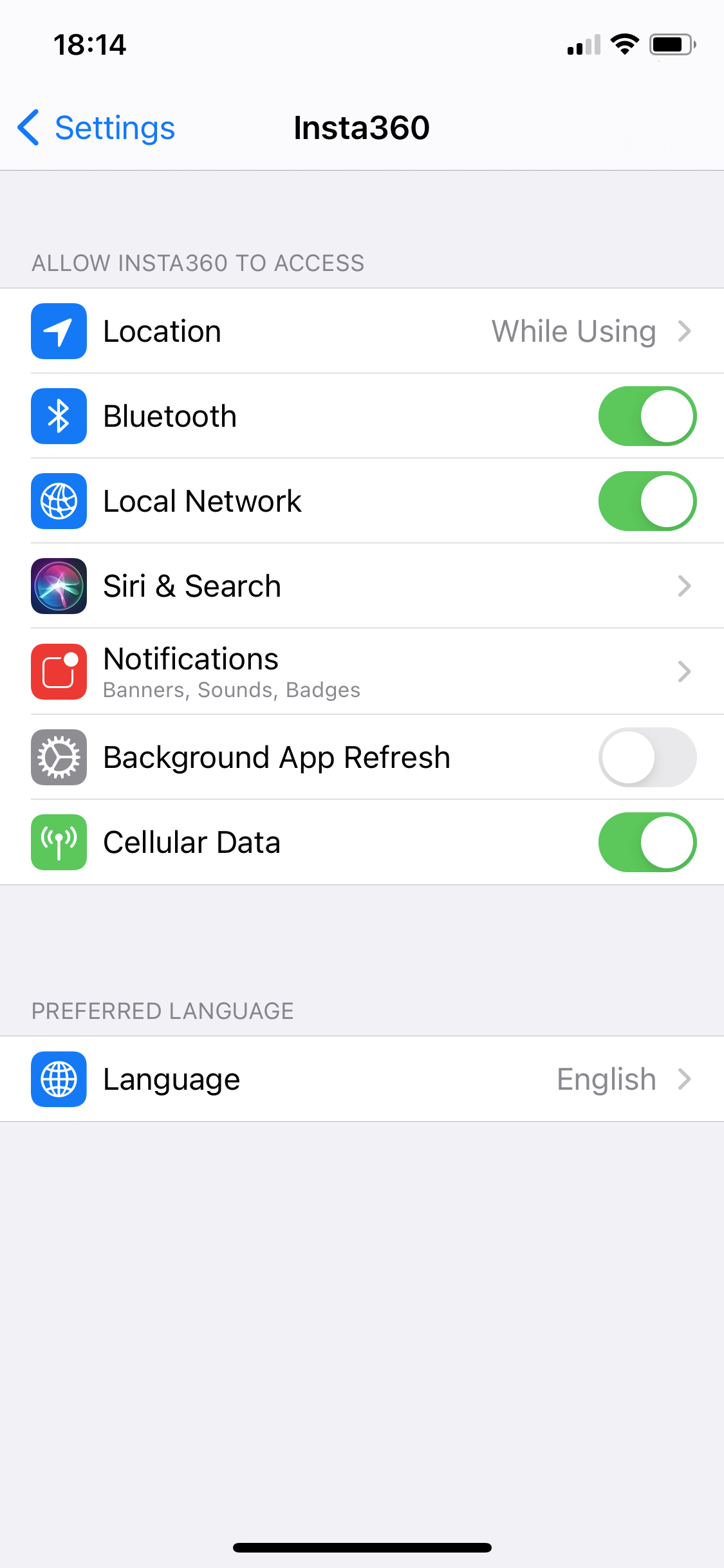
- If this doesn't work, please restart the phone and take GO 2 out from the Charge Case, then long-press the button on GO 2 and the Charge Case Mode Button for 7 seconds to restart, then see if it can work normally.

If the app still cannot connect to GO 2, click here to contact us for further support. Please provide the app version and a screenshot of the error message.
Please click here to contact us for further support.