Online Chat
Office Hours: 24/7
Start Chat
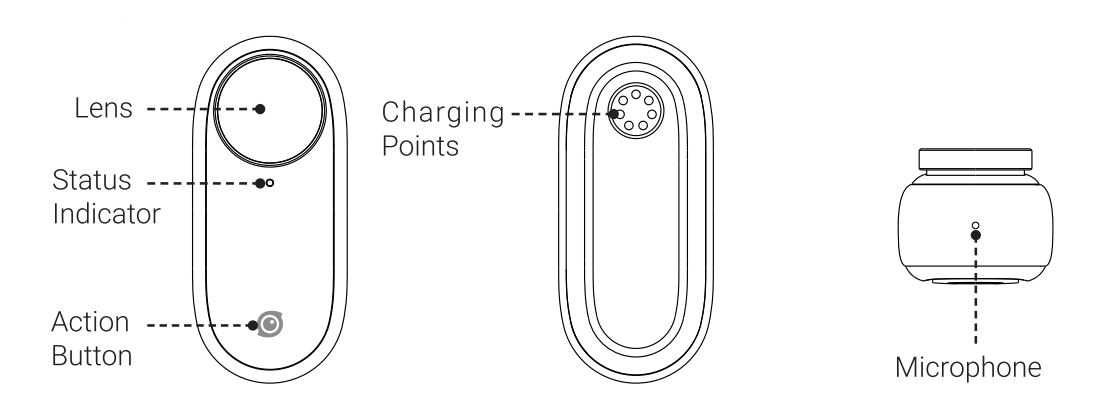
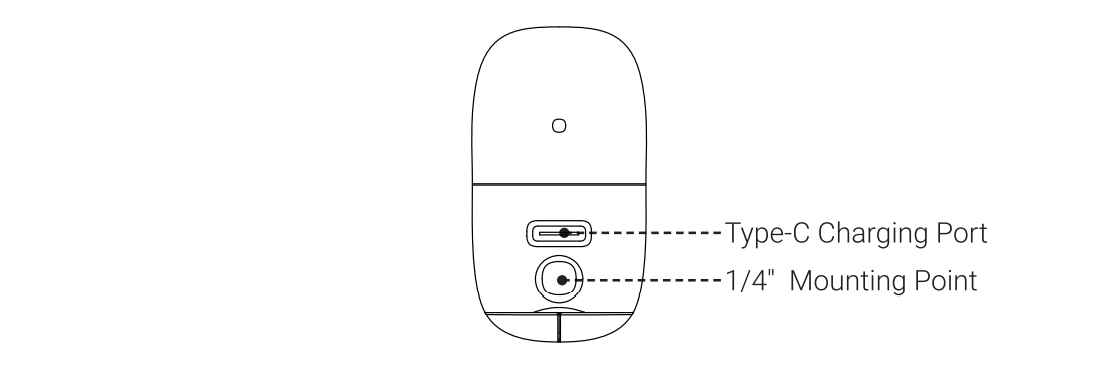
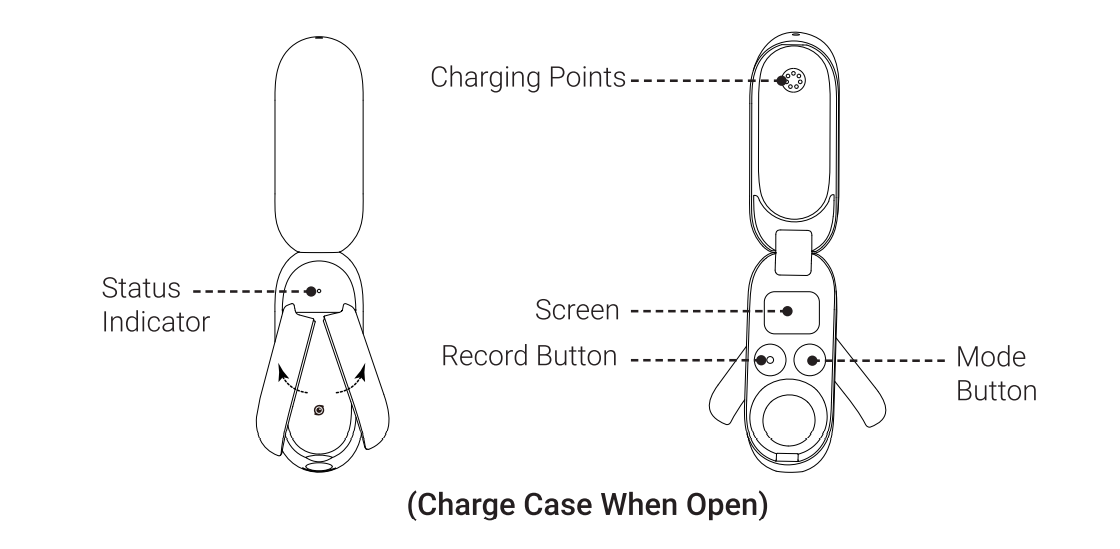
Mode page
Here you can check the current mode and the remaining power of the Charge Case and camera.
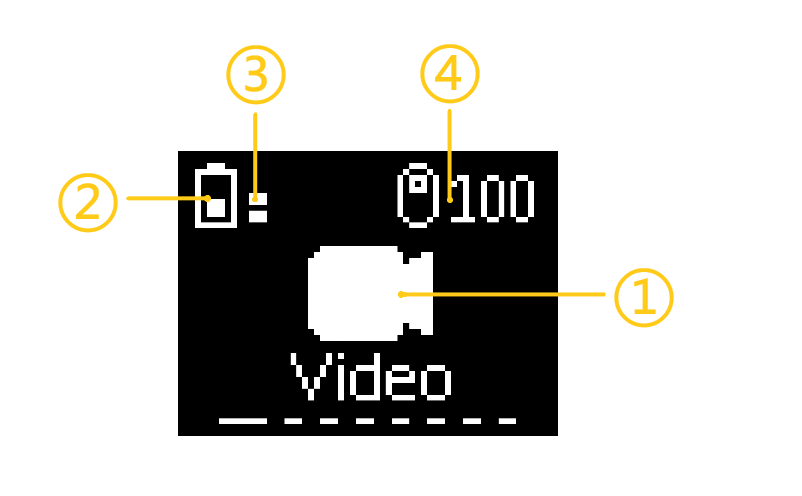
① Current mode
② Charge Case remaining power
③ Number of times the Charge Case (at current power) can fully charge the camera
④ Camera remaining power
Information page
Here you can check the shooting parameters of the current mode.
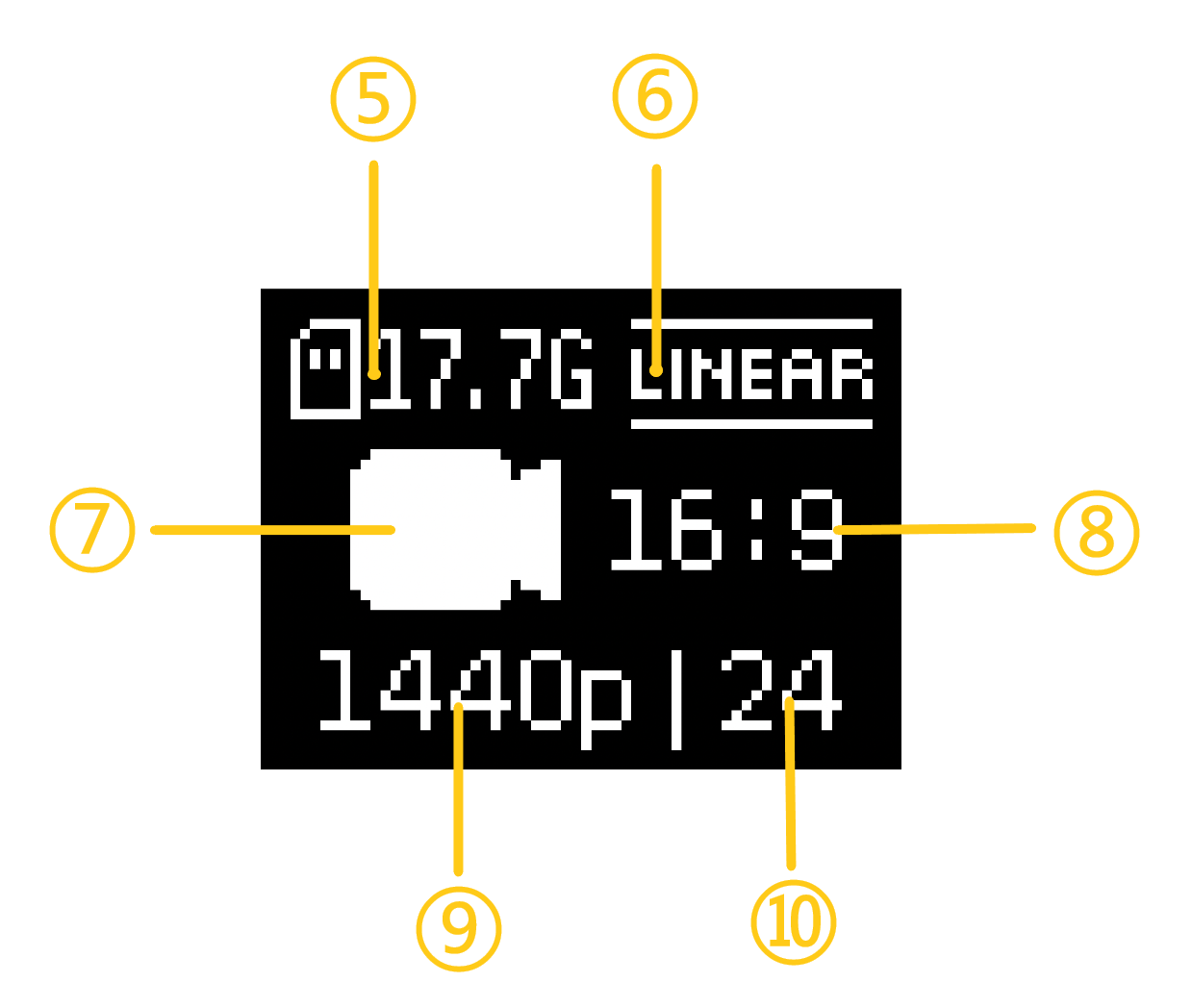
⑤ Camera remaining storage
⑥ Field of view (FOV)
⑦ Current mode icon
⑧ Ratio
⑨ Resolution
⑩ Frame rate
Settings page
You can adjust the shooting parameters in the settings page.
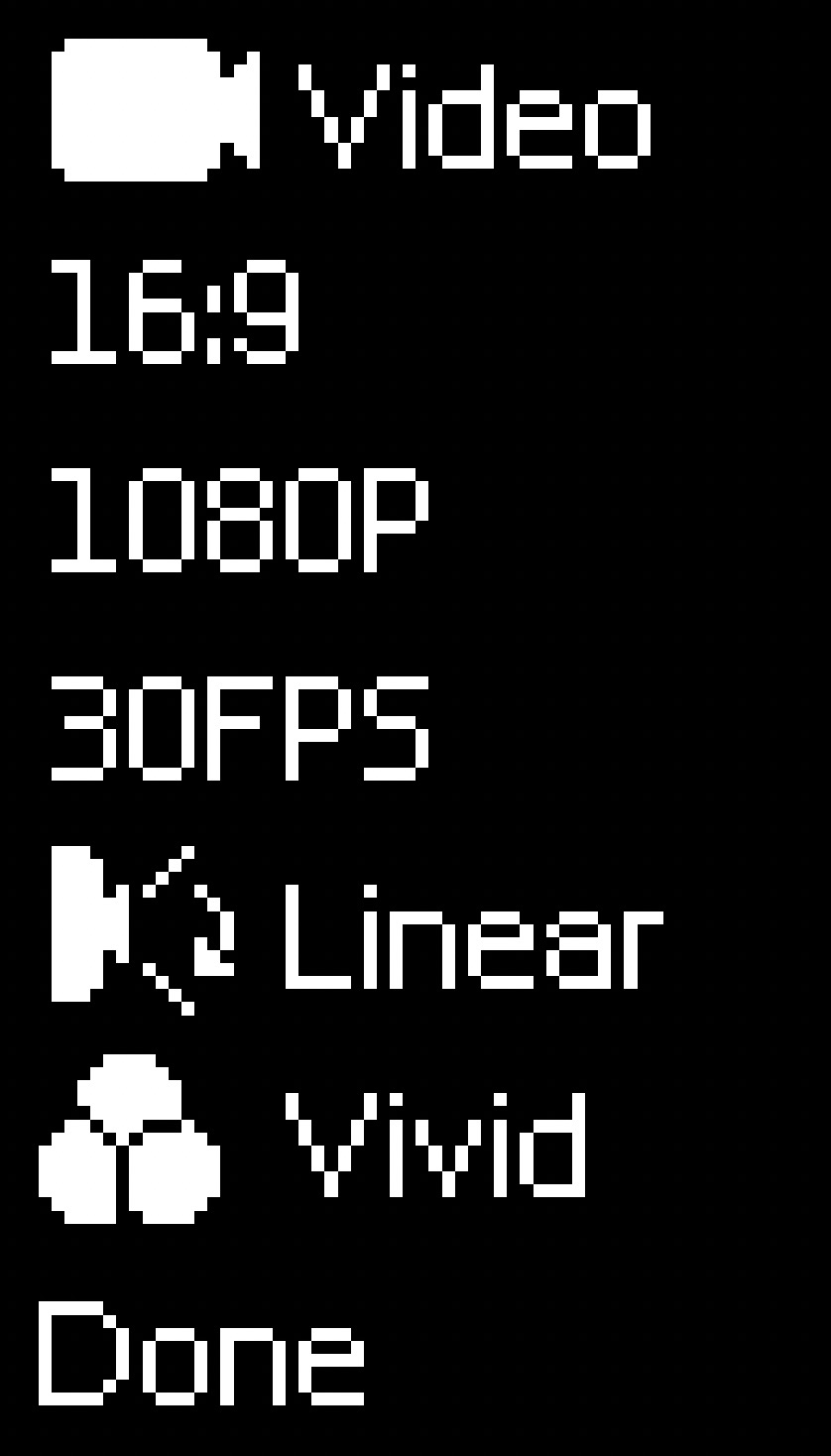
Icons for camera and Charge Case settings
| Icon | Meaning |
|---|---|
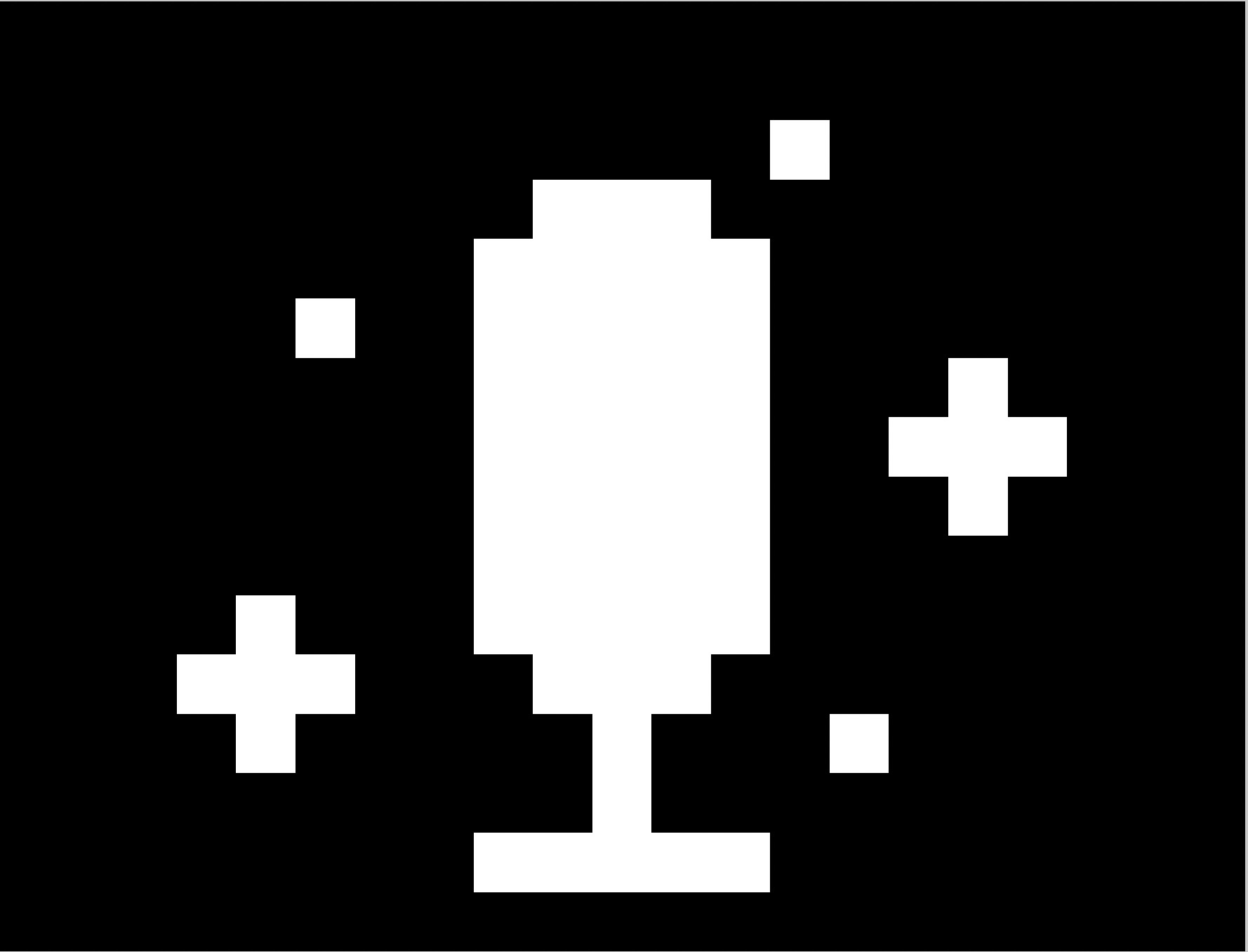 |
Wind noise reduction Turn on/off the wind noise reduction function. |
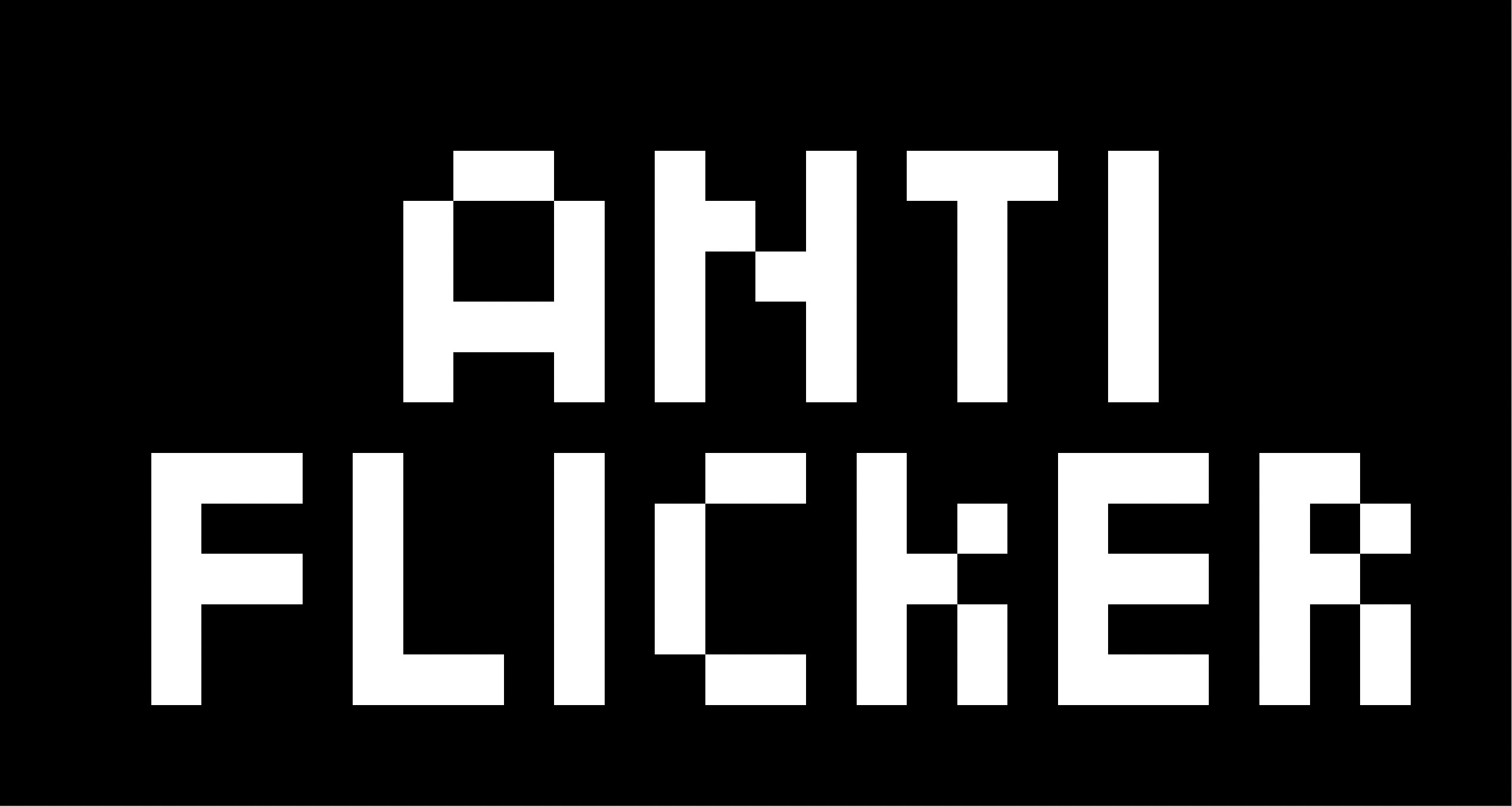 |
Anti-flicker Set to auto/50Hz/60Hz. |
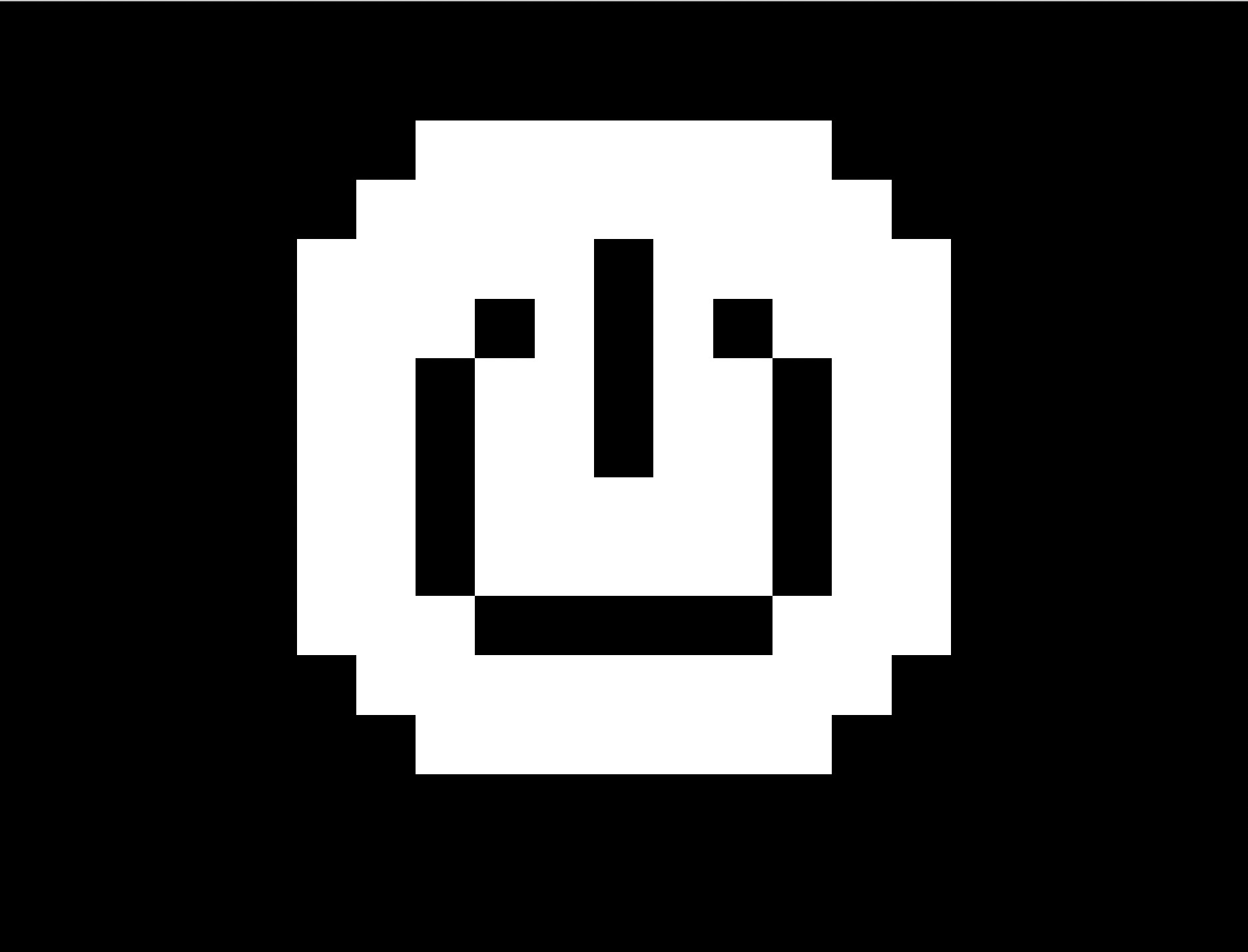 |
Standby time Set to 80s/120s/180s. |
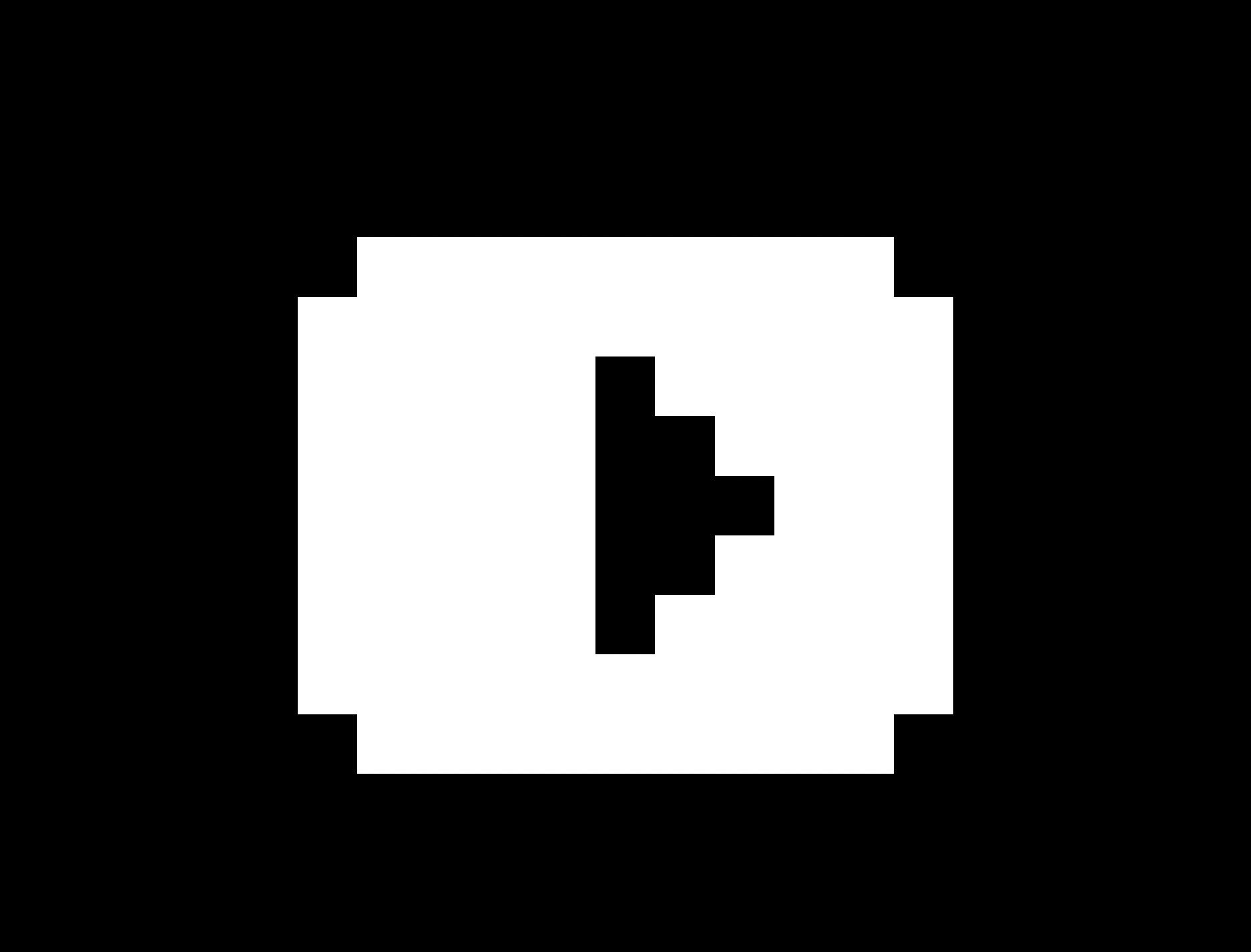 |
Encoding format Only option is H.264. |
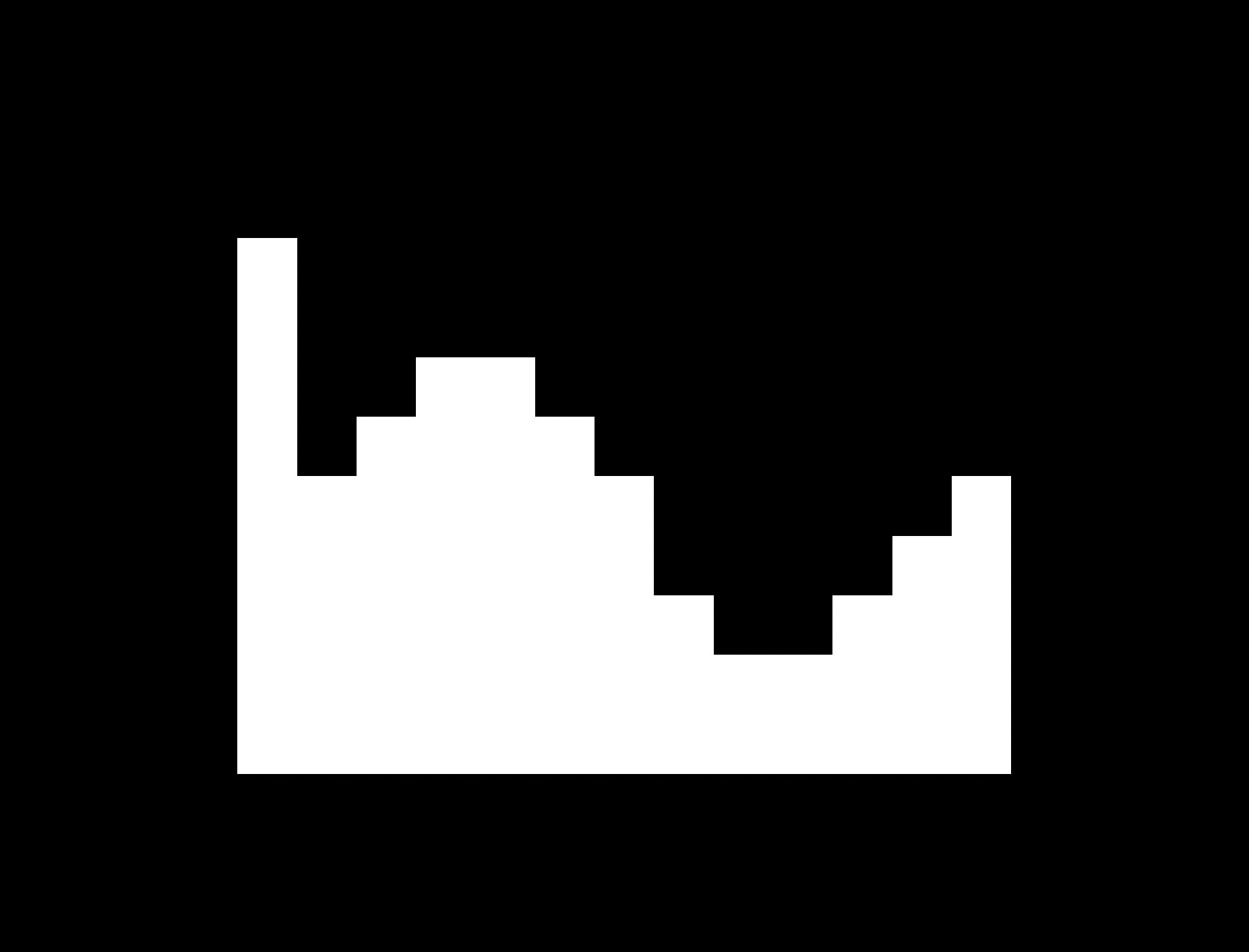 |
Video bitrate Set to standard or high (default is high). |
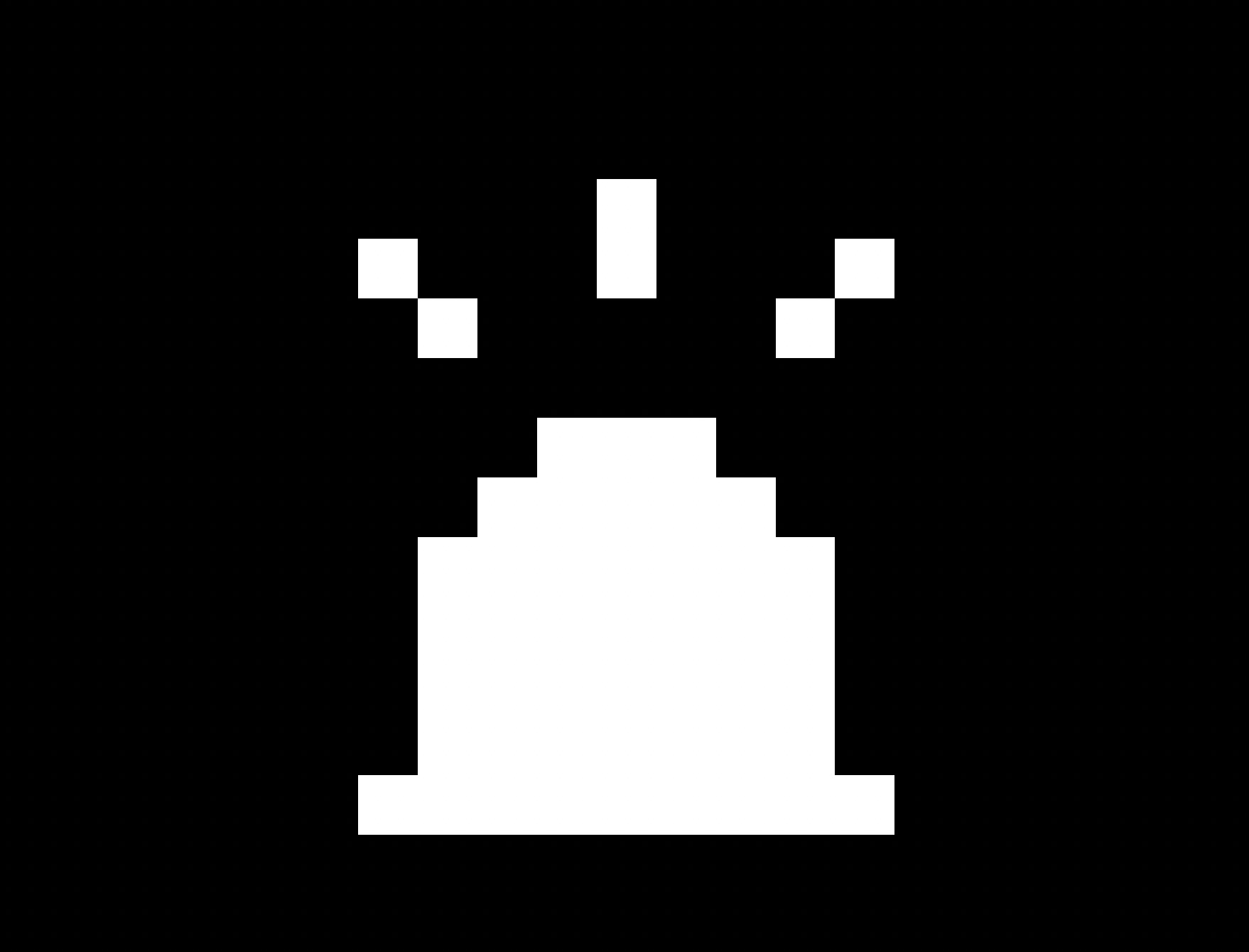 |
Indicator light Turn on/off the camera and Charge Case indicator light. |
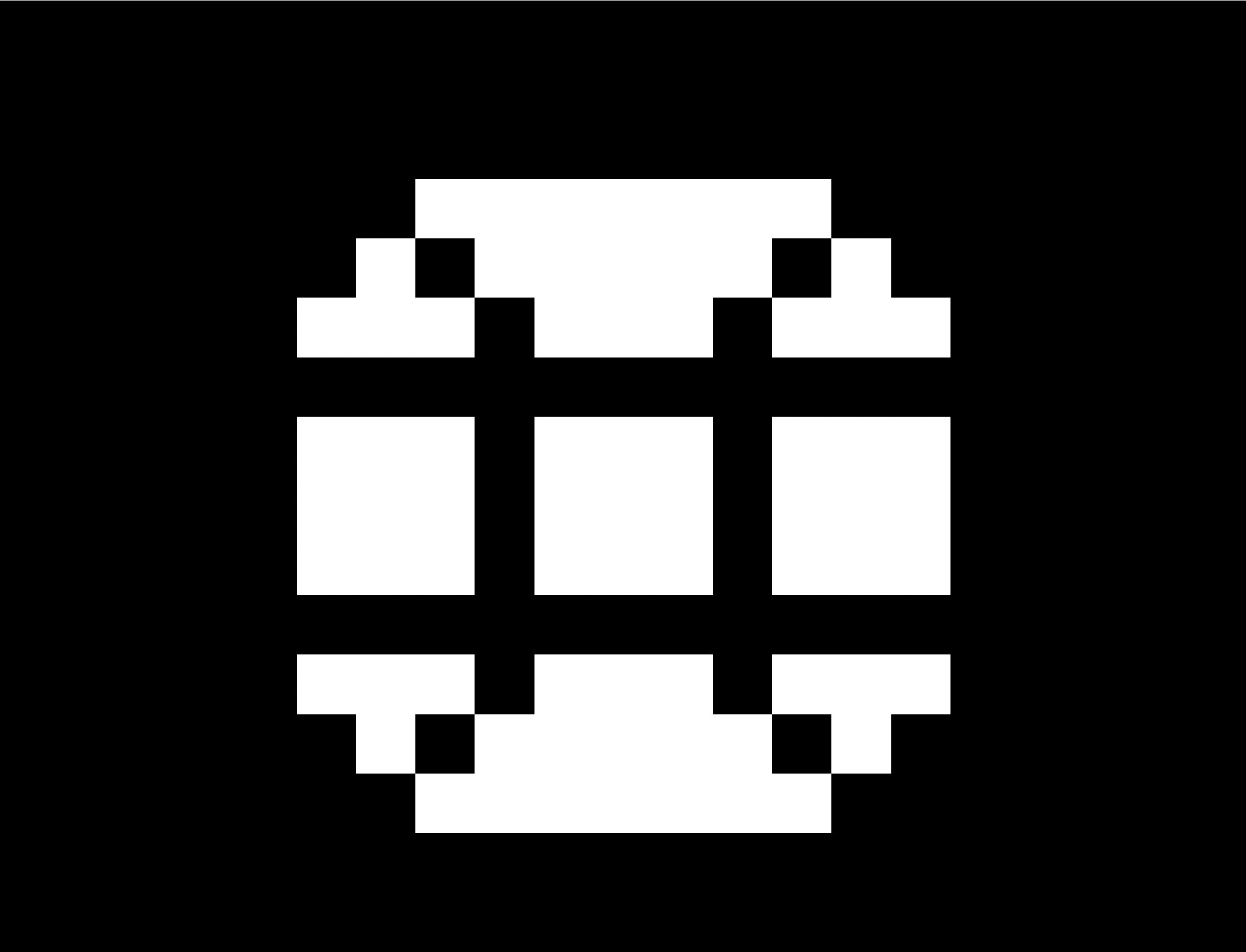 |
Language Set the Charge Case language to Chinese (中文)/English/Japanese (日本語). |
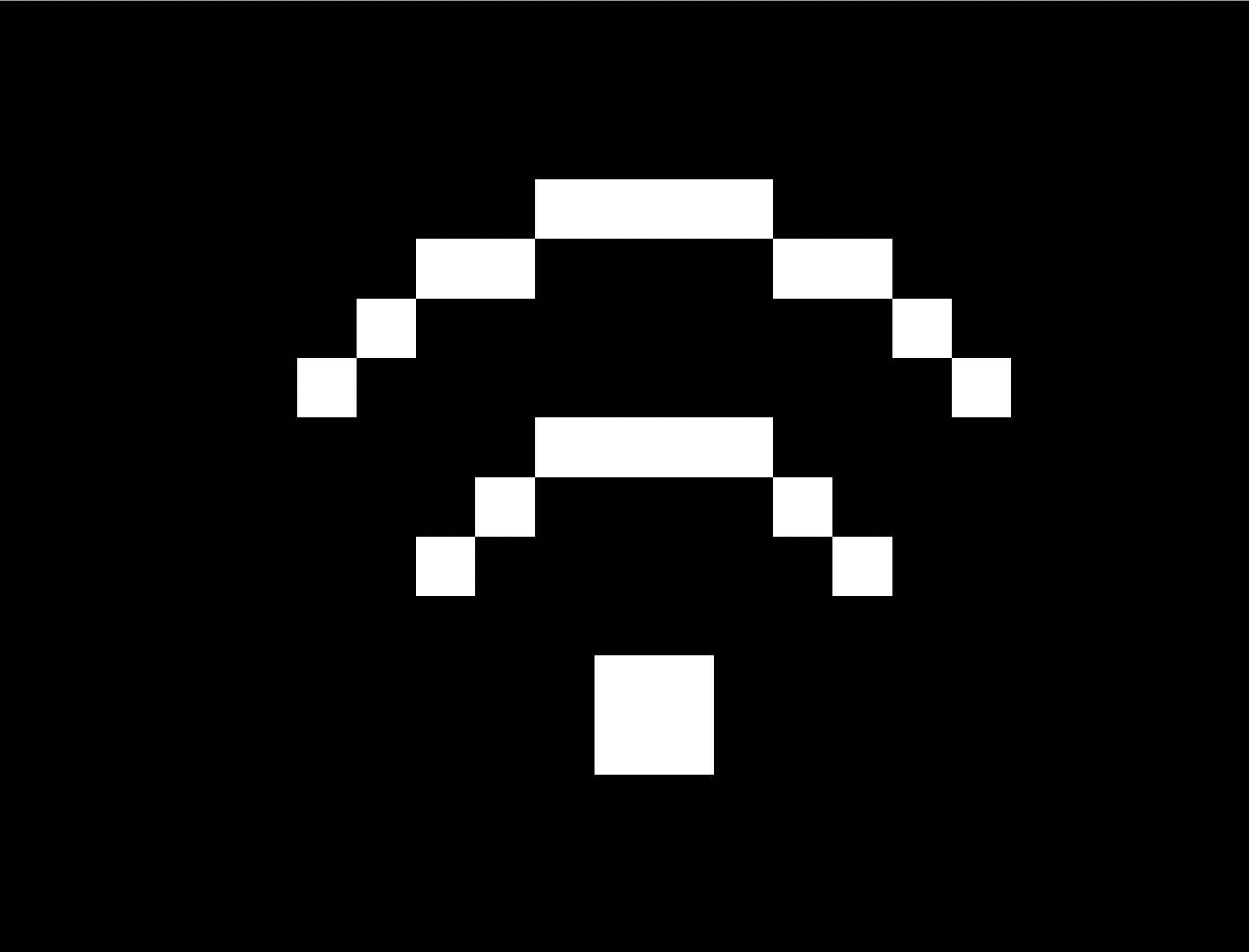 |
WiFi Set WiFi to Auto/On. Note: "Auto" means that WiFi is turned off by default and will be turned on automatically when connected to the app. "On" means that the WiFi is always on. If you cannot find the camera name when connecting to the app, you can set the camera WiFi to “On”, and then connect via the phone’s WiFi settings. |
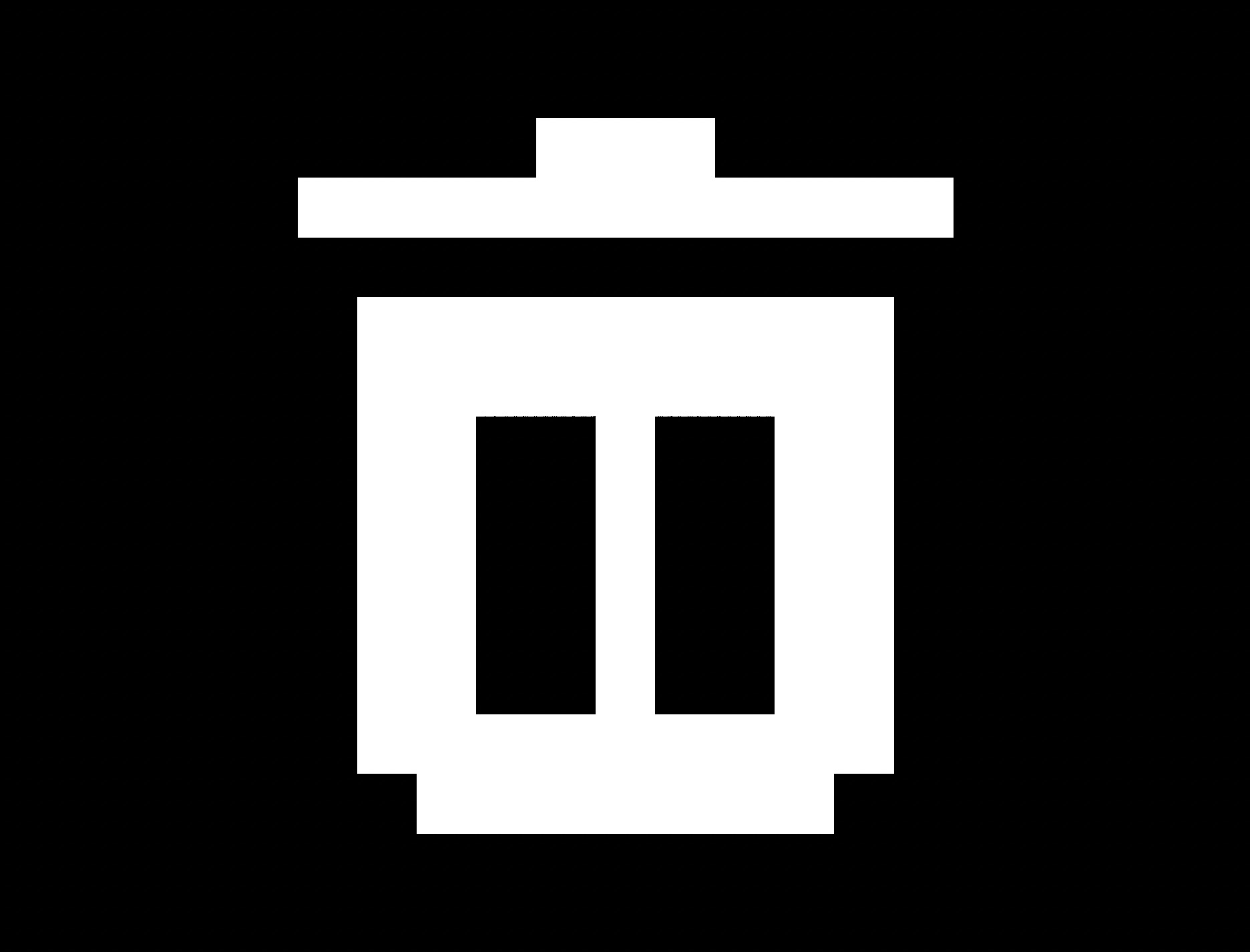 |
Format Format the camera storage. |
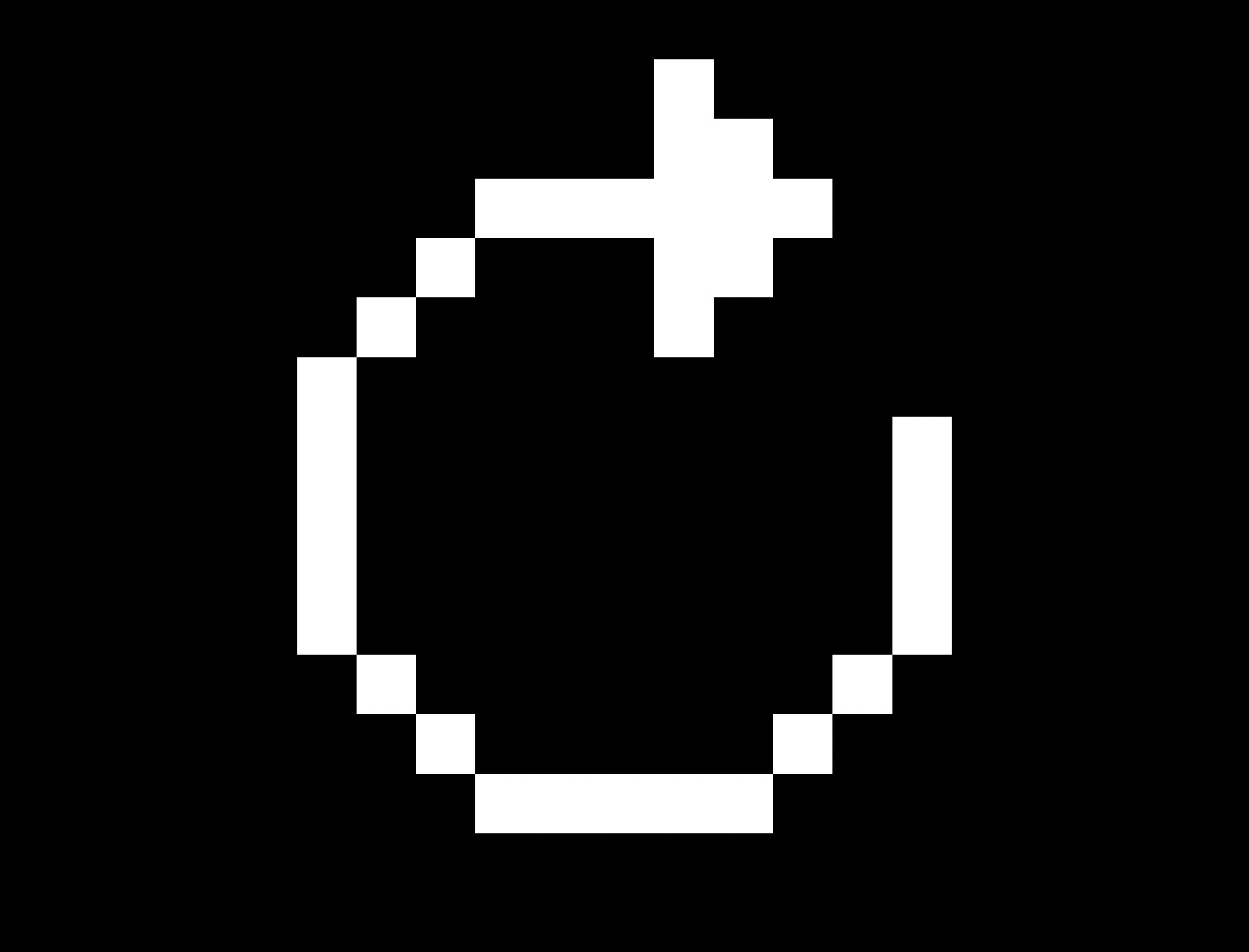 |
Factory reset Factory reset the GO 2. |
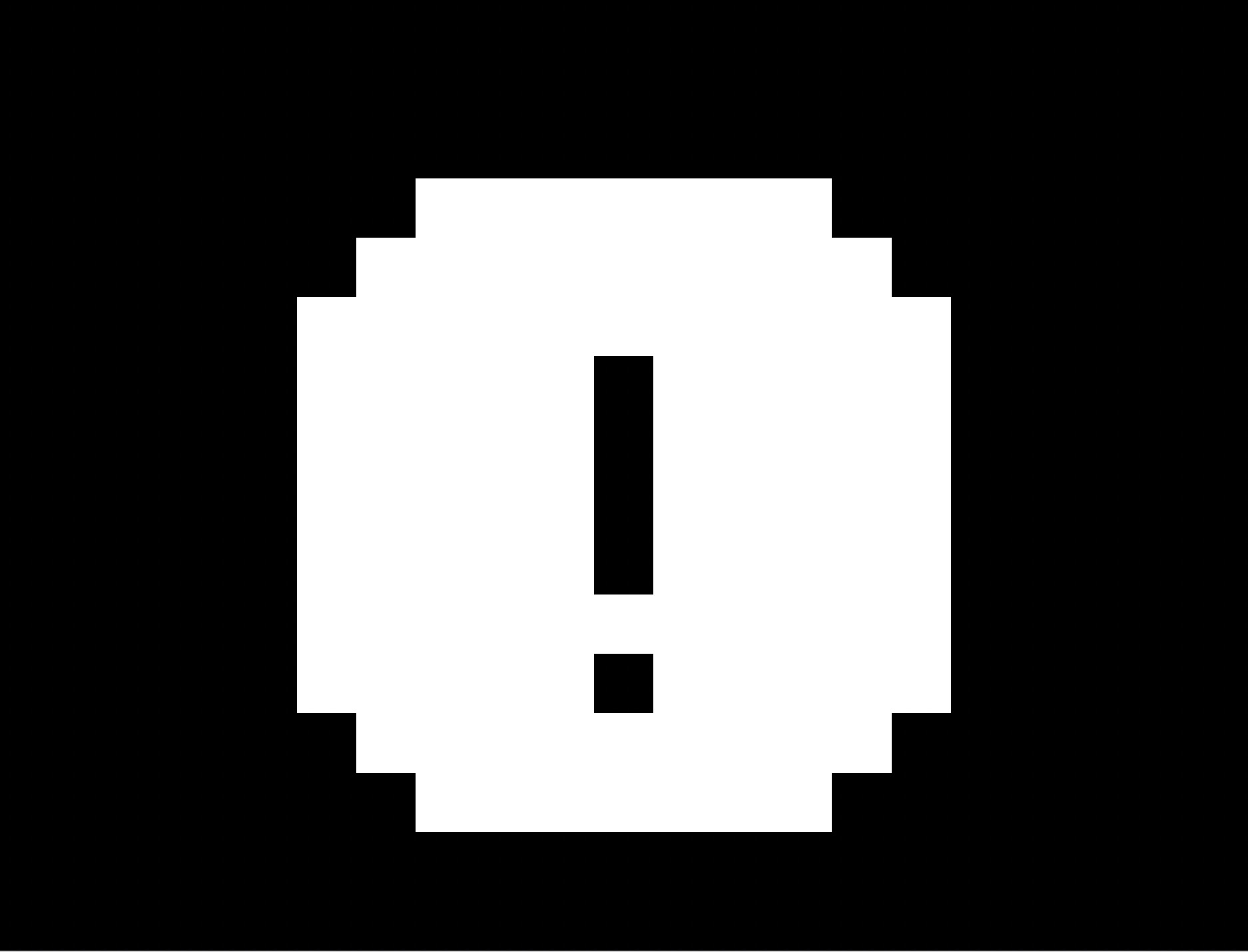 |
About Check the firmware version and serial number. |
Icons for shooting parameters settings
| Icon | Meaning |
|---|---|
| Ratio | |
| Resolution | |
| Frame rate | |
| Field of view (FOV) | |
| Color profile | |
| Interval | |
| Shooting timer | |
| RAW mode |
Please click here to contact us for further support.